
This guide will show you why you should use Surfshark for gaming on your devices. We will also teach you how to set up this budget VPN on various gaming consoles and your PC.
Surfshark has revolutionized the world of VPNs. It offers a host of features and benefits that can significantly improve your gaming experience. Whether you’re battling it out in Fortnite or strategizing in CS: GO, Surfshark will ensure an optimal gaming speed and minimal latency, making it one of the best VPNs for Gaming.
This is a premium yet affordable VPN that allows you to quickly unlock regionally restricted games and access exclusive events. It also provides complete privacy and advanced security. Surfshark can also easily prevent DDoS attacks and keep your identity safe.
In this article, we examine whether Surfshark truly offers a seamless blend of speed, stability, and security — aspects crucial to any serious gamer.
And now, let's see if Surfshark really is a top gaming VPN.
Key Points for Using Surfshark for Gaming
- Surfshark provides advanced security features, fast speed, and instant connection.
- This is a budget no-logs VPN with 3,200+ RAM servers that highly values your privacy.
Surfshark VPN enhances gaming by reducing your latency and providing unlimited bandwidth for uninterrupted play.
- Its airtight security neutralizes all DDoS attacks and protects you on public networks.
- Surfshark offers unlimited simultaneous connections, so you only need one account to use it on all of your gaming devices.
This VPN is compatible with multiple gaming platforms, including PC, Mac, Xbox Series X/S, PlayStation 4/5, and more.
- You can get the best deal on Surfshark by using our 85% off coupon.
What is a VPN?
A VPN allows you to hide your IP address by joining one of its VPN servers around the world. Once you connect, your outgoing data will also be encrypted, which prevents third parties like your ISP from monitoring your online behavior. High-end encryption is also crucial for preventing hacking attempts.
DDoS Protection for Gamers
Imagine you’re in the middle of an intense gaming session, and suddenly, your connection is disrupted. You’ve just become a victim of a DDoS (Distributed Denial of Service) attack. These attacks are prevalent in the online gaming world, with attackers often using them to gain an unfair advantage. Luckily, Surfshark is very good at blocking these disruptions.
Why Choose Surfshark for Gaming?
By subscribing to Surfshark you will be able to protect all of your gaming devices and may even significantly improve your connection. Here is a list of all of the benefits you can expect:
- Protection while Gaming – Surfshark uses military-grade AES 256 encryption to scramble your outgoing data and protect you from third parties. In addition, you will also get DNS, WebRTC, and IPv6 leak protection that guarantees your identity won't leak online. Surfshark uses CleanWeb (a powerful VPN ad blocker) to protect you from trackers, malware, and ads. If everything else fails, its kill switch will act as a fail-safe and disable your WiFi.
- Enhance Privacy and Gain Anonymity – Similar to ExpressVPN and NordVPN, Surfshark runs only on RAM servers and follows a strict no-logs policy, so your sensitive data won't be stored at any point. It also provides obfuscated servers, allowing you to camouflage your VPN traffic. This will give you complete anonymity, as nobody will be aware that you are even using a VPN.
- Access Cloud Gaming – Surfshark is adept at unlocking geo-restricted websites, including cloud gaming platforms. As such, it is an ideal VPN for GeForce Now.
- Fast Speeds – If you are gaming frequently, there's a chance that your ISP may be slowing down your connection. This can cause lag and high ping, which can easily take the fun out of playing Warzone with your buddies. Surfshark can effectively prevent bandwidth throttling and minimize your ping to improve your gaming performance.
- Unlimited Simultaneous Connections – There is no limit to how many devices you can connect to Surfshark. So, you can conveniently protect your whole home network, making this a superb VPN for multiple devices.
- Strong Cross-Platform Support – You can install Surfshark on most modern devices, including your computer, smartphone, and tablet. If you set it up on your router, you can use Surfshark on gaming consoles like PlayStation 5, Xbox Series X/S, and Nintendo Switch, which don't have direct VPN support.
- Access Geo-Restricted Games – Some games are not available in certain parts of the world. A good example is PUBG, which was unavailable in India for a long time. Luckily, Surfshark has 3,200+ servers in 100 countries worldwide, so you can bypass these restrictions. In fact, it is one of the best VPNs for PUBG.
- Unlimited Bandwidth – There is no limit to how many games you can download and play while using Surfshark for gaming.
- Excellent Smart DNS Tool – If you cannot install Surfshark on your router, you can still use its smart DNS to unblock new games on your PlayStation or Xbox. However, this connection is not encrypted, so you can still become a victim of DDoS attacks.
See all Surfshark features here >
Surfshark VPN Pricing and 30 day risk-free trial
Surfshark proves that a premium VPN service doesn’t have to be expensive. It offers very affordable two-year and annual plans, making it one of the best cheap VPNs on the market. All subscription plans come with a 30-day money-back guarantee in case you change your mind. To get the best savings, simply use the coupon below.
Surfshark VPN Coupon:
Get 87% off Surfshark VPN plus an additional 3 months extra with the coupon below:
(Coupon is applied automatically; 30 day money-back guarantee)
Getting Started with Gaming on Surfshark
Before you can use Surfshark, you’ll have to set it up on your device. This process is slightly different on each platform, so we will offer a detailed description for each one.
1. Gaming with Surfshark on PC
Getting Surfshark set up on your PC isn't complicated. You'll just have to follow these steps:
- Subscribe to and then download Surfshark (use our 85% discount).
- Follow the steps to install the app on your PC.
- Launch Surfshark and log in with your credentials.
- Connect to any VPN server that you want.
To have the best gaming experience, it is vital to choose a VPN server near your location or close to the game server you're connecting to. This will offer a more secure connection with lower ping, which will improve your multiplayer performance.
If you don’t know which server is best for you, just use the Quick-Connect button to connect to the fastest server available.
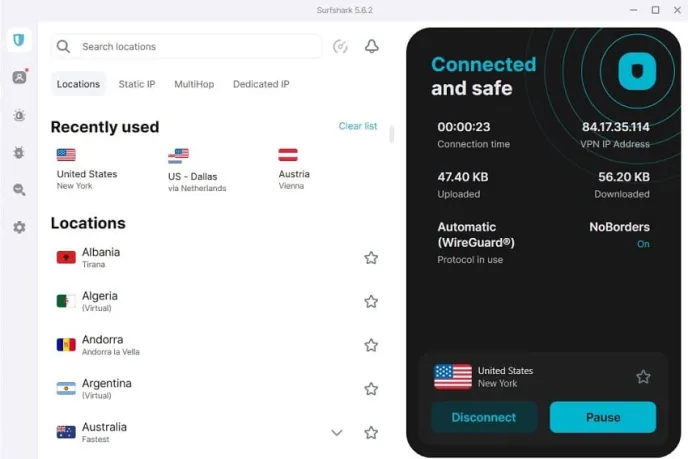
- Start gaming on your PC with Surfshark.
Note: This guide is done on Windows, but the steps are basically identical for Mac users.
2. Setting up Surfshark on Xbox
We will use another method to set up Surfshark on Xbox Series X/S and Xbox One. It involves creating a virtual router, a.k.a. mobile hotspot, on your PC. This may sound complicated, but it is fairly straightforward. For this example, we will use our Xbox Series X.
- Log in to Surfshark app on your PC.
- Connect to a VPN server that you want to use for playing games.
- Connect Xbox to your computer via an ethernet cable.
- On your PC, go to Control Panel > View network status and tasks > Network and Internet.
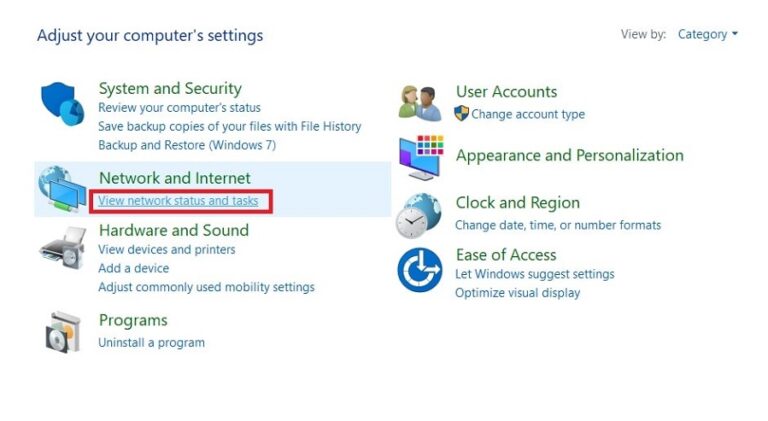
- Right-click on Surfshark VPN connection and visit Properties > Sharing.
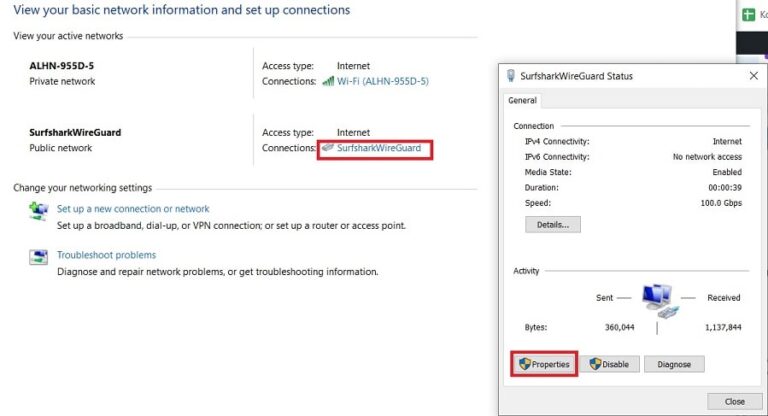
- Tick the box that says Allow other network users to connect through this computer's Internet connection.
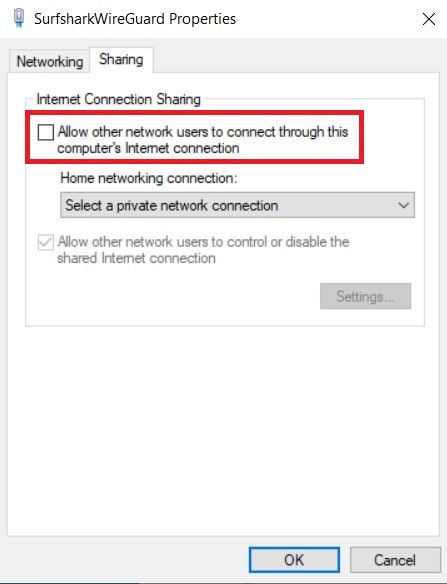
- Select your Hotspot in the Home Networking Connection tab.
- Start your Xbox
- Visit Settings > Test Network Connection to connect your Xbox with Surfshark.
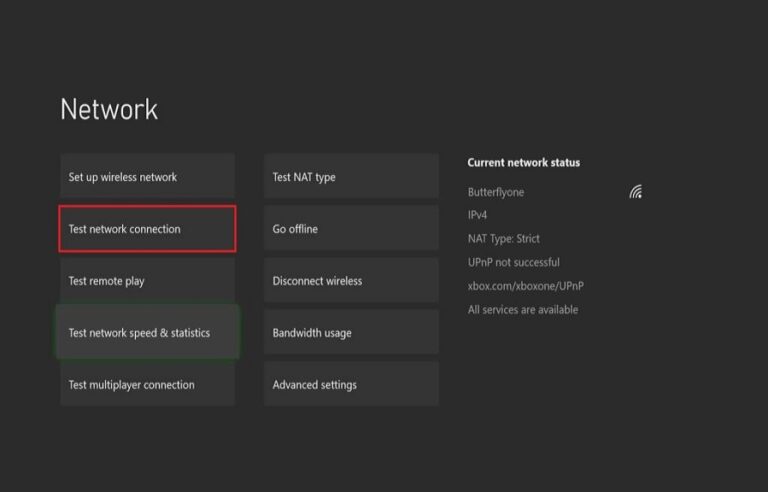
- Use Surfshark for gaming on Xbox.
You can use a mobile hotspot to access all of the premium VPN features, but your connection will be a bit slower than when using an ethernet cable. To get the best of both worlds, you should install a VPN on your router.
If you want to find an alternative to Surfshark, don't forget to check out our best VPNs for Xbox guide.
3. Using Surfshark on PlayStation 4
We can use the Surfsharks Smart DNS tool to protect ourselves on PlayStation consoles as well. For this to work, you should be disconnected from your VPN, as Smart DNS uses your real IP.
While Smart DNS will obscure your real location, it doesn't provide encryption and extra security features that come with top VPNs. If you want all that, you will need to install Surfshark on your router. We will show you how to do this a bit later.
- Figure out your IPV4 address.
- Visit your Surfshark Smart DNS page.
You may need to log in with your credentials. - Activate Smart DNS.
To do this, visit Setup methods > TV or console.
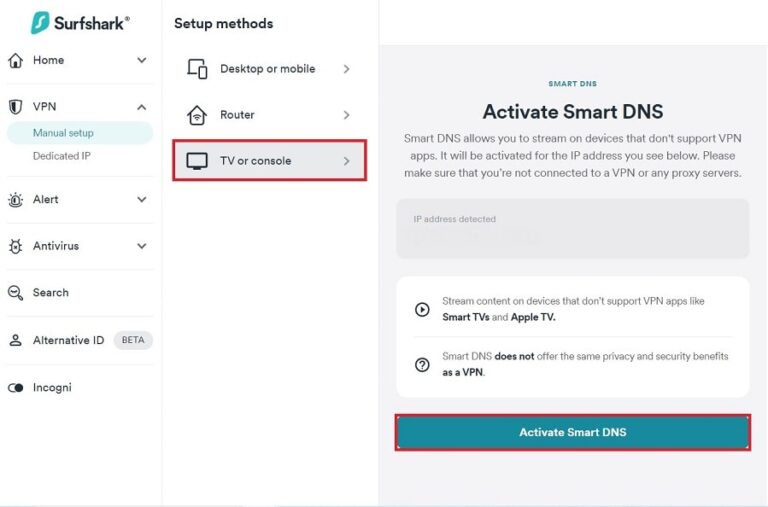
- Copy both DNS addresses.
We will use them later while setting up the connection on PS4.
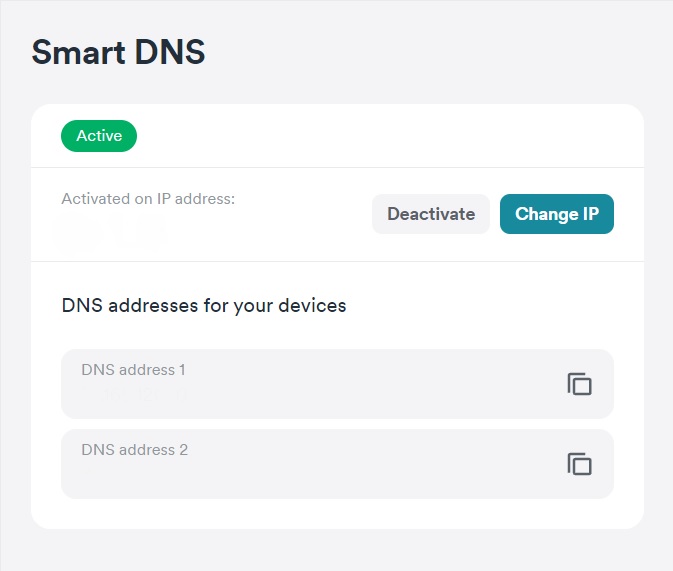
- Start your PlayStation 4.
- Connect your PS4 to your PC via an ethernet cable.
If you don't have it, you will need to use a Wi-Fi connection. - Visit Settings > Network > Set up Internet Connection.
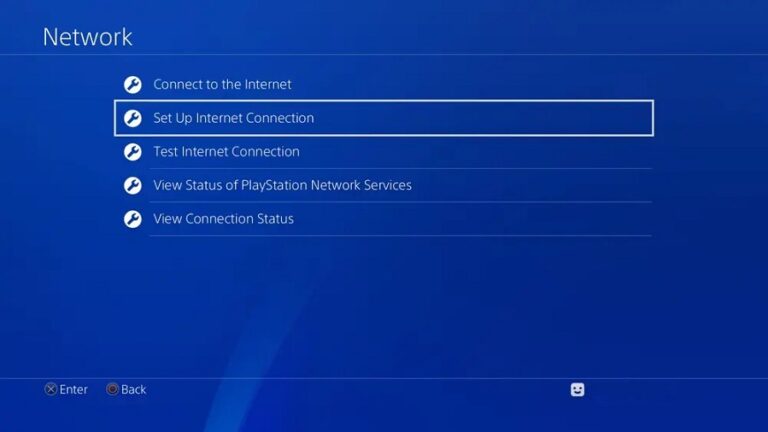
- Select Custom and pick between Wi-Fi or LAN connection
Choose LAN as it will give you faster speeds and stable performance. - Choose Automatic for your IP and Do Not Specify for DCHP Host Name.
- Manually configure your DNS
Paste values you've got from Surfshark Smart DNS under both Primary DNS and Secondary DNS.
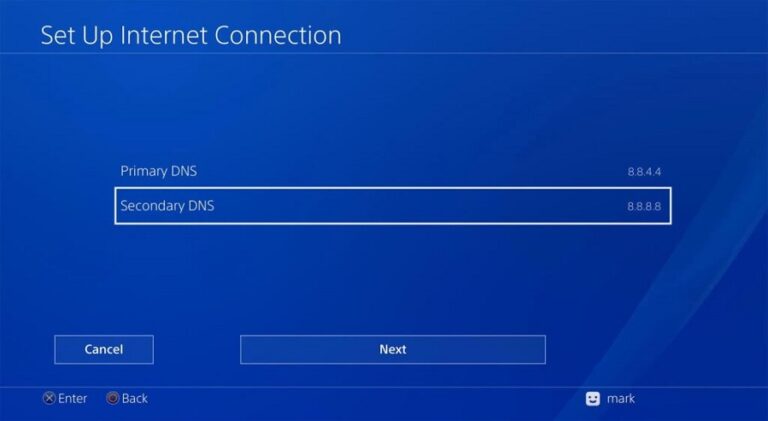
- Use Surfshark for gaming on your PS4!
4. Play Games on PlayStation 5 with Surfshark
Surfshark is one of the best VPNs for PS5 on the market. Using Surfshark with a PS5 is very similar to our PS4 guide above, although there are a few changes:
- Follow steps 1-4 of our PS4 guide.
- Start your PS5.
- Select your connection and go to Advanced Settings > DNS Settings > Manual.
- Copy your Smart DNS values to Primary and Secondary DNS.
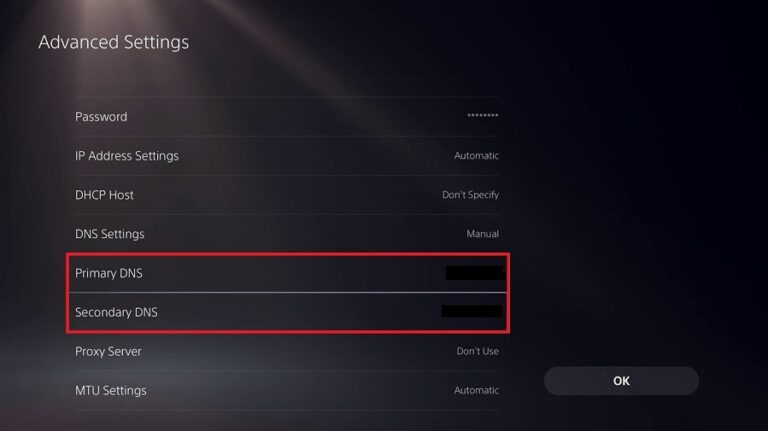
- Start gaming without restrictions!
Keep in mind that while Smart DNS lets you play geo-restricted games, it doesn't encrypt your connection or provide the same features present in a full VPN. If you want to experience Surfshark at its fullest, you will have to set it up on your router. More on that later.
5. Mobile Gaming with Surfshark (iOS and Android)
You can also use Surfshark for gaming on your smartphone. This is ideal because you can quickly move to different servers and catch rare Pokemon. Luckily, setting up Surfshark on your iOS or Android is very intuitive. All you have to do is …
- Download Surfshark VPN from the Google Play Store or Apple App.
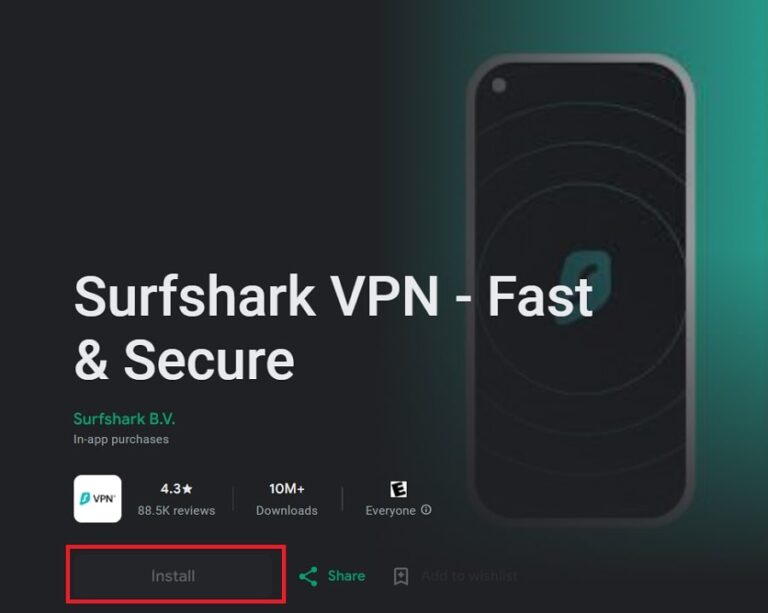
- Open Surfshark and register or log in with your user info.
- Connect to any VPN server you want.
For the fastest performance, connect to a nearby server and use a WireGuard VPN protocol. If you want a more stable connection, select IKEv2 instead.
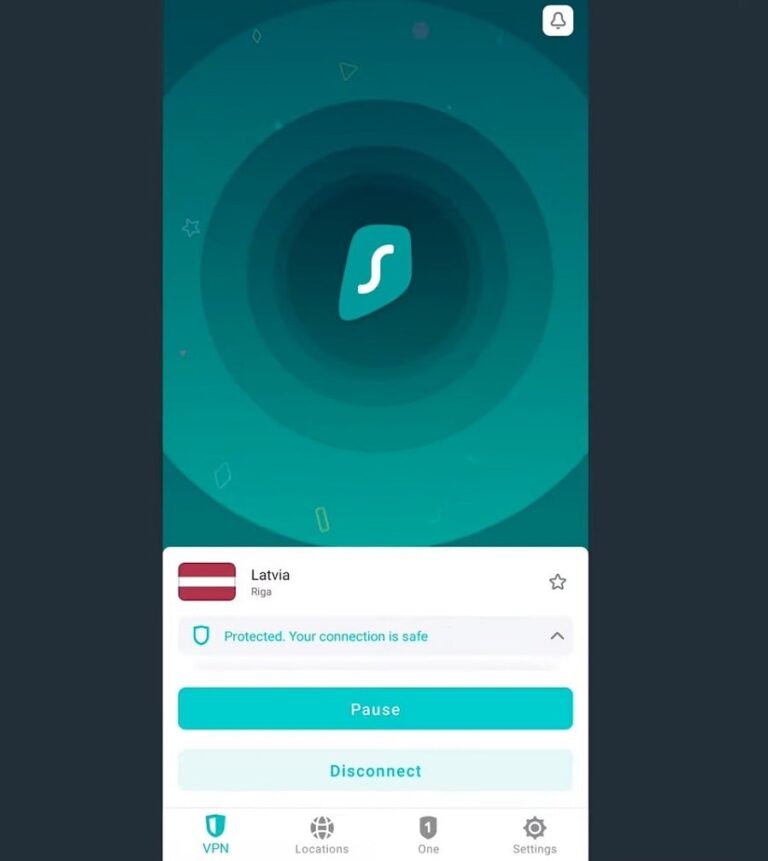
Setting up Surfshark for Gaming on your Router
We highly recommend doing a router setup if you want to use Surfshark on your gaming consoles or multiple devices at once. This way, you will improve your security and remain fully private. This is also more convenient, as you won't need to install Surfshark on each separate device.
- Find Out if your Router is Compatible with Surfshark
You can do this by taking a look at their list of incompatible models. - Figure out your Router IP Address
You can find it on the sticker located at the back of your router. If you don't have it, just Google “ Control Panel IP address for *insert router model*. - Visit your Router's Control Panel
To do this, just copy the IP address and paste it into your browser tab. - Make Changes to your Router
This is the most complicated step, as it largely depends on which type of router you have. Surfshark has detailed instructions for Asus, DD-WRT, and Tomato routers. - Confirm that Surfshark works on your router
The quickest way to do this is by checking out your IP address. If it still shows your real location, you should first make sure that you've followed all of the instructions. If you did, contact Surfshark customer support, as it is available 24/7 via live chat. - Connect your gaming console to your PC
It is much better to use a wired connection (ethernet cable) instead of Wi-FI, as you will get faster speeds and more reliable performance. - Use Surfshark for gaming on your PlayStation and Xbox consoles
How to Get the Most Out of Surfshark for Gaming
While Surfshark is powerful right out of the box, there are things you can do to further optimize its performance.
- Use WireGuard – Especially if you are into competitive gaming, as WireGuard will give you top speeds, instant server connection, and low ping and latency. Because of it, Surfshak is one of the best no-lag VPNs.
- Use Close Servers – Closer VPN servers will give you a more consistent connection and better speeds.
- Test Your Speed – Before jumping into games, do a speed test to make sure that your VPN server isn't overcrowded, which would slow you down. This can save you much frustration. (See our VPN test guide for more info.)
- Rely on Wired Connection – This tip is for those of you who want to use Surfshark on gaming consoles. Forget about Wi-Fi and get an ethernet cable, as it can dramatically improve your connection.
- Strengthen your Security – DDoS attacks are becoming common, so you'll want your safety features firing on all cylinders. So, enable the kill switch, various leak protection features, and split tunneling.
- Exit Unnecessary Apps – Some of them can use a lot of your bandwidth, which can lead to high latency and ping.
- Avoid Obfuscation – Obfuscated servers slow down your speed, which is terrible for gaming. However, using them may be necessary if you live in a country that employs censorship.
- Update Surfshark – New updates may fix security weak points or further improve your connection, so you should install them ASAP.
Possible Issues when Gaming with Surfshark
Unfortunately, even premium VPNs like Surfshark aren't immune to issues. Here's a list of the most common problems and their solutions.
1. Surfshark is Very Slow
While frustrating, lagging and high ping can usually be fixed very quickly.
First, restart your app to make sure that this isn't a weird glitch. Next, experiment by hopping to different servers and performing speed tests until you find the most optimal connection. If that doesn't work, try using another VPN protocol.
Also, don't forget to use an ethernet cable if you want to start gaming with Surfshark on your console.
2. My Location Didn't Change
It is likely that one of your background apps, like μTorrent, is revealing your true location. If you also use Surfshark for surfing the Internet, your browser may be using tracking cookies to monitor your online behavior. This is how you can quickly clear cookies and cache on your Chrome, Firefox, and Edge browsers.
3. I Can't Connect to a VPN Server
In most cases, the problem lies in your firewall. We can test this theory by either creating a Surfshark exception or temporarily disabling it.
If you are on Windows, you can find your firewall by going to Start > Control Panel > System and Security > Windows Defender Firewall.
Mac users can locate it by heading to Apple Menu > System Settings > Network > Firewall.
If none of this helped, here are more detailed VPN tests you can follow. You can also contact Surfshark customer support, which is available 24/7 through live chat.
Alternatives for Gaming VPNs
While Surfshark is one of the best VPNs on the market, there are a few premium alternatives worth considering.
1. NordVPN
NordVPN is an excellent option for a gaming no-logs VPN. It has 6,300+ servers in 111 countries that provide very fast, instant, and secure connections. NordVPN offers the NordLynx protocol, which performs identically to WireGuard. So, you will have an edge even in competitive games. That makes it one of our go-to VPNs for CS:GO.
This service uses AES-256 encryption to protect your outgoing data and shield you from DDoS attacks. NordVPN lets you hold 10 simultaneous connections and provides SmartDNS, so you can use it even on gaming consoles. We actually have a thorough guide for setting up NordVPN on PS5.
NordVPN's Cyber Deal is live:
Get 77% Off NordVPN subscriptions plus three extra months below:
(Coupon is applied automatically; 30-day money-back guarantee.)
If you're interested, you can find out more in our NordVPN review and our NordVPN gaming page. And we also have a NordVPN vs Surfshark comparison to check out.
2. ExpressVPN
ExpressVPN is a long-standing, reliable VPN with powerful AES-256 encryption and a strict no-logs policy. It provides 3,000+ servers in 105 countries, so you can easily bypass regional blocks and play any game you want. Although its Lightway protocol puts more emphasis on security, it still provides solid speeds. It is suitable for gaming, and is among our favorite Minecraft VPNs.
ExpressVPN also offers SmartDNS and sells Aircove routers with built-in VPN protection, which is very convenient if your router doesn't support VPNs. With it, you can hold eight simultaneous connections.
ExpressVPN Coupon:
Sign up for the 2-year plan and get 4 months added to your subscription for free.
(Coupon is applied automatically.)
Get more info about the service in the ExpressVPN review and our ExpressVPN for Gaming article. You can see how ExpressVPN stacks up against Surfshark in our Surfshark vs ExpressVPN report.
3. IPVanish
IPVanish is a top-of-the-line VPN service with one of the fastest speeds on the market. It supports many advanced protocols, including WireGuard. This no-log VPN can also hold unlimited simultaneous connections, which pairs nicely with its strong cross-platform support. It is one of the best VPNs for Warzone.
IPVanish also uses AES-256 encryption to protect data traveling through its 2,000+ servers in over 50 countries. However, this VPN is based in the US, which isn't an ideal privacy jurisdiction.
IPVanish Coupon:
Get 83% off IPVanish on 2-year plans with the coupon below:
(Coupon is applied automatically.)
Check out our IPVanish review for details. You can also see how it compares in our IPVanish vs Surfshark guide, and also the NordVPN vs IPVanish article.
Summary
All in all, Surfshark is easily the best budget gaming VPN you can currently find. It provides a huge global network of fast servers, so you can expect low ping and latency. Its airtight security will protect you from DDoS attacks and make sure that you remain completely private. Surfshark easily cuts through geo-restrictions, so you can use it to play new games early and find bot lobbies. This makes it one of the best VPNs for Steam.
Surfshark is compatible with most gaming platforms. You can easily set it up on your router, which allows you to use it on all of your consoles. So, if you’re a gamer looking for an extra edge, give Surfshark VPN a shot. You might just be surprised at how much it can improve your gaming experience.
Useful Links
- Best VPNs for Call of Duty
- Best VPN for Streaming
- Best VPN for Modern Warfare 3
- Best VPNs for Roblox
- Best VPNs for GTA Online
- Best VPNs for Dota 2
- Best VPNs for FFXIV
- Best VPNs for LoL
- Best VPNs for Quest 2
- Best VPNs for WoW
- Setting up a Meta Quest VPN
Now let's check out some Surfshark VPN FAQs to see if we can answer any other questions you may have on using Surfshark for gaming.
Surfshark FAQ
Can Surfshark be used for gaming?
Yes, Surfshark can be used for gaming as it offers high-end security and a very fast connection. It can hold unlimited connections, so you can protect multiple gaming devices and use it to bypass various gaming-related geo-restrictions. Surfshark is also very affordable and preserves your privacy by following a strict no-logs policy.
What is the best protocol for Surfshark gaming?
This will largely depend on your needs and the device in question. If you want the fastest speed while gaming with Surfshark, use WireGuard. If you want to use this VPN to play games on mobile devices, use IKEv2 instead. For those of us who wish to install it on a router, OpenVPN will be an ideal choice.
Does VPN interfere with gaming?
A VPN can impact your gaming by slowing down your speed, especially if you use remote or congested servers. On the other hand, if your ISP is frequently throttling your connection, you will likely get better speeds.
Can Surfshark reduce ping?
Yes, Surfshark can reduce ping and latency and provide smoother gameplay if you use a VPN server that is close to your real location or the location of your gaming server.
What are the main benefits of using Surfshark VPN for gaming?
Using Surfshark VPN for gaming will minimize your ping and latency, protect you against DDoS attacks, and provide much-needed privacy. It will also let you play new games early, access geo-restricted gaming events, and find bot lobbies for multiplayer games like Warzone.

Leave a Reply