
If you are looking for the best ad blocker for your specific circumstances, you've come to the right place. Whether you are tired of seeing ads splattered all over the web pages you visit, or don't want to be profiled and targeted by hundreds (maybe thousands) of invisible trackers watching and recording your online activities, we have your answer.
But being annoyed by garish ads or spied on aren't the only risks you encounter when using the internet. A bombshell report from Haaretz a few years ago revealed how you can be targeted and your devices infected with malware through advertising networks — no clicks required! Online ads and trackers remain a massive security risk, so let's look at the best ad blockers to help you restore your digital privacy.
Top Ad Blockers
There are many ways to block ads, so we are covering a variety of solutions. By the time you finish this article you will be able to pick the solution (or solutions) that work for your situation. Here are our top recommendations:
- Browser ad blocker extensions — Best free ad blockers
- VPN ad blockers — Best ad blockers with VPN security and privacy
- Ad blocking browsers — Every major browser now has some ability to block ads
- Ad blocker apps — Standalone ad blockers that protect everything
- Additional ad blocking solutions — Solutions that don't fit any of the above categories
Everyone should block ads for basic privacy and security
While we understand that many people make money from ads on websites and in videos, online advertising can be extremely invasive, annoying, dangerous, and also a drain on your devices resources.
Ads can mess up your online experience in oh so many ways. One of the annoying things about ads is simply how much space they take up. Assuming your goal in visiting a website is to see the unique content there, ads can make that simple task harder by cluttering up the display.
Here's an example from a real website, CNN.com. The first image is the site as it appears without an ad blocker. You can see it is cluttered with ads on both sides and above the title.
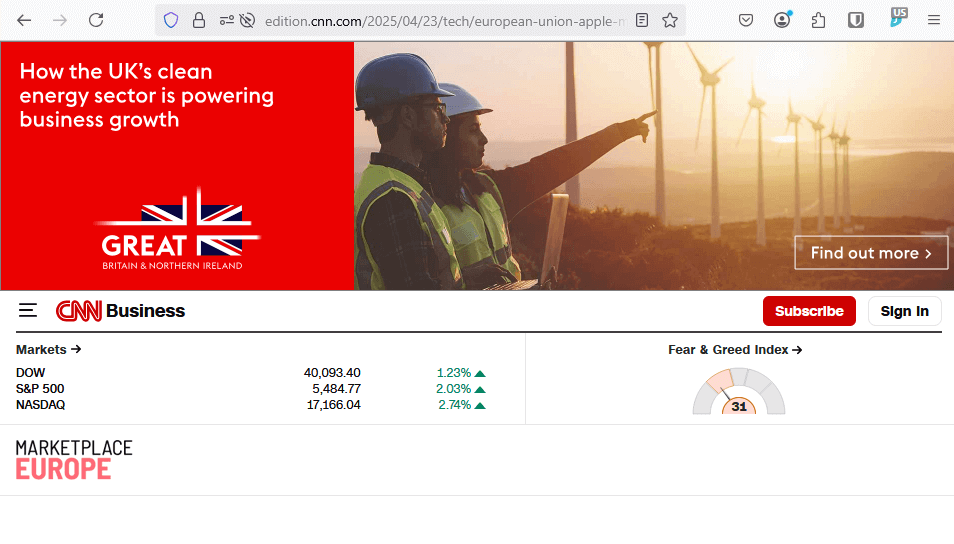
Now let's use an ad blocker.
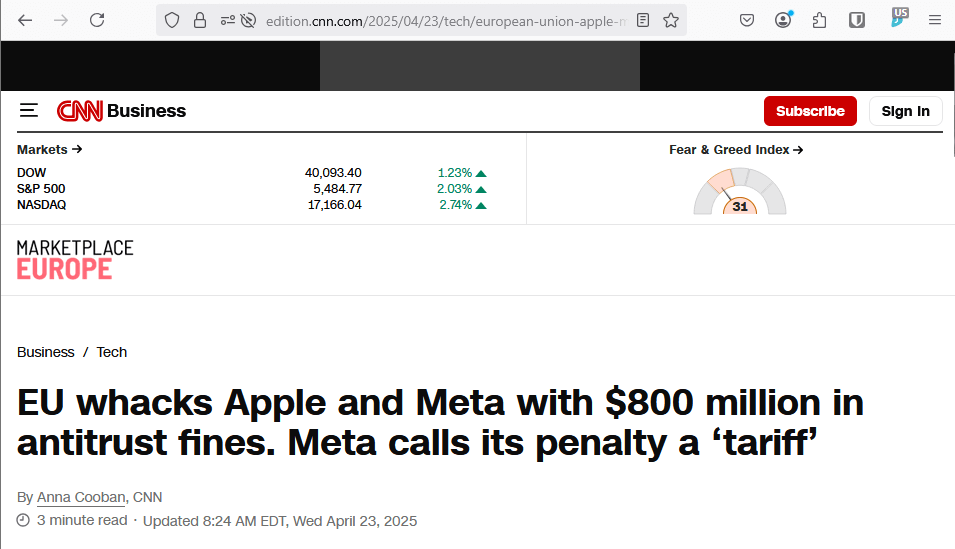
Avoiding ads isn’t just about aesthetics. Ads often slow down your web browsing, undermine your privacy and security, and pop-ups or lengthy video ads can be highly disruptive, affecting your focus and overall browsing experience.
Ads not only distract you and consume valuable screen space, they disrupt page flow, use up bandwidth, and load your device with cookies and trackers that spy on your online activity. They sometimes introduce adware or other malware that further complicates your life. An top ad blocker can prevents all this suffering.
Reasons why you don't want ads loading on your devices
Still not convinced you need to nuke those ads and trackers? Let's go into a little more detail on the problems ads can cause:
1. Privacy issues
Online ads pose significant privacy risks. Most ads are delivered through third-party advertising networks that embed sophisticated tracking software and web trackers. This spyware works silently in the background, compiling detailed profiles of your online behavior and personal information without your consent. You can think of online as undercover surveillance tools, not just promotional content.
2. Security risks
Malvertising (ads whose real purpose is to infect your stuff with malware) can infect your systems, even if you don't click on the ads. Many sites host ads via third-party networks, so a site can serve you malicious ads without even knowing it. Ransomware, which encrypts your data and demands payment for its release, is just one type of joy that malvertising can plague you with.
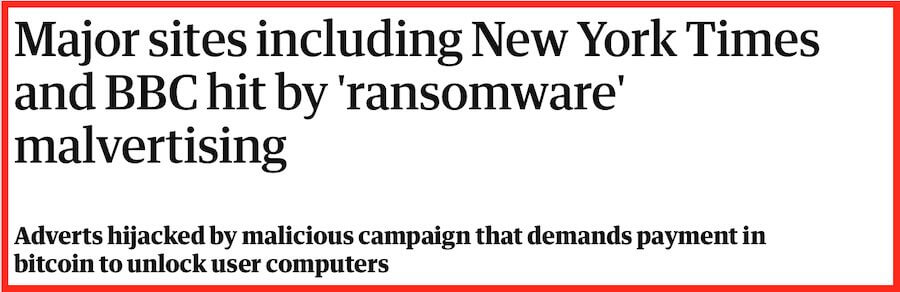
3. Poor performance
Ads running in the background can significantly hinder performance, especially on mobile devices, including Android. Ads not only appear in your browser but also in many mobile apps, affecting performance even when you're not browsing the web.
A 2016 study found that ads can consume over 3/4 of mobile bandwidth and nearly half of your data. Although networks have improved, ads still drain resources and battery life. You are paying for the resources these ads consume.
Ad blockers to the rescue
Now that we agree you need some privacy tools to block ads from contaminating your online life, the question becomes what you can do about it. The answer is to use an ad blocker. The following table shows which blockers work on which operating system, a key consideration when choosing one:
Let's first cover the basics in the table below, and then dive into the nitty-gritty details.
| Product | Supported Operating Systems | Supported Web Browsers | ||
| uBlock Origin | N/A | Firefox, Brave; Chrome, Edge and Safari require uBlock Origin Lite | ||
| Privacy Badger | N/A | Chrome, Firefox, Edge, Opera | ||
| AdGuard | Windows, macOS, Linux, Android, iOS | Chrome, Firefox, Edge, Safari, Brave, Opera, Yandex Browser, Samsung Internet | ||
| NordVPN Threat Protection | Windows, macOS, Linux, Android, iOS | Chrome, Firefox, Edge | ||
| Surfshark CleanWeb | Windows, macOS, Linux, Android, iOS, Fire TV | Chrome, Firefox, Edge | ||
| AdGuard DNS | Any OS supporting custom DNS, including Windows, macOS, Linux, Android, iOS | All browsers (works at DNS level) |
1. Browser ad blocker extensions — Best free ad blockers
Free browser extension ad blockers, are one of the most common types of ad blockers. The word ‘FREE' exerts a powerful attraction. Who wouldn't want something for nothing? But if you have been around the internet for a while, you also know that a free thing can come with many risks. For example:
- Free antivirus products caught harvesting user data
- Free VPN apps found to collect user data and install malware
- Free proxies found to be insecure and also injecting ads
Needless to say, with free products, including free browser extension ad blockers, you should proceed with caution. Fortunately, there are a few good options to consider.
uBlock Origin (not to be confused with “uBlock”)
If you want a free, open-source ad blocker that gets the job done, you’ll love uBlock Origin. It is a top choice again this year, thanks to its powerful ad-blocking capabilities and robust functionality. It works seamlessly on browsers like Firefox, Edge, and Opera, though Chrome support is limited due to Manifest V3 restrictions — consider uBlock Origin Lite for Chrome instead.
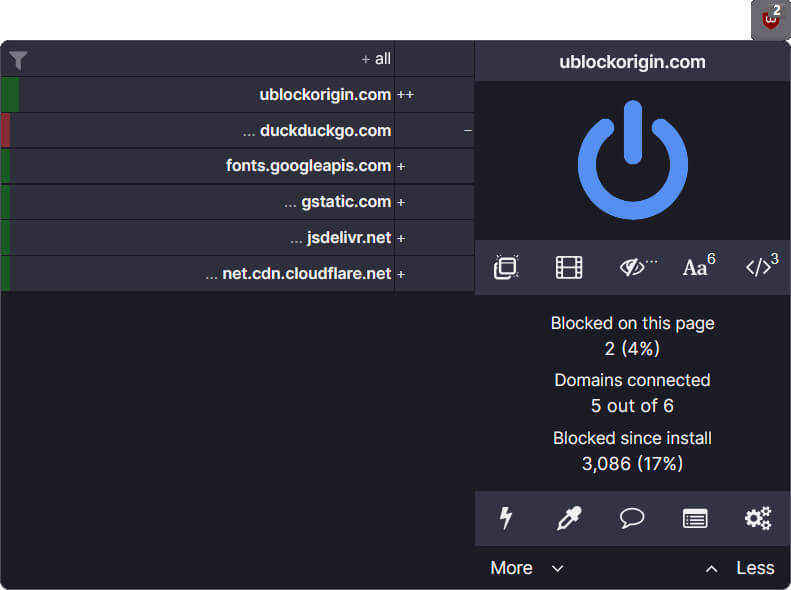
uBlock Origin will block ads, trackers, and scripts across websites, including YouTube ads, even with recent platform crackdowns. In 2025 tests, uBlock Origin scored 100/100 on AdBlock Tester for blocking banner ads, video ads, and analytics tools, and 2.5/3 on EFF’s Cover Your Tracks for tracker protection.
Customize your experience with community-maintained filter lists, but note there’s no mobile app — use a browser like Firefox on your phone or tablet for ad-free browsing with this lightweight, privacy-focused tool.
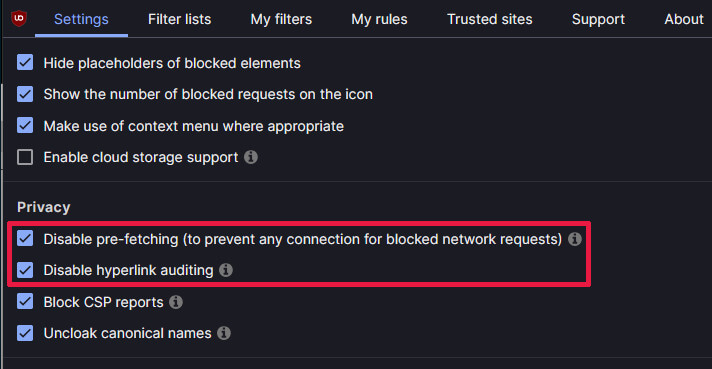
For extra privacy, tweak the optional settings shown in the image above: click the Dashboard icon, go to the Settings tab, scroll to the Privacy section, and enable the listed options—tap the ‘i’ button next to each to learn more.
You can learn more about uBlock Origin here.
Privacy Badger
More interested in stopping trackers? Then Privacy Badger, created by the Electronic Frontier Foundation (EFF), is another great, free option. It focuses on blocking trackers that violate your privacy, automatically stopping those found on three or more websites.
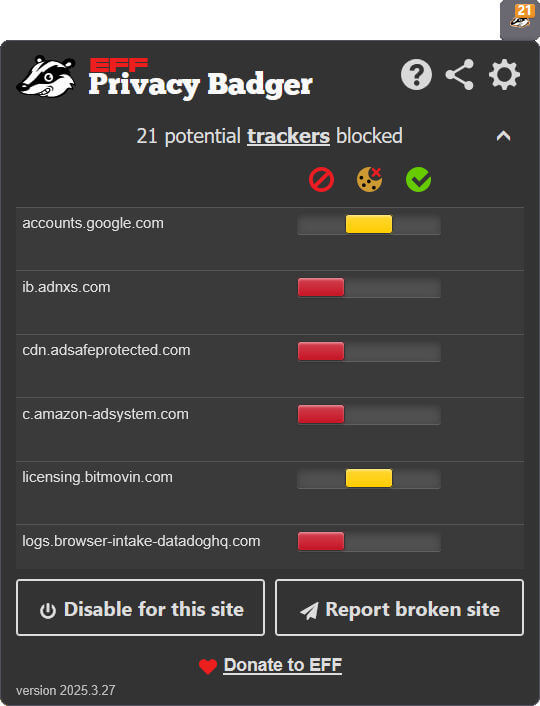
With Privacy Badger, you’ll likely still see some non-intrusive ads. But Privacy Badger scored 67/100 on AdBlock Tester and 2/3 on Can You Block It in 2025 tests. In particular, it was successful at blocking banner ads, although it struggled with YouTube ads. Privacy Badger also earned 2.5/3 on EFF’s Cover Your Tracks for tracker protection. Install it on Firefox, Edge, or Opera, but Chrome support is limited due to Google's Manifest V3. There’s no mobile app, so you can install Privacy Badger on a mobile browser like Firefox and get the privacy benefits that way.
You can learn more about Privacy Badger here.
2. VPN ad blockers — Best ad blockers with VPN security and privacy
Another possibility is blocking ads through your VPN (Virtual Private Network). There are a handful of VPNs we have tested that offer good ad-blocking solutions, directly in the VPN apps. As we saw earlier, NordVPN Threat Protection Pro can protect all internet traffic on your Windows or macOS devices, even if that traffic is not flowing through NordVPN's servers.
But most VPN ad blockers (Surfshark's CleanWeb, and the non-Pro version of NordVPN's Threat Protection, for example) are more limited and can only block ads and do other functions on any traffic that passes through the VPN servers.
See our guide on the best VPNs with ad blocking.
NordVPN with Threat Protection
NordVPN’s Threat Protection Pro, built into the NordVPN app, blocks intrusive ads like pop-ups, banners, and autoplay videos before they load, using JavaScript and URL-level filtering. It works on Windows and macOS devices, and does not require a VPN connection to give you a cleaner, faster, and safer browsing experience.
Threat Protection scored 91/100 in March 2025 ad-blocking tests run by AdBlock Tester, and a 93% detection rate in the January 2025 AV-Comparatives Anti-Phishing testing.
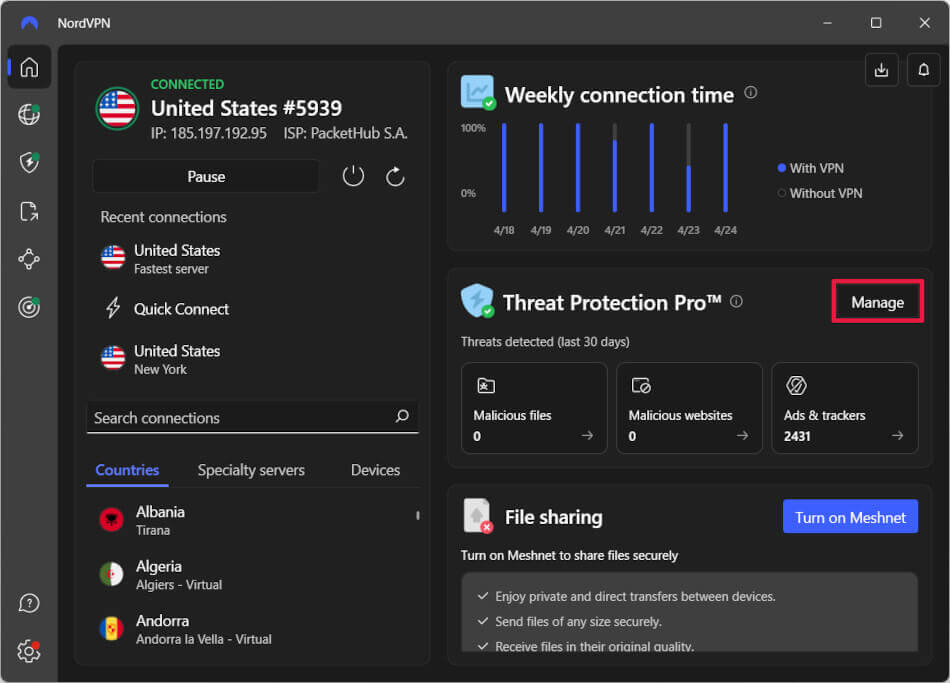
Threat Protection, included in all NordVPN plans, uses DNS filtering to block ads, trackers, and malicious domains but requires a VPN connection and may miss complex ads, like those on YouTube. Threat Protection is available for Android, iOS, and browser extensions, but is not as capable as the Pro version, which offers additional features such as anti-phishing and malware scanning.
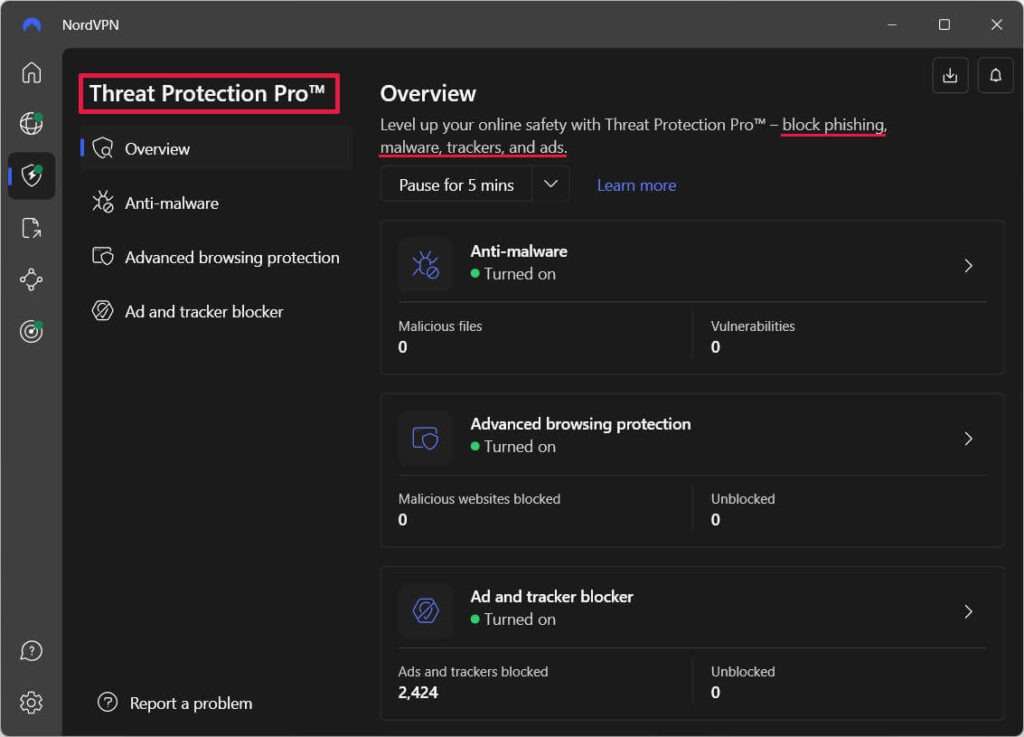
While Threat Protection Pro and Threat Protection do a good job on their own, pairing them with the free uBlock Origin browser extension should yield even better results.
Surfshark with CleanWeb
Surfshark's CleanWeb is designed to block ads, trackers, and malware. By filtering out intrusive ads, CleanWeb ensures faster page load times and a clutter-free browsing environment. We tested it in the Surfshark VPN review and were quite impressed. CleanWeb also scored an impressive 98/100 in AdBlock Tester's March 2025 test round.
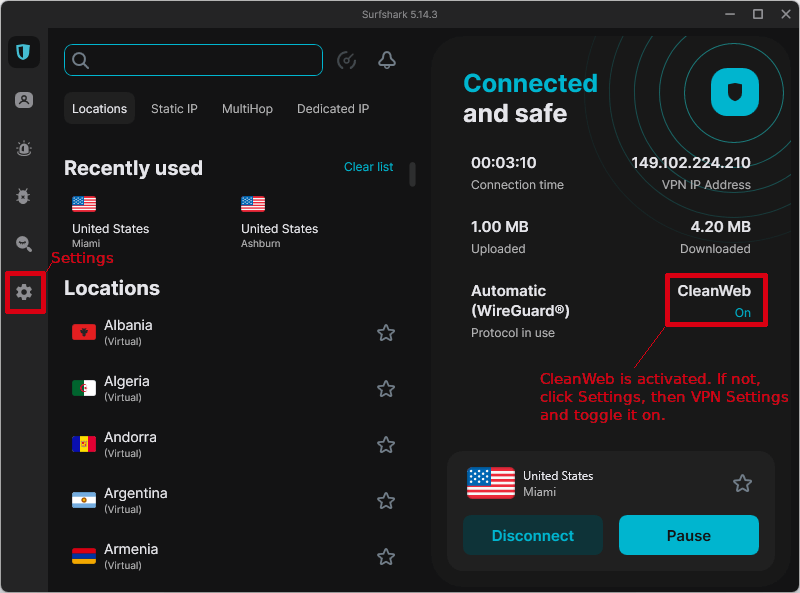
Beyond its ability to block ads, CleanWeb also stops trackers and malicious websites.
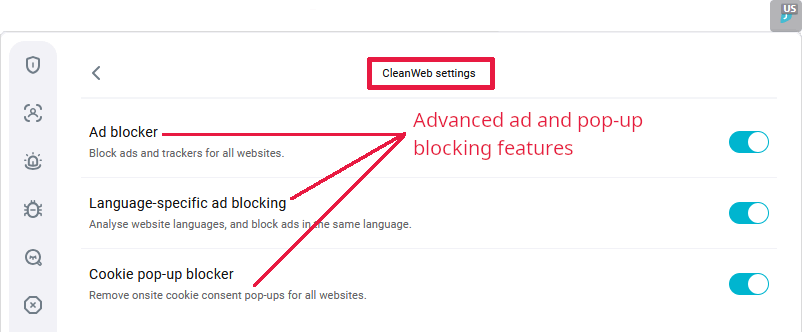
CleanWeb is supported on a wide range of devices, so whether you're using a Windows PC, macOS, iOS, Android, or even Linux, CleanWeb is available when you install Surfshark. Additionally, Surfshark's Chrome and Firefox browser extensions include CleanWeb 2, which add some additional capabilities (see previous image). We recommend you use both versions of CleanWeb whenever possible for the most complete coverage.
See our guide to the best VPN ad blockers for additional options.
3. Ad-blocking browsers
As online privacy concerns grow, web browsers increasingly integrate ad-blocking and tracker prevention features to enhance user experience. Here's an overview of the ad-blocking capabilities of Google Chrome, Mozilla Firefox, Microsoft Edge, and Brave, highlighting their strengths and limitations.
Brave
Brave’s Shields blocks third-party ads, trackers, and fingerprinting scripts right out of the box, giving you a fast, private experience. It uses filter lists like EasyList, and its aggressive mode ramps up blocking, though it may disrupt some sites. You can opt into Brave Rewards to earn Basic Attention Tokens (BAT) for viewing privacy-friendly ads. Extensions like uBlock Origin work in Brave without Chrome’s restrictions, making Brave ideal for ad-free browsing.
Mozilla Firefox
With Firefox, you get Enhanced Tracking Protection that blocks trackers and some ads by default. Choose Standard, Strict, or Custom modes — Strict is the toughest but might break some sites. Add extensions like uBlock Origin, which works fully thanks to Firefox’s support for the Web Request API, unlike Chrome’s restrictions. It’s a great pick if you want a customizable way to block ads.
Microsoft Edge
Edge’s Tracking Prevention blocks malicious ads and trackers, speeding up pages and cutting clutter. You can install Chrome Web Store extensions like AdBlock or Ghostery for extra protection. Its built-in features are less aggressive than privacy-focused browsers.
Google Chrome
Since Google profits from ads, Chrome’s built-in ad limiter only filters intrusive ads, like pop-ups and auto-playing videos, based on Better Ads Standards, while allowing many non-disruptive ads. You can still use extensions like uBlock Origin, but Chrome’s Manifest V3 platform limits their effectiveness, nudging you toward less restrictive alternatives that let more ads slip through.
Check out our guide to the best private browsers for more.
4. Ad blocker apps and router solutions
Love the ease of ad blocker extensions, but worried about drawbacks? They rely on browser companies like Google, which profit from ads, to function — leaving them vulnerable to being disabled. We’ve highlighted NordVPN Threat Protection Pro earlier, which offers this system-wide protection. AdGuard, another standalone app we’ve covered, does the same, giving you more control and peace of mind in 2025.
AdGuard – A stand-alone ad blocker app
AdGuard is a versatile ad-blocking app for Windows, macOS, Android, and iOS. It works outside your browser to block ads across all connections, including Microsoft apps and Windows, unlike browser extensions. With an intuitive interface, it offers parental controls, phishing protection, anonymity features, custom block lists, and more.
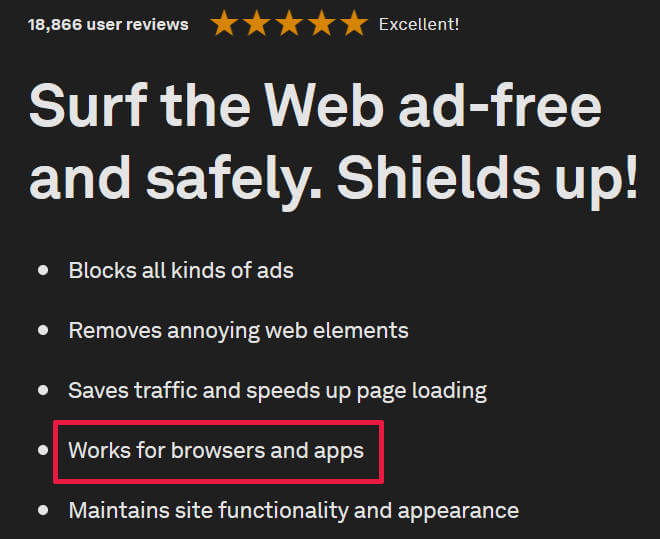
AdGuard also provides free browser extensions and AdGuard DNS, a public DNS server that blocks ads, trackers, and malicious domains. Pricing includes free options and annual subscriptions for the standalone app (around $30 for installing on three devices).
Want to learn more? Visit the AdGuard site.
Router-based solutions
Some router firmware such as DD-WRT and Tomato firmware may support ad-blocking. Since they block ads at the router, you automatically get protection for all devices that connect to the router.
Conclusion: Use a good ad blocker to stay safe online
As we've seen, there is no one “best ad blocker” out there. Instead, there are different “best ad blocker” solutions depending on your circumstances. Your best bet for finding the “best ad blocker for you” is to think carefully about your circumstances, then choose from the recommended solutions for the scenario that most closely matches your own circumstances.
This ad blocker guide was updated and revised on April 27, 2025.
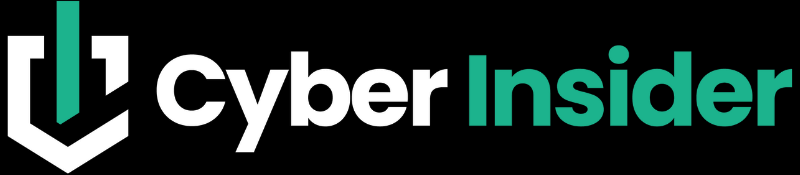
Please stop reviewing Manifest v2 (MV2) extensions. Google is removing MV2 code from Chromium in July 2025. Workarounds will cease to work. It will be Manifest v3 thereafter. Start reviewing and comparing only MV3 extensions. That means many of the features in MV2 uBlock Origin are missing in the MV2 uBlock Origin Lite. Similarly, other MV2 extensions get crippled in their newer MV3 versions. Unless you want to limit your reviews to just Firefox (with a meager 2.6% web browser market share) which will continue supporting both MV2 and MV3 extensions, you need to be future focused on MV3 solutions.
Google’s MV3 is effectively killing adblock extensions by imposing major limitations/restrictions and removing them from Chrome.
The developers of uBlock Origin refuse to play along with Google’s agenda. They recommend switching to Firefox. The caveat is that since Firefox also follows Google’s lead, it’s likely to adopt MV3 as well.
Interestingly, given Chrome’s dominance as the top desktop browser—holding around two-thirds of the market. Safari ranks second, while Edge has a surprisingly low market share, despite being bundled with Windows.
One other adblocker I have used in the past that I like is: Blokada.
https://blokada.org
I tested their app one time while using Chrome on my mobile device and Blokada did a great job blocking ads on Chrome while I surfed. For people who don’t want to switch browsers, this is a great app. AdGuard and U-Block Origin are great on browsers, like Firefox.
Turning off JavaScript can block ads and make some websites less functional.