
Looking to get the most out of your streaming experience? NordVPN for Apple TV might be the game-changer you need. Whether you're trying to access geo-restricted content, avoid ISP throttling, or simply enhance your privacy, NordVPN offers a smooth and secure streaming experience right from your Apple TV.
In this guide, we’ll show you exactly how to set up NordVPN on tvOS, troubleshoot common issues, and make the most of its features to supercharge your streaming.
For those new to VPNs, a virtual private network works like an encrypted tunnel for your internet traffic — shielding your data from snoops and masking your IP address. This not only protects your privacy but also lets you bypass content restrictions and unlock streaming libraries from other countries.
NordVPN stands out with its fast, reliable connections, an easy-to-use tvOS app, and powerful unblocking capabilities, especially when accessing content across regions. It's also packed with advanced security tools to keep your data safe, all without slowing you down.
If you're serious about enhancing your Apple TV experience, NordVPN delivers the perfect mix of speed, simplicity, and security. But how easy is it to get started on tvOS?
👉 Jump to our hands-on setup guide to see exactly how to install and configure NordVPN on your Apple TV.
Key takeaways for NordVPN on Apple TV
- The NordVPN app, recognized as one of the top VPN services, is available for direct installation on Apple TV devices with tvOS 17 or later. It offers benefits such as circumventing geographical limitations and bolstering privacy with encryption. For older versions of tvOS, NordVPN can be set up through a compatible router or other options (described below).
- NordVPN, the top VPN for Apple TV, offers a vast network of over 8,000 servers in 126 countries for secure access. It's the fastest and most supportive for streaming.
- To get the best deal on NordVPN, use this 77% off coupon >
For an insightful exploration of NordVPN's performance and user experience, check out our detailed NordVPN review. For a quick guide to integrating NordVPN with your Apple TV for a better streaming experience, see our NordVPN for Apple TV guide.
Streamlining your Apple TV experience with NordVPN
| Website | NordVPN.com |
| Based in | Panama |
| Logs | No logs (audited) |
| Price | $2.99/mo. |
| Support | 24/7 live chat |
| Refund | 30 days |
| Deal | 77% Off Coupon |
You can easily enhance your Apple TV experience with the power of NordVPN. Whether you own the latest model running tvOS 17 or an older version, NordVPN integrates seamlessly, making setup a breeze. By choosing NordVPN for your Apple TV, you unlock a host of benefits:
- Access a world of content – Dive into an expansive selection of movies and TV shows on platforms like Netflix and HBO Max, tailored to satisfy any entertainment craving.
Overcome geographic limits – With ease, gain access to shows and movies from around the globe, broadening your horizons beyond local content.
Boost online privacy and security – Protect your streaming activities and personal information with state-of-the-art encryption, keeping curious eyes at bay.
- Say goodbye to ISP throttling – Enjoy your favorite content without interference from your ISP, ensuring a smooth, uninterrupted streaming experience.
Moreover, NordVPN provides an extra layer of security by encrypting your online activities, preventing third parties from gathering your personal data. So, you can kick back, relax, and indulge in your beloved shows, worry-free.
NordVPN's Cyber Deal is live:
Get 77% Off NordVPN subscriptions plus three extra months below:
(Coupon is applied automatically; 30-day money-back guarantee.)
Installing NordVPN directly on Apple TV
If you're the proud owner of an Apple TV that's running on tvOS 17 or higher, you're in luck because installing NordVPN is incredibly straightforward.
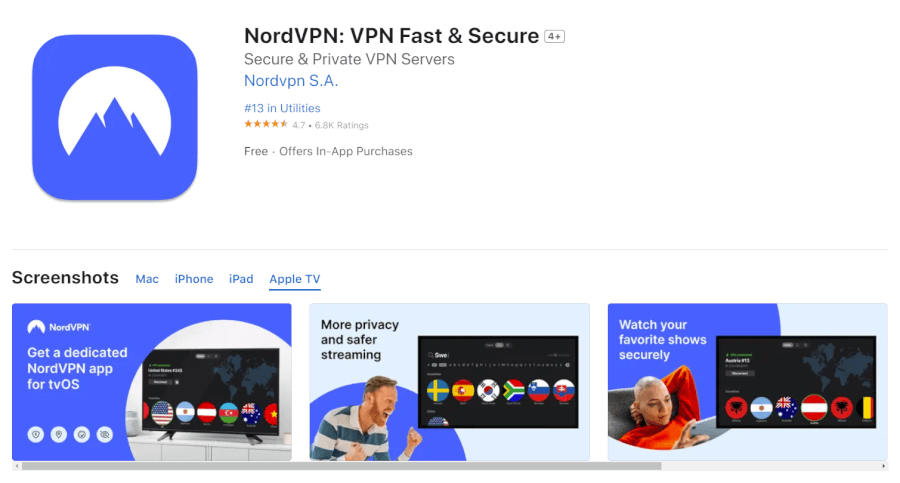
Here's a step-by-step guide to help you get started:
- Get a NordVPN subscription: For the best deal, use this 77% off coupon >
- Open the App Store: Begin by navigating to the App Store from your Apple TV's main screen.
- Search for NordVPN: Use the search function to look up “NordVPN”. You'll find the app that's been tailor-made for tvOS 17 and above.
- Install the app: Select the NordVPN app from the search results and click “Install”. Wait for the app to download and install on your device.
- Launch NordVPN: Once installed, open the NordVPN app. You'll be greeted with a user-friendly interface designed for your tvOS device.
- Log in: Enter your NordVPN credentials from your subscription (use the NordVPN coupon for the best deal).
- Connect to a server: After logging in, you'll be able to choose and connect to any of the VPN servers offered by NordVPN.
- Enjoy secure streaming: With the connection established, your streaming activities are now secure, and you can enjoy content from around the world.
The initial release of NordVPN for tvOS has significantly simplified the server-switching process, ensuring that you can maintain a stable and uninterrupted VPN connection while you indulge in your favorite TV shows and movies. With our own test results, the NordVPN Apple TV app performed flawlessly.
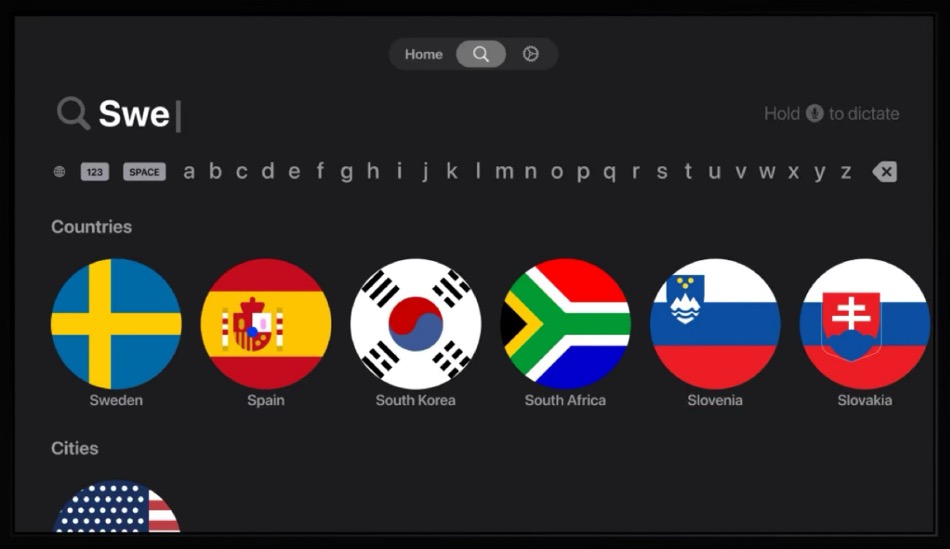
Configuring NordVPN via router for older tvOS versions
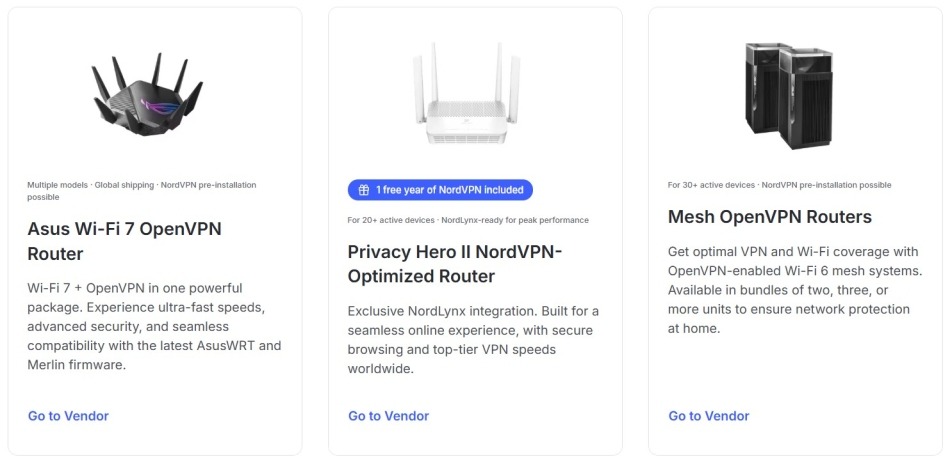
If your Apple TV doesn’t run on tvOS 17 or higher, fret not — NordVPN has got you covered. Here's a simple step-by-step guide to setting up NordVPN on a VPN router, which will then extend the VPN benefits to your Apple TV, regardless of its tvOS version.
- Check router compatibility: Before you start, make sure you have a suitable VPN router by visiting the router manufacturer’s website to confirm that your router supports VPN configurations and is compatible with NordVPN.
- Access your router: Using your router's IP address, log in to the admin panel. This is usually done through a browser.
Find the VPN section: In the router’s settings, locate the VPN configuration area. It’s typically under the “Advanced Settings” or “Network” section.
- Configure NordVPN settings: Input the NordVPN server details you wish to connect to. You can find specific instructions and necessary details on the NordVPN website.
Connect and verify: After saving your settings, establish the connection. Check if the status indicates that the VPN is active, ensuring that your router is now routing traffic through NordVPN.
Enjoy secure streaming on Apple TV: With the VPN now set up on your router, your Apple TV — and all other devices connected to your network — will benefit from encrypted traffic and access to geo-restricted content.
To optimize your Apple TV experience, it's wise to choose a good VPN router. This ensures top-notch performance and compatibility.
Setting up smart DNS with NordVPN on Apple TV
Smart DNS, provided by leading VPN services like NordVPN, can significantly enhance your Apple TV streaming experience by speeding up your connection. While smart DNS doesn't offer the same level of privacy and security as a full VPN — since it doesn't encrypt your data — it does promise faster streaming speeds.
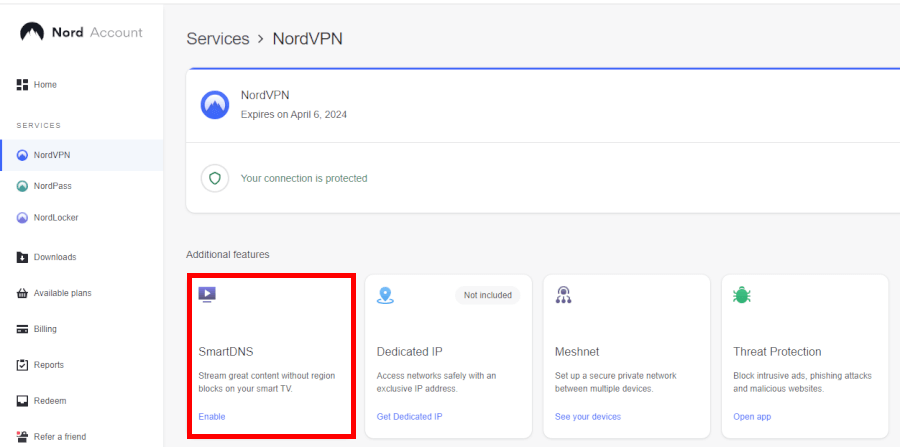
To set up smart DNS with NordVPN on your Apple TV, simply follow these steps:
Register your IP address: Start by adding your IP address to your NordVPN account. Log in on the website, head to the dashboard, and activate smart DNS by clicking “Enable” in the smart DNS section.
Go to network settings on Apple TV: Power up your Apple TV, and from the main menu, select “General”, then “Network”.
Choose your Wi-Fi network: At the top of the Network menu, select “Wi-Fi” and connect to the network that you've registered with your NordVPN account.
Manually set DNS: In your Wi-Fi settings, choose “Configure DNS”, then select “Manual” to enter the DNS addresses yourself.
Input smart DNS server addresses: Enter the primary DNS server address given by NordVPN, which is 103.86.96.100. If needed, for a secondary DNS, use 103.86.99.100.
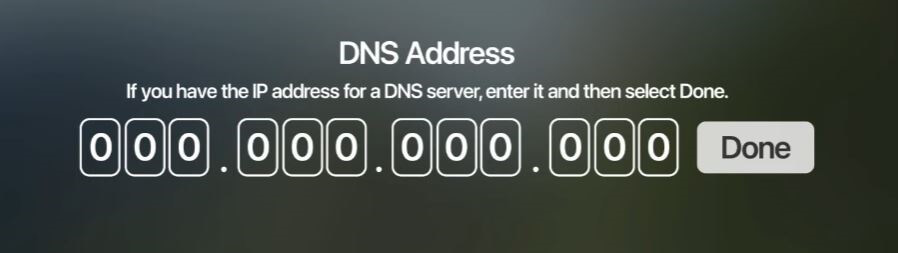
By following these steps, you can swiftly set up smart DNS on your Apple TV with NordVPN, a move that not only bypasses geographical constraints but also enhances streaming performance by sidestepping the need for traffic encryption. This approach allows you to restore your online privacy while accessing a wealth of content from various regions.
Amazing alternatives to NordVPN for Apple TV
While NordVPN is our top recommendation for Apple TV and overall VPN use due to its excellent balance of speed, security, and user-friendliness, other noteworthy VPN services might cater to your specific needs. Let's explore some of the top contenders: Surfshark, ExpressVPN, and IPVanish, and highlight their unique features.
1. Surfshark — Budget-friendly VPN with powerful features
Surfshark combines affordability with a strong set of features and now offers a dedicated app for Apple TV, making it easy to stream securely without extra setup. In addition to unblocking geo-restricted content, Surfshark supports unlimited simultaneous connections — ideal for households with multiple devices. It also includes advanced tools like CleanWeb to block ads and trackers, Whitelister for split tunneling, and MultiHop, which routes your traffic through multiple servers for added privacy.
In terms of speeds, Surfshark is near the top. It beat ExpressVPN in the ExpressVPN vs Surfshark comparison. This is largely due to the fact that Surfshark relies on the WireGuard VPN protocol, while ExpressVPN uses the Lightway protocol.
For a concise evaluation and additional insights, see our Surfshark review. You can also see how Surfshark compares to NordVPN in our NordVPN vs Surfshark comparison.
2. Proton VPN — Privacy-first streaming on Apple TV
Proton VPN brings a strong focus on privacy to the Apple TV experience, offering a native tvOS app that’s both secure and easy to use. Backed by Swiss privacy laws and a strict no-logs policy, it ensures your streaming activity stays private. The app features a clean, intuitive design tailored for Apple TV, making it simple to connect and switch between high-speed servers optimized for streaming.
With its Plus plan, Proton VPN provides access to fast, dedicated servers that work reliably with services like Netflix, Amazon Prime Video, and BBC iPlayer. It also includes VPN Accelerator technology, which boosts performance on slower networks — ideal for maintaining smooth, buffer-free playback. For users who want a balance of streaming power and robust data protection, Proton VPN is a trustworthy and privacy-respecting option on tvOS.
For a more detailed analysis and insights into its performance, check out our in-depth Proton VPN review. See also our guide on Proton VPN for Apple TV.
3. IPVanish — Customizable connections for Apple TV
IPVanish prioritizes user privacy with strong encryption and a strict no-logs policy, making it a solid choice for those who want secure streaming on Apple TV. Your connection is protected with AES-256 encryption, ensuring your viewing activity remains private — even on shared networks. The dedicated tvOS app makes it easy to put that security to use, allowing you to connect directly on your Apple TV without needing extra devices or manual setup. With unlimited simultaneous connections included, it’s also a flexible option for multi-device households.
The IPVanish app for Apple TV is designed to keep things simple without sacrificing functionality. It provides quick access to a wide range of global servers, allowing you to bypass regional restrictions and stream content from popular platforms with minimal buffering. Whether you're catching up on shows abroad or unlocking new streaming libraries, IPVanish ensures smooth playback and stable connections directly from your Apple TV.
For in-depth insights and performance evaluations, see our IPVanish review. Explore our detailed guide on using IPVanish with Apple TV for enhanced streaming experiences.
Other VPN alternatives
Apple TV users looking for budget-friendly VPNs have the option of using PIA for Apple TV, which offers a dedicated app. However, Surfshark outperforms PIA with faster speeds, superior apps, enhanced security features, and access to a wider range of streaming channels.
While NordVPN offers a wide variety of security options and additional features, CyberGhost for Apple TV provides a more budget-friendly option, especially with multi-year contracts. However, it's important to note that CyberGhost lacks a dedicated app for Apple TV, which complicates setup.
Remember, while these alternatives have their merits, NordVPN remains the premier choice for Apple TV users. Its native tvOS app delivers a hassle-free streaming experience, bolstered by a solid reputation for reliability. Beyond streaming, NordVPN's security features are also valuable for users navigating VPNs for the Dark Web, providing the anonymity required in such environments. Plus, with its dark web scan service, NordVPN helps ensure your personal information stays secure, making it the top option for both entertainment and privacy on your Apple TV.
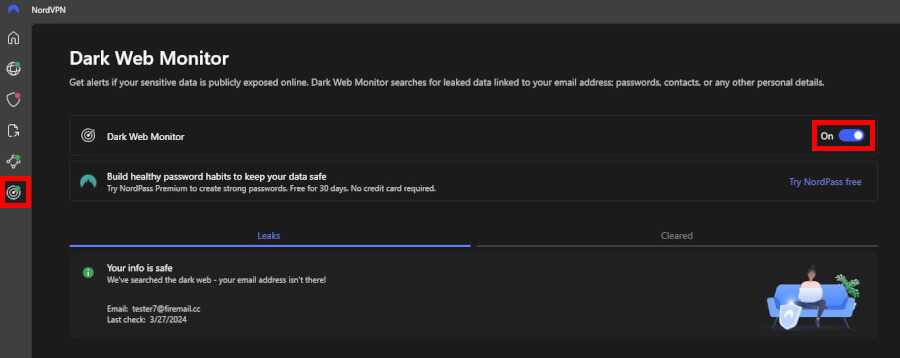
If you're interested in seeing how NordVPN stacks up against other top-tier VPN services, be sure to read our comprehensive comparison guides:
- ExpressVPN vs NordVPN
- NordVPN vs Surfshark
- NordVPN vs IPVanish
- NordVPN vs CyberGhost
- NordVPN vs TorGuard
Streamlined streaming: Why use a VPN on Apple TV
Using NordVPN with your Apple TV can transform your streaming experience. By concealing your real location, NordVPN enables you to bypass geographical restrictions, granting access to a wider selection of content on a variety of global platforms. NordVPN also ranks as the overall best VPN for streaming, so it's an ideal choice for watching your favorite content on popular platforms such as Netflix, BBC iPlayer, Disney+, Amazon Prime, Firestick, and more.
NordVPN also shields your streaming habits from ISPs, thwarting their ability to log everything you do online, which not only enhances privacy but also ensures smoother streaming without buffering.
NordVPN's extensive network of over 8,000 servers in 126 countries means you're likely to find a fast and reliable server no matter where you are. The “Quick Connect” feature on tvOS optimizes your connection speed, and the NordLynx protocol provides fast connections ideal for streaming. Besides enhancing speed, NordVPN adds a layer of security, encrypting your data to protect from ISPs and potential snoops, and offering features like a strict no-logs policy and DNS leak protection for added privacy.
Maximizing device coverage with NordVPN

NordVPN isn't just for your Apple TV — it's a comprehensive security solution for your entire digital life, offering apps for most OSs and devices. Even better, when you set up NordVPN on your router, it creates a secure VPN connection that covers every device on your network, including your Apple TV. This means that all internet traffic, whether it's from your Apple TV, laptop, or smartphone, is encrypted, providing a shield against cyber threats.
Simplifying network traffic management
One of the advantages of using NordVPN on your router is streamlined network traffic management. Your router becomes the gatekeeper, encrypting your internet traffic as it passes through. It's important to note that the VPN protection kicks in only once the traffic reaches the router, so the connection from your device to the router itself isn't covered by NordVPN's encryption.
By implementing a VPN at the router level, you effectively bypass NordVPN’s device connection limit, extending protection to every gadget in your home. This not only secures your network but also helps to reduce your digital footprint by masking your online activities. Additionally, VPN routers can be configured to block unsolicited incoming connections, which can include measures to stop spam calls and robocalls, giving you more control over who can access your network and your personal information.
Ensuring uniform security across all devices
In a world where our devices are constantly talking to each other, consistent security is key. VPNs with ad blocking use varying levels of encryption and DNS filtering options to secure your data. These strong encryption protocols, coupled with authentication mechanisms, confirm user identities and block unauthorized access, which is fundamental for network integrity.
By using NordVPN with your Apple TV, you're not just hiding your IP address and encrypting your streaming data — you're ensuring a uniform layer of security across every device connected to your network. NordVPN provides one of the best ad blockers, a feature called Threat Protection Pro, adding an additional layer of protection against unwanted ads and trackers. While no technology is completely foolproof and encryption protocols can sometimes be compromised, regular software updates are essential to patch potential vulnerabilities and maintain the highest level of protection for all your devices, including from those pesky ads.
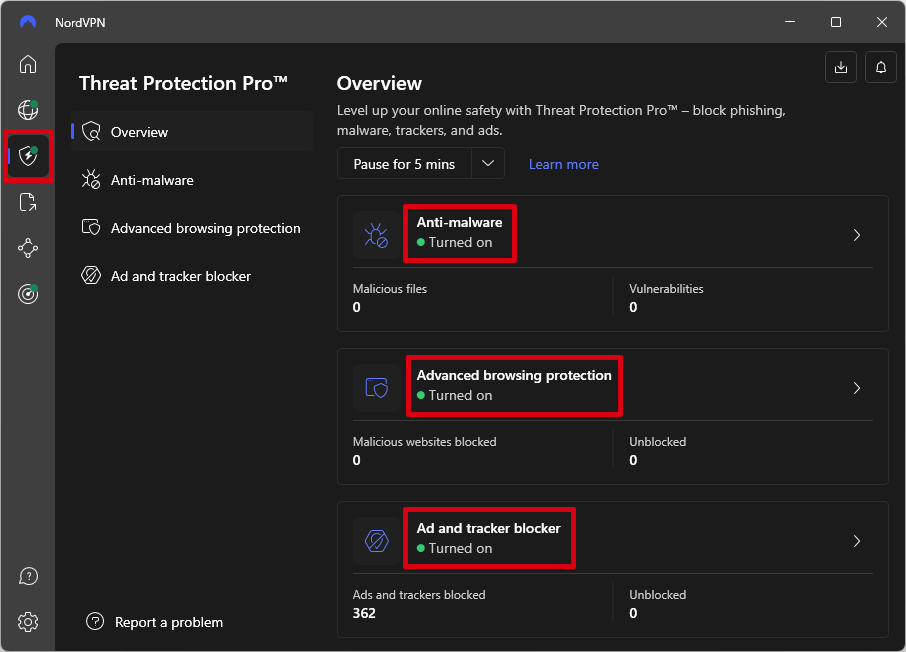
Opting for a VPN service with a strict no-logs VPN policy, reliable encryption, and additional security and privacy features like DNS leak protection and diskless servers is paramount for keeping your digital ecosystem, including your Apple TV, secure.
How to protect your online privacy with NordVPN beyond Apple TV
Beyond simply elevating your Apple TV sessions, NordVPN comes packed with an array of features to keep your online life shielded and private, no matter where you are or what device you’re using. Here's a glimpse into the suite of tools that NordVPN offers:
- NordLynx VPN protocol: A marvel of modern VPN technology, NordLynx is built on the WireGuard protocol's foundations, offering a blend of top-notch speed and ironclad security. This is a boon for streaming in high definition, ensuring a smooth and secure viewing experience.
- Dark web monitor: Stay one step ahead with NordVPN’s dark web monitor, which sends you alerts if your personal details are detected on this hidden section of the internet. And if you're eager to explore it, NordVPN can help you access the dark web safely.
- Browser proxy extensions: NordVPN’s browser extensions for Chrome and Firefox turn these into secure browsers. They not only encrypt your browsing traffic but also provide a layer of privacy protection that's perfect for casual streaming or surfing on your computer.
- Onion over VPN: For privacy enthusiasts, Onion over VPN is an extra shield. It routes your internet activity through the Onion network, significantly increasing anonymity online.
- Double VPN servers: Double VPN takes your internet traffic on a two-stop VPN journey, encrypting it twice and adding an extra wall of security — ideal for those who place a premium on privacy.
- VPN kill switch: The kill switch is your safety net. Should your VPN connection falter, it automatically cuts your device’s internet connection, ensuring that your data doesn’t get exposed, even for a moment.
It's also worth noting that NordVPN's split tunneling is a handy feature that amps up your convenience. By choosing which apps or websites to route through the VPN, you can enjoy your local shows directly while still keeping other activities securely tucked under the VPN's protective wing.
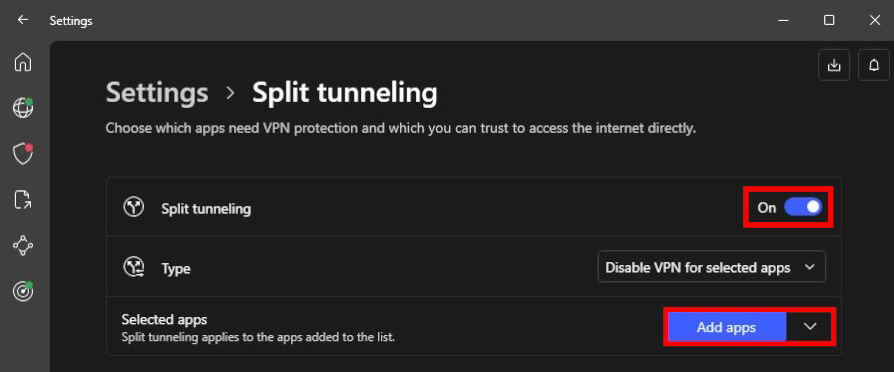
See all NordVPN features here >
Armed with these robust features, NordVPN does more than just amplify your Apple TV experience — it's a comprehensive shield for your digital endeavors, whether you're deep into streaming, casually browsing, or working online.
Troubleshooting common NordVPN and Apple TV issues
While using NordVPN with Apple TV is generally a smooth experience, you may occasionally encounter some issues. But don’t worry. Whether it’s connectivity issues, smart DNS feature hiccups, or server switching problems, these can typically be resolved with some simple troubleshooting steps.
Here are some common issues and their solutions.
How to resolve connectivity problems?
Caught in the web of NordVPN and Apple TV connectivity conundrums? Fear not, as we're here to untangle the digital knots:
Restart your devices: Sometimes, the oldest trick in the book is the best place to start. Try turning off your Apple TV and the NordVPN app, then switching them back on. This simple action can often clear up any temporary hiccups.
Check your internet connection: A shaky internet connection might be the culprit. Ensure your Wi-Fi is stable and robust, as this is essential for NordVPN to work smoothly.
Boost your signal: Still no luck? Moving your Apple TV closer to your Wi-Fi router could strengthen the signal and improve your connection.
Subscription and login details: Double-check that your NordVPN subscription is current and that you're using the correct login credentials. It's easy to overlook, but it's also easy to fix.
Reinstall the NordVPN app: If all else fails, uninstalling and then reinstalling the NordVPN app on your Apple TV can iron out any persistent issues that may stem from corrupt files or installation glitches.
If you've tried all the above steps and you're still facing issues, don't worry — help is close at hand. NordVPN’s customer support team is available to assist you with any problems you might encounter. They're just a message away, ready to provide professional support with a friendly touch.
How to address smart DNS feature hiccups?
Even with NordVPN’s generally dependable smart DNS feature, you might sometimes face a few glitches. Here’s a list of steps to help you address these issues effectively:
Verify network consistency: Ensure that your Apple TV is connected to the same network that you have smart DNS on. For those seeking VPNs with full IPv6 support, consider checking NordVPN's latest updates on compatibility.
Disable IPv6: Given that smart DNS functions primarily with IPv4, disable IPv6 on your network by adjusting the settings in your router.
- Restart Apple TV: A simple restart can resolve many issues. Navigate to Settings > System on your Apple TV and select Restart.
- Configure DNS settings uniformly: Input the NordVPN smart DNS server address into both the primary and secondary DNS fields on your Apple TV to avoid conflicts, ensuring optimal performance.
Reinstall streaming apps: If streaming applications malfunction, uninstall and reinstall them on your Apple TV.
Clear cache for compatibility: To ensure smart DNS operates smoothly, clear the cache of your streaming applications.
With these guidelines in hand, you're now equipped to elevate your Apple TV viewing experience with the enhanced security and boundless content access provided by NordVPN.
Smart DNS vs full VPN connection: What's the difference?
When considering how to enhance your Apple TV experience, you might find yourself choosing between smart DNS and a full VPN connection. Smart DNS, such as the one provided by NordVPN, allows you to bypass geographical restrictions and access streaming services quickly since it doesn't encrypt your data. However, it doesn't offer the same level of privacy and security as a VPN, which is not only one of the best VPNs for travel but also for home entertainment systems like Apple TV.
On the other hand, a VPN like NordVPN goes the extra mile by encrypting all your internet traffic, hiding your IP address, and ensuring that your online activities stay private — even from your ISP. By following our simple how-to-use VPN guide, you can set up NordVPN to maintain both privacy and security while also unblocking geo-restricted content across all your devices.
Moreover, this is a good VPN with port forwarding, which can be advantageous for users who need to access devices remotely or who want to improve their connection for gaming and other services. This is also a key feature if you need a VPN for torrenting.
The choice between smart DNS and a VPN ultimately boils down to your specific needs. If your main goal is to quickly access geo-blocked content on Apple TV without the benefits of encryption, smart DNS is an excellent fit. But if you're looking for a more well-rounded solution that covers online privacy, security, and the added benefits of port forwarding, then a VPN is the way to go.
NordVPN for Apple TV FAQ
Is there a NordVPN app for Apple TV?
Yes, for those who want to combine the convenience of Apple TV with the robust security features of NordVPN, the official NordVPN app is available in the App Store. This app streamlines the process of setting up NordVPN on your Apple TV, fostering a secure and private streaming environment. With its user-friendly interface, you can effortlessly explore NordVPN's diverse server offerings, enhancing your viewing pleasure and unlocking geo-restricted content with ease.
How does NordVPN enhance the streaming experience on Apple TV?
NordVPN takes your Apple TV streaming experience to new heights by wrapping your internet connection in a layer of top-notch security features, which include powerful encryption and a strict no-logs policy. By connecting to NordVPN's extensive network of servers, you can bypass geo-blocks and enjoy an international library of content that may not be available in your region.
Additionally, NordVPN prevents ISP throttling, which is when your internet speed is intentionally slowed down by your ISP. This ensures you get the smoothest possible streaming experience, with less buffering and higher video quality, even during peak hours.
What is the benefit of configuring NordVPN on a router?
Installing NordVPN on your router safeguards all your devices by encrypting your entire network's traffic. This includes your Apple TV, laptop, gaming console, and smartphone. With a single setup, every device benefits from NordVPN's security, making it a practical solution for whole-home protection.
It also allows for easier network traffic management, giving you the ability to prioritize certain traffic or designate which devices use the VPN. It's an efficient way to maintain consistent security and privacy for your household's online activities.
Other Apple TV VPN guides:
NordVPN and Apple TV: A match made in heaven?
NordVPN and Apple TV team up to provide users with a seamless and enjoyable streaming experience, wrapped up in both security and user-friendliness. With the arrival of tvOS 17, the doors opened for native VPN apps like NordVPN, making it a breeze for users to connect to a secure internet channel right on their Apple TV. Getting started with NordVPN on Apple TV is a walk in the park — just grab it from the App Store and let the straightforward on-screen prompts guide you through the setup.
The NordVPN app, frequently listed among the best VPNs for Windows PCs and laptops, has been getting better and better, thanks to recent updates that smooth out the reconnection process. For users who appreciate the same level of efficiency on their tvOS as they do on their Windows devices, NordVPN ensures that jumping back onto your preferred servers and locations is more of a sprint than a marathon. Plus, NordVPN has rolled out an adaptive loading screen that matches your system's theme, dark or light, adding a touch of personal flair to your interface.
To keep things running like clockwork and in sync with the latest tvOS features, it's a smart move to keep your NordVPN app updated. This practice squashes any pesky bugs and ensures everything's up to speed with the newest tvOS enhancements. Staying current not only improves performance but also ensures you’re getting the most seamless and secure Apple TV experience NordVPN has to offer.

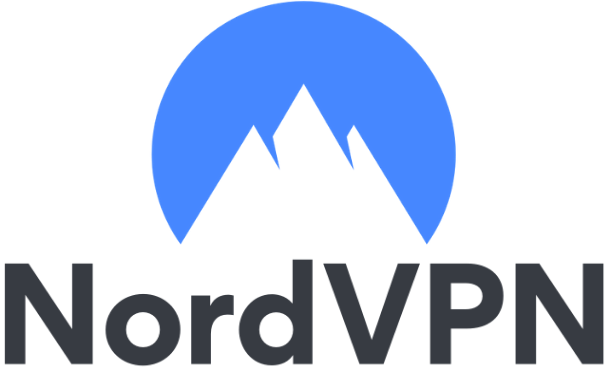
Leave a Reply