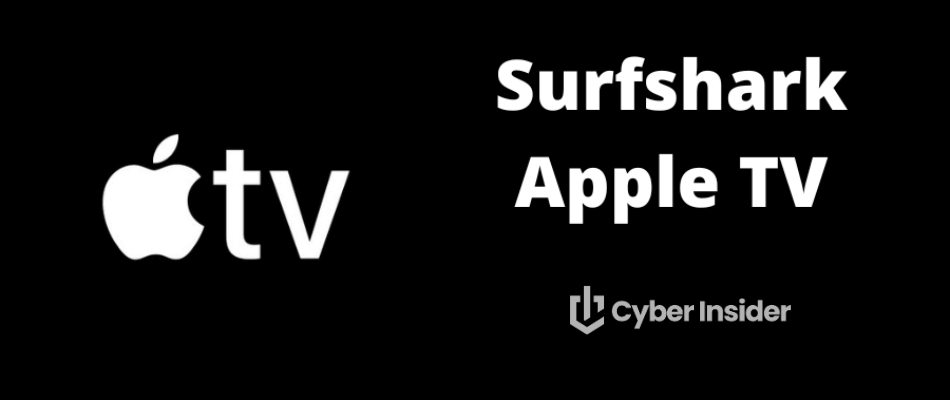
Thinking about enhancing your Apple TV viewing experience by setting up Surfshark VPN, a tool that not only broadens your entertainment horizon but also fortifies your online privacy?
Surfshark empowers you to bypass geographical limitations, ensuring you always have access to your favorite series and films. But why is a virtual private network (VPN) essential for Apple TV? It's simple, a VPN conceals your IP address, giving the impression that you're browsing from a different locale, which is particularly handy for streaming platforms that restrict content by region.
Surfshark distinguishes itself in the VPN realm with its user-friendly interface, formidable security features, and swift connection speeds, perfect for streaming crisp, high-definition content on Apple TV without the annoyance of buffering.
Our experts have put Surfshark through a series of thorough tests with Apple TV, confirming its ability to circumvent geo-blocks smoothly, maintain streaming quality, and protect against intrusions or data breaches.
The verdict is clear – Surfshark is a standout choice, delivering reliable access to a vast selection of content while maintaining strong privacy protections. While currently lacking a native Apple TV app, Surfshark is expected to launch one in the coming months, enhancing its accessibility and usability.
You can begin your journey to unlocking the full potential of your Apple TV with Surfshark today.
Key takeaways for using Surfshark with Apple TV
- Although a dedicated Surfshark app for Apple TV is anticipated to arrive shortly, it is not currently available, but there are other options with the NordVPN Apple TV app.
There are three primary methods for setting up Surfshark VPN on Apple TV: VPN router setup, creating a virtual router, or using smart DNS.
Surfshark offers features like smart DNS to access geo-restricted content and added security measures such as a VPN kill switch and multi-hop servers to enhance privacy and data protection.
- You can get the best deal on Surfshark by using this 79% off coupon.
Apart from Surfshark, other solid VPNs for Apple TV include NordVPN, ExpressVPN, and IPVanish, each offering unique benefits such as dedicated apps, superior streaming capabilities, and ease of installation.
Setting up Surfshark with Apple TV: A quick guide
Setting up Surfshark VPN on your Apple TV is a breeze, requiring nothing more than an Apple TV device and a Surfshark subscription. Although a dedicated Surfshark app for Apple TV is in the pipeline and expected to launch soon, you have other efficient setup methods at your disposal in the meantime.
You can choose from three straightforward methods to get Surfshark running on your Apple TV: router setup, virtual router creation, or smart DNS setup. If you decide to go with the virtual router method using Surfshark VPN, you'll need your VPN credentials, select a server, and configure your router settings accordingly.
On the other hand, if smart DNS seems like the right fit for you, the setup is quite simple. Just head over to Settings on your Apple TV, select the Network option, and follow the easy-to-understand instructions provided by Surfshark for Wi-Fi-connected devices. You can use this option on all the major VPNs, including Surfshark and CyberGhost, as well as NordVPN and Proton VPN.
Now, let's take a closer look at each method of setup to ensure your streaming sessions on Apple TV are both smooth and secure.
Getting started with Surfshark on your Apple TV (the app for Apple TV coming soon)
Now that you're up to speed with the quick-start guide for Surfshark on Apple TV, let's dive into the nitty-gritty. If you're the type who loves the details, this section is tailored for you. We'll meticulously walk through setting up Surfshark VPN on your router, crafting a virtual router with VPN capabilities, and getting Smart DNS up and running on your Apple TV.
Here's some exciting news for Apple TV enthusiasts – a dedicated Surfshark app is just around the corner. This much-anticipated app is poised to make VPN setup a breeze, offering the simplest way yet to secure and elevate your Apple TV experience. Stay tuned for its release, as it's set to transform how you use Apple TV and Surfshark VPN.
Setting up Surfshark on Your Apple TV via App (coming soon)
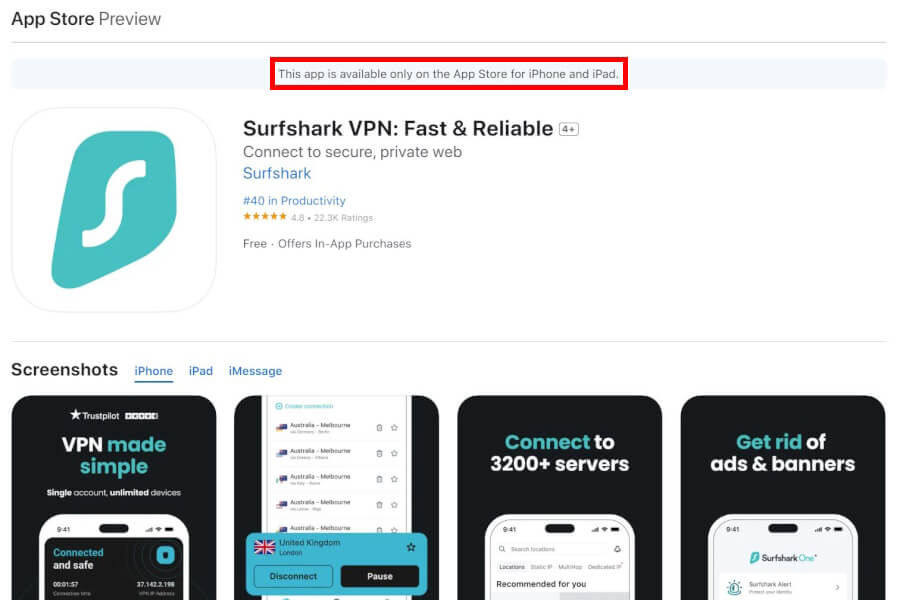
In the upcoming months, get ready to welcome the Surfshark dedicated app, which promises to simplify the VPN setup in a few straightforward steps. Here's a preview of the user-friendly process you'll follow to integrate Surfshark into your Apple TV:
- Get a Surfshark subscription – Be sure to use the this 79% off coupon for the best savings.
Download the Surfshark app for Apple TV – Head over to the Apple TV App store, search for the Surfshark VPN app, and click the download button to get started.
Activate your account – Launch the app and sign in with your Surfshark credentials to kick off your secure streaming journey.
Connect to your preferred server – Explore the extensive server list and select the one that best meets your streaming or privacy needs, ensuring an optimal experience.
Customize your settings – Tailor your Surfshark experience by adjusting settings like your preferred VPN protocol and enabling essential features such as the kill switch.
Stream without borders – With Surfshark active, dive into a broader universe of streaming services and content that was once beyond your reach, all within the comfort of your region.
Since the dedicated Surfshark app for Apple TV is still on the horizon, let's talk about other effective methods to integrate Surfshark with your Apple TV right now.
Set up Surfshark VPN on your router
Setting up Surfshark VPN on your router is a hassle-free process that secures every gadget in your home, including your Apple TV. Let's break it down into manageable steps:
Verify router compatibility – First things first, check if your router is VPN-ready by searching the DD-WRT router database. If needed, update your router's firmware to make it VPN-compatible.
Install the VPN client – Surfshark has easy-to-follow installation guides for various VPN routers, including Asus, DD-WRT, and Tomato. These guides will help you install the VPN client seamlessly.
Connect to your chosen server – Pick a server that suits your needs and connect to it. To ensure everything's working, use Surfshark’s IP address checker. The IP address displayed should match the server's location you've chosen.
Below, Surfshark's IP address checker is user-friendly. Upon visiting the page, you'll instantly receive details such as your IP address, ISP, and geographic location.
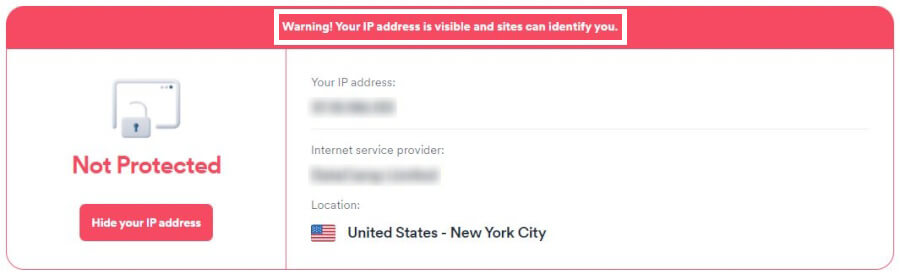
Note: Your privacy could be vulnerable even with a VPN, as the level of protection varies between different VPN providers.
For a step-by-step walkthrough, Surfshark's guide on setting up a VPN on your router is the perfect resource. By following these instructions, you'll enjoy a secure and private internet connection for your Apple TV and all your connected devices.
Creating a virtual router with Surfshark VPN
If you've ever felt limited by your traditional router's lack of VPN support, or if you need a dedicated network for your secure online activities, consider setting up a virtual router on your Windows computer. It's a clever workaround, particularly for devices like Apple TV that don't come with built-in VPN capabilities.
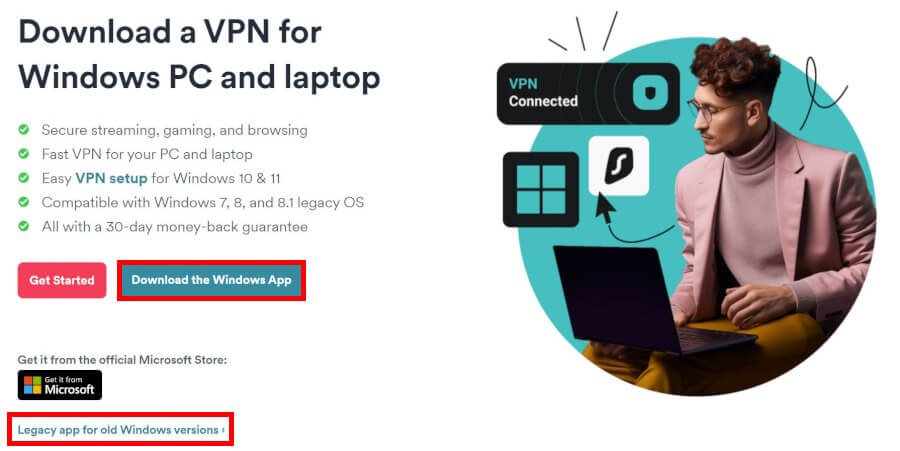
To set up your virtual router:
Install Surfshark VPN on your Windows computer – Start by downloading and setting up the Surfshark VPN application on your Windows device.
Adjust the TAP adapter settings – Access the Network and Internet settings on your computer to find and modify the TAP adapter settings, enabling internet sharing.
Turn on internet connection sharing – Head to the VPN adapter settings and choose to allow other network users to connect through your computer’s internet connection.
Connect to Surfshark VPN – Open the Surfshark app and connect to the Surfshark server that best fits your streaming or privacy needs.
Launch the Wi-Fi hotspot – With the VPN now connected, activate the Mobile Hotspot feature in your Windows settings. This creates a new Wi-Fi network that your Apple TV can join, thus utilizing the VPN connection.
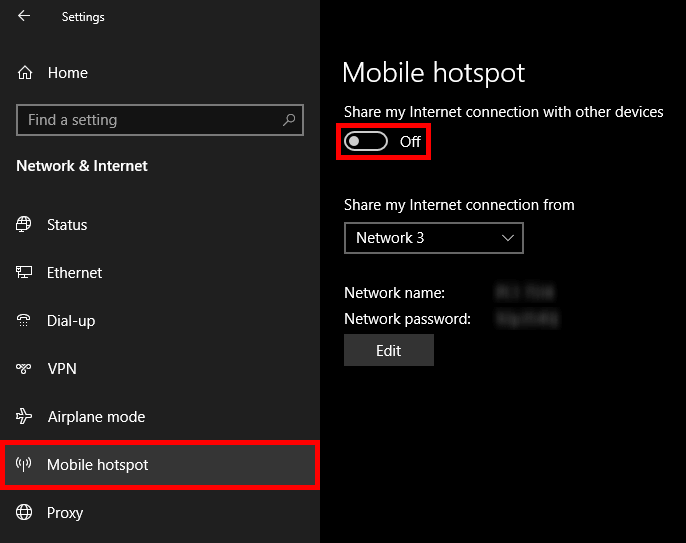
By following these straightforward steps, you'll set up a virtual router that extends the full benefits of Surfshark VPN to your Apple TV, even without a VPN-compatible physical router at hand.
Set up Smart DNS on your Apple TV
Smart DNS is a nifty feature from Surfshark that lets you skirt around those pesky geo-restrictions on your Apple TV, and it does so without slowing down your streaming speed. While it doesn't hide your IP address or encrypt your traffic like a VPN does, it's perfect for devices where VPN compatibility is an issue.
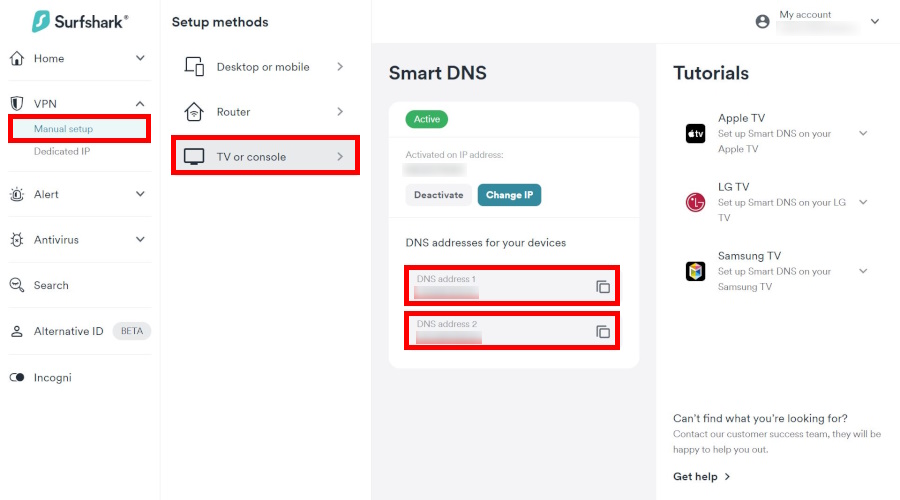
Note: You'll get two smart DNS addresses, but you can just pick one. Either one will do the trick.
Here's how you can activate and configure Smart DNS for your Apple TV with Surfshark:
Log in to your Surfshark account – Visit the Surfshark website and sign in.
Navigate to VPN setup – Go to the VPN section and choose Manual setup.
Select your device – Click on TV or console in the Setup methods menu.
Activate smart DNS – Press Activate Smart DNS to receive the two numbers that will unlock a world of content.
Configure Apple TV settings – On your Apple TV, access Settings, then General, and locate the Network option.
Select network type – Choose between Wi-Fi or Ethernet, and proceed to Configure DNS.
Enter smart DNS addresses – Input the Smart DNS addresses provided by Surfshark manually.
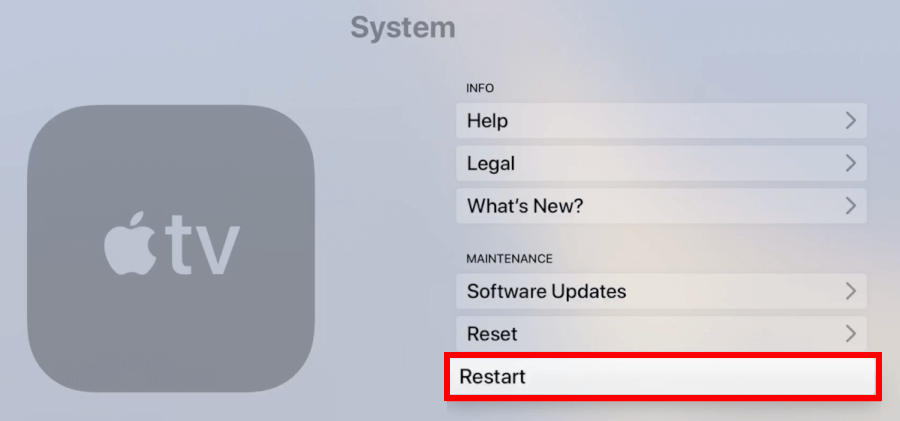
After configuring smart DNS on your Apple TV, simply restart the device to finalize the setup.
Why should you use Surfshark with Apple TV?
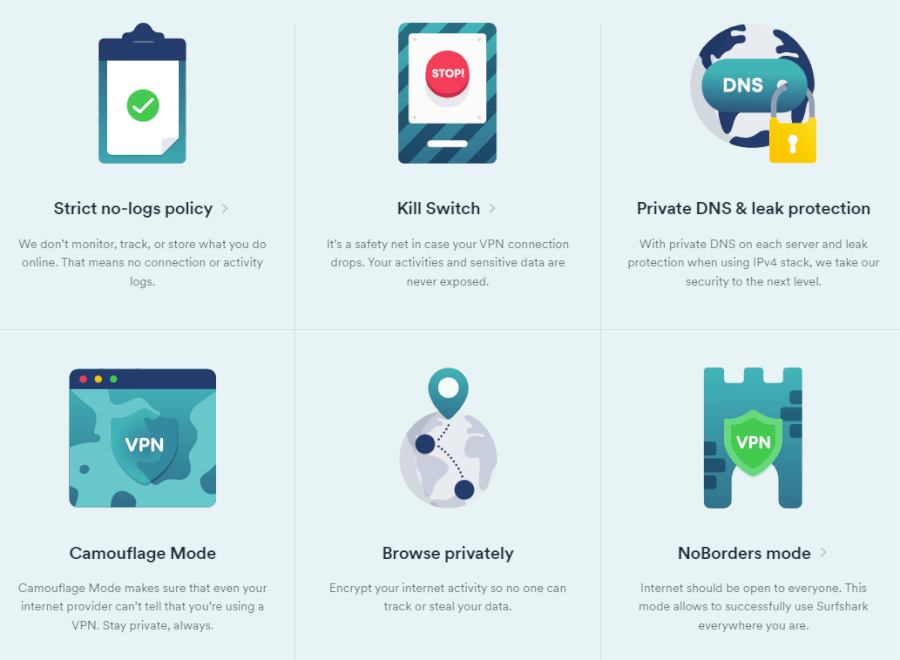
You might be curious as to why Surfshark should be your VPN of choice for Apple TV. It's not just about unlocking new shows and movies from around the globe – it's about enveloping your online presence in a shroud of privacy:
Global content at your fingertips – With Surfshark's Smart DNS, you can leap over geographical hurdles to indulge in an expansive selection of international entertainment.
Protecting your privacy – Surfshark's steadfast no-logs policy ensures that your online escapades stay yours and yours alone.
Escape ISP speed limits – Wave goodbye to your ISP's speed throttling, which can often slow down your streaming sessions, thanks to Surfshark's savvy technology.
Seamless streaming quality – Surfshark, recognized as one of the best VPNs for streaming, strikes the perfect harmony between speed and security, ensuring you can enjoy your favorite content with minimal buffering.
Connect without limits – With a single Surfshark subscription, you can secure every device in your household, all at the same time, making it a superb VPN for multiple devices.
Effortless to use – Surfshark prides itself on its intuitive interface, making it a breeze to set up and stream on your Apple TV.
A fortress of security features – With layers of protective features like a kill switch and multi-hop servers, Surfshark stands as a vigilant guardian over your sensitive data.
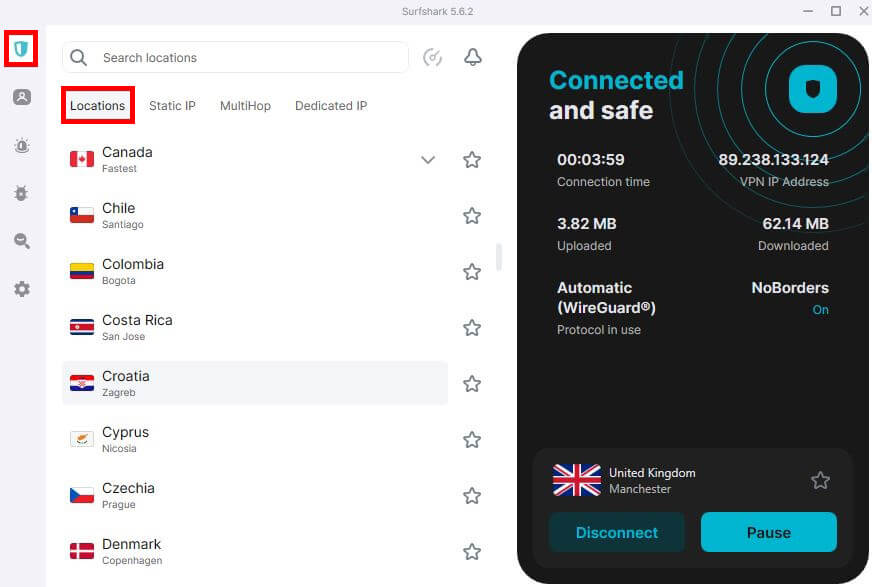
Tip: To connect to a server with Surfshark, click the shield icon, choose a location from the list or type in your desired one, then click “Continue” to confirm. With over 3200 servers in 100 countries, you'll surely find the perfect one for you.
See all the Surfshark features here >
These benefits are just the tip of the iceberg when it comes to why Surfshark is the ideal VPN partner for your Apple TV, offering a blend of entertainment and security in one sleek package.
Troubleshooting common issues with Surfshark on Apple TV
Despite Surfshark’s many advantages, like any technology, it can occasionally encounter some issues. A common hiccup users might face is the dreaded Netflix proxy error, which usually occurs when trying to access streaming services with geo-restrictions. But don’t worry, this guide includes solutions to help you bypass this and other similar problems.
Addressing connectivity problems
Encountering connectivity issues can be quite a downer, particularly when you're geared up for a cozy movie night. If you're facing challenges such as trouble connecting, sluggish speeds, or difficulties with streaming services while using Surfshark VPN on your Apple TV, we have some tips to smooth things out:
- Switch up the connection protocol or VPN server: Sometimes, simply choosing a different protocol or server can iron out those connectivity wrinkles. In testing out Canadian servers for our Best VPN Canada guide, we discovered that even some servers in the same location can have big performance differences.
Test different networks: Alternating between Wi-Fi and a wired connection might just give you that performance boost you're looking for.
- Shut down interfering apps: Make sure to close any apps that could be stepping on your VPN's toes and affecting its connection. Sometime antivirus apps can interfere with the VPN. For more simplicity, you can also combine a VPN with antivirus.
- Keep Surfshark updated: Always check that you have the latest version of the Surfshark app for peak performance.
If you've tried all of the above and still hit a wall, a fresh start with resetting Surfshark VPN on your Apple TV could be the ticket to resolving those pesky connection issues.
Resolving streaming service blocks
While Surfshark is excellent at unblocking geo-restricted content, sometimes streaming services like Netflix or Hulu might still be blocked. This could be due to the VPN server you’re using being recognized and blocked by the streaming service. This is often the case when using a VPN for BBC iPlayer – but Surfshark typically gets around these blocks with ease.
If you find yourself unable to access your favorite shows, don’t panic. You can try using a different VPN server or change the encryption protocol. Additionally, you can clear your web browser cache and cookies or set up Smart DNS on your Apple TV by finding your Apple TV’s IP address.
Rock-solid alternatives to Surfshark for Apple TV
While Surfshark is a commendable VPN for Apple TV, it's important to acknowledge that it's not the only player in the game. Other noteworthy VPN services such as NordVPN, ExpressVPN, and IPVanish also offer significant benefits for Apple TV users.
Let's delve into these alternatives and see what they bring to the table.
1. NordVPN – Best VPN for Apple TV overall
| Website | NordVPN.com |
| Based in | Panama |
| Logs | No logs (audited) |
| Price | $3.39/mo. |
| Support | 24/7 live chat |
| Refund | 30 days |
| Deal | 76% Off Coupon |
If you're an Apple TV user looking to enhance your streaming experience, NordVPN is a standout choice, boasting an impressive network of over 6,000 servers across 61 countries. This vast server array unlocks the door to a world of content from every corner of the world.
NordVPN is serious about security, but it doesn't compromise on speed – a crucial factor for enjoying your favorite shows in HD without annoying lag. The network is optimized with 10 Gbps channels, designed to handle the high-speed demands of 5G, ensuring that your streaming experience is as smooth as silk. It outperforms most other VPNs, as you can see in the CyberGhost vs NordVPN comparison.
Known for its strong performance, NordVPN is a champion when it comes to streaming services. It's the go-to best VPN for Netflix, with support for over 17 Netflix regions, including the much-desired US Netflix library. And it doesn't stop there – NordVPN also unlocks BBC iPlayer, Hulu, Amazon Prime, Disney Plus, HBO Max, and many local streaming services around the globe.
NordVPN goes the extra mile with its Threat Protection feature, which keeps those pesky ads, trackers, and malicious sites at bay (the best VPN with ad blocking). The apps are equipped with leak protection and cutting-edge VPN protocols to fortify your online presence against threats.
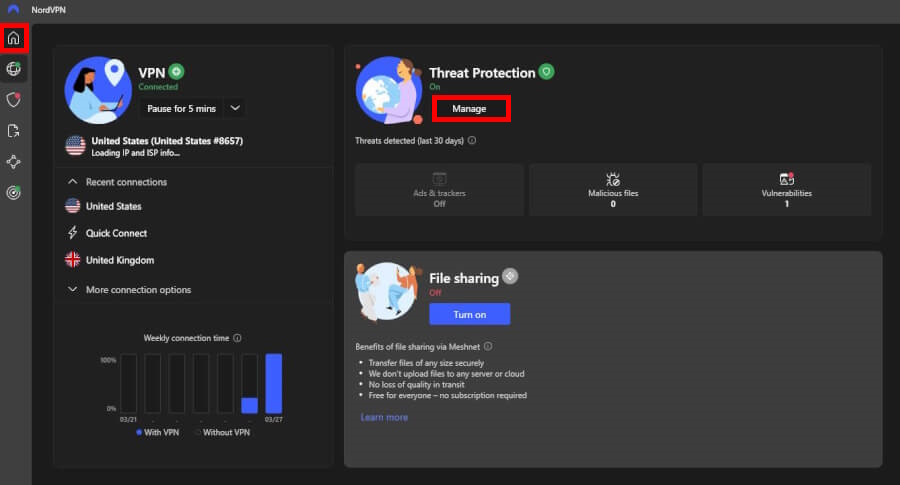
Tip: Stay updated on how Surfshark's Threat Protection keeps you safe. Just tap the shield icon and select “View activity and customize” to see all the blocked ads, trackers, and more.
For those who want even more from their VPN, NordVPN offers specialty servers. These include double-VPN servers for an added layer of encryption, Tor-over-VPN for the privacy-focused, and dedicated IP VPN servers for those who need a constant IP address. Finally, NordVPN also offers obfuscated servers that allow you to bypass internet restrictions or networks that block VPNs. This is useful if you need a VPN for China.
With NordVPN, help is always at hand with responsive customer support, live chat, and a plethora of tutorials and guides. Try NordVPN risk-free with a 30-day money-back guarantee, and step into a world of secure, fast, and uninterrupted streaming.
NordVPN offers three distinct pricing packages, each tailored to meet your specific needs:
- Standard – This plan provides a full-featured VPN service coupled with the Threat Protection anti-malware feature.
- Plus – This package includes the VPN service as well as NordPass, a secure password manager.
- Ultimate – This plan offers the VPN, the password manager, and NordLocker, a secure cloud storage service.
NordVPN's Summer Deal is live:
Get 76% Off NordVPN subscription plus a free Amazon gift card below:
(Coupon is applied automatically; 30-day money-back guarantee.)
For an in-depth analysis and the results of our meticulous testing, take a look at the NordVPN review. For insights into how NordVPN can enhance your Apple TV viewing experience, refer to our NordVPN Apple TV guide
2. ExpressVPN – High-speed streaming for Apple TV
| Website | ExpressVPN.com |
| Based in | British Virgin Islands |
| Logs | No logs (audited) |
| Price | $4.99/mo. |
| Support | 24/7 live chat |
| Refund | 30 days |
| Deal | 61% Off Coupon |

ExpressVPN is one of the best VPN services that also performs very well with Apple TV. Known for its high-speed connections, ExpressVPN ensures a smooth, buffer-free viewing experience, making it a top VPN for Apple TV, or streaming in general.
ExpressVPN's performance is bolstered by its proprietary Lightway protocol, designed to deliver faster speeds and heightened reliability. While ExpressVPN consistently delivers reliable service, it slightly lags in the NordVPN vs ExpressVPN face-off for the top speed spot. Nevertheless, it remains a top contender with its steadfast performance.
Security is a cornerstone of ExpressVPN's offerings, incorporating strong 256-bit encryption to protect your data. Alongside a strict no-logs policy, ExpressVPN ensures that your online activities remain private and beyond the reach of prying eyes. Both ExpressVPN and Surfshark offer a large network of servers, which are ideal for streaming with Apple TV.
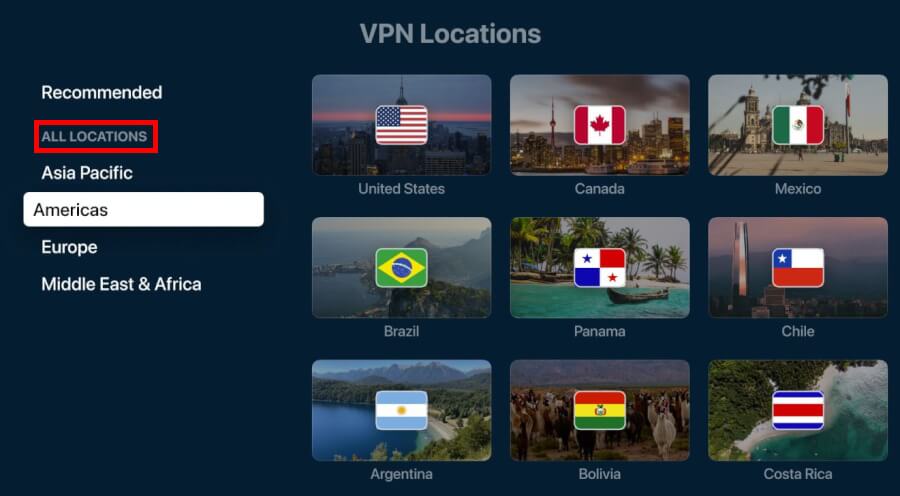
Tip: If you're looking for servers in a specific country, don't forget to explore multiple server locations within that country.
ExpressVPN is celebrated for its intuitive interface, which is accessible to novices and seasoned users alike. Specifically for Apple TV, setting up ExpressVPN is straightforward, thanks to the all-new dedicated app in the Apple TV App Store. This simplifies the process, making it easy to follow and quick to implement.
Moreover, ExpressVPN offers a 30-day money-back guarantee, allowing you to evaluate their service risk-free. Should you decide within the first month that it doesn't fulfill your expectations, securing a refund is uncomplicated and hassle-free.
For a detailed evaluation and thorough review, consult our ExpressVPN review. Explore the features and benefits of using ExpressVPN with Apple TV by diving into our informative guide.
3. IPVanish – The versatile VPN powerhouse for Apple TV
| Website | IPVanish.com |
| Based in | USA |
| Logs | No logs (audited) |
| Price | $2.19/mo. |
| Support | Email and Chat |
| Refund | 30 days |
| Deal | 83% Off Coupon |
With a dedicated app designed for Apple TV, IPVanish ensures that your streaming sessions are not only broad in scope but also secure. It offers the convenience of connecting as many devices as you want simultaneously, ensuring all your gadgets are covered.
Security is a paramount concern, and IPVanish addresses this with robust 256-bit AES encryption, ensuring your data remains under lock and key. In case that your VPN connection unexpectedly drops, the automatic kill switch jumps into action, immediately shielding your privacy without missing a beat. Moreover, IPVanish is fortified with comprehensive measures to prevent DNS, IPv6, and WebRTC leaks, which works tirelessly to keep your online identity under wraps.
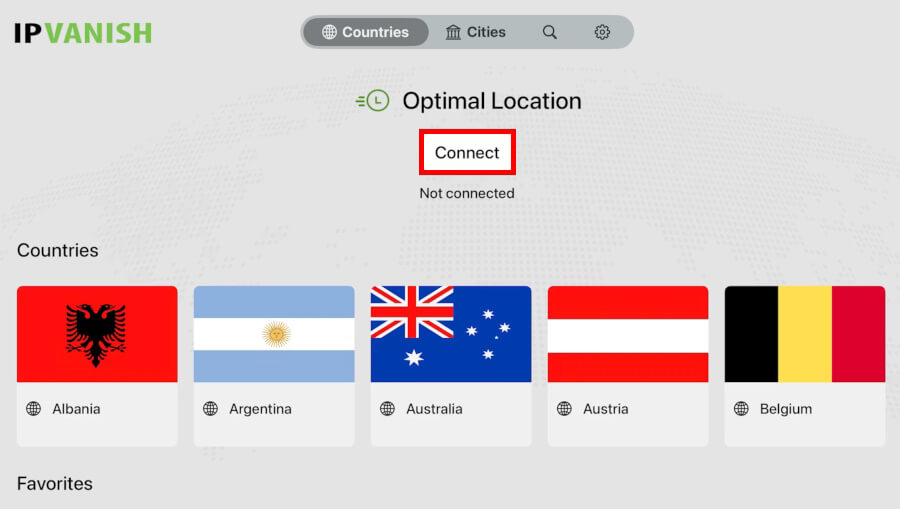
Tip: For the quickest connection, just tap “Connect” to start streaming at top speed.
The IPVanish Apple TV app comes with an intuitive interface, making it simple to navigate through server selections and settings. Users can easily search for and select server locations, mark favorite servers for quick access, and enjoy a seamless connection with strong encryption and a strict no-logs policy that ensures complete privacy.
The service extends beyond Apple TV, with user-friendly desktop and mobile apps for various platforms, including Windows, MacOS, Android, and iOS. This broad compatibility allows you to enjoy a consistent VPN experience across all your devices.
Additionally, IPVanish provides a 30-day money-back guarantee for yearly and two-year plans, giving you the confidence to try their service without risk.
For an exhaustive review and the results of our comprehensive testing, refer to our IPVanish review. Get expert tips on using IPVanish with Apple TV to enhance your streaming sessions with our helpful guide.
Advanced Surfshark features for the tech-savvy user
For the tech-savvy among us, Surfshark unveils a suite of advanced features that elevate your VPN experience to new heights.
Customizing security settings for enhanced protection
For those who are tech-savvy, Surfshark offers the flexibility to fine-tune security settings for optimal protection on Apple TV.
To personalize these settings, simply use the Surfshark app on a compatible device and head to Settings > VPN Settings > Protocol. Here, you have the liberty to select from a variety of protocols such as OpenVPN and Shadowsocks, tailoring the balance between speed and security to your preference.
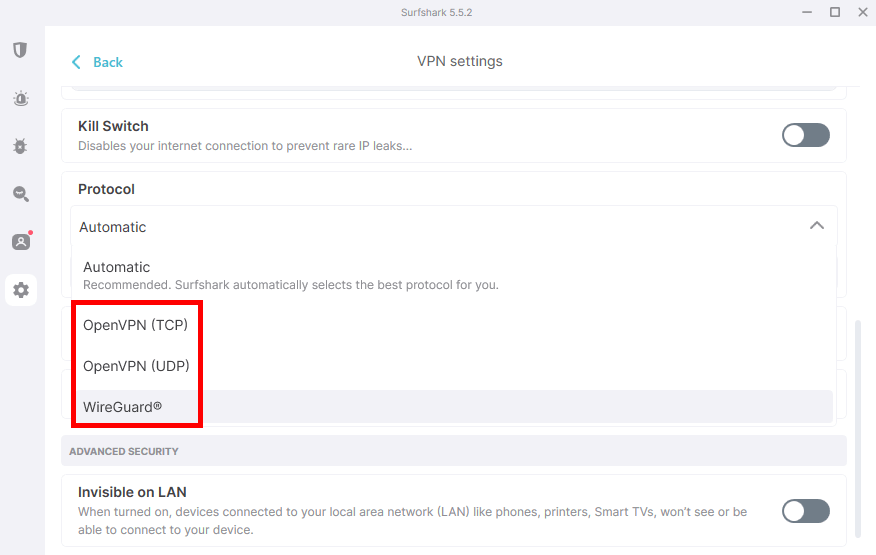
We like to use the WireGuard VPN protocol. In our tests, Surfshark delivered consistently fast speeds, making it one of the best WireGuard VPNs on the market.
Note: Although there isn't a dedicated Surfshark app for Apple TV, configuring it on your router extends these customized security benefits to every device on your home network, including your Apple TV.
Securing a dedicated IP address with Surfshark
Surfshark offers a dedicated IP service, giving you your very own unique IP address. This is a game-changer for anyone needing a consistent IP for secure tasks like remote work, online banking, or sidestepping the common blacklists that shared IPs can end up on. With your dedicated IP, you can look forward to a steadier connection, fewer CAPTCHAs, and a smoother experience when logging into various platforms.
Explore our guide on cheap dedicated IP VPN solutions for a personal IP address without breaking the bank.
Network management and kill switch for uninterrupted security
In addition to customizable security settings, Surfshark offers sophisticated network management tools and an automatic kill switch for enhanced security. These features are crucial for protecting your online activity, particularly if your VPN connection drops unexpectedly. The kill switch is designed to immediately disconnect your internet, safeguarding your personal data from exposure.
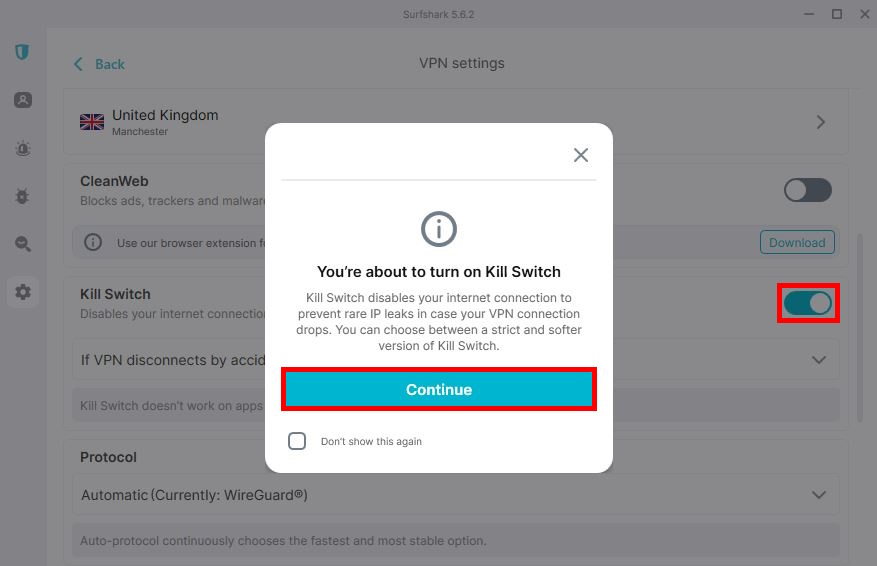
Tip: Activating the kill switch is straightforward. Access your Surfshark account, navigate to the Settings menu, and enable the Kill Switch option. This precaution is vital for ensuring your privacy remains intact, especially when engaging with services that require continuous encryption for your activities.
Multi-hop servers for the privacy enthusiasts
For those who prioritize their online security and anonymity, Surfshark introduces the multi-hop server feature. By directing your internet connection through not one, but two distinct VPN servers, multi-hop adds an encryption layer, significantly obscuring your digital footprint.
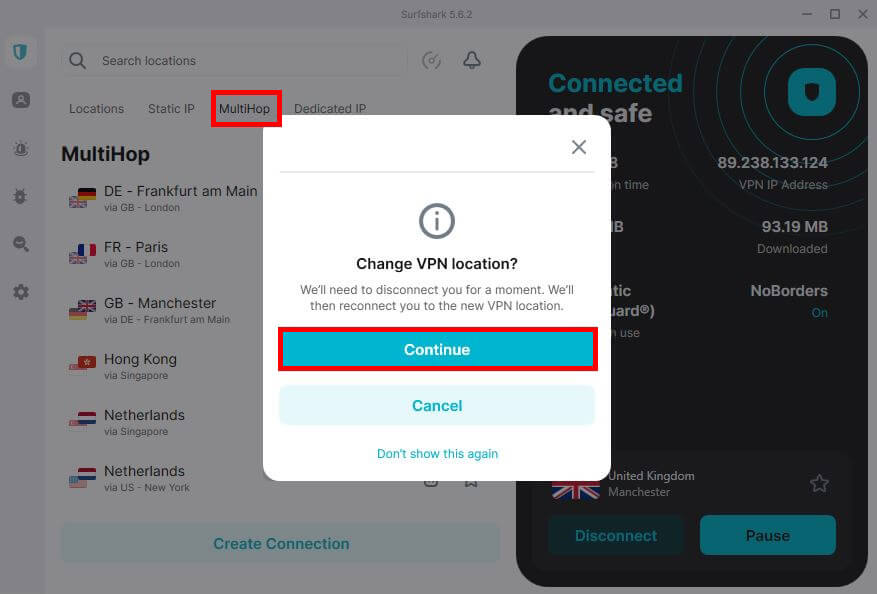
Tip: Engaging the multi-hop functionality is a breeze with the Surfshark app. Simply head to the MultiHop section, pick a server pair that aligns with your requirements, and you're set. This is particularly advantageous for individuals in regions with stringent internet restrictions or for those dealing with confidential information.
Other Apple TV VPN guides on CyberInsider:
- Best VPNs for Apple TV
- How to Use a VPN for Apple TV
- NordVPN for Apple TV
- How to Set Up NordVPN for tvOS
- ExpressVPN for Apple TV
- IPVanish for Apple TV
- Proton VPN for Apple TV
- CyberGhost for Apple TV
- Private Internet Access for Apple TV
- Best VPNs for Apple TV 4K
- Best VPNs for tvOS
- Best Apple TV VPN Apps
Surfshark for Apple TV FAQ
Frequently asked questions about using Surfshark with Apple TV:
Is there a Surfshark app for Apple TV?
No, but a dedicated Surfshark app for Apple TV is expected to launch soon. This will make it easier than ever to set up and manage your VPN connection directly from your Apple TV.
Does Surfshark work with Apple products?
Surfshark is fully compatible with Apple products. In addition to the upcoming Apple TV app, Surfshark offers apps for other Apple devices such as the iPhone, iPad, and Mac, ensuring a seamless experience across all your Apple devices.
Is NordVPN or Surfshark better for Apple TV?
While both NordVPN and Surfshark are excellent VPN choices for Apple TV, NordVPN currently offers a native app for Apple TV, providing a streamlined user experience. NordVPN also takes the lead with its expansive server network and renowned speed and security capabilities. Still, Surfshark shines with its unlimited simultaneous connections and innovative features such as smart DNS, specifically designed for Apple TV.
Other popular VPNs you'll likely consider include PIA, CyberGhost, and Proton VPN. However, when comparing VPN services for Apple TV, NordVPN stands out as the top choice. With faster speeds, advanced security features, and seamless support for streaming platforms, NordVPN offers a comprehensive package that others can't quite match.
In either case, it's smart to use a VPN for Apple TV to unlock a world of streaming possibilities while keeping your online activities secure and private.
Conclusion: Excellent VPN choice for Apple TV enthusiasts
Ultimately, Surfshark VPN stands out as a multifaceted and strong partner for Apple TV aficionados, offering more than just a gateway to a universe of geo-restricted content – it also enhances online privacy and promises a smooth user experience across all Apple devices.
The eagerly awaited dedicated Surfshark app for Apple TV is a testament to its dedication to user convenience and simplicity. While there are certainly other formidable VPN options such as NordVPN, ExpressVPN, and IPVanish, each with its own set of features, Surfshark distinguishes itself with advanced functionalities, the freedom of unlimited device connections, and user-centric innovations like smart DNS. This places Surfshark in a prime position for Apple TV users who value a harmonious blend of performance, security, and user-friendliness.
As we navigate the ever-changing digital terrain, Surfshark's commitment to evolution and enhancement heralds an exciting era for Apple TV enthusiasts eager to amplify their viewing pleasure while upholding the highest standards of privacy protection.
This Surfshark for Apple TV guide was last updated on January 3, 2025.
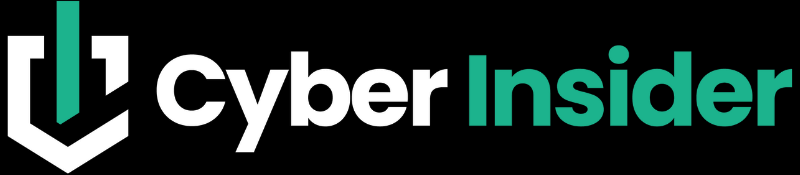
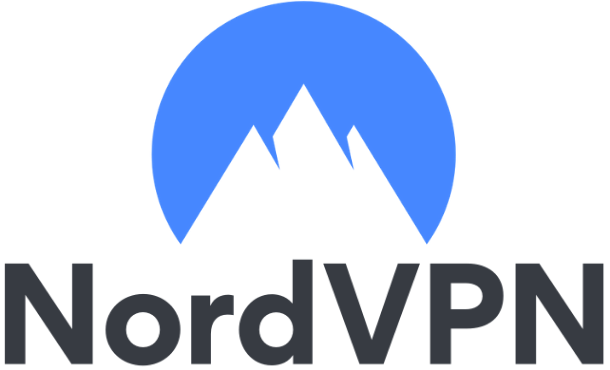

Leave a Reply