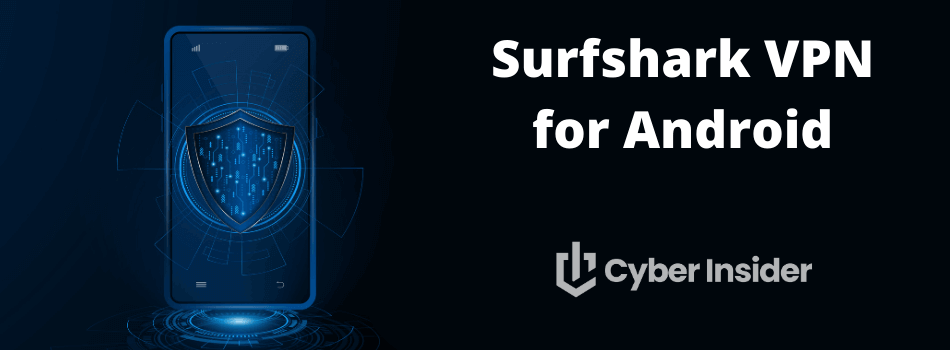
Are you concerned about your online privacy and security? It’s time to put your worries aside and embrace the power of the SurfsharkVPN app for Android.
This comprehensive guide will walk you through every step of maximizing your mobile security and unlocking a world of unrestricted content. From getting started to customizing settings and troubleshooting common issues, we’ve got you covered.
Key takeaways on using Surfshark for Android
- Maximize your mobile security with the Surfshark VPN app for Android – a comprehensive guide to getting started, customizing settings, and unlocking geo-restricted content.
- Easily download the app from the Google Play Store or the Surfshark website, but you'll need a subscription to use the VPN.
- To get the best deal on a Surfshark subscription, use this 79% off coupon.
- Optimize connection preferences and take advantage of advanced features such as CleanWeb, Bypasser & NoBorders Mode for enhanced online protection.
Getting Started with Surfshark on Your Android Device
| Website | Surfshark.com |
| Based in | The Netherlands |
| Logs | No logs (audited) |
| Price | $1.99/mo. |
| Support | 24/7 live chat |
| Refund | 30 days |
| Deal | 87% Off Coupon |
In this age of online surveillance, safeguarding your online privacy is of utmost importance. The Surfshark VPN (Virtual Private Network) can help you safeguard your data and maintain your anonymity online. With an audited no-logs VPN policy, strong security, and extensive privacy protections, Surfshark will keep you safe while using your Android devices.
To start reaping the benefits of this powerful Android VPN:
Create an account at the Surfshark website.
Download and install the Surfshark VPN app from the Google Play Store.
Open the app and sign in with your Surfshark account.
Connect to a VPN server location of your choice.
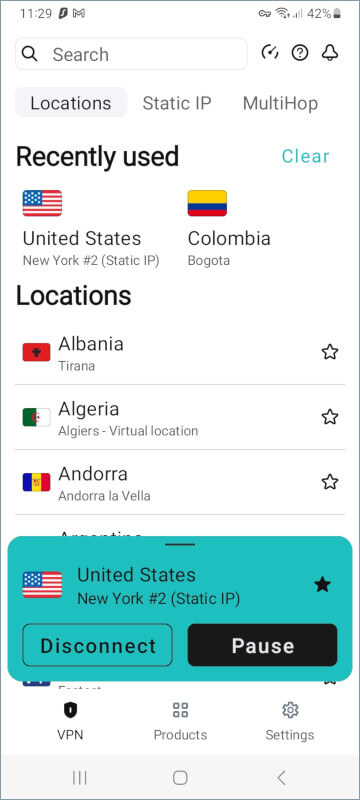
So, let’s jump in and learn how to get started.
A valid Surfshark VPN subscription offers unlimited simultaneous connections, which makes it a great VPN for multiple devices. It guarantees end-to-end encryption along with a host of security features, including a VPN kill switch and specialized VPN server types. Let’s explore the steps to download and install Surfshark on your Android device.
Downloading the Surfshark App
Downloading the Surfshark app is a breeze. Simply follow these steps:
Head to the Google Play Store on your Android device and search for “Surfshark”.
Select the app titled ‘Surfshark VPN – Secure VPN for privacy & security’.
Hit the Install button to download Surfshark VPN.
You can also download the Surfshark VPN APK file directly from the Surfshark website by visiting their Android application download page, where you can download Surfshark VPN APK.
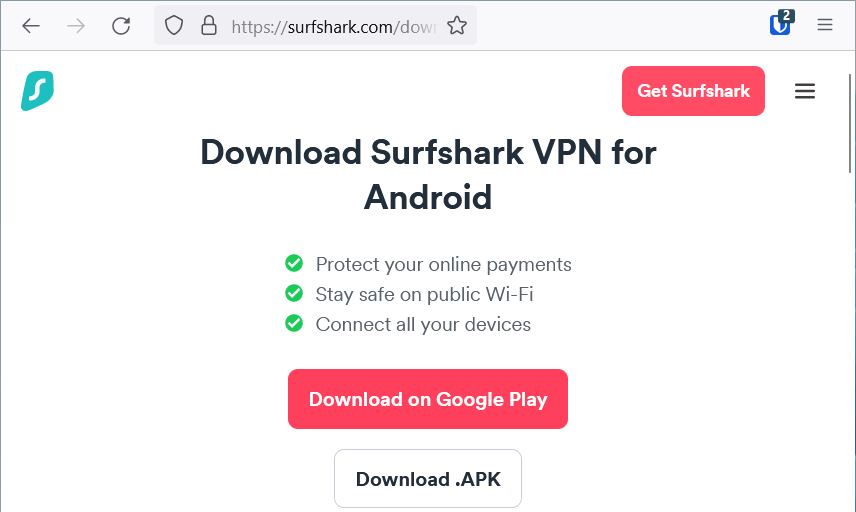
Installation Process
Once you’ve downloaded the Surfshark VPN app, follow the on-screen instructions to complete the installation process. No specific permissions are needed, and registration isn’t required before installation. Just make sure your Android device is running OS 5.0 or later, and you’re good to go.
Signing into Your Surfshark Account
Now that you’ve installed the Surfshark app, it’s time to sign in. Here’s how:
Open the app.
Enter the email address and password you provided during registration.
Tap Log In to access your Surfshark account.
You can enable the Remember Me option for a seamless login experience in the future.
Rest assured, Surfshark employs various security measures, such as Two-Factor Authentication (2FA), optional antivirus protection, and ad-blocking, to ensure your account remains secure. Surfshark ranks as one of the best VPNs with ad blocking.
The VPN ad blocking feature will work with all Surfshark servers around the world. Most of the servers we tested out were in the US and Canada (Surfshark is a great VPN for Canada).
Establishing a Secure VPN Connection on Android
Now that you’ve successfully installed and logged into the Surfshark app, it’s time to establish a secure VPN connection on your Android device. Surfshark offers a Quick Connect feature, allowing you to easily select a VPN server and verify the connection status, ensuring a stable, encrypted connection.
This part will guide you on:
Using the Quick Connect feature
Choosing a VPN server from a selection of over 3200 servers across 65+ countries
Checking your VPN connection status on your Android device
Quick Connect Feature
With the Quick Connect feature, Surfshark makes it simple to find the fastest server available, ensuring optimal connection speed. When you open the app, you’ll find the Quick Connect button on the main screen. Tap it, and Surfshark will automatically connect you to the optimal server based on your location. This ensures blazing speeds and a secure connection, all with a single tap.
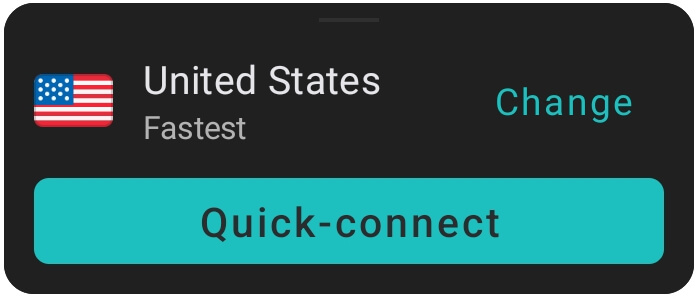
You can also customize your Quick Connect preferences in the app’s settings for a tailored VPN experience.
Selecting a VPN Server
To manually select a VPN server, open the Surfshark app and simply enter a location in the Search box, browse through the lists of server locations, or tap one of the Recently used options as shown here:
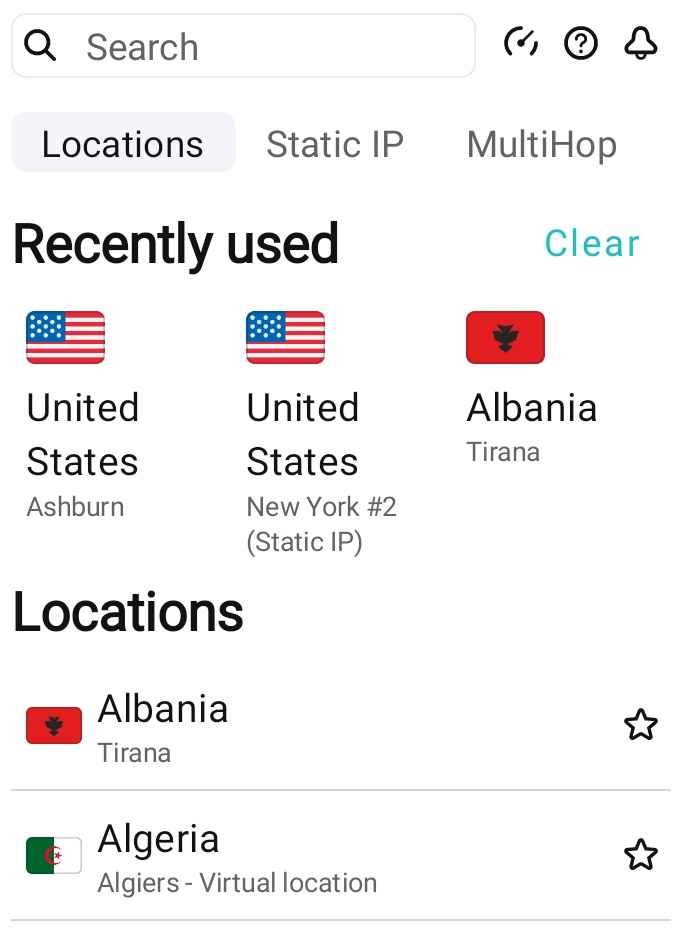
You can also save your favorite server locations by tapping the star on the right, making it easy to access them in the future. Surfshark currently has more servers than NordVPN and ProtonVPN.
Verifying the VPN Connection Status
After establishing a connection to a VPN server, it’s important to confirm the status of your connection to guarantee the security of your online activities. To check the status of your VPN connection, open the Surfshark app on your Android device and view the home screen, which should display whether you’re connected or not.
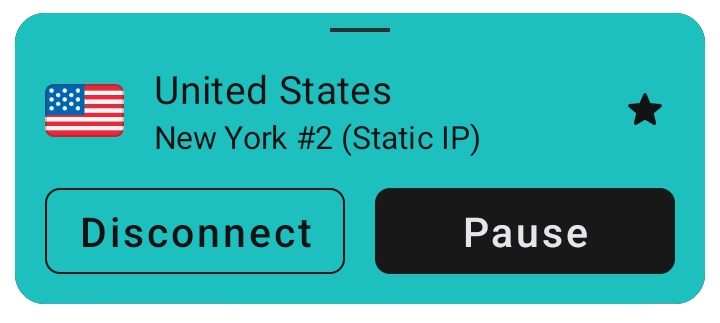
As you would expect, tapping the Disconnect button disconnects the app from any VPN server. The Pause button disconnects as well, but only temporarily. The app gives you a few options for how long to stay disconnected before automatically reconnecting (see below). Using Pause when possible is a good idea since it saves you from having to remember to manually reconnect to a server.

For an added layer of security, you can use the IP leak test and DNS leak test available on Surfshark’s official website to confirm your connection. We also have a VPN test guide with more info.
Tailoring Surfshark Settings for Personalized Security
You’ve set up Surfshark on your Android device and are enjoying its security and privacy benefits, but did you know you can customize the app to better suit your needs? Surfshark offers a range of settings that can be tailored for a more personalized experience, ensuring you get the most out of your VPN.
This part will walk you through managing the Kill Switch settings, tweaking privacy controls, and optimizing connection preferences to tailor the VPN experience to your liking.
Managing the Kill Switch Settings
The Kill Switch feature is a vital part of maintaining your online privacy, and we find it with most VPN, including CyberGhost and NordVPN. If your VPN connection drops unexpectedly, the switch will automatically disconnect your internet connection, preventing any accidental data leaks.
To enable or disable the Kill Switch, simply open the Surfshark app, go to Settings, then to VPN settings, and toggle the switch on or off. Unless it is causing some kind of problem, we recommend that you leave this feature activated at all times.
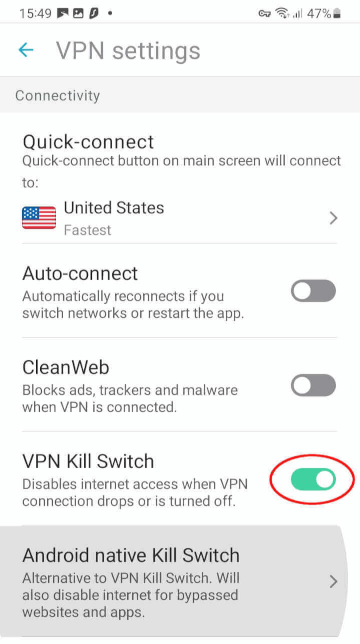
Note: You can also enable the Android native Kill Switch feature here, but we recommend using the VPN option for best results.
Adjusting Privacy Controls
Surfshark provides a range of privacy controls to enhance your online security. From selecting your preferred VPN protocol to setting up auto-connect mode and network selection, Surfshark gives you complete control over your digital footprint.
Customize your privacy settings to create a VPN experience that’s tailored to your needs, ensuring that your digital footprint remains private and your identity is protected from potential threats like:
Identity theft
Hacking
Surveillance
Data breaches
Optimizing Connection Preferences
To further personalize your Surfshark experience, you can optimize your connection preferences. Open the app and navigate to the Settings page, then to VPN settings to find the connection options, which include Quick-connect, Auto-connect, and Protocol sections. Adjust these settings to create the ideal VPN setup for your unique needs.
Advanced Features of Surfshark on Android Devices
Surfshark offers a suite of advanced features to enhance your online experience, including:
- WireGuard VPN protocol support: WireGuard is the fastest, most secure VPN protocol currently available. The Surfshark VPN service supports WireGuard throughout its network, and the app will automatically use WireGuard whenever possible to deliver the best performance. Our testing shows Surfshark to be one of the fastest VPN services. Its speed is comparable to that of NordVPN as you can see in this NordVPN vs Surfshark comparison. With fast speeds, Surfshark is a great VPN for torrenting, and also streaming
- CleanWeb: This feature blocks ads, trackers, malware, and pop-ups to provide a clean and safe browsing experience. Overall, we would rate the ad-blocking capabilities of CleanWeb to be better than those of most VPNs, as illustrated in this ExpressVPN vs Surfshark comparison. Control it from the VPN settings page we just discussed.
- Bypasser: With this feature, you can control which traffic goes through the VPN tunnel, and which bypasses it and goes directly to the internet. By selecting which applications or websites should not connect through the VPN tunnel, you can enjoy the benefits of a VPN while still accessing local content or using apps that may not be compatible with a VPN.
- NoBorders Mode: This feature allows you to connect to Surfshark even in countries with strict internet censorship. It enables a special set of servers that grant you access to content that may be blocked or censored in certain countries. No matter where you are, you can enjoy the internet freedom you deserve with Surfshark’s NoBorders Mode.
- Dedicated IP: When you need to have a consistent IP address, you can select a dedicated IP server through the Android app. The dedicated IP VPN feature is great, but it's also an added cost. (See our guide on the Surfshark dedicated IP option for more info).
MultiHop: The MultiHop feature passes your VPN traffic through two separate VPN servers located in two different countries. This greatly increases the (already high) difficulty of tracking your online activities. In addition to using pre-selected MultiHop server pairs, Surfshark now allows you to define your custom MultiHop connections.
Override GPS location: Use this feature when you want your Android app to show the GPS location of the VPN server it is connected to, rather than its actual GPS address.
Rotating IP: When enabled, this feature rotates your IP address while your VPN location remains constant.
These features provide extra layers of security and versatility to your VPN connection, making it an essential part of any reliable VPN service.
Troubleshooting Common Issues with Surfshark on Android
While Surfshark is designed to provide a seamless VPN experience, you may occasionally encounter issues or challenges. This part will equip you with solutions for common connectivity issues, updating the Surfshark VPN app, and getting assistance from customer support.
Armed with these troubleshooting tips, you can ensure your Surfshark experience remains smooth and secure. And just like with ExpressVPN and NordVPN, you can easily contact Surfshark's customer support if you are having any issues.
It's also good to remember that all subscription plans come with a full 30 day money-back guarantee. That basically functions as a free trial VPN if you test it out and cancel within the 30 day trial window.
Resolving Connectivity Challenges
Common connectivity issues on an Android mobile device may include the inability to connect, offline status, interference from other applications, and server downtimes or technical faults. To resolve these issues, try disabling potentially interfering apps, changing the connection protocol, and testing different networks.
Additionally, update the Surfshark app and turn off any battery-saving mode that may be interfering with your connection.
Updating the Surfshark VPN App
To ensure optimal performance and security, it’s important to keep your Surfshark VPN app up-to-date. Regular updates often include bug fixes and enhancements that can resolve connectivity issues.
Simply visit the Google Play Store, search for the Surfshark app, and update it to the latest version.
Contacting Customer Support
If the troubleshooting steps mentioned above don’t resolve your issue, don’t hesitate to reach out to Surfshark’s customer support. They can be contacted via email at support@surfshark.com, live chat on their website, or by submitting a support request form.
Surfshark’s dedicated support team is always ready to help and ensure your VPN experience is as smooth and secure as possible.
Enhancing Entertainment: Surfshark and Streaming on Android
Looking to enhance your streaming experience when using a VPN on Android devices? Surfshark VPN can help you unlock geo-restricted content on many popular streaming platforms. We rate it as one of the Best VPNs for Netflix with the ability to unblock numerous Netflix regions around the world. This is also a great VPN for BBC iPlayer for those wanting to stream UK media. Plus, Surfshark is compatible with Android Smart TVs, which is ideal for anyone wanting to use a VPN for a Smart TV.
This part will illustrate how Surfshark can bypass geo-restrictions and ensure compatibility with Android Smart TVs for a superior streaming experience.
Unlocking Geo-Restricted Content
With Surfshark VPN, you can:
- Access content from streaming platforms that may be blocked in your region, such as when using a VPN for Disney Plus.
- Bypass geo-restrictions by connecting to a server in a country where the content is available.
- Enjoy your favorite shows and movies without limitations.
Now, you can experience true internet freedom and never miss out on the latest releases, no matter where you are.
Compatibility with Android Smart TVs
Surfshark VPN is compatible with Android Smart TVs, allowing you to enjoy a secure and unrestricted streaming experience on the big screen. Simply download the Surfshark app from the Google Play Store on your Android TV and set it up for seamless streaming.
Now you can binge-watch your favorite shows and movies with the peace of mind that your internet connection is secure and your privacy is protected.
Summary
In this comprehensive guide, we’ve explored how Surfshark VPN can enhance your online security and privacy on your Android, from getting started to customizing settings and troubleshooting common issues. With advanced features like CleanWeb ad blocker, Bypasser, and NoBorders Mode, Surfshark offers a versatile VPN experience that caters to your unique needs. So, why wait? Maximize your mobile security and unlock a world of unrestricted content with Surfshark VPN today.
While this service deploys many high-end features, it does so with a cheap VPN price when you use the coupon below. And don't forget that a subscription gets a 30-day money-back guarantee, 24/7 live chat support, and unlimited simultaneous connections so you can use Surfshark on all your devices, not just Android devices like your phone and Smart TV.
Surfshark VPN Coupon:
Get 87% off Surfshark VPN plus an additional 3 months extra with the coupon below:
(Coupon is applied automatically; 30 day money-back guarantee)
Other Android VPN guides:
Frequently Asked Questions
Here are some of the most common questions about using Surfshark VPN on Android:
Does Surfshark work with Android?
Yes, Surfshark works with Android and offers an easy-to-use app that is compatible with API versions 21 or newer, Android 5.0 and newer systems, Android phones, tablets, and smart TVs. The app is available on Google Play while the APK can be downloaded from their website.
Is Surfshark VPN really safe?
Yes, Surfshark VPN is safe. It has a strict no-log policy, industry-standard privacy protections such as a kill switch, secure VPN protocols, AES-256 bit encryption, and headquarters outside the Five Eyes alliance. Additionally, it has been highly rated among the best VPN services.
Is NordVPN better than Surfshark?
NordVPN is a faster VPN than Surfshark, offering better performance and more features. However, Surfshark's unique features like Rotating IP and unlimited simultaneous connections may make it ideal for some users. Both services offer great value for their price point, so decide which one is best for you.
How do I download the Surfshark VPN on my Android device?
To download the Surfshark VPN app for Android, visit the Google Play Store and search for “Surfshark,” or download the APK file directly from the Surfshark website.
What is the Quick Connect feature in Surfshark on Android?
Quick Connect in Surfshark on Android automatically connects you to the best server for a fast and secure VPN connection based on your location.
This Surfshark Android app guide was last updated on January 28, 2025.


Leave a Reply