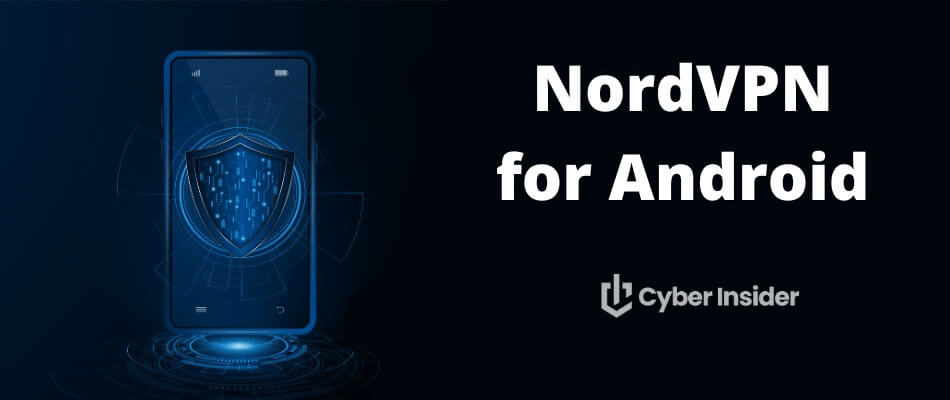
In today’s world, mobile security is more important than ever. With cyber threats lurking around every corner, it’s essential to protect your Android device from potential risks. NordVPN is a leading VPN service and rated as one of the best VPNs for Android devices. It offers a comprehensive solution – a VPN app for Android devices, that combines speed, security, and accessibility for a seamless online experience on your Android phone or tablet.
Key Takeaways
- Maximize your mobile security with the NordVPN app for Android, an audited no-logs VPN service offering fast connection speeds and a global server network.
- To get the best price on NordVPN, use our 76% off coupon here >
Learn why installing the Android app from the NordVPN website could be better for you than doing it from the Google Play Store.
Customize your VPN experience by configuring the VPN protocol, auto-connect, split tunneling, Threat Protection Lite, and other powerful features for optimal performance and security.
Getting Started with NordVPN on Android
Installing the NordVPN Android app from the Google Play store is a snap. However, if you want to take advantage of NordVPN's ability to block ads on your Android device, you will need to install the APK version of the app directly from NordVPN. NordVPN is one of the best VPNs for ad blocking, but Google will not allow them to offer a version of the app that includes ad blocking in the Play Store.
If you want ad blocking on your Android device, we suggest you go to the NordVPN website here and follow the detailed instructions on downloading and installing the APK version of NordVPN.
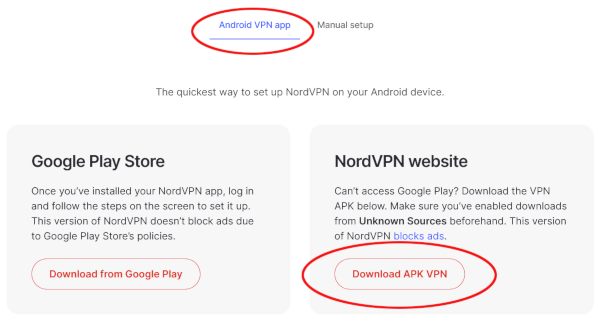
Note: Make sure to only download APK files from trusted sources, as untrustworthy third-party websites may contain malware or disable VPN features.
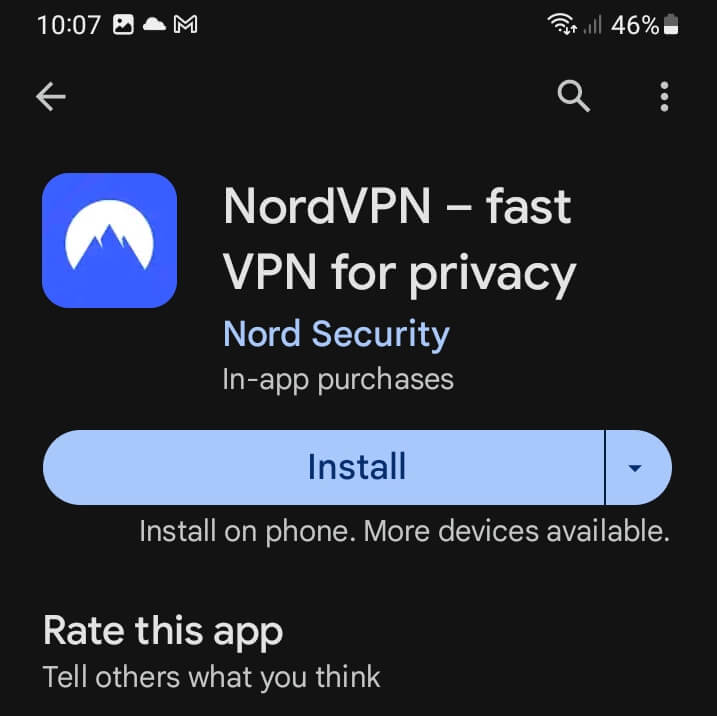
Choose your preferred subscription plan
NordVPN offers three different pricing plans depending on your unique needs:
Standard – This includes the fully-featured VPN service which includes Threat Protection and Threat Protection Lite anti-malware features
Plus – This package includes the VPN as well as NordPass (a secure password manager), and a data breach scanner
Ultimate – This includes everything in the Plus package, and also NordLocker, an encrypted cloud storage service
You can see these options by clicking on the ‘Pricing' tab on the site's navigation bar. NordVPN offers several flexible plans to suit different needs and budgets. These plans range from a month-by-month option to a one- or two-year commitment. Each plan comes with a 30-day money-back guarantee, so you can try out their service risk-free.
If you don't need ad blocking, you can easily download and install the NordVPN Android app from the Google Play store. To begin, simply follow these steps:
Download the NordVPN app from the Google Play Store.
Once installed, log in or create an account with NordVPN. This gives you access to the Android app.
- Manually connect to your choice of VPN servers in the NordVPN app interface, or tap Quick Connect and let NordVPN choose a server for you.
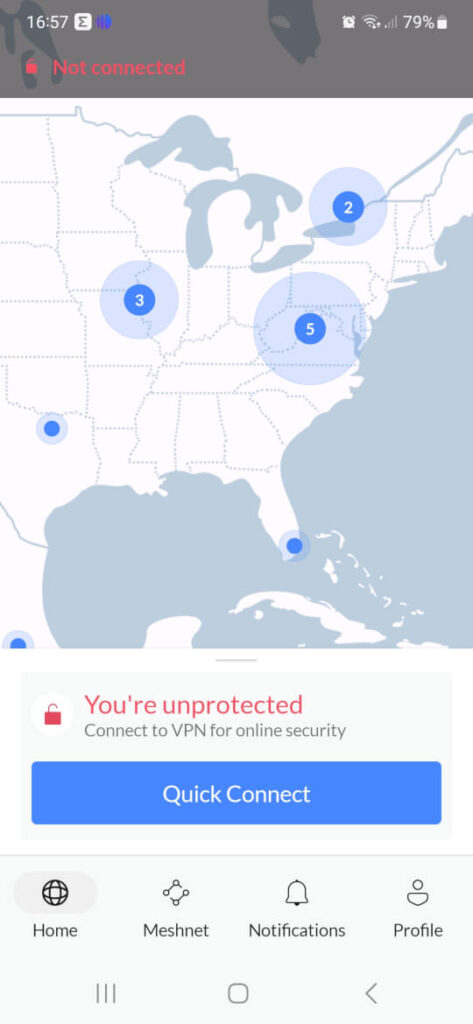
Similar to the other best Android VPNs, NordVPN’s app includes a VPN kill switch feature that prevents data exposure if your VPN connection unexpectedly drops.
Setting Up Your Account
Once you install the NordVPN app, open it and enter your account details to log in. If you don’t have an account yet, visit the NordVPN site and choose a suitable pricing plan. After subscribing, you can access your NordVPN account using your credentials.
To manage your account settings, log in to your NordVPN account on your Android device and tap Profile. If you scroll down the Profile page a bit you will see the Auto-connect option, as well as the Dark Web Monitor:
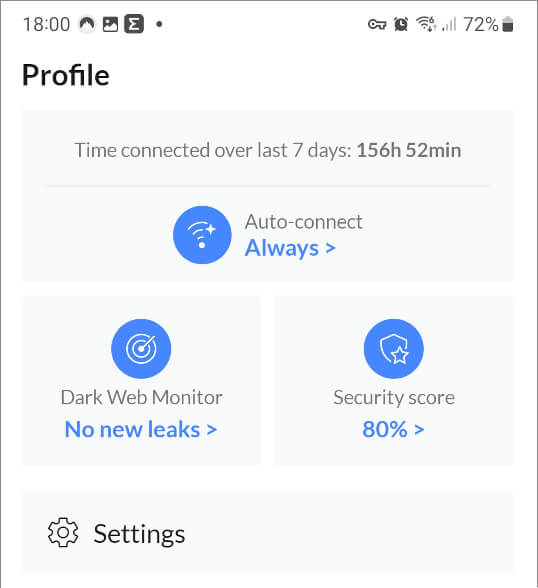
The Dark Web Monitor feature makes NordVPN a great VPN for the Dark Web. If you need to access the Dark Web safely, you can also do that through NordVPN to hide your IP address.
You can also access the Setting page from here by tapping the Settings icon visible in the previous image. Once you do, you should see something like the image below.
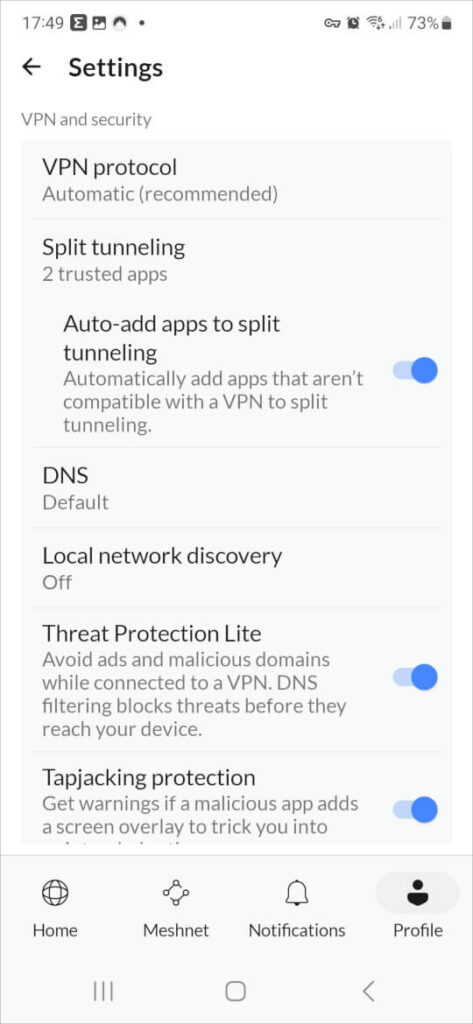
Now you can adjust various aspects as needed, such as choosing a VPN protocol, configuring Split tunneling, activating Multi-factor authentication, and adjusting the appearance of the application.
Navigating the Application
The NordVPN Android application connects to NordVPN's network of over 6,000 fast VPN servers in 61 countries. With servers in 61 countries, NordVPN supports slightly fewer locations than ExpressVPN and Surfshark.
This network gives you access to resources around the world while ensuring minimal slowdowns or interruptions. Because the network has servers in so many locations and is so good at accessing geo-restricted content, you can easily change Netflix locations by switching servers.
In addition, this huge network contains several types of specialized servers you can use when necessary. We'll cover those in a moment. The app also supports VPN split-tunneling, a feature that lets you control which traffic goes through the encrypted VPN tunnel and which goes directly to the internet without VPN protection.
Connecting to VPN Servers on Android
Establishing a connection to VPN servers using the NordVPN Android app is straightforward and efficient. You can:
Manually select a server region on the interactive map on the application's Home page.
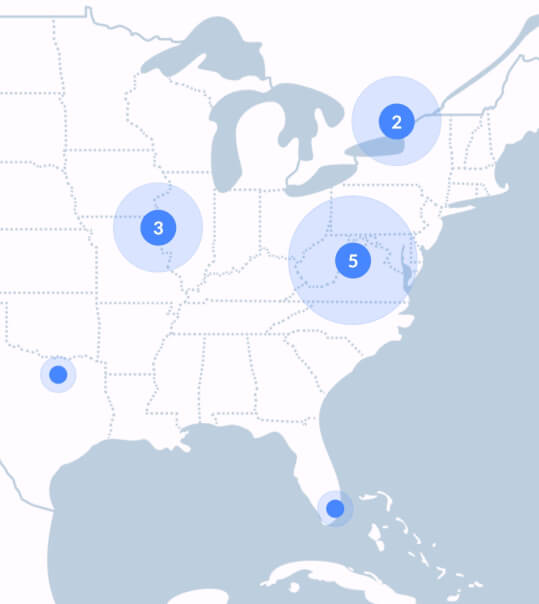
- Choose a server from a list
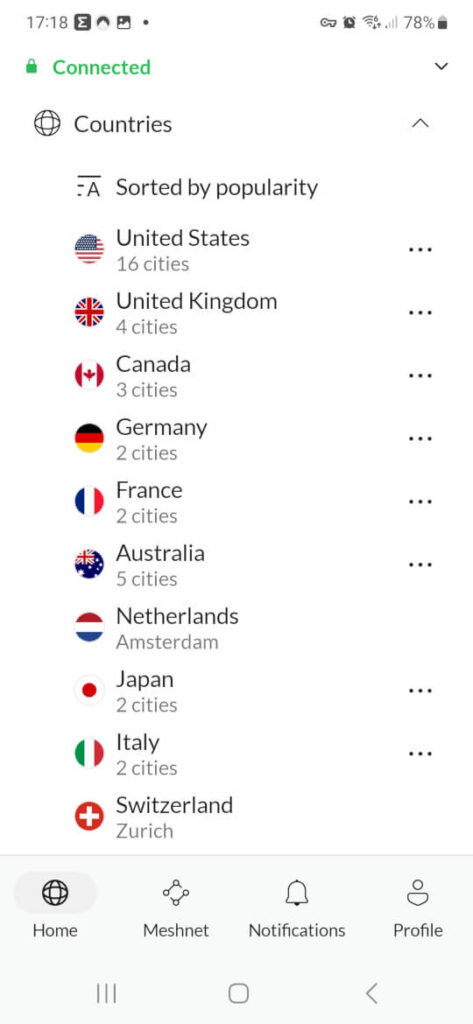
- Take advantage of the Quick Connect option, which connects you to the most optimal server for the fastest speeds and least congestion
Use the Auto-connect feature to automatically establish a server connection when an internet connection is detected
If the VPN connection is lost for some reason, the kill switch prevents VPN traffic from flowing across the internet unprotected. This keeps your online activities secure at all times for users worldwide.
Specialty Servers and Advanced Options
NordVPN features a variety of specialty servers and advanced options that are available to users of the Android app. These include:
Double VPN servers: These pass your traffic through 2 VPN servers in 2 different locations, making your traffic resistant to even sophisticated timing attacks.
Obfuscated servers: These can help you avoid VPN blocks, which is especially useful for citizens living in countries with stringent censorship regulations.
P2P servers: These servers are optimized for peer-to-peer file sharing, allowing you to securely and efficiently share files.
Onion over VPN servers: By routing your traffic through the Tor network, these servers provide an extra layer of anonymity and privacy.
Dedicated IP servers: Dedicated IP servers are an extra charge item that dedicates a specific IP address to your sole use and provides you with the same IP address each time you connect to that server.
See all NordVPN features here >
All of these extra features are a big reason why NordVPN came out on top in the ExpressVPN vs NordVPN comparison. At the time of this review, NordVPN had Dedicated IP servers in the following locations:
- United States (Buffalo, Los Angeles, Dallas, New York)
- Germany (Frankfurt)
- The United Kingdom (London)
- The Netherlands (Amsterdam)
- France (Paris)
- Canada (Toronto)
- Japan (Tokyo)
- Italy (Milan)
- Sweden (Stockholm)
- Australia (Sydney)
Other advanced NordVPN features available through the Android app include:
Kill Switch: This feature guarantees data security even if the VPN connection is interrupted. It prevents any data from being exposed and guarantees that your privacy is safeguarded at all times.
Threat Protection Lite: This feature includes capabilities such as ad blocking (in the APK) and malicious domain filtering. To activate Threat Protection Lite, navigate to the settings menu within the NordVPN app, locate the option for Threat Protection, and toggle it on.
Tapjacking protection: Warns you if a malicious app is trying to capture your keystrokes or trick you into doing something dangerous. The Tapjacking protection option is located directly below Threat Protection Lite in the NordVPN Android app Settings. The feature warns you if a malicious app is attempting to trick you through tapjacking attacks. This feature helps prevent potential security risks and keeps your Android device safe from cyber threats.
- Dark Web Monitoring: Alerts you if any of your data appears on the Dark Web. This is a great tool for dark web scans.
Customizing Your VPN Connection on Android
NordVPN's VPN app for Android supports the leading VPN protocols, including OpenVPN and NordLynx (a custom NordVPN protocol that incorporates the WireGuard VPN protocol), allowing you to tailor your VPN connection to suit your needs. Additionally, the app provides advanced connection options, including Split tunneling, secure DNS servers, and local network discovery.
To customize your NordVPN experience on your Android device, you can:
Choose the VPN protocol that serves your needs best. We recommend you use the extremely fast, secure, and private NordLynx whenever possible.
Adjust the auto-connect settings
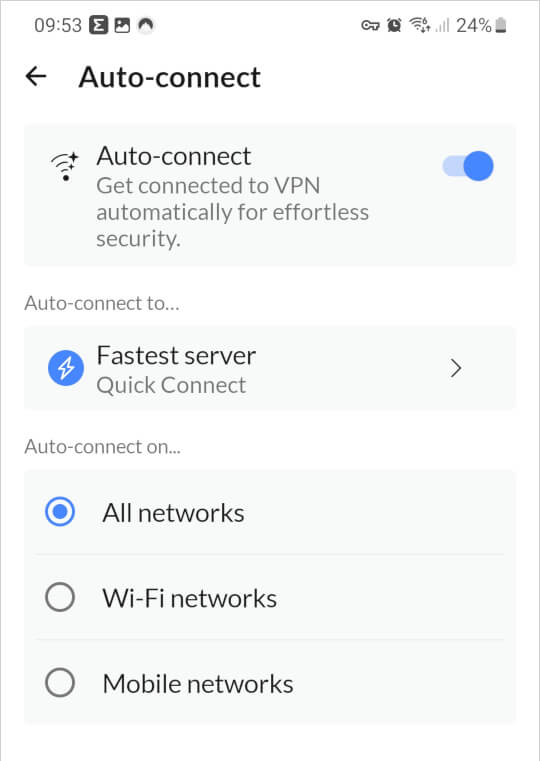
Configure split tunneling to designate which apps will use the VPN connection
Select specialized servers
This ensures optimal performance and security while browsing the web. And with the NordLynx (WireGuard) protocol fully supported on Android, this makes NordVPN one of the best WireGuard VPNs available.
Choosing the Right VPN Protocol
The NordVPN Android app provides a variety of VPN protocols, including OpenVPN (TCP and UDP) and NordLynx. TCP is a reliable, connection-oriented protocol, while UDP is faster and connectionless. NordLynx, on the other hand, combines the speed of UDP with the safety of NordVPN encryption, providing the best of both worlds.
When selecting a VPN protocol for NordVPN on Android, consider the advantages and disadvantages of each. Some protocols may provide faster speeds but may be less secure, while others may prioritize security but result in slower speeds. Ultimately, it is essential to consider your specific requirements and preferences.
Configuring Auto-Connect and Split Tunneling
Auto-connect and split tunneling are two features available in this app that can significantly improve your Android experience. The Auto-connect feature automatically establishes a connection to a VPN server when an internet connection is detected, ensuring you remain protected at all times. To configure auto-connect, simply access the NordVPN app settings and enable the feature.
Split tunneling enables you to specify which apps use the VPN connection and which ones bypass it. This can be useful if you want to use a VPN for specific apps while maintaining a direct connection for others. To configure split tunneling in the app, follow these steps:
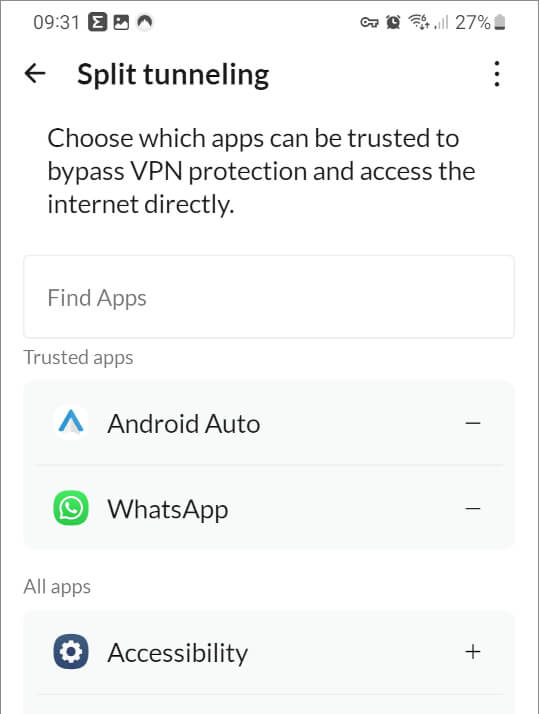
Install the NordVPN app.
Open the app and tap Settings.
Scroll down to Split tunneling and tap it. NordVPN gives you the option to select trusted apps (previous image) that can pass outside the encrypted VPN tunnel.
Consider activating the Auto-add apps to split tunneling option (below). As the name implies, this option can automatically select trusted apps that can safely bypass VPN protection.
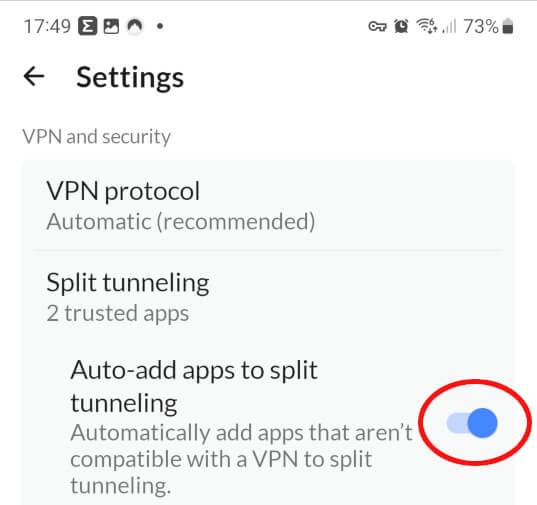
Activate Additional NordVPN Tools for More Security
While the base NordVPN service is secure, you should consider activating some or all of these other tools to boost your online security, including:
Threat Protection Lite: This tool can block ads, malicious websites, and trackers. But be aware that some websites might not function properly if Threat Protection Lite is active. Also, remember that the version of the app you can download from the Google Play store cannot block ads.
Kill Switch: This tool automatically halts your online traffic if the connection to a VPN server is lost. We recommend you always activate this feature.
Dark Web Monitor: This tool monitors the dark web for any leaked personal information. We recommend you always activate this feature.
Tapjacking Protection: This tool protects against tapjacking attacks.
These tools provide an extra layer of security and peace of mind while browsing the internet, especially when handling sensitive data on a wifi network. In the NordVPN vs ProtonVPN comparison, we also noted how NordVPN comes with a lot more features.
Optimizing NordVPN for Your Android Device
To optimize NordVPN for your Android devices, you can adjust the app’s appearance and language settings and troubleshoot common issues. By customizing the app to suit your preferences, you can ensure a seamless and personalized VPN experience on your Android phone or other device.
Managing App Appearance and Language Settings
The NordVPN Android app offers various appearance settings, enabling you to switch between Light, Dark, and System display modes for a personalized look. To customize the app’s appearance, access the NordVPN app Settings, and modify the display mode according to your preference.
Troubleshooting Common Issues
While it is rare, you might run into problems using NordVPN on your Android device, such as the VPN not connecting or remaining stuck while connecting to a specific location. In such cases, you can try restarting your Android or uninstalling and reinstalling the VPN app. If that doesn't work, you can contact NordVPN support for assistance. We've found them to be very knowledgeable, and with their 24/7 live chat support, you can get help whenever you need it. They are also the people to contact if you are having trouble streaming Netflix or viewing content from other streaming services.
Summary
The NordVPN Android app offers a comprehensive and user-friendly solution for securing your mobile device and enhancing your online privacy. With features such as an extensive server network, advanced security tools, customizable connection settings, and an easy-to-navigate interface, NordVPN has proven to be one of the best VPNs for Android phones and devices. By following this ultimate guide, you can optimize your NordVPN experience on Android and enjoy the numerous benefits of a secure and private internet connection.
Ready to try NordVPN on your Android devices? You can get the best price available on NordVPN by using the coupon below. You'll be able to use NordVPN on your Android devices, as well as virtually any other internet-enabled device you have.
NordVPN's Summer Deal is live:
Get 76% Off NordVPN subscription plus a free Amazon gift card below:
(Coupon is applied automatically; 30-day money-back guarantee.)
Frequently Asked Questions
Here are some of the most frequently asked questions about this NordVPN Android app.
How much does the NordVPN Android app cost?
The NordVPN Android app is part of the full NordVPN package. The Standard plan costs less than $4.00 per month when you get a two-year subscription. NordVPN offers the lowest prices when subscribing for a year or more, ensuring great value for your money. You can also take advantage of the free trial VPN option. Specifically, there is a NordVPN free trial for Android that lasts 7 days.
What is the safest free VPN for Android?
Proton VPN is the safest free VPN for Android, as it uses the WireGuard protocol and offers unlimited simultaneous connections with a kill switch. Be aware that the free version of Proton VPN does not have all the capabilities of the paid version. Meanwhile, NordVPN does not have a free plan, but is very inexpensive and is on our list of the best VPNs for Android.
How do I install NordVPN on my Android phone?
Download the NordVPN app from the Google Play Store or the NordVPN website and install it following the instructions. If you want to use the ad-blocking capabilities of NordVPN on Android devices, you should download from the NordVPN website. The version on the Play Store cannot block ads.
What specialty servers does NordVPN offer for Android users?
NordVPN offers Double VPN, Onion over VPN, Obfuscated servers and more for Android users, providing them with enhanced security and privacy.
This guide to the NordVPN Android app was last updated on January 3, 2025.
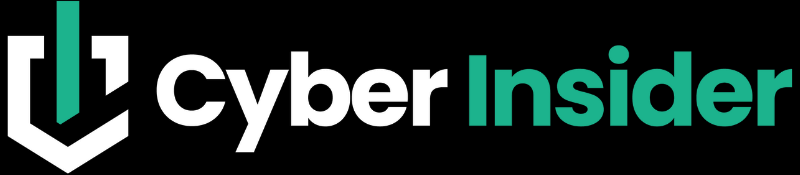
Leave a Reply