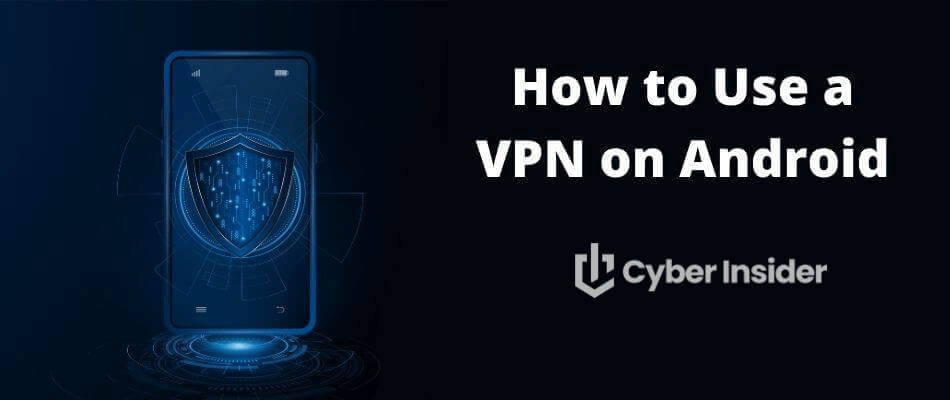
In an age where online privacy and security are of paramount importance, using a Virtual Private Network (VPN) on your Android device is essential for safeguarding your sensitive information and ensuring unrestricted access to content. This ultimate guide on using a VPN on Android will walk you through the process of setting up and managing a VPN on your device, helping you enjoy a secure and unrestricted browsing experience.
Key points for using a VPN on Android
VPNs provide secure and encrypted internet connection, allowing access to restricted content.
Paid VPN services offer increased privacy, secure data transmission, and additional features compared to free services.
- Based on our tests, the best VPN for Android is NordVPN, and you can get it for 77% off here.
- Setting up a VPN on Android devices is simple via a VPN app or manual configuration of the device’s Network and internet settings.
Why You Need a VPN on Your Android Device
A VPN on your Android device offers numerous benefits, including enhanced security, access to geo-restricted content, and maintaining online anonymity. In the face of rising cyber threats, securing your internet connection becomes a fundamental step to shield your sensitive data and personal information from potential identity theft.
VPNs provide enhanced security by encrypting your data for its passage between your device and a VPN server. This secure internet connection protects your data from unauthorized access by hackers and other malicious actors. A VPN allows for safe internet browsing, even on potentially insecure public Wi-Fi networks, protecting your sensitive data and browsing history from snoops.
The two leading VPN protocols today are OpenVPN and WireGuard. They both offer robust encryption and protection against various types of cyber threats. But WireGuard is faster and offers other benefits such as improved performance due to its lightweight nature and modern cryptographic algorithms, as well as the ability to seamlessly switch between network interfaces and maintain a connection even when the device changes networks or goes to sleep. This makes WireGuard ideal for mobile devices like Android phones and tablets.
All other things being equal, we recommend you choose an Android VPN that supports the WireGuard VPN protocol. And you can see the best WireGuard VPNs here.
Android VPNs give you access to geo-restricted content. Geo-restrictions are employed by various online platforms and services, such as Netflix, Hulu, and YouTube, to limit content availability based on a user’s geographic location. A VPN enables you to bypass these restrictions and access content otherwise unavailable in your region.
When you use a VPN on your Android device, it hides your actual location by replacing your real IP address with the IP address of the VPN server, making it appear that you are physically located where the server is. Connecting to a VPN server in the right location lets you bypass geo-restrictions.
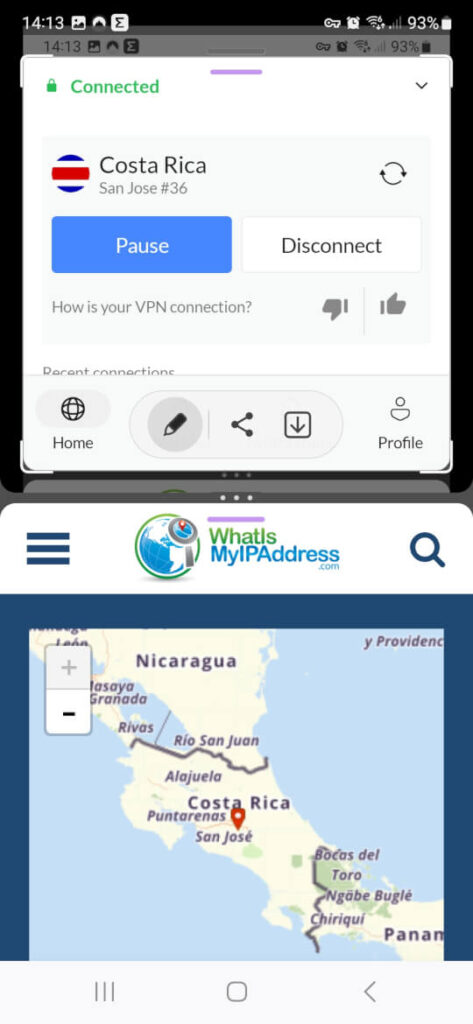
A VPN helps you maintain online anonymity by hiding your IP address and concealing your browsing history. Using a VPN on Android devices helps ensure that your online activities remain private and secure from prying eyes, regardless of where you are in the world.
VPNs employ various techniques to maintain online anonymity, such as routing internet traffic through a VPN server, encrypting data, and masking IP addresses. This level of protection is especially important when using public Wi-Fi networks, as it prevents others on the same network from viewing your online activities or tracking your location.
Choosing the Right VPN for Your Android Device
Selecting a VPN for your Android device requires considering factors like:
Free vs. paid services – A low price means little if the VPN doesn't deliver performance, security, and usability.
- Performance – Regardless of what you are doing, you need a fast VPN. The best VPNs for Android are all fast performers.
- Security – This is crucial for anyone doing things like torrenting or connecting to sensitive websites.
- Usability – Who cares how good a VPN is, if you hate using it.
Your primary goal is to establish a secure, private network connection with minimal delays, ensuring privacy and swift communication.
A quality VPN should provide a zero-log policy, strong encryption, leak protection, and a kill switch, ensuring the best possible security and privacy for your online activities. We see this with VPNs like NordVPN and ExpressVPN.
The zero-log policy means that the VPN provider does not store or keep records of your online activities, which is crucial for maintaining your privacy. Strong encryption refers to the robust algorithms used to scramble your data, making it unreadable to anyone intercepting it. Leak protection safeguards your information from being accidentally exposed, even if there are issues with your internet connection.
Lastly, a kill switch is a feature that automatically disconnects your device from the internet if the VPN connection drops, preventing your data from being exposed.
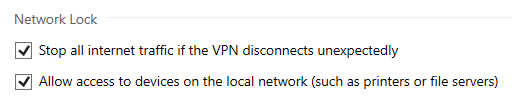
These features combined provide a comprehensive security solution, making VPNs an essential tool for anyone concerned about their online privacy and security.
Free vs. Paid VPN Services for Android
While free VPN services may seem appealing, they often come with limitations on data usage, server availability, and connection speeds. Moreover, some free VPNs may compromise your privacy and security by collecting and selling your personal data to third parties for marketing purposes. And sometimes they just screw up and lose your data in a massive security breach.
On the other hand, paid VPN services offer:
Increased privacy – The paid services we recommend keep no logs and take extreme steps to protect your privacy.
Secure data transmission – Paid services use the most secure encryption and VPN protocols for security.
Access to a wide range of server locations – Paid VPN services typically have VPN servers in at least 60 countries around the world. Some have servers in over 100 countries.
Additional features such as a kill switch, leak protection, and advanced servers.
By investing in a reputable paid VPN service, you can ensure a reliable and high-performance connection, allowing you to browse the internet securely and access geo-restricted content with ease.
Evaluating VPN Providers
To find the best VPN provider for your Android device, evaluate providers based on the factors we have already covered. The server location is a key factor in VPN performance, as proximity to the server generally results in faster connection speeds and improved reliability. And don't forget to factor in any special requirements like servers in specific countries, or special capabilities like a VPN with built-in ad blocking, or port forwarding.
Our website has numerous articles that cover specific aspects of VPN use, such as a comparison of the best VPNs for streaming.
Some top VPN providers we recommend for Android users include:
- NordVPN – Currently rated the #1 all-around VPN, and you can get it for 77% off here.
- Surfshark – Great performance and unlimited simultaneous connections make this one of the best cheap VPNs you will find.
- ExpressVPN – High-quality and ease of use make ExpressVPN a favorite no-hassle service.
- IPVanish – Newly updated service that has turned in some of the fastest VPN speed test results we've ever seen.
You can learn more about each of these quality Android VPNs by clicking their names to visit the website, or simply checking out our detailed guide on the best Android VPNs.
Setting Up a VPN on Android Using an App
To set up a VPN on your Android device using an app involves a straightforward process of download, installation, and configuration. This method offers a user-friendly experience and is the preferred option for most users.
Downloading and Installing the VPN App
To download and install the VPN app, simply follow these steps:
Search for your chosen VPN provider in the Google Play Store.
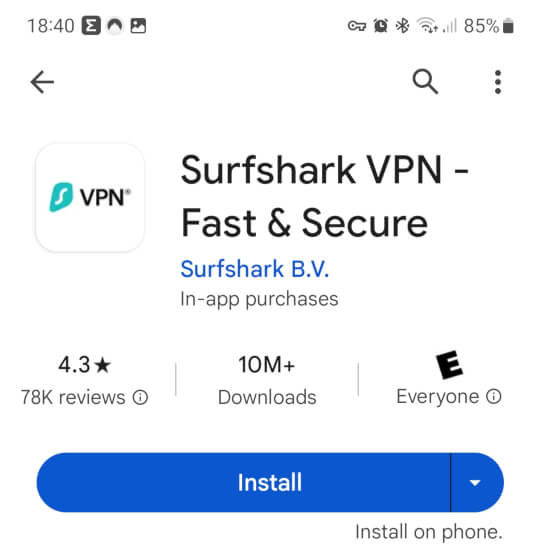
Select the Install option to download and install the app.
Once the app is installed, open it.
Log in using your VPN provider’s credentials or create a new account if you don’t already have one.
Configuring and Connecting to the VPN Service
After logging into the VPN app, you can configure the app according to your preferences and select the desired server location from the list of available servers. Once you’ve chosen your server, simply follow these steps:
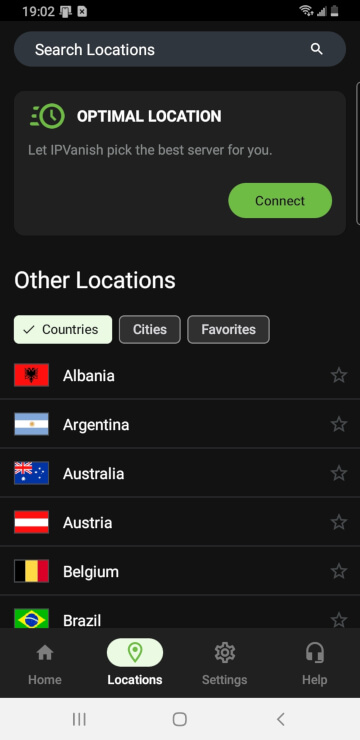
Press the Connect button to establish a connection to the VPN server. Alternatively, most VPN apps on Android have a “Quick Connect” type button that lets the app select the best VPN server location for general browsing. Remember that you will need to connect to a VPN server in the correct geographic location if you wish to stream geo-restricted content.
Wait for the app to establish a secure connection.
Once connected, you can start browsing the internet with enhanced privacy and security.
- While the app will select the VPN protocol to use automatically, you can set that manually by going into settings, and choosing among the protocols presented:
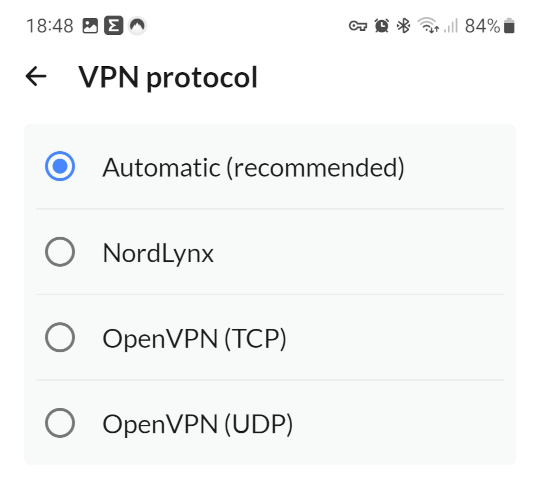
In our tests for the ProtonVPN vs NordVPN comparison, we've found NordLynx to perform best on mobile devices.
Manual VPN Setup on Android Devices
A manual VPN setup on Android devices requires a more intricate process, demanding an understanding of built-in protocols and configuration settings. However, this method offers greater control over your internet connection and may be preferred by advanced users or those who require specific settings.
Built-in VPN Protocols
Android devices, including Android phones, accommodate built-in VPN protocols like PPTP, L2TP, and IPSec, each providing different levels of security and performance.
PPTP is a widely supported protocol that is simple to configure and provides a secure connection between your Android device and the VPN server.
L2TP offers enhanced security, fast connection speeds, and high compatibility across various operating systems.
IPSec protocol provides a standard set of protocols for securing internet connections and ensuring authentication, confidentiality, and integrity of the data transmitted over the VPN.
Configuring the VPN Settings
Manual configuration of VPN settings on your Android device demands inputting the necessary information, such as the VPN server address, VPN protocol, and authentication details, into the Android settings menu.
This process may vary depending on your specific VPN provider, so it’s essential to follow their instructions carefully to ensure a successful setup.
Managing Your VPN Connection on Android
Managing your VPN connection on Android includes operations like connecting to a VPN server, disconnecting from the server, and modifying VPN settings as required. These processes can be accomplished through the VPN app or the Android Settings menu.
Connecting to a VPN server on your Android device involves using a built-in VPN client, the VPN app, or configuring the VPN settings VPN manually via the Network & Internet > VPN section of your device’s settings menu.
Once the connection is established, your internet traffic will be securely routed through the VPN server, ensuring privacy and security.
Disconnecting from a VPN server is easy using either the VPN app or the settings menu on your Android device. To disconnect, navigate to Settings > Network & internet > VPN, select the connected VPN, and tap Disconnect.
Adjusting VPN settings on your Android device via the Network & Internet > Advanced > VPN > Settings menu or the VPN app Settings or Options pages. Here, you can modify various settings such as the VPN server address, authentication method, and other configuration options provided by your VPN service provider.
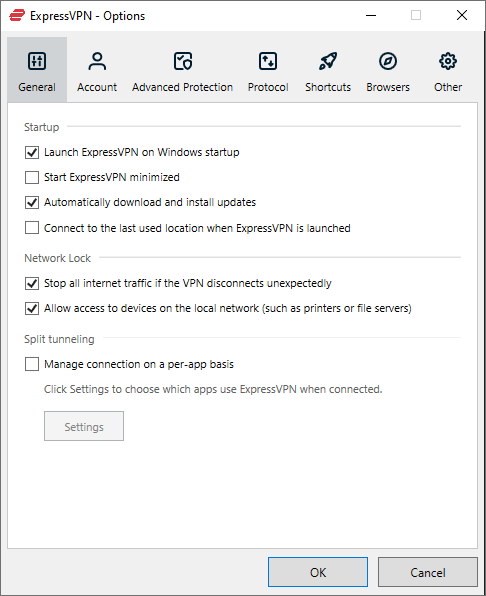
Ensuring that your VPN settings are correctly configured will help you maintain a secure and reliable connection.
Summary on using a VPN on Android
In today's dangerous internet environment, using a VPN on your Android device is essential to ensure your online privacy and security. A VPN can also give you access to geo-restricted content you could not otherwise reach.
Our top recommendation for the best VPN for Android is NordVPN. To get more information on NordVPN and other Android VPN services, see our guide on the best Android VPNs.
Whether you choose to set up a VPN using an app or manually configure the settings, understanding the various VPN protocols and configuration options is crucial. With the right VPN and proper setup, you can enjoy a secure and seamless browsing experience on your Android device. Stay safe and browse freely, knowing that your online activities are protected.
Frequently Asked Questions
Here are some of the most common questions related to using a VPN with Android phones or other devices.
How can I use a VPN on my Android phone?
To use a VPN on your Android phone, go to the device's Settings and select Network & Internet> VPN. From there, select the + sign in the top right corner or “Advanced Options”, enter your VPN username and password, and tap Connect. Your device will then connect to the virtual private network.
Does Android have a built-in VPN?
Yes, Android has a built-in VPN client which is sometimes called legacy VPN. It works on devices with Android 4.0 and above but is complicated to set up and offers limited options. A better option might be to use third-party VPN apps like NordVPN, which can be used on devices running Android 4.0 or higher.
Is there a VPN free for Android use?
Proton VPN is currently the best free Android VPN available. However, it has limited capabilities compared to the paid version.
What are the main benefits of using a VPN on an Android device?
Using a VPN on an Android device provides added security, and the ability to access geo-restricted content, and maintains anonymity while online.
How do VPNs (Virtual Private Networks) protect my internet connection on public WiFi networks?
VPNs protect your internet connection on public Wi-Fi networks by encrypting your data and preventing unauthorized access by hackers and other malicious actors.

Leave a Reply