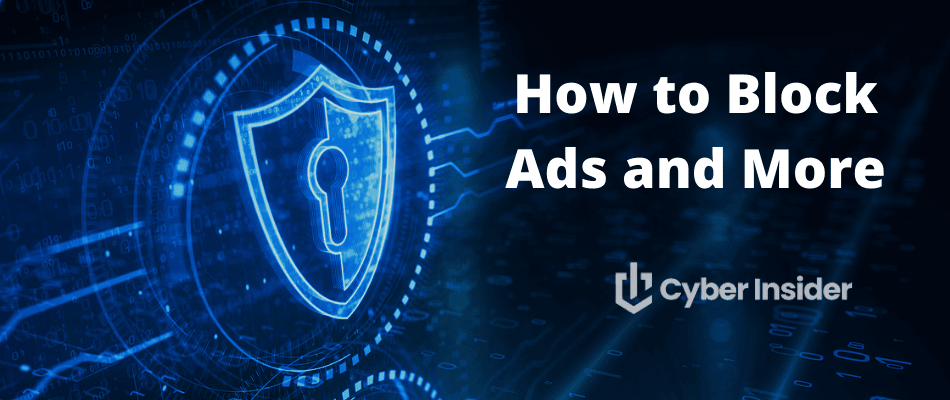
Imagine being able to browse the web without being bombarded by annoying ads, intrusive pop-ups, and potentially dangerous malvertising. Sounds like a dream, right? Well, it’s entirely possible with the help of a VPN that has a built-in ad blocker.
In this comprehensive guide on how to block ads with a VPN, we’ll explore the benefits of using a VPN with ad-blocking capabilities, recommend the best VPNs with ad-blocking features, and provide step-by-step instructions for setting up and customizing your VPN ad blocker for a seamless and secure browsing experience.
Key points for blocking ads with a VPN
- A VPN that can block ads offers enhanced security, privacy, and an efficient browsing experience.
- The best VPN ad blocker we have tested is NordVPN with its Threat Protection feature.
- Setting up a VPN with ad blocking is easy on desktop and mobile devices. Customizing settings provides personalized protection from ads, trackers, and malware.
- Maximize performance by keeping the VPN updated, whitelisting trusted websites & selecting a nearby server location.
Why Blocking Ads with a VPN is Beneficial
Online advertising can sometimes be hard to navigate, with intrusive ads often affecting your browsing experience. Using a VPN with the ability to block ads combines the best of both worlds: enhanced security, privacy, and an ad-free browsing experience.
VPNs secure your internet traffic and hide your IP address by creating a secure connection between your device and a remote server, which makes tracking your online activity challenging for advertisers. Furthermore, VPN ad blockers can successfully block different types of ads, from banner to video ads on platforms such as YouTube, Twitch, and Spotify.
Using a VPN with an ad blocker offers several advantages over standalone ad blocking browser extensions. This combination offers secure browsing, unrestricted access to streaming services, and online privacy for a complete and efficient browsing experience.
Enhanced Online Privacy
Using a VPN with an ad blocker built-in not only removes annoying ads but also improves your online privacy by concealing your IP address and encrypting your internet traffic. This reduces the chance of targeted ads and tracking, providing a superior level of privacy compared to using a browser extension alone.
Some well-known VPNs include ad-blocking features are:
- NordVPN with the Threat Protection feature
- Surfshark with the CleanWeb feature
- ProtonVPN with the NetShield feature
- ExpressVPN with the Threat Manager feature
- IPVanish with the Threat Protection feature
These VPNs block ads, trackers, and malware for a seamless and secure browsing experience.
However, VPN ad blockers may have limitations in dealing with certain types of ads, such as embedded ads or ads on YouTube. To overcome these limitations, users can combine their VPN ad blocker with browser extensions for enhanced ad-blocking power.
Faster Browsing Experience
Ad-blocking VPNs can significantly speed up your browsing experience by reducing page load times and conserving bandwidth. Ads contribute to the page weight of a website, which can impede the loading process and negatively impact user experience. Research has shown that blocking ads can reduce network traffic by 25 to 40 percent, resulting in faster browsing speeds and a more seamless experience.
In comparison to a regular VPN, using a VPN with ad-blocking can potentially provide a faster browsing experience due to the reduced amount of data that needs to be loaded. By blocking ads, trackers, and pop-ups before they reach your devices, ad blockers can contribute to faster browsing speeds and an overall improved online experience.
Protection from Malvertising
Malvertising, a form of cyber attack that uses malicious ads to infect devices with malware or steal sensitive information, is a growing threat in the digital world. VPN ad blockers can help protect you from these malicious ads by masking infected ads and detecting potentially harmful websites.
Furthermore, some VPNs offer additional security features, such as Perfect Privacy’s TrackStop, which provide effective ad-blocking solutions to prevent malvertising. For maximum protection, it is advisable to use antivirus software along with one of the VPNs we recommend in this article. By combining these security measures, you can effectively safeguard your device against malicious ads and enjoy a secure browsing experience.
Top VPN Services with Ad Blocking Features
When looking for a VPN that can block ads, you should select a service known for blocking ads and offering extra security features. Some of the top VPN services with ad-blocking features include:
NordVPN
Surfshark
Proton VPN
Perfect Privacy
VPN.ac
Each of these VPNs offers various levels of ad-blocking capabilities and additional features. For example, NordVPN’s Web Protection feature (one of the Threat Protection features) can block ads, trackers, malware, and phishing domains.
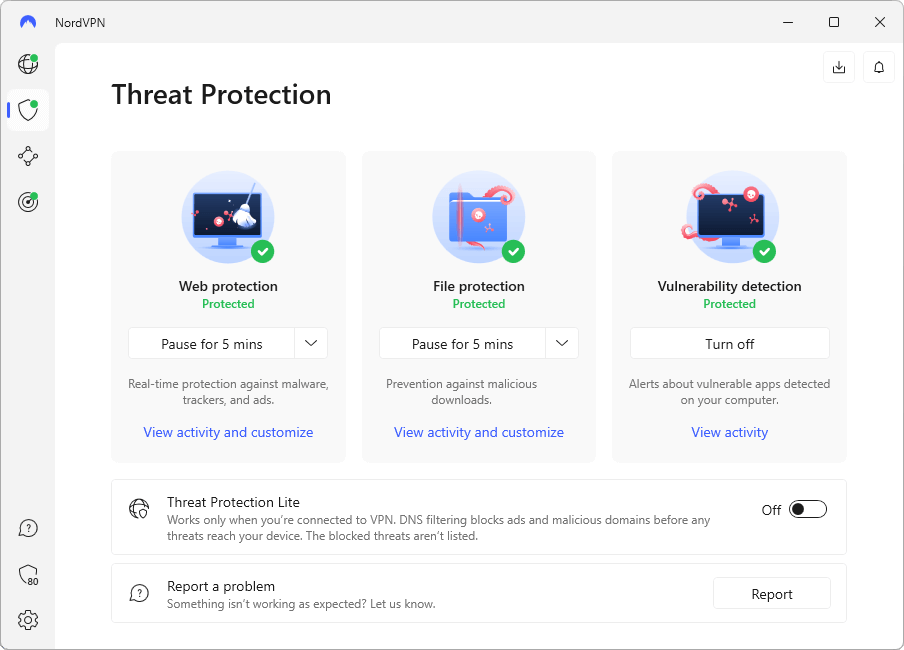
Meanwhile, Surfshark’s CleanWeb feature can block banners, pop-ups, and phishing attempts.
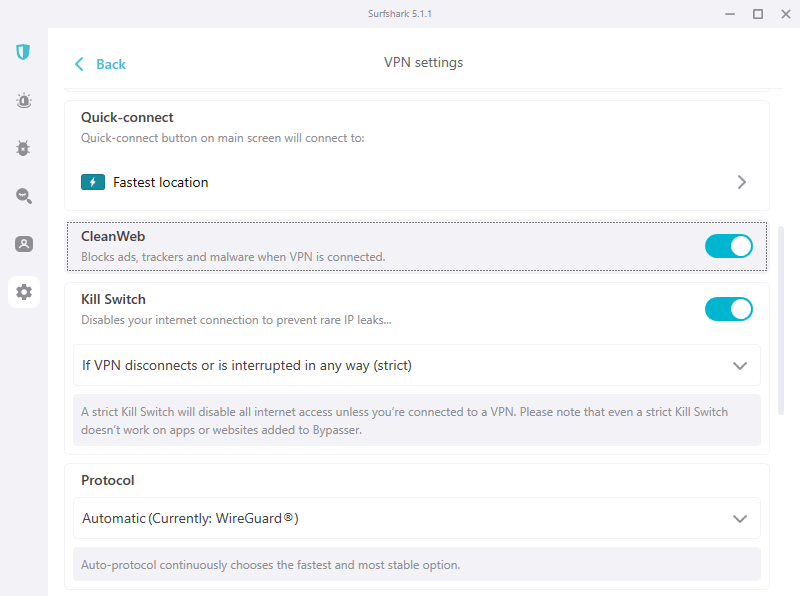
By opting for one of these highly-rated VPNs, you can enjoy a comprehensive ad-free browsing experience and safeguard your device from malvertising and other online threats.
How to set up a VPN with ad blocking
After selecting a VPN with ad-blocking features, you need to install it on your device. The setup process is quite straightforward, irrespective of whether you are using a desktop or mobile device. The key step is activating the ad blocker feature and connecting to a VPN server for a seamless and secure browsing experience.
In the subsequent sections, step-by-step instructions for installing a VPN with ad blocking on desktop and mobile platforms will be provided.
The process of setting up a VPN with ad blocker abilities begins with installing the VPN client and activating the ad blocker feature. Here are the steps for some popular VPN providers:
- NordVPN: Launch the NordVPN app, navigate to the Settings menu, and enable the Threat Protection feature. Within Threat Protection, select Web Protection and then enable Ad blocker. Finally, connect to a VPN server. Note that if you are using Threat Protection on a Windows or macOS desktop, you do not need to be connected to a VPN server to get the benefit of Threat Protection. For these two devices, Threat Protection protects all traffic going to and from the device.
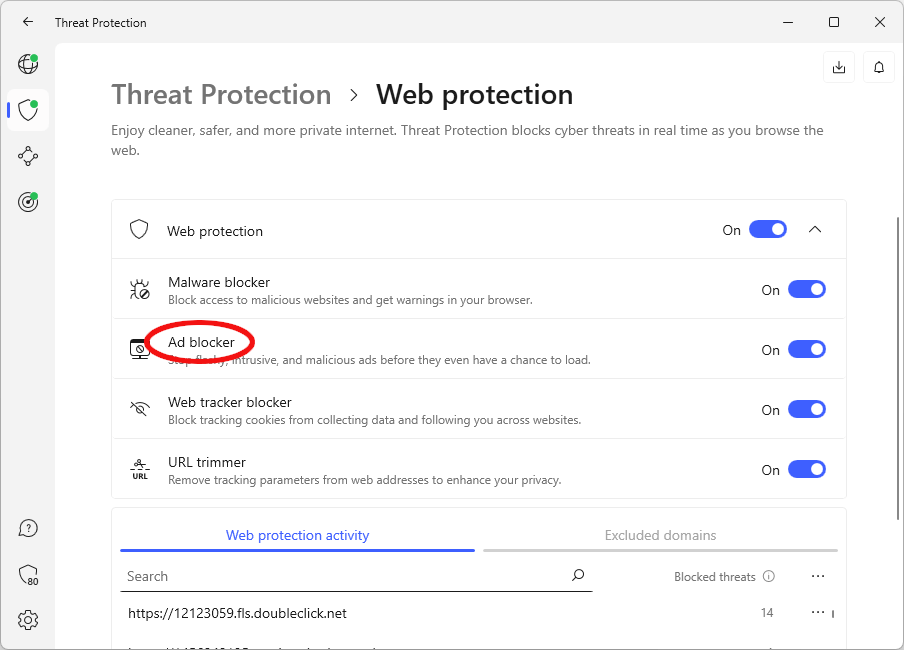
- Surfshark: Launch the Surfshark app, navigate to the Settings menu, enable the CleanWeb feature, and then connect to a VPN server.
- Proton VPN: Install Proton VPN and launch the app. On the Proton VPN app home screen, select the Shield icon (circled in red below). Select the Block malware, ads & trackers option, then connect to any Proton VPN server to use the NetShield feature.
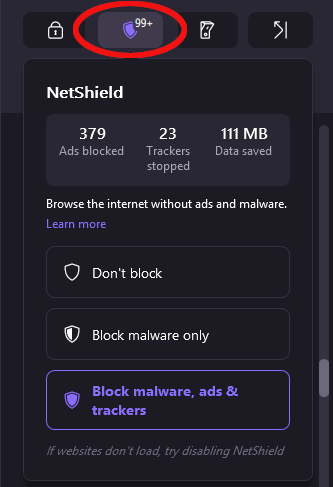
- Perfect Privacy VPN: You control TrackStop, Perfect Privacy's ad blocker, on the Perfect Privacy website. Refer to the instructions provided on the Perfect Privacy VPN Manager website for details.
Customizing VPN Ad Blocker Settings
Adjusting your VPN ad blocker settings lets you personalize the ad-blocking experience to suit your needs. This may include whitelisting websites you trust or blocking specific ad types that you find particularly annoying or intrusive.
In the subsequent sections, tips on how to adjust your VPN settings for an optimal ad-free browsing experience will be provided.
Whitelisting Websites
Whitelisting websites involves allowing ads on certain sites while still blocking ads on others. This can be useful if you want to support specific content creators or websites that rely on ad revenue.
When you whitelist a domain in NordVPN Threat Protection, you are adding it to the Excluded domains list, circled in the following image.
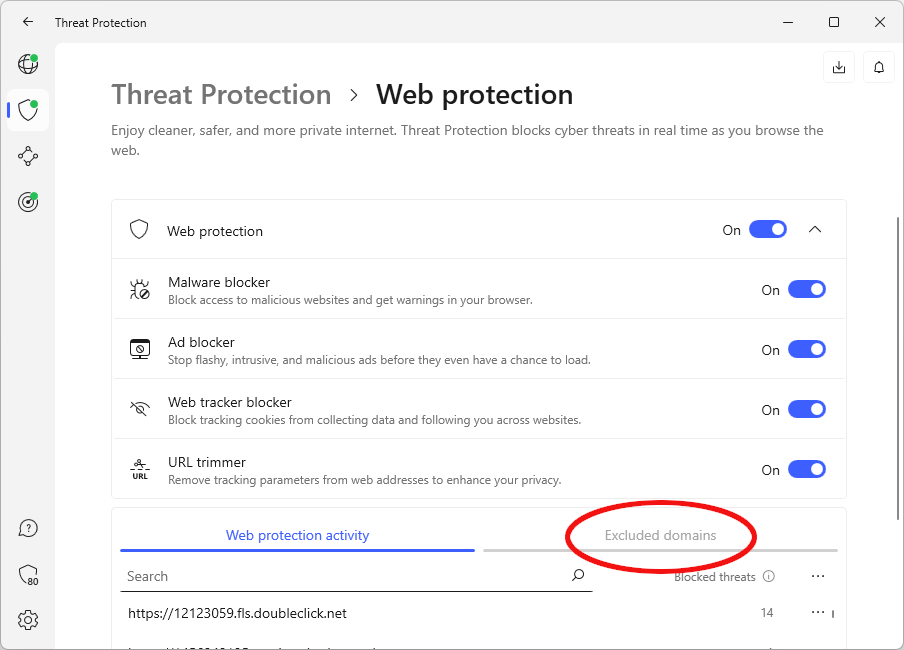
To be able to add a website or domain to the Excluded domains list, that website or domain must already have been blocked by Threat Protection so that it appears on the Web protection activity list to the left of the Excluded domains list.
Once you find it in the Web protection activity list, you can open the “three dot” menu for that item and select the Exclude this domain from threat blocking option to move it to the Excluded domains list.
As vaidaspl pointed out in the NordVPN subreddit, “the UX of excluding a domain from blocking can be improved.”
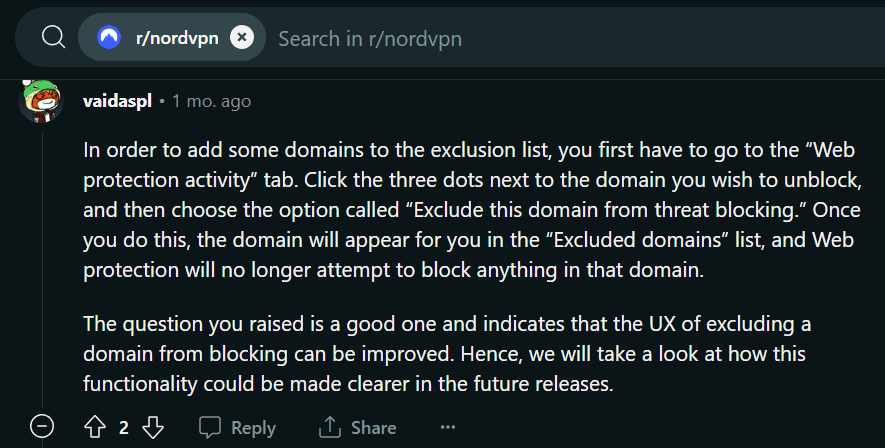
In the case of Surfshark VPN, you can deactivate the CleanWeb feature for specific websites by navigating to the Surfshark application, accessing the settings, and disabling CleanWeb for the desired sites.
Proton VPN users can consult the Proton VPN support page for information on how to use NetShield to customize ad blocking based on specific words or phrases. Whitelisting websites allows for a more personalized ad-blocking experience.
Blocking Specific Ad Types
Blocking specific ad types, such as pop-ups or video ads, can further enhance your browsing experience by removing particularly intrusive or annoying ads. While each VPN offers its own set of capabilities in this area, a few minutes of effort here can greatly improve your web surfing experience.
To block pop-up ads using VPN ad blocker settings, choose a VPN service with a pop-up ad blocker feature, and enable the ad blocker in the VPN settings. An example of a VPN with pop-up ad blocking is Surfshark with its CleanWeb 2 feature. CleanWeb 2 is included in Surfshark browser extensions, and looks like this:
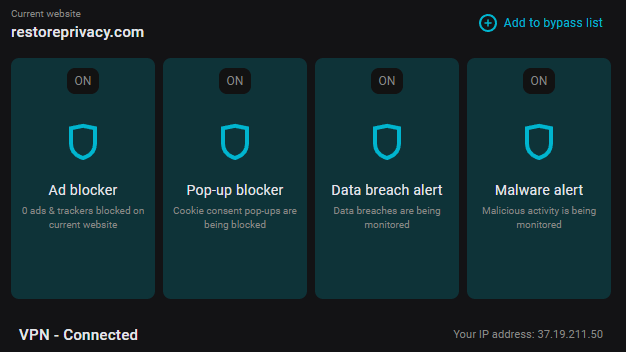
To block banner ads, access your VPN app or settings, locate the ad blocker settings, activate the ad blocker feature, and adjust the settings to specifically block banner ads.
Some VPNs can even block audio ads, providing a more comprehensive ad-blocking experience. Blocking specific ad types allows you to customize your browsing experience to your preferences, resulting in a more seamless online experience.
Overcoming Limitations of VPN Ad Blockers
While VPN ad blockers effectively block many ad types, they might struggle with certain ad types, like embedded ads or YouTube ads. In the subsequent sections, we will provide strategies to overcome these limitations and ensure a comprehensive ad-free browsing experience.
Protecting Traffic that Does Not pass through the VPN tunnel
A VPN tunnel is a virtual pathway created by a VPN, which encrypts and transports data between your device and a VPN server. This tunnel keeps your data secure and private from potential eavesdroppers or hackers.
The following image from NordVPN illustrates how this works:
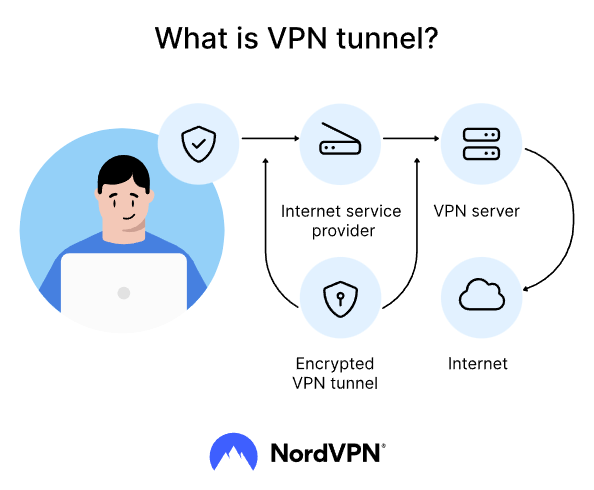
VPNs that block ads do so for internet traffic that passes through the encrypted VPN tunnel. But that means that ads and malware can get access to your device on traffic that doesn't pass through the VPN tunnel.
NordVPN's Threat Protection feature for Windows and macOS desktops addresses this issue. When the full Threat Protection feature is active on these desktops, all the traffic going to and from the internet is automatically protected by Threat Protection.
Dealing with Embedded Ads
Embedded ads are advertisements that are seamlessly integrated within the content of a webpage or video, making them more difficult for VPN ad blockers to detect and remove. To address this limitation, you can use additional tools or adjust your browsing habits. For example, you can:
- Disable pop-ups in your browser settings, such as in Chrome, by navigating to ‘Settings’, clicking on ‘Show advanced settings’, and under Privacy, clicking on ‘Content settings’.
- Use browser extensions or add-ons specifically designed to block embedded ads.
- Be cautious when clicking on links or downloading files from unfamiliar websites, as they may contain embedded ads.
- Regularly update your ad blocker software to ensure it is equipped to handle new types of embedded ads.
By implementing these strategies, you can prevent more ads from appearing and minimize the impact of embedded ads while browsing the internet.
Alternatively, you can explore other tools or techniques to bypass ad blockers, such as:
Configuring browser settings to disable pop-ups
Installing ad blocker browser extensions
Considering other tools or techniques to bypass ad blockers.
Blocking YouTube Ads
YouTube relies heavily on ad revenue. But the ads can be quite annoying and disrupt your viewing experience. Unfortunately, many VPN ad blockers struggle to block YouTube ads. YouTube ad blockers try to block pre-roll ads (those that play before your video starts), mid-roll ads (ads in the middle of your video), and the ads that appear on the side of your video.
But YouTube has been getting better at defeating ad blockers, treating them as a security risk. While the options for blocking YouTube ads are more limited than in the past, there are still some ad blockers that can get the job done.
Extensions such as Urban YouTube Ad Blocker or Total AdBlock have been successful in blocking YouTube ads without affecting video performance or quality. These extensions can detect and block ads on YouTube, providing a more enjoyable viewing experience.
Some secure browsers also block ads by default. In our tests, we've found the Brave browser effectively blocks Youtube ads.
Complementing VPN Ad Blockers with Browser Extensions
To boost your online privacy and ad-blocking capabilities, you could add browser extensions to your VPN ad blocker. Some popular browser extensions for ad-blocking include:
Adblock Plus
uBlock Origin
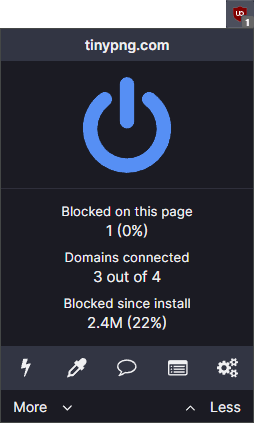
Ghostery
Privacy Badger
These extensions can target and block ads on websites, adding an extra layer of protection and customization to your browsing experience.
In the subsequent section, a list of recommended browser extensions that can be used alongside VPN ad blockers for a more secure and private online experience will be provided.
Recommended Browser Extensions
Some highly-rated browser extensions that can block ads include:
AdBlock
uBlock Origin
AdGuard
Adblock Plus
These extensions offer distinct features and advantages, and when used in conjunction with a VPN ad blocker, they can provide an even better online experience.
Using one of our recommended browser extensions with your VPN can enhance your online privacy and ad-blocking experience even further.
Tips for Maximizing VPN Performance when Blocking Ads
For optimal performance of your VPN ad blocker, you should keep your VPN updated, use a reliable VPN provider, and install a browser extension for ad blocking. Additionally, you may want to whitelist websites that you trust and block certain ad types that are known to be malicious.
The VPN server’s location can also affect the ad-blocking performance, so selecting a server location near your actual location could lead to improved speeds and optimal performance.
Following these tips can help you enhance the performance of your VPN ad blocker, allowing you to enjoy a secure, ad-free browsing experience.
We also have other VPN ad blocker guides to consider:
- NordVPN Threat Protection ad blocking
- Surfshark CleanWeb ad blocking
- ExpressVPN Threat Manager ad blocking
- IPVanish Threat Protection ad blocking
Summary
In conclusion, using a VPN with ad-blocking capabilities offers numerous benefits, including enhanced privacy, faster browsing speeds, and protection from malvertising. By choosing a top-rated VPN service, setting up and customizing your VPN ad blocker, and complementing it with browser extensions, you can take control of your online experience and enjoy a seamless, ad-free browsing experience.
Throughout this article, we have provided tips and recommendations that will help you get the most out of these ad-blocking VPN services. With these tips and recommendations, you will be well on your way to a safer, more enjoyable online journey.
Are you ready to upgrade your browsing experience with an ad-blocking VPN service? While each of the VPN service providers discussed in this article can block ads, our top recommendation is NordVPN with Threat Protection.
NordVPN does a great job of blocking ads and malware and can protect even non-VPN traffic for Windows and macOS users. It is one of the best all-around VPNs in existence and is also one of the least expensive VPNs. You can give NordVPN a try at no risk, thanks to their 30-day money-back guarantee. And you can get the best price possible on this great VPN with the discount coupon below.
NordVPN's Cyber Deal is live:
Get 77% Off NordVPN subscriptions plus three extra months below:
(Coupon is applied automatically; 30-day money-back guarantee.)
Aside from NordVPN, Surfshark with CleanWeb is another great option that is an all-inclusive ad blocker.
With all these options to choose from, we're confident you will find an ad blocking VPN that suits your needs.
Frequently Asked Questions
Is AdBlock free for VPN?
AdBlock is not free for VPN use, but it does offer its services at a low price. You can change or cancel your subscription at any time by accessing your account or contacting their support team.
Is AdBlock VPN good?
AdBlock VPN is a solid choice for keeping your online privacy secure, offering good speeds and unblocking capabilities. It could still benefit from better customer support and improved server locations, but overall it's a good service.
Why is NordVPN not blocking ads?
NordVPN's Threat Protection feature might not be blocking ads if other proxy solutions are enabled on your computer or browser. To ensure the feature works properly, check if any other proxies are enabled and disable them.
What are the benefits of using a VPN with ad-blocking capabilities?
Using a VPN with ad-blocking capabilities provides increased privacy, faster browsing speeds, and protection from malvertising, creating a more secure and enjoyable online experience.
This guide to blocking ads with a VPN was last updated on January 2, 2025.

Leave a Reply