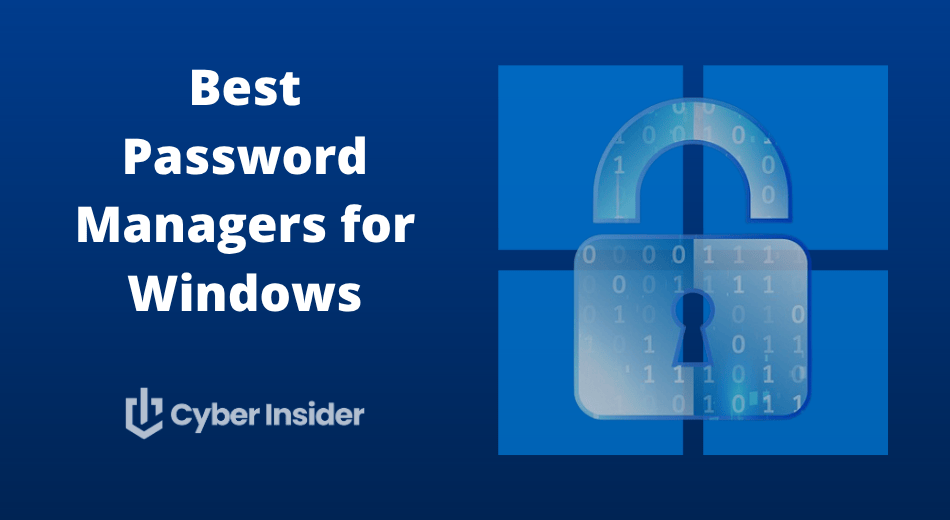
If you’re tired of juggling passwords or, worse, reusing the same one everywhere (you know who you are), it’s time to get serious about security. Forget the old days of simple password storage — modern password managers are full-blown security protectors for everything you do online. You’ll find tools that can autofill forms faster than you can blink, alert you to dark web leaks, and even generate hacker-proof passwords without breaking a sweat.
But here’s the twist: Not all password managers are Windows-friendly. Some are lightning-fast and sleek, while others feel like they were designed back when Internet Explorer was still cool. So which one actually deserves a spot on your desktop? Jump to our top Windows password manager picks!
In this guide, we’ll walk you through the best password managers for Windows, comparing their security, ease of use, and pricing — all tested and reviewed so you don’t have to guess. Whether you want something sleek like NordPass, flexible like Bitwarden, or ultra-fast like RoboForm, we’ve got you covered. So grab your seatbelt, your online security is about to get an upgrade.
| Starting price | Why it stands out | Best deal | |
| NordPass | $1.24/month | Smooth, secure, and built for Windows 11, with next-gen XChaCha20 encryption | 58% off NordPass coupon > |
| RoboForm | $0.89/month | Lightning-fast autofill and sleek, simple design | 64% off RoboForm coupon > |
| Proton Pass | $1.99/month | Open-source, privacy-first, and built by the Proton Mail team | 60% off coupon > |
| 1Password | $2.39/month | The most polished app for Windows — secure, elegant, and family-friendly | 14-day free trial > |
| Bitwarden | $0.83/month | Open-source favorite with full-device sync and zero-knowledge security | Visit site > |
Best Windows password managers of 2025
The top Windows password managers of 2025 mix speed, smarts, and top-tier security — here are the ones worth your trust:
- NordPass – The best all-around choice for Windows users. It’s smooth, secure, and beautifully designed — with XChaCha20 encryption under the hood and a desktop app that feels right at home on Windows 11.
- RoboForm – Best for speed and convenience. Its autofill is lightning-fast, its design is clean, and it nails the balance between simplicity and smart automation.
- Proton Pass – Ideal for privacy-first users. Developed by the team behind Proton Mail, it’s open-source, encrypted end-to-end, and blends perfectly with Proton’s security ecosystem.
- 1Password – The most polished Windows experience. It combines effortless usability with advanced security — from Travel Mode to Watchtower alerts — making it a favorite for families and professionals alike.
- Bitwarden – The top pick for open-source fans. It’s transparent, customizable, and syncs seamlessly across devices — all while keeping your data locked behind zero-knowledge encryption.
Each of these password managers brings something special to the Windows table — whether it’s raw power, privacy, or simplicity. The best one for you depends on what you value most: Convenience, customization, or total peace of mind.
1. NordPass: Leading choice for Windows password security
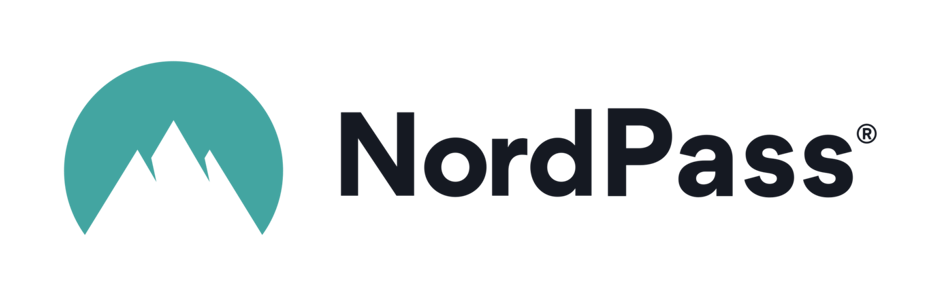
If you’re a Windows user tired of wrestling with endless logins or resetting forgotten passwords, NordPass feels like a breath of fresh air. It’s fast, intuitive, and built with the kind of polish you’d expect from the same cybersecurity experts behind NordVPN.
Underneath that sleek interface is serious tech muscle — NordPass uses the modern XChaCha20 encryption protocol, the same one favored by Google, and employs a zero-knowledge architecture so not even NordPass’s own engineers can peek inside your vault. Everything you store — passwords, notes, credit cards, or personal info — stays locked away and visible only to you.
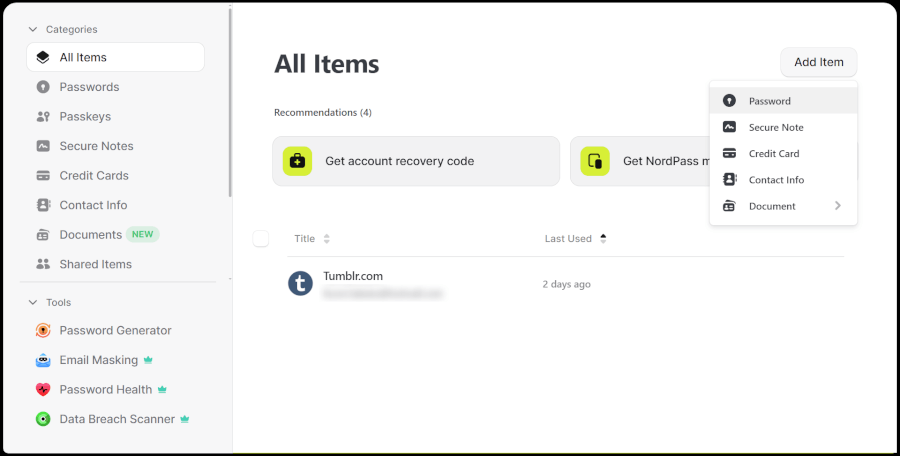
What makes NordPass such a great fit for Windows is how seamlessly it blends into the desktop experience. The Windows app looks and feels native, with clear menus, smooth animations, and quick autofill functionality that actually works. Whether you’re logging in to Netflix or your banking site, NordPass captures and fills credentials with near-perfect accuracy. And if you’re a fan of convenience, biometric login support (via Windows Hello) means you can unlock your vault with a fingerprint or face scan instead of typing a master password every time.
We also really like how organized the NordPass dashboard is on Windows. Everything you need is right at your fingertips, from saved passwords, secure notes, credit card info, and even password health scores. The dashboard gives you a simple visual overview of your digital security, showing which passwords are strong, weak, or reused. It’s like having a mini security assistant quietly making sure your online life isn’t one bad password away from a disaster. The built-in data breach scanner is another standout feature, alerting you if any of your logins show up in leaked databases — so you can change them before trouble strikes.
Despite all that tech under the hood, NordPass never feels complicated. The setup process on Windows is quick — download, log in, and you’re ready to start saving logins automatically as you browse. You can sync passwords across all your devices instantly, making it perfect if you switch between a Windows laptop at work and a phone on the go.
| NordPass plans | Premium | Family |
|---|---|---|
| 1-year | $1.69/month | $3.69/month |
| 2-year | $1.24/month | $2.68/month |
Exclusive Deal: Get 58% OFF NordPass here >
The free plan is competent for single-device use, but upgrading unlocks cross-device sync, secure sharing, and priority support — all for a refreshingly affordable price.
NordPass brings power and polish together. It’s intuitive enough for casual users yet robust enough to satisfy any security perfectionist on Windows.
+ Pros
- 2FA support
- 30-day money-back guarantee
- All data stored in the cloud and on devices
- Biometric authentication available
- Cutting-edge XChaCha20 encryption
- Cross-platform support
- Full-featured free edition
- Intuitive, user-friendly UI
– Cons
- Poor password filtering options
- The free plan works on one device only
NordPass Holiday Deal:
Get 58% Off NordPass subscription plans plus 4 months extra with the coupon below:
(Coupon is applied automatically; 30-day money-back guarantee.)
2. RoboForm: Perfect budget pick for Windows
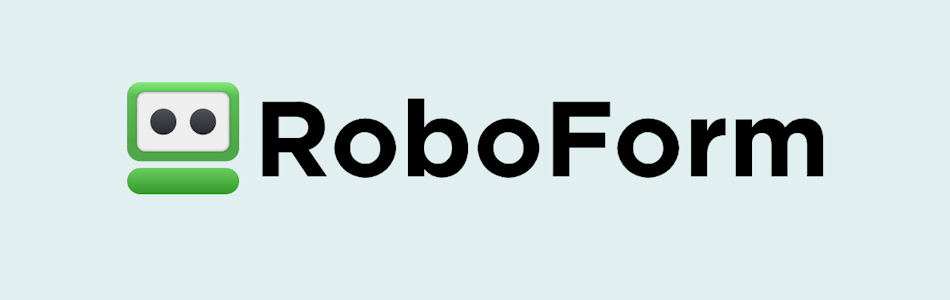
| Starting price | $0.89/month (with 64% off coupon) |
| Windows compatibility | Fully compatible with Windows 10 and 11 (desktop app and browser extensions) |
| Windows performance | Lightning-fast autofill, smooth browser integration, and reliable syncing with Microsoft Edge |
| Extra security tools | Secure password sharing, 2FA/TOTP, passwordless unlock, password generator, and dark web monitoring |
| Best deal | 64% Off RoboForm Premium > |
RoboForm has been around long enough to remember when Internet Explorer ruled the web — and that’s part of its charm. Over two decades later, it’s still one of the most reliable password managers out there, delivering solid protection and lightning-fast autofill without draining your wallet. Starting at just $0.99 per month with a discount, RoboForm remains one of the most affordable premium options you can get in 2025.
| RoboForm paid plans | Premium | Family | Business |
| Price | $2.49/month ($0.99 with our coupon) | $1.59/month | $3.33/user/month |
| Devices | Unlimited | 5 accounts | Multiple users |
| Support | Priority support with phone/live chat | Priority support | Admin controls and dedicated manager |
Despite its friendly price, RoboForm doesn’t cut corners on security. It uses AES-256 encryption and a zero-knowledge setup, meaning your passwords stay locked away where even RoboForm’s team can’t access them. On Windows, it runs smoothly whether you use the desktop app or just the browser extension — both of which sync your data securely across all your devices. Plus, its passwordless login and biometric unlock features make logging in both faster and safer.
But what really sets RoboForm apart is its legendary form-filling speed. Originally built to automate web forms, it still dominates in this area. Whether you’re entering shipping addresses, payment details, or yet another “create account” page, RoboForm fills everything in almost instantly — and with pinpoint accuracy. During our Windows tests, its autofill consistently outpaced pricier competitors.
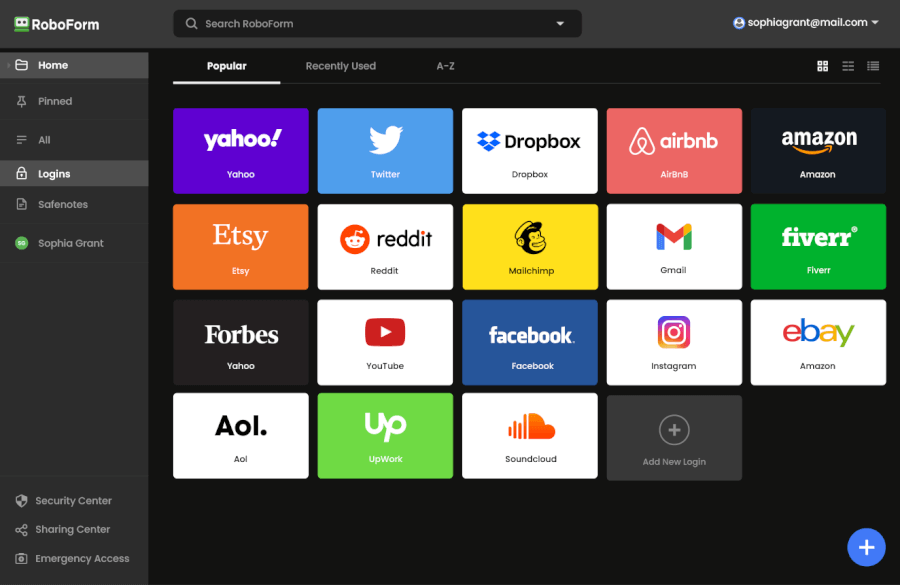
The Windows dashboard is simple, if a little old-school in design. Everything is clearly labeled, from stored logins and secure notes to identity templates you can customize for autofill. It may not be flashy, but it’s fast, responsive, and gets the job done without distractions. The browser extension feels more modern and tightly integrated into everyday browsing — ideal for anyone who lives inside Chrome or Edge.
If you’re on a budget but still want full-featured protection, RoboForm is hard to beat. Its premium plan unlocks cross-device sync, password sharing, and breach alerts — all for less than the cost of a cup of coffee each month. And if you’re still testing the waters, the free version lets you manage unlimited passwords on one device, which is perfect for single-PC users.
In short, RoboForm may not have the sleekest interface, but it nails the essentials: security, reliability, and unbeatable value. It’s proof that staying safe online doesn’t have to come with a hefty price tag.
+ Pros
- Advanced 2FA support, including email, SMS, authenticator app, passkey, trusted device, hardware security key
- 14-day free trials with the business plan (for up to 30 users)
- 24/7 customer support and knowledgebase
- 30-day free trial with the personal and the family plan
- 30-day money-back guarantee
- A free plan for life
- Best-in-class login automation
- Data encrypted in transit and at rest
- Data breach monitoring for 5 emails
- Individual, family, and business plans
- Passwords encrypted locally
- Pocket-friendly pricing
- Simple setup
- Supports all major platforms and apps
– Cons
- No monthly billing option
- No sync across all devices with the free plan
- No live chat support for free users
RoboForm Exclusive Coupon:
Get 60% Off RoboForm 1-year subscription plans using the coupon below.
(Coupon is applied automatically; 30-day money-back guarantee.)
3. Proton Pass: Privacy-first protection from the makers of Proton Mail and VPN
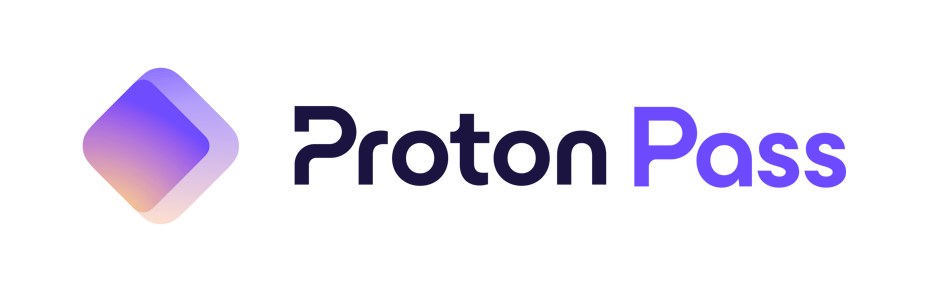
| Starting price | $1.99/month |
| Windows compatibility | Fully compatible with Windows 10 and 11 (desktop app and browser extensions) |
| Windows performance | Lightning-fast autofill, smooth browser integration, and reliable syncing with Microsoft Edge |
| Extra security tools | Secure password sharing, 2FA/TOTP, passwordless unlock, password generator, and dark web monitoring |
| Best deal | 60% Off Coupon > |
Proton Pass is built by the same Swiss team behind Proton Mail and Proton VPN, so privacy isn’t just a feature here — it’s the foundation. It’s an open-source manager designed to keep your data entirely under your control, using end-to-end encryption and a zero-knowledge architecture to ensure not even Proton can access your passwords or notes.
Now, let’s take a closer look at the Proton Pass plans:
| Proton Pass plans | Proton Free | Pass Plus | Pass Family | Proton Unlimited |
|---|---|---|---|---|
| 1-month | $0/month | $4.99/month | $6.99/month | $12.99/month |
| 1-year | $0/month | $1.99/month | $4.99/month | $6.49/month |
Deal: Get 60% OFF on Proton Pass' yearly plans >
Even the free plan is generous, giving you unlimited logins, encrypted notes, and multi-device sync, which many competitors reserve for paid tiers. The experience feels effortless on Windows — from quick autofill and instant syncing to seamless integration with browsers like Microsoft Edge and Chrome. Everything feels fast, clean, and secure without overcomplicating things.
The real power of Proton Pass lies in how it goes beyond just storing passwords. It offers dark web monitoring to alert you if your information appears in data breaches, supports two-factor authentication and passkeys for passwordless logins, and lets you securely share credentials when needed. Its Hide-my-email feature also helps protect your inbox by creating aliases that mask your real email address — a subtle but brilliant privacy tool that keeps spam and tracking at bay.
Built and hosted in Switzerland, Proton Pass benefits from the country’s strong privacy laws and transparency culture. It’s open-source and independently audited, giving users an extra level of trust that few competitors can match. For those already using Proton Mail, VPN, or Drive, Proton Pass slots neatly into the same ecosystem, letting you manage all your privacy tools in one place.
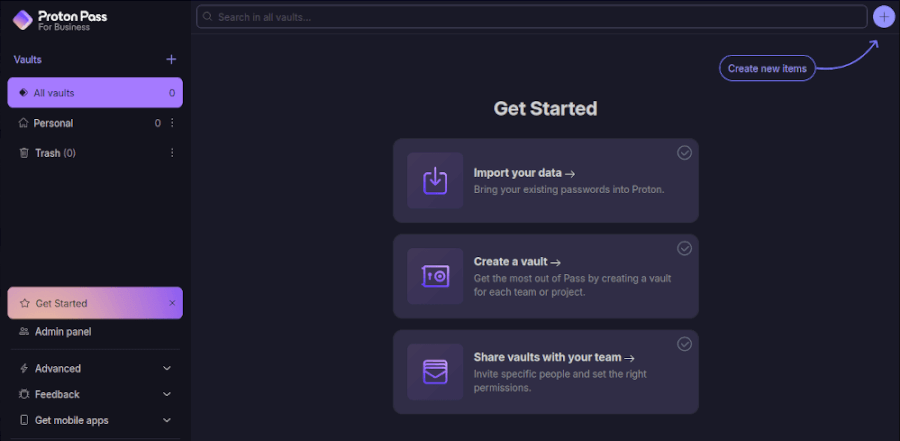
While the interface isn’t flashy, it’s clean, responsive, and easy to get used to. The only real downside is that Proton Pass is still growing — some advanced features like emergency access aren’t fully fleshed out yet, and support is limited to email tickets and knowledge-base articles. But considering how polished the experience already feels, these are small trade-offs for the level of security and transparency you get.
If privacy is your top priority, Proton Pass is a clear standout. It’s ideal for anyone who wants strong protection without sacrificing usability — and especially perfect for those who already trust the Proton ecosystem. Even if you’re just testing the waters, the free plan alone makes it an easy, risk-free way to upgrade your online security.
+ Pros
- End-to-end encryption for all stored data
- Open-source with regular security audits
- Integrated 2FA support
- Supports passkeys for passwordless logins
- Secure sharing feature for passwords and notes
- Cross-platform support (Windows, macOS, Linux, iOS, Android, and browsers)
- Includes a built-in email aliasing feature for privacy
- Free plan available with essential features
– Cons
- Less intuitive interface compared to competitors
- No emergency access feature
4. 1Password: Superb choice for security-conscious users
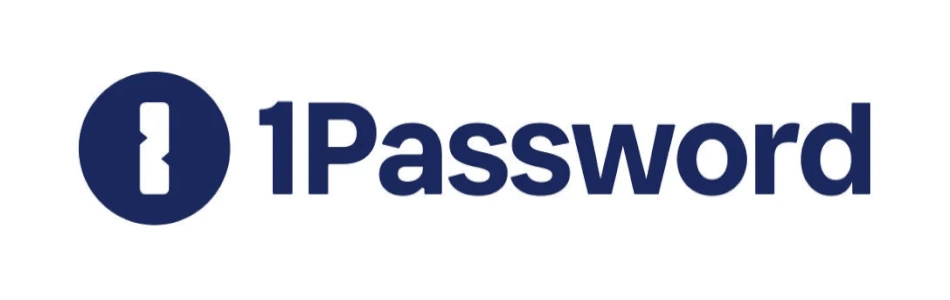
| Starting price | $2.39/month |
| Windows compatibility | Fully optimized for Windows 10 and 11 (desktop app and browser extensions) |
| Windows performance | Polished interface, instant autofill, and native Windows Hello support |
| Extra security tools | Secret Key encryption, Watchtower alerts, Travel Mode, secure sharing, 2FA/TOTP support |
| Best deal | 14-day free trial > |
If you’re looking for a password manager that combines rock-solid security with everyday usability, 1Password fits the bill. It’s sleek, fast, and full of thoughtful features that make organizing your online life feel effortless. Whether you’re managing a personal vault, protecting your family’s logins, or running a small business, 1Password makes it easy to stay secure without adding complexity.
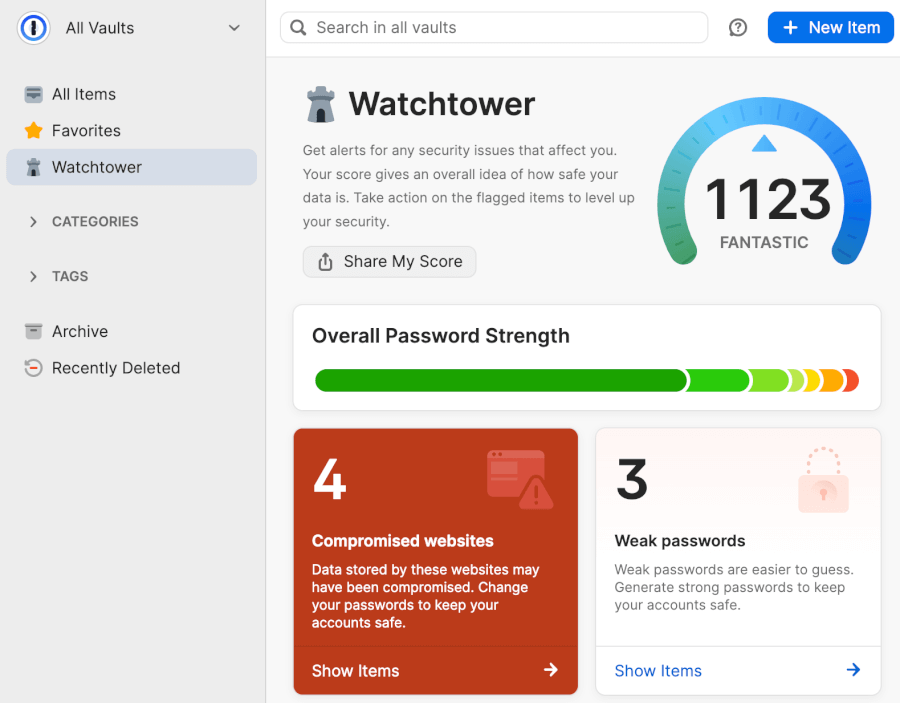
1Password has earned its reputation by doing one thing exceptionally well: Keeping your data safe. Every vault you create is protected with end-to-end AES-256 encryption, strengthened by its unique Secret Key — an extra layer of security that ensures even 1Password itself can’t access your information. Add to that regular independent audits and a spotless security record, and you’ve got one of the most trustworthy password managers on the market.
Beyond security, it’s a genuinely pleasant tool to use. The interface feels polished and intuitive, the autofill feature is lightning-fast, and the Watchtower dashboard helps you monitor password health, detect breaches, and fix weak credentials before they become a problem. If you travel often, Travel Mode is a real gem — it lets you hide sensitive vaults when crossing borders, giving you total peace of mind.
Next, let’s take a closer look at the 1Password plans and what they bring to Windows users:
| 1Password plans | Individual | Family | Teams Starter Pack (up to 10 users) | Business |
|---|---|---|---|---|
| 1-month | $4.99/month | $7.99/month | $24.95/month | $9.99/user/month |
| 1-year | $2.39/month | $3.59/month | $19.95/month | $7.99/user/month |
Deal: Get the best deal on 1Password's yearly plans >
Plans start at $2.39/month, which includes cross-platform syncing across all major systems, password sharing, 2FA support, and secure vaults. While there’s no free plan, the features more than justify the price — especially for anyone serious about digital privacy.
Security-wise, 1Password goes above and beyond. Its zero-knowledge design means only you hold the keys to your vaults, while the Secret Key adds an exclusive authentication factor that even top competitors don’t replicate. Plus, the integration with Windows Hello lets you unlock your vault with a fingerprint or facial recognition instead of typing your master password each time — a small touch that makes daily use faster and smoother.
+ Pros
- Advanced reports and analysis
- Alternative sync strategies are supported
- Simple to use
- Supports 2FA, MFA, and TOTP
- Features a handy travel mode
- “Secret Key” feature
- Watchtower password strength checker
– Cons
- Based in Canada (privacy issues)
- No free tier
- No telephone or live chat support
5. Bitwarden: Rock-solid open-source password manager for Windows
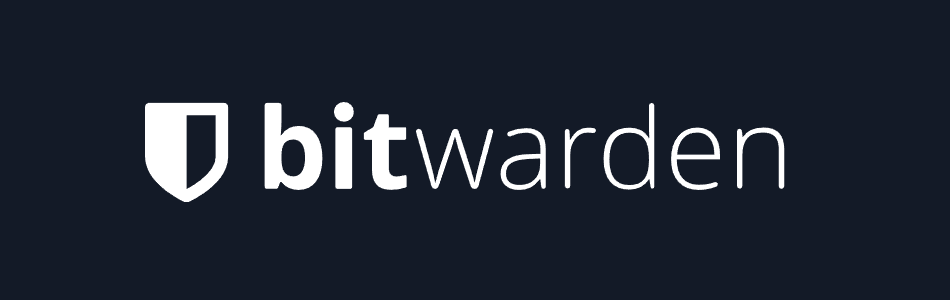
| Starting price | $0.83/month |
| Windows compatibility | Works flawlessly on Windows 10 and 11 (desktop app and browser extensions) |
| Windows performance | Stable, secure, and full vault access, biometric unlock, and smooth autofill with Microsoft Edge |
| Extra security tools | Secure sharing, Passkeys, TOTP support, breach alerts, encrypted file storage, and emergency access |
| Best deal | 7-day free trial |
Bitwarden has earned its place as one of the most trusted password managers — and it’s easy to see why. This open-source powerhouse delivers security, transparency, and value all in one sleek Windows app. Everything from its encryption to its updates is out in the open, meaning anyone can verify its code and ensure there are no hidden surprises. For privacy-focused users, that’s a breath of fresh digital air.
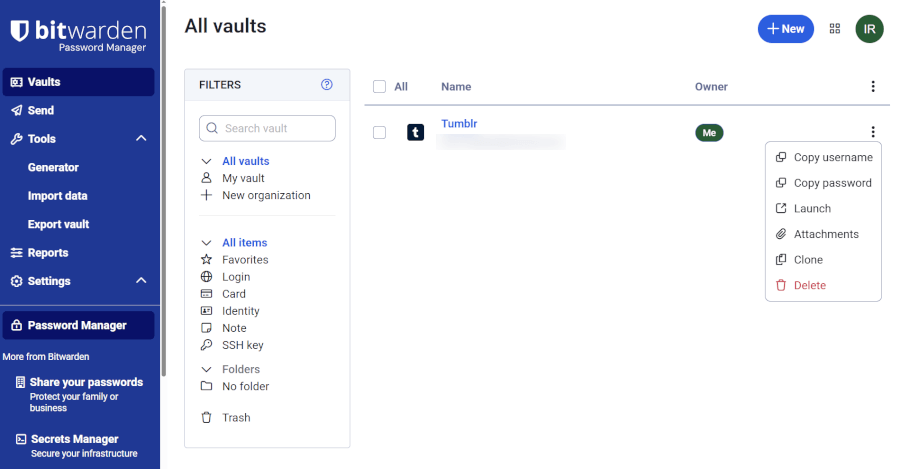
On Windows, Bitwarden feels sturdy and straightforward. The desktop dashboard gives you full control of your vault, allowing you to manage logins, notes, and payment details with ease. The app supports Windows Hello, so you can unlock your vault using a fingerprint, face scan, or PIN — a small touch that makes logging in feel natural and effortless. If you pair the desktop app with its browser extension, autofill becomes fast, accurate, and smooth, no matter which site you visit.
Bitwarden’s free version is easily one of the most generous out there. You can store unlimited passwords, sync across all your devices, and use two-factor authentication — all without paying a cent. The premium plan adds valuable extras like advanced reports, encrypted file attachments, and emergency access, all for just around a dollar a month. It’s a rare mix of openness, functionality, and affordability.
Let’s explore Bitwarden’s pricing and plans to see what makes it such a great deal:
| Bitwarden plan | Individual | Family (up to 6 users) |
| Monthly | $0.83/month | $3.33/month |
| 1-year | $10/year | $40/year |
Security-wise, Bitwarden punches above its price tag. It uses AES-256 encryption, zero-knowledge architecture, and regular third-party audits — so your data stays locked down and private, even from Bitwarden itself. There’s also breach detection, password strength reports, and optional Passkey and TOTP support to modernize your logins. For the privacy purists, Bitwarden even lets you self-host your own vault server, keeping your data entirely under your control.
If there’s a downside, it’s that Bitwarden’s customer support still leans heavily on email and forums rather than live chat, and its US base may raise eyebrows for users who prefer stricter privacy jurisdictions. But for most Windows users, these are small trade-offs for what’s otherwise a secure, transparent, and reliable tool that performs beautifully where it counts.
In the end, Bitwarden stands out as a password manager built on trust rather than marketing fluff. It’s fast, reliable, and gives users full visibility into how their data is protected — a refreshing change in a world full of black-box software.
+ Pros
- Ability to use self-hosted server
- A free, open-source solution
- Excellent free forever edition
- Provides apps for all popular platforms
- Pocket-friendly pricing
- Securely syncs passwords between all your devices
- Solid password generator
– Cons
- Based in the USA (privacy issues)
- Customer support needs improvement
Do you really need a password manager for Windows? (Spoiler: Yes)
If you’ve ever forgotten a password (or twenty), you already know the struggle. That’s where a password manager swoops in to save the day. Tools like Dashlane, Bitwarden, or even the old-school favorite KeePass don’t just remember your logins — they lock them up behind military-grade encryption and hand you one master key.
A good password manager doesn’t just store your credentials, but it creates strong, unique passwords for every account and fills them in automatically so you can skip the copy-paste routine. It’s like having a personal security assistant living right inside your Windows device.
By using one, you’re not just making life easier — you’re actively protecting yourself from hacks, data breaches, and identity theft. With features like secure vaults, password health reports, and multi-device sync, password managers keep your digital life safe, simple, and stress-free.
How to pick the best password manager for your Windows PC
Finding the right password manager for your Windows PC isn’t about choosing the most popular name — it’s about finding the perfect mix of security, convenience, and value. While Windows does include its own Credential Manager, it’s pretty basic compared to dedicated tools like NordPass, 1Password, or Proton Pass, which give you a lot more control and protection.
Choosing the right password manager doesn’t have to be tricky — just keep these key points in mind before you decide:
- Security first: Start by making sure the manager uses zero-knowledge encryption, meaning only you can unlock your data — not even the company behind the app can peek inside. Look for strong encryption standards like AES-256 or XChaCha20, and choose services that undergo independent security audits. That’s your best sign they’re as safe as they claim.
- Compatibility matters: Even if Windows is your main setup, your password manager should sync smoothly across every device you use — phones, tablets, browsers, you name it. The best ones offer dedicated Windows desktop apps, browser extensions for Chrome, Firefox, and Edge, and polished mobile apps for on-the-go access.
- Ease of use counts: A password manager should make life easier, not more complicated. Look for an intuitive dashboard, effortless autofill, and Windows Hello integration for quick biometric unlock. Tools such as Proton Pass and 1Password nail this balance — they just feel right from the moment you start using them.
- Test before you commit: Most managers offer free versions or trials, so take advantage of them. Try out a few to see which interface clicks with you. For instance, Bitwarden’s free plan gives you unlimited password storage and syncing across devices — a rare and generous starting point.
- Know what you’re paying for: Paid plans often unlock premium extras like dark web monitoring, detailed password health reports, and encrypted file storage. If you only need the basics, a free plan may be enough. But for more advanced security, spending a few dollars a month is absolutely worth it.
- Support and recovery: Good support matters — especially if you ever lose access to your master password. Check what kind of help each provider offers, whether it’s live chat, email, or community forums. Fast and reliable support can make a huge difference when things go wrong.
Once you’ve found the right fit, you’ll wonder how you ever managed without one — your passwords (and sanity) will thank you.
Step-by-step: Get your password manager running on Windows
Setting up a password manager on Windows is surprisingly quick — and once you do, you’ll wonder why you didn’t start sooner. Here’s how to get it done in minutes:
- Download and install your manager: Grab the Windows app from the official site or Microsoft Store. Whether it’s NordPass, Bitwarden, or 1Password, setup takes just a few clicks — and your digital vault is ready to go.
- Create your master password: This is the one password you’ll actually remember, so make it strong and unique. It’s the key to everything inside your vault — once it’s set, your manager keeps the rest safe and encrypted.
- Import your existing passwords: No need to start over. Most managers let you import passwords straight from your browser or a CSV file, so all your logins move securely into your new vault in minutes.
- Add browser extensions: Install the extension for Chrome, Edge, or Firefox to unlock autofill magic. With one click, your passwords fill themselves — no more copy-pasting or forgotten logins.
- Enable biometric unlock: If your PC supports Windows Hello, use fingerprint or face unlock for instant, secure access. It’s fast, easy, and just plain satisfying.
Once it’s all set up, your password manager takes care of the rest — logins, updates, and even breach alerts. Whether you’re using Bitwarden for transparency, NordPass for speed, or 1Password for polish, setup is simple and the payoff is huge.
Why third-party password managers beat browser options
To make it crystal clear why dedicated password managers outshine browser-based options, check out this side-by-side comparison:
| Third-party password managers | Built-in browser managers | |
| Primary purpose | Stronger security and full password management | Convenience for web browsing |
| Security model | End-to-end encryption, zero-knowledge architecture — only you can access your data | Tied to your browser or OS account, easier to access if the device is compromised |
| Cross-platform support | Works across Windows, macOS, Linux, iOS, Android, and all major browsers | Locked into a single browser ecosystem, like Chrome |
| Data storage | Handles logins, secure notes, credit cards, IDs, and documents | Primarily stores website passwords |
| Multi-factor authentication | Supports TOTP, biometrics, and hardware keys like YubiKey | Limited, usually tied to the browser account itself |
| Secure sharing | Yes | Rarely supported |
| Security audits | Covers breach alerts, password strength checks, and dark web monitoring | Basic weak/reused password alerts only |
Browser-based password storage might be convenient (one click, and your credentials are saved), but that convenience comes with trade-offs. Plaintext storage, limited alerts, and weak encryption can leave your accounts exposed to hackers. Even popular options like Chrome’s or Safari’s password vaults don’t give you the advanced security tools or cross-platform flexibility that dedicated managers do.
Third-party password managers are built with security as the top priority. They encrypt your vault on your device, meaning not even the company itself can peek inside. Offline access, strong password generators, biometric unlock, and multi-factor authentication give you layers of protection that browser tools can’t match. Add secure sharing, encrypted notes, and breach monitoring, and you’ve got a solution that’s powerful, versatile, and ready for every device in your life.
Plus, switching browsers or juggling multiple devices doesn’t break anything. Unlike browser vaults, dedicated managers let you sync across all your apps, PCs, phones, and tablets without worrying about compatibility issues or manual imports.
In short, while browser managers are convenient for occasional logins, dedicated password managers like Bitwarden, NordPass, or 1Password give you the security, flexibility, and peace of mind that your online life deserves.
Wrap-up: Lock in your Windows security
If you’re serious about protecting your digital life in 2025, a reliable password manager is a must. The best options for Windows users strike the perfect balance between airtight security, smooth usability, and great value — and a few stand out from the crowd.
NordPass is the best all-around choice for Windows users, combining a sleek design with XChaCha20 encryption and a desktop app that feels right at home on Windows 11. RoboForm wins on speed and simplicity, offering lightning-fast autofill and a clean, intuitive interface. Proton Pass is a dream for privacy purists — open-source, end-to-end encrypted, and part of Proton’s trusted security suite. 1Password delivers the most polished experience, blending ease of use with smart tools like Travel Mode and Watchtower alerts. And Bitwarden remains the top pick for open-source fans who value transparency, flexibility, and zero-knowledge protection.
No matter your pick, these password managers keep your accounts safe and your privacy protected — without the hassle.
Our password manager reviews on CyberInsider:
- Bitwarden Review
- LastPass Review
- KeePass Review
- NordPass Review
- Dashlane Review
- 1Password Review
- Proton Pass Review
- Roboform Review
Best Windows password managers FAQ
What is the best password manager for Windows in 2025?
In our tests, NordPass stands out as the best all-around password manager for Windows in 2025. It combines smooth performance, XChaCha20 encryption, and a clean interface that feels right at home on Windows 11.
Close behind are RoboForm, known for its lightning-fast autofill; Proton Pass, which puts privacy first; 1Password, offering the most polished desktop experience; and Bitwarden, a top pick for open-source fans. Each shines in its own way — so your perfect match depends on whether you value speed, privacy, or customization most.
Which password manager works best with Microsoft Edge?
If you use Microsoft Edge as your main browser, NordPass and RoboForm integrate seamlessly. Both offer native Edge extensions that autofill smoothly, sync instantly, and blend perfectly with Windows’ design. Bitwarden also performs exceptionally well, especially for users who prefer open-source transparency without sacrificing ease of use. All three make switching between browsers effortless, which is something built-in browser managers still struggle with.
Do Windows PCs come with a built-in password manager, and is it secure?
Windows includes a built-in tool called Credential Manager, which stores passwords and login details for local apps and websites. However, it’s fairly basic and lacks the advanced encryption, breach monitoring, and zero-knowledge architecture that dedicated managers like NordPass or 1Password provide. While Credential Manager offers convenience, it’s not designed to protect your data from modern cyber threats — making third-party password managers a far safer, smarter choice.
Are open-source password managers like Bitwarden safe to use on Windows?
Yes — in fact, Bitwarden is one of the safest password managers you can use on Windows. As an open-source tool, its code is fully transparent and regularly audited by independent security experts. It uses end-to-end, zero-knowledge encryption, meaning even Bitwarden itself can’t access your passwords. You get full control of your vault, strong customization options, and peace of mind that comes from community-backed security — all without paying a premium price.
Do password managers slow down Windows performance?
Not at all. Modern password managers like NordPass, RoboForm, and Proton Pass are lightweight and optimized for Windows 10 and 11. They run quietly in the background, using minimal system resources. In fact, they often speed up your workflow by autofilling logins, generating new passwords, and syncing data instantly. You’ll barely notice they’re running — except when they make your day easier.

Leave a Reply