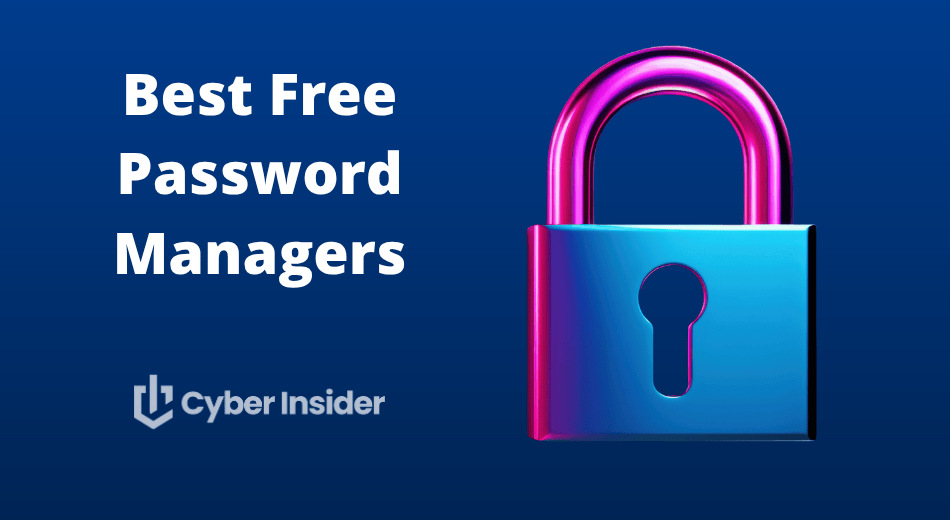
Hunting for the best free password manager in 2025 to secure your digital world without paying a penny? You’ve come to the right place.
We’ve tested all the major players — from NordPass and RoboForm to Proton Pass, Bitwarden, and KeePass — to see which ones truly deliver the perfect balance of security, convenience, and everyday usability. Some wowed us with slick design and cloud sync, others impressed with rock-solid open-source privacy… and a few, well, didn’t quite make the cut.
Whether you need a simple autofill companion or a full-featured security powerhouse, this guide will help you find your match. And if you want to skip straight to the winners, jump ahead to see our top picks for the best free password managers!
| Free version | Starting price | Best deal | |
| NordPass | ✅ | $1.24/month | 58% off NordPass coupon > |
| RoboForm | ✅ | $0.99/month | 60% off RoboForm coupon > |
| Proton Pass | ✅ | $1.99/month | 60% off coupon > |
| Bitwarden | ✅ | $0.83/month | 7-day free trial > |
| KeePass | ✅ | N/A | N/A |
Top free password managers of 2025
Want to lock down your digital life without spending a cent? You’re in luck — 2025’s best free password managers pack serious power. Here are the top five worth your trust:
- NordPass – It takes the crown for the best all-around free password manager. It’s sleek, secure, and powered by next-gen XChaCha20 encryption — the kind of tech that makes hackers sigh in defeat.
- RoboForm – It keeps things simple but smart. Its form-filling is so fast and accurate you’ll forget what typing feels like.
- Proton Pass – Perfect for the privacy purists. Built by the creators of Proton Mail and VPN, it’s open-source and encrypted to the core.
- Bitwarden – This one remains the people’s champ. It’s open-source, endlessly reliable, and completely free across all devices.
- KeePass – This is where things get geeky — in the best way. It’s offline-first, ultra-customizable, and lets you tinker to your heart’s content.
Each of these tools proves that strong security doesn’t have to come with a price tag. It’s just a matter of finding the one that fits your style — simple, private, or powerfully hands-on.
NordPass – Best overall free password manager
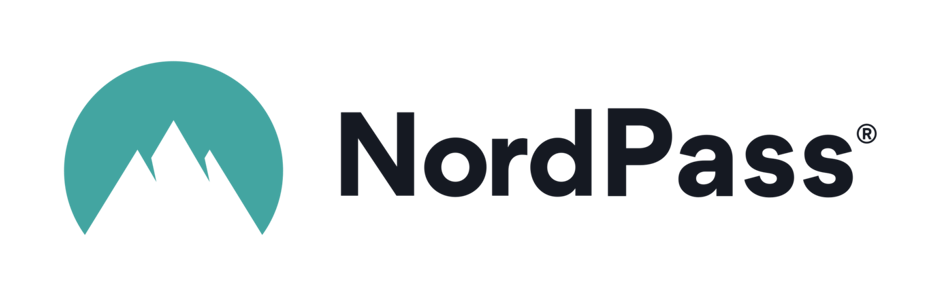
| Free plan highlights | Unlimited password storage, autofill, and secure vault access (one active device session at a time) |
| Best for | Everyday users who want modern security and simplicity |
| Upgrade perks | Multi-device sync, password health reports, data breach scanning, and secure sharing |
| Extra privacy and security tools | Secure password sharing, 2FA, password generator, password health checker, email masking, file attachments, and data breach scanner |
| Best deal | 58% Off Coupon + 4 extra months free > |
NordPass has quickly become one of the best free password managers of 2025, blending cutting-edge encryption, clean design, and an impressively capable free plan. Created by the same cybersecurity experts behind NordVPN, it brings serious pedigree to the table — and it shows.
If you’ve ever felt overwhelmed juggling dozens of logins, NordPass makes it simple. It saves your passwords automatically, fills them in when you need them, and keeps everything encrypted with XChaCha20, a modern algorithm even Google favors for its speed and security. And because NordPass uses zero-knowledge architecture, only you can see what’s inside your vault — not even NordPass itself can peek.
The free version gives you unlimited password storage, autofill, and secure vault access on any device — though you can only stay logged in on one device at a time. That’s a fair trade for a free plan that’s this polished. It’s ideal for anyone who wants solid, modern protection without pulling out a credit card.
If you upgrade to NordPass Premium, you’ll unlock handy extras like password health reports, data breach scanning, and secure password sharing. The interface stays just as clean and intuitive — you just get a few more layers of power under the hood.
Here’s what makes NordPass stand out:
- User-first design: Sleek, minimal, and refreshingly easy to navigate.
- Top-tier security: End-to-end encryption with modern XChaCha20.
- Smarter autofill: Recognizes and fills complex logins accurately.
- Cross-platform sync: Works on Windows, macOS, Linux, Android, iOS, and all major browsers.
- Strong community trust: Backed by the team behind NordVPN and NordLocker.
The free plan is generous enough for most users, while the upgrade path stays affordable — especially with current offers.
| NordPass plans | Premium | Family |
|---|---|---|
| 1-year | $1.69/month | $3.69/month |
| 2-year | $1.24/month | $2.68/month |
Exclusive Deal: Get 58% OFF NordPass here >
If you’re looking for a no-cost password manager that’s sleek, secure, and reliable, NordPass Free is a fantastic starting point — and upgrading later only makes it better.
+ Pros
- 2FA support
- 30-day money-back guarantee
- All data stored in the cloud and on devices
- Biometric authentication available
- Cutting-edge XChaCha20 encryption
- Cross-platform support
- Full-featured free edition
- Intuitive, user-friendly UI
– Cons
- Poor password filtering options
- The free plan works on one device only
NordPass Holiday Deal:
Get 58% Off NordPass subscription plans plus 4 months extra with the coupon below:
(Coupon is applied automatically; 30-day money-back guarantee.)
RoboForm – Your go-to tool for password health monitoring
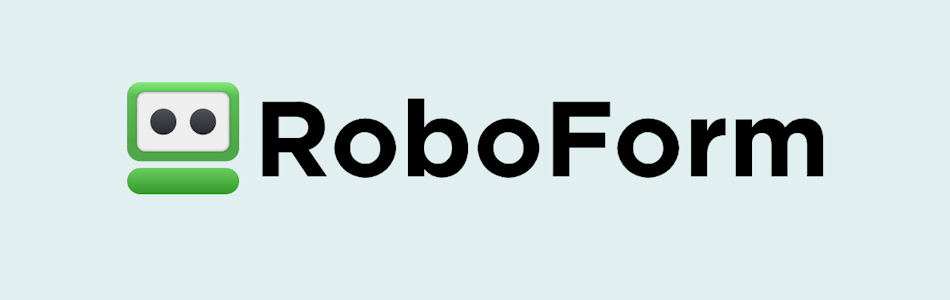
| Free plan highlights | Unlimited logins, password generator, autofill for passwords and web forms, access on all major platforms, and offline mode |
| Best for | Users who want a fast, reliable, and ultra-accurate form filler |
| Upgrade perks | Multi-device sync, secure password sharing, emergency access, cloud backup, and priority 24/7 support |
| Extra privacy and security tools | AES-256-bit encryption, local-only (offline) mode, two-factor authentication, password audit, and secure notes storage |
| Best deal | 60% Off Coupon > |
RoboForm has been around for more than two decades — and it has aged like fine wine. Originally designed to simplify online form-filling, it has evolved into one of the best free password managers of 2025, offering reliable protection, smart automation, and a refreshingly simple design.
The free plan is surprisingly capable. You can store unlimited passwords, autofill your logins and web forms, and even use it offline — all without paying a cent. RoboForm supports all major platforms, including Windows, macOS, Android, iOS, and popular browsers, so you can access your vault from almost anywhere. The only real limit? You can use it on one device at a time — but that’s a fair trade for a free, full-featured vault.
Security-wise, RoboForm plays in the big leagues. It uses AES-256-bit encryption with a strict zero-knowledge policy, meaning your data never leaves your hands. It also includes two-factor authentication (2FA) for extra login protection and a password generator that instantly creates complex, unguessable passwords.
Where RoboForm truly shines, though, is in its form-filling magic. It doesn’t just save and autofill passwords — it fills entire registration forms, billing details, and addresses with pinpoint accuracy. The RoboForm dashboard ties everything together beautifully, giving you a clean, intuitive view of your logins, notes, and security settings at a glance.
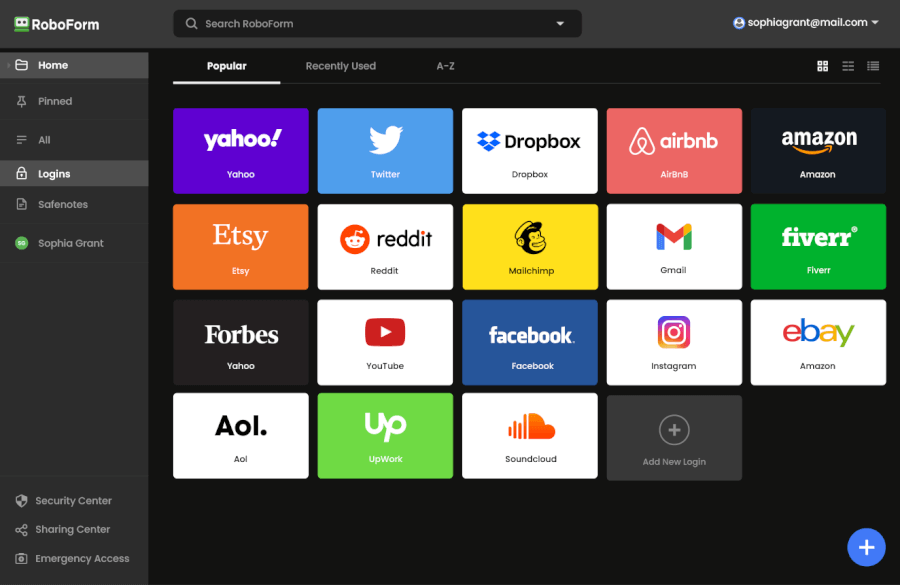
Upgrading to RoboForm Premium unlocks more advanced features like multi-device sync, secure sharing, cloud backup, emergency access, and priority support — all for less than a cup of coffee per month (especially with the current 60% off deal).
| RoboForm paid plans | Premium | Family | Business |
| Price | $2.49/month ($0.99 with our coupon) | $1.59/month | $3.33/user/month |
| Devices | Unlimited | 5 accounts | Multiple users |
| Support | Priority support with phone/live chat | Priority support | Admin controls and dedicated manager |
If you’re looking for a simple yet powerful tool that keeps your logins safe and your forms filled in seconds, RoboForm Free is a fantastic place to start. And if you ever want to sync across all your devices, upgrading is a no-brainer.
+ Pros
- Advanced 2FA support, including email, SMS, authenticator app, passkey, trusted device, hardware security key
- 14-day free trials with the business plan (for up to 30 users)
- 24/7 customer support and knowledgebase
- 30-day free trial with the personal and the family plan
- 30-day money-back guarantee
- A free plan for life
- Best-in-class login automation
- Data encrypted in transit and at rest
- Data breach monitoring for 5 emails
- Individual, family, and business plans
- Passwords encrypted locally
- Pocket-friendly pricing
- Simple setup
- Supports all major platforms and apps
– Cons
- No monthly billing option
- No sync across all devices with the free plan
- No live chat support for free users
RoboForm Exclusive Coupon:
Get 60% Off RoboForm 1-year subscription plans using the coupon below.
(Coupon is applied automatically; 30-day money-back guarantee.)
Proton Pass – Perfect free manager for privacy lovers
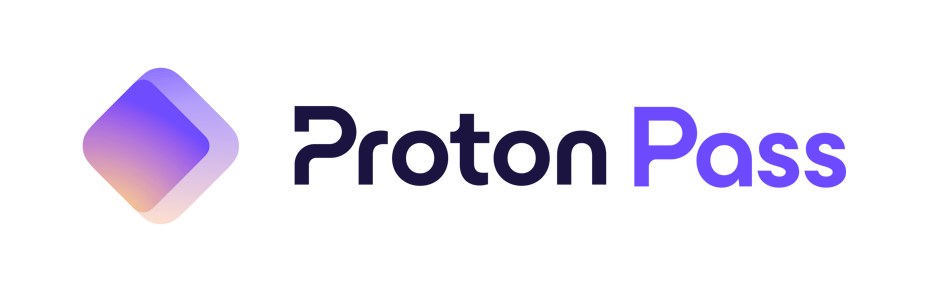
| Free plan highlights | Unlimited passwords and notes, 10 email aliases, cross-device sync, autofill, and built-in 2FA |
| Best for | Privacy-conscious users who want open-source protection and seamless Proton ecosystem integration |
| Upgrade perks | Unlimited aliases, dark web monitoring, Proton Sentinel, and password sharing |
| Extra privacy and security tools | End-to-end encryption, passkeys, 2FA, dark web monitoring, password generator, and Proton Sentinel |
| Best deal | 60% Off Coupon > |
Proton Pass isn’t just another password manager — it’s a privacy powerhouse built by the same security-focused team behind Proton Mail and Proton VPN. True to its roots, it puts privacy first, combining open-source transparency, Swiss-grade encryption, and a surprisingly generous free plan that rivals many paid tools.
The Proton Pass free plan gives you unlimited logins, encrypted notes, and cross-device syncing, plus up to 10 “Hide-my-email” aliases — so you can sign up for new accounts without ever revealing your real address. For a free plan, that’s a pretty strong lineup, especially if you’re tired of spam or value your anonymity online.
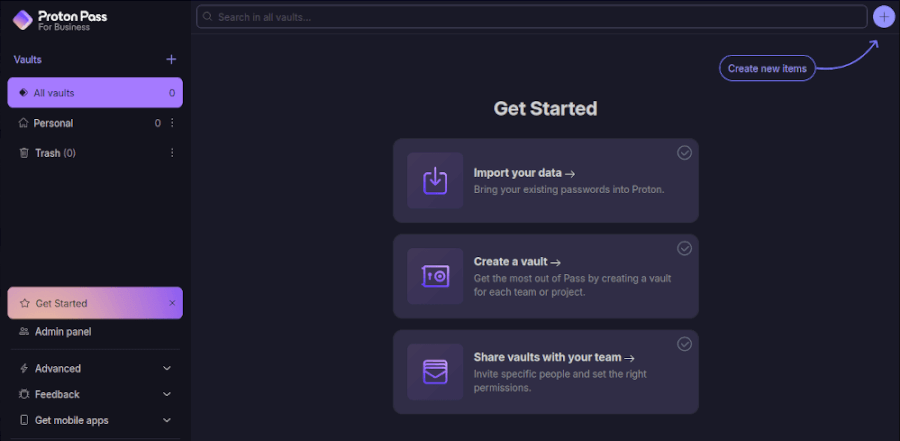
Its interface is clean and distraction-free, making it easy to store, generate, and organize even the most complex passwords. Autofill works smoothly on both mobile and desktop, and the built-in password generator can create ultra-strong, 64-character passwords in seconds. It’s perfect for users who want security without the headache of technical setup.
Security-wise, Proton Pass punches above its weight. It includes end-to-end AES-GCM encryption, passkey support for passwordless logins, and two-factor authentication across devices. But the real standout is Proton Sentinel — an AI-powered defense layer that spots and blocks suspicious login activity before it becomes a problem.
If you’re already part of the Proton ecosystem, Proton Pass fits right in. It connects seamlessly with Proton Mail, VPN, Drive, and Calendar, giving you a complete suite of privacy tools under one encrypted umbrella. But even on its own, Proton Pass stands tall as one of the most private and secure free password managers available today.
| Proton Pass plans | Proton Free | Pass Plus | Pass Family | Proton Unlimited |
|---|---|---|---|---|
| 1-month | $0/month | $4.99/month | $6.99/month | $12.99/month |
| 1-year | $0/month | $1.99/month | $4.99/month | $6.49/month |
Deal: Get 60% OFF on Proton Pass' yearly plans >
Upgrading to a paid plan unlocks even more: Unlimited aliases, secure password sharing, dark web monitoring, and enhanced protection from Proton Sentinel. It’s a great way to level up your security while supporting one of the most trusted names in privacy tech.
+ Pros
- End-to-end encryption for all stored data
- Open-source with regular security audits
- Integrated 2FA support
- Supports passkeys for passwordless logins
- Secure sharing feature for passwords and notes
- Cross-platform support (Windows, macOS, Linux, iOS, Android, and browsers)
- Includes a built-in email aliasing feature for privacy
- Free plan available with essential features
– Cons
- Less intuitive interface compared to competitors
- No emergency access feature
Bitwarden – Open-source security with built-in breach scanning
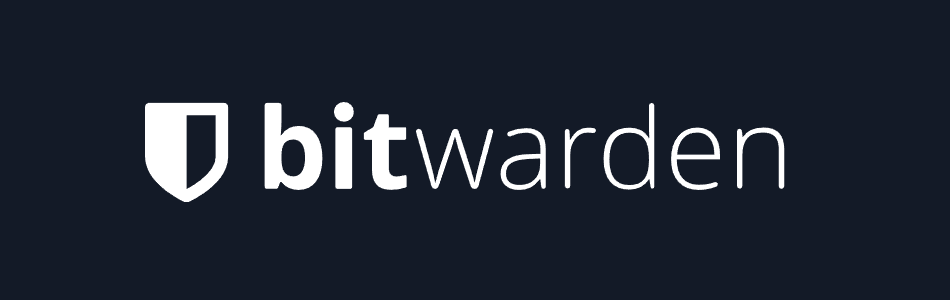
| Free plan highlights | Unlimited passwords, syncing across all devices, two-factor authentication, password generator, and breach scanner |
| Best for | Security-focused users who value transparency and full control |
| Upgrade perks | Encrypted file attachments, emergency access, Bitwarden Authenticator (TOTP), advanced reports, and priority support |
| Extra privacy and security tools | AES-256 encryption, self-hosting option, Passkeys, secure sharing, and Watchtower password health reports |
| Best deal | 7-day free trial |
Bitwarden is the open-source hero of the password manager world — and it doesn’t just talk about security, it shows it. With its transparent code, multiple independent audits, and end-to-end AES-256 encryption, it’s built for people who take their privacy seriously.
The free version is one of the most generous out there. You can store unlimited passwords, sync them across all your devices, and even use two-factor authentication and breach scanning — no paywall in sight. For a completely free tool, that’s rare. And if you ever decide to upgrade, Bitwarden’s paid plans stay refreshingly affordable — here’s how they break down:
| Bitwarden plans | Free | Premium | Families |
|---|---|---|---|
| 1-year | $0/month | $0.83/month | $3.33/month |
Where Bitwarden really shines is in data breach protection. Its built-in scanner checks if your email or credentials have been exposed, helping you act fast before hackers do. And while free users need to run scans manually, it’s still a valuable feature to have — especially when most rivals keep it locked behind a premium plan.
You can also use Bitwarden Send, a secure way to share login details or private info with others — no snooping allowed. And if you want total control, the self-hosting option lets you run your own Bitwarden server. It’s geeky, yes, but perfect for tech-savvy users who like to tinker.
The dashboard itself is clean and practical — not flashy, but it gets the job done once you find your way around it.
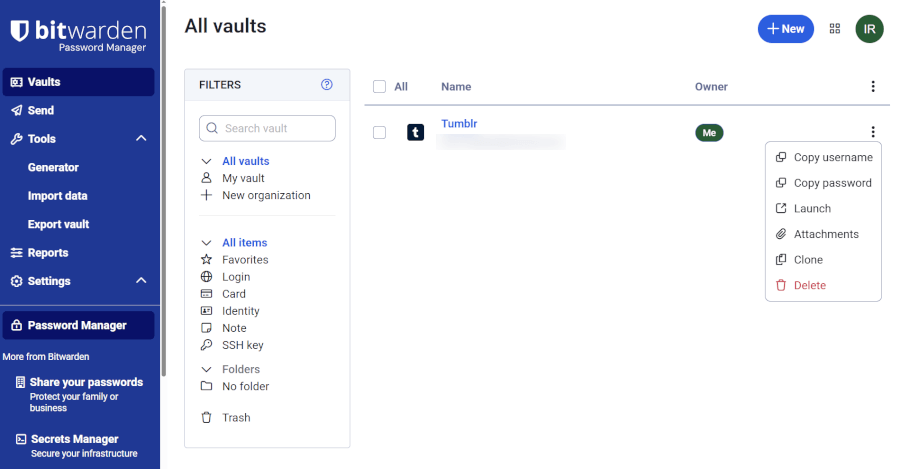
If you decide to upgrade, you’ll unlock handy extras like encrypted file attachments, emergency access, and Bitwarden Authenticator for generating one-time codes. At just $0.83/month, it’s easily one of the best-value upgrades in 2025.
+ Pros
- Ability to use self-hosted server
- A free, open-source solution
- Excellent free forever edition
- Provides apps for all popular platforms
- Pocket-friendly pricing
- Securely syncs passwords between all your devices
- Solid password generator
– Cons
- Based in the USA (privacy issues)
- Customer support needs improvement
KeePass – Top choice for tech-savvy users who want total control
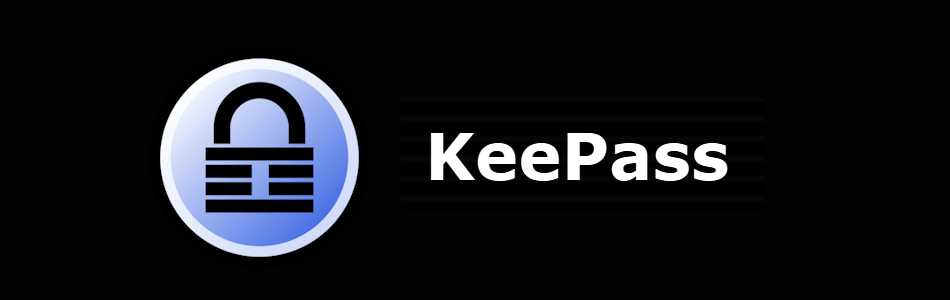
| Free plan highlights | Completely free and open-source, unlimited local storage, top-tier encryption (AES-256, ChaCha20, Twofish), strong password generator |
| Best for | Advanced users who prefer local storage, transparency, and customization over convenience |
| Upgrade perks | None – All core features are included for free |
| Extra privacy and security tools | 2FA/MFA support, Secure Desktop, clipboard clearing, process memory protection, and 100+ plugins for custom workflows |
| Best deal | Forever free (no hidden paywalls) |
Most password managers in 2025 aim to make your life easier — sleek dashboards, cloud syncing, and setup so simple your grandma could do it. KeePass, on the other hand, proudly goes its own way. It’s a no-frills, open-source powerhouse built for people who like to get their hands dirty configuring things exactly the way they want.
Here’s a quick look at KeePass in action:
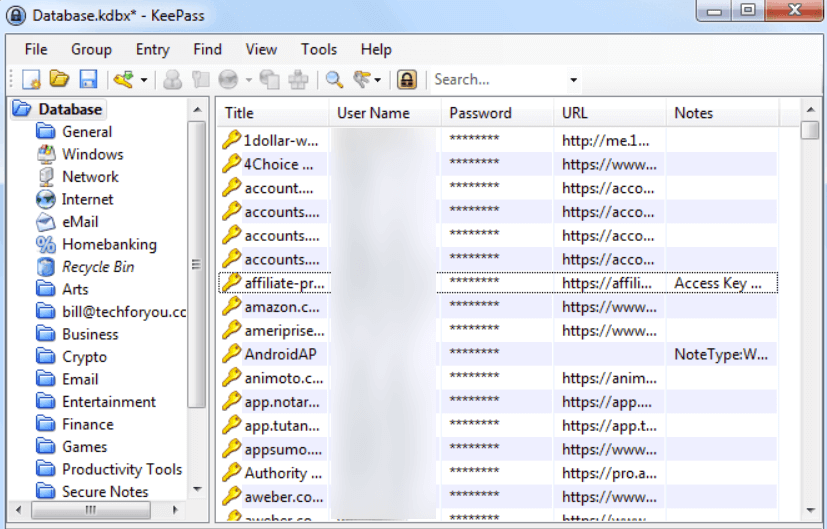
At first glance, KeePass might not win any design awards. The interface looks like something straight out of early Windows days — but don’t let that fool you. Underneath that plain exterior lies one of the most secure, flexible, and customizable password managers you can find.
KeePass stores all your logins in a locally encrypted database protected by a single master key. It uses world-class encryption (AES-256, ChaCha20, and Twofish) to make sure your data stays locked tight. Because everything is stored locally — not in the cloud — you’re always in control of your information.
And here’s the best part: It’s 100% free, forever. No hidden limits, no “premium upgrade” button lurking in the corner. Everything KeePass offers, from password generation to two-factor authentication support, is available right out of the box.
KeePass also supports an impressive ecosystem of plugins — over a hundred, in fact. Want autofill in your browser? There’s a plugin for that. Need automatic syncing through Dropbox or Google Drive? There’s one for that too. It’s basically a password manager toolkit you can build your way.
Recent updates, like KeePass 2.59, have brought faster encryption, smoother performance, and even native support for Windows 11 ARM64. Features like Secure Desktop (which protects you from keyloggers), clipboard clearing, and memory protection show how much thought goes into keeping your passwords safe.
That said, KeePass isn’t for everyone. The setup can be tricky, and syncing across devices requires a bit of manual work. There’s no official customer support — just an active community and plenty of how-to guides. But for those who enjoy tinkering and want complete control over their security, KeePass is an incredibly rewarding choice.
+ Pros
- 2FA and MFA support
- Completely free and open-source software
- Uses strong, local-only encryption methods
- Allows easy import from other managers
- Regularly updated despite being decades old
- Data encrypted in transit and at rest
- Multiple sync strategies are available
- Highly customizable with third-party plug-ins
- Wide variety of powerful plugins
– Cons
- Limited customer support, mostly forums
- Not particularly beginner-friendly
- Setup can be time-consuming
- Officially available only on Windows
- Outdated UI
How to pick the right free password manager
Free password managers are everywhere — but not all freebies are created equal. Some give you serious protection and cross-device freedom, while others barely do more than store one password.
So before you download the first one that pops up on Google, here’s what’s actually worth checking:
- Serious encryption: You want your passwords locked down with AES-256 or XChaCha20 — the same strength used by the best password managers out there. Add in a zero-knowledge policy, and even the company behind the app can’t peek at your data. Bonus points if it’s open source, like Bitwarden, so the code can be checked by anyone.
- Two-factor protection and passkeys: Because a master password alone isn’t enough anymore. 2FA keeps intruders out, even if they somehow know your password. And if you’re ready for the future, passkeys make logging in faster and basically unphishable.
- Built-in password generator: Let’s be honest — “Password123!” isn’t cutting it. A smart generator makes long, random, unguessable passwords in seconds, and some even rate your existing ones for strength. It’s like having a personal trainer for your logins.
- Syncing that actually works: Nothing’s worse than realizing your new password is saved on your laptop but not your phone. Look for free plans that offer unlimited sync, like Proton Pass or Bitwarden.
- Compatibility everywhere: Your password manager should be your sidekick across all your devices — Windows, macOS, iOS, Android, and every browser in between. Autofill and autosave should work like magic, not make you shout at your screen.
- Proven transparency: Don’t just trust marketing claims — look for services that have gone through independent security audits or publish open-source code. When the locks have been tested in public, you can trust that they actually hold.
- A dashboard that doesn’t make you: Security shouldn’t feel like homework. The best dashboards — like those from RoboForm or NordPass — make managing passwords ridiculously easy, with smooth autofill and clean organization.
- A free plan that’s not a trap: The best free password managers don’t tease you with “almost useful” features. Go for ones that give you unlimited passwords, breach scans, and even cool extras like email masking in Proton Pass. Leave the premium upgrades for later.
In short, the best free password managers mix top-tier security, full-device freedom, and an interface that makes you want to stay safe.
Browser-based vs third-party password managers
Let’s face it — remembering passwords is a pain. That’s why most browsers (like Chrome, Safari, or Firefox) now come with their own built-in password managers. Convenient? Absolutely. But are they truly secure? Well… not always.
To help you decide what’s best for your digital life, here’s a quick comparison between browser-based and third-party password managers:
| Browser-based password managers | Third-party password managers | |
| Price | Free and included in your browser | Free or paid (more features in premium versions) |
| Ease of use | Super convenient (works automatically) | Easy to use, but needs a separate setup |
| Cross-platform access | Tied to one browser or ecosystem | Works across all devices and browsers |
| Security | Basic encryption, vulnerable to browser exploits | Advanced encryption (AES-256, XChaCha20) and zero-knowledge design |
| Privacy | Data may sync via provider’s cloud | Encrypted locally (only you can decrypt it) |
| Extra features | Autofill and save only | Adds 2FA, password sharing, data breach alerts, and secure notes |
| Best for | Casual users who want convenience | Privacy-conscious users who want control and stronger protection |
Browser-based password managers are like the fast food of security — quick, free, and good enough in a pinch. They save and autofill your logins instantly, and they sync smoothly if you’re locked into one ecosystem (think iCloud Keychain for Apple or Chrome Sync for Android and Windows users).
But convenience comes at a cost. These built-in tools often skip the fancy stuff — no password health reports, no dark web scanning, and no secure sharing. Plus, they keep your passwords tied to one platform. Switching from Safari to Chrome? You’ll probably have to start from scratch. And while browsers do encrypt your passwords, they’re still more vulnerable to malware that targets the browser itself.
Third-party password managers like NordPass, Bitwarden, or RoboForm play in a different league. They use advanced encryption (AES-256 or even XChaCha20), adopt a strict zero-knowledge policy (meaning not even the company can see your data), and work seamlessly across every device and browser you own.
They also pack powerful extras — data breach scanners, secure password sharing, and 2FA built right in. Yes, they take a few minutes to set up and may cost a few bucks a month for premium perks, but you’re getting serious peace of mind in return.
Free version vs free trial: Which should you pick?
Choosing between a free version and a free trial comes down to how you plan to use your password manager.
| Free version | Free trial | |
| Duration | Unlimited | Limited (usually 14–30 days) |
| Features | Basic essentials | Full premium toolkit |
| Price | Always free | Free at first, then paid |
| Device access | Often one device type | Syncs across all devices |
| Best for | Simple, long-term use | Testing premium tools before paying |
A free version is like your trusty daily driver — reliable, simple, and ready to take you where you need to go without costing a dime. You’ll get solid essentials like encryption, autosave, and password generation, but don’t expect all the fancy extras. Most limit you to one device type, and advanced tools like dark web monitoring or secure sharing are usually locked behind the premium gate.
A free trial, though, is more like taking a luxury car for a spin — you get to test every premium feature, from cross-device syncing to breach alerts and encrypted file storage. It’s the best way to see if the full experience fits your lifestyle before committing to a subscription.
If you need a safe, no-frills way to store passwords, a good free version like Bitwarden or Proton Pass will serve you well. But if you’re curious to explore what top-tier password security really feels like, the free trial gives you a sneak peek — remember to cancel before the meter starts running.
When should you upgrade to a premium password manager?
Free password managers are great starters — they keep your logins safe and your life a little easier. But if you’re ready to level up your security game, a premium plan is where the real magic happens.
Think dark web monitoring, password health reports, and secure file storage for things like IDs or insurance documents — features that free plans simply skip. Tools like RoboForm, Proton Pass, and NordPass all offer these extra perks once you upgrade, letting you share passwords securely, store sensitive files, and sync across every device you own without limits.
If you’ve ever found yourself emailing a password (uh-oh) or juggling logins between your phone and laptop, it’s probably time to move up to a premium plan. You’ll get more protection, more flexibility, and in most cases, much better support when you need it.
Once you’ve had dark web alerts and unlimited sync, there’s no un-seeing the difference.
Are free password managers really safe in 2025?
In short, yes, free password managers can be perfectly safe… if you pick the right one. The key is to stick with reputable companies like NordPass, Proton Pass, or RoboForm, which back their free plans with the same tough encryption and zero-knowledge policies as their premium tiers. These providers make money from paid upgrades, not your data — and that’s an important distinction.
The best free password managers protect your data with AES-256 or XChaCha20 encryption, the same stuff banks and security agencies rely on. They also use zero-knowledge architecture, meaning no one — not even the company — can peek inside your vault. Add 2FA, and even if someone somehow got your master password, they’d still hit a dead end.
Of course, free plans usually come with a few trade-offs. You might be limited to one device or miss out on fancy extras like dark web monitoring, secure file storage, or emergency access. And customer support? Often limited to FAQs or community forums.
Sure, no tool’s perfect, but a solid free password manager still beats the old “same password everywhere” routine. It’s the cybersecurity equivalent of adding an alarm to your digital house.
Final verdict: The best free Password managers of 2025
When it comes to protecting your digital life without spending a cent, the top free password managers of 2025 make it easier (and safer) than ever.
NordPass leads the pack with its sleek design, flawless syncing, and advanced XChaCha20 encryption that keeps your vault locked tight. RoboForm shines with its lightning-fast autofill and simple dashboard — perfect if you love speed and convenience. Proton Pass, meanwhile, brings privacy to the forefront with open-source transparency and encrypted email aliases that add an extra layer of anonymity.
If you’re after flexibility, Bitwarden is tough to beat. It’s open source, syncs across unlimited devices, and gives you full control over how and where your passwords are stored. And for the ultra-security-conscious, KeePass offers local storage and unmatched customization — ideal for tech-savvy users who prefer hands-on control.
All of these password managers rely on strong encryption (like AES-256 or XChaCha20) and a zero-knowledge architecture, ensuring that even the providers themselves can’t peek at your passwords. In short, they’re your best defense against data breaches, phishing, and the chaos of weak or reused passwords.
While paid versions unlock extra features like dark web monitoring and secure sharing, free plans from trusted providers still give you solid protection, convenience, and peace of mind — no credit card required.
Truth is, if you’re still typing “password1,” you’re basically leaving the door wide open. These free password managers help you bolt it shut.
NordPass Holiday Deal:
Get 58% Off NordPass subscription plans plus 4 months extra with the coupon below:
(Coupon is applied automatically; 30-day money-back guarantee.)
The best free password manager FAQ
Are free password managers really safe to use compared to paid options?
Yes — if you stick to reputable names like NordPass, Bitwarden, or RoboForm. These tools use the same AES-256 encryption and zero-knowledge architecture as their paid versions, meaning your passwords are locked away even from the provider itself. The main difference isn’t safety — it’s usually extra perks like dark web monitoring or priority support. Just make sure you enable two-factor authentication and use a strong master password, and you’re good to go.
Which free password manager offers unlimited device syncing?
If syncing across all your gadgets is non-negotiable, Bitwarden is your best bet. Unlike most free plans that lock this feature behind a paywall, Bitwarden lets you access your passwords from your phone, tablet, or computer without restrictions. That alone makes it a standout among free options.
Can I securely share passwords using a free password manager?
Some free plans allow limited sharing, but it’s often restricted to one or two accounts. For example, RoboForm Free lets you share individual logins securely, while Bitwarden offers a simple “Send” feature for quick password sharing. If you plan to manage family accounts or share multiple logins, you might want to consider upgrading to a family or premium plan.
What are the limitations of a free password manager vs a premium one?
Free password managers cover the essentials — generating strong passwords, storing them safely, and auto-filling them when you log in. However, they usually lack advanced features like dark web monitoring, password health reports, emergency access, or priority support. Think of it like getting a solid car that drives perfectly fine — just without the heated seats and built-in GPS.
Is it worth upgrading from a free to a premium password manager plan?
If you’re managing just your own accounts, a free plan might be all you need. But once you start juggling multiple devices, sharing with family, or wanting extras like breach alerts and encrypted file storage, upgrading can be totally worth it. Because let’s face it — once you’ve had unlimited syncing and dark web alerts, there’s no going back.

Leave a Reply