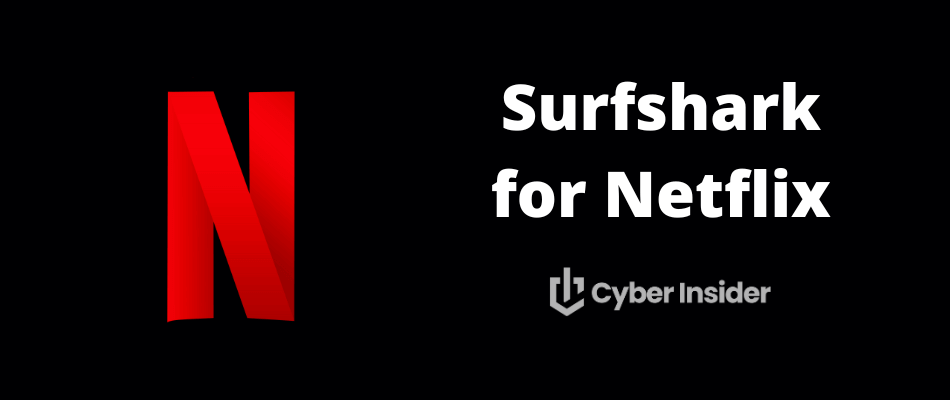
Just picture a world where you have unrestricted access to all the Netflix content your heart desires, no matter where you are on the globe. Thanks to the magic of Surfshark VPN, his world is not just a figment of your imagination, but a reality that's within your grasp.
Whether you're a seasoned virtual private network (VPN) user or a novice, this guide will equip you with the knowledge to navigate the world of streaming with ease and confidence. We'll also provide practical tips and tricks to help you get the most out of Surfshark and Netflix, such as choosing the right server, optimizing your connection speed, and troubleshooting common issues.
Moreover, we'll shed light on the legalities and limitations of using a VPN with Netflix, helping you navigate the fine line between accessing geo-restricted content and respecting content licensing agreements.
Now, let's start this journey of discovery to see if Surfshark is one of the best VPNs for Netflix and how to use this VPN to its full potential for streaming.
Key points for using Surfshark with Netflix
- Surfshark works very well for accessing Netflix regions around the world with 3,200+ servers in 100 countries.
- For the best savings, be sure to use the 82% off Surfshark coupon here.
- Configure advanced features to optimize streaming performance and troubleshoot common connection issues.
- Enjoy a secure, personalized streaming experience on any device by adjusting protocols and DNS settings for maximum security, speed, stability, and privacy.
For a more in-depth exploration of its features and performance, you can read our comprehensive Surfshark VPN review.
Unlocking Netflix with Surfshark: A step-by-step guide
Unlocking a wide variety of international Netflix libraries using Surfshark is a straightforward process. What's best, Surfshark comes packed with an array of features that make it an excellent choice for Netflix streaming.
It boasts over 3200 high-speed servers in 100 countries, ensuring a smooth and buffer-free viewing experience. With Surfshark, you can enjoy unlimited simultaneous connections, meaning you can stream Netflix on as many devices as you want.
The VPN also includes a CleanWeb feature that blocks ads, trackers, and malware while you're streaming. Using this VPN ad blocker can really help to maximize your streaming experience without the headache of ads. We also see this feature with ExpressVPN and NordVPN. Additionally, Surfshark's Whitelister feature allows certain apps or websites to bypass the VPN, giving you greater control over your internet traffic.
And let's not forget about Surfshark's strict no-logs policy, which ensures your streaming activities remain private. All these features, combined with 24/7 customer support, make Surfshark a top choice for enhancing your Netflix experience.
Before we delve into the details, it's worth noting that Surfshark's feature of unlimited simultaneous connections allows you to stream Netflix on as many devices as you want, making it an ideal choice for those seeking the best VPN for multiple devices.
Now, let's dive into a step-by-step guide on how to seamlessly integrate Surfshark with Netflix for an enhanced streaming experience.
Starting with Surfshark
Getting started with Surfshark for watching Netflix is super simple. It's as easy as signing up, downloading the app, installing it on your device, and setting it up. With a couple of easy steps, you'll be ready to dive into the vast ocean of Netflix content in no time.
Visit the Surfshark website
Surfshark's official website is your gateway to a world of safe and unrestricted streaming. There, you can discover all you need to understand about Surfshark, from its server locations to its robust security and privacy protections.
Go to the Surfshark website here >
Pick out a subscription plan
Surfshark offers several subscription plans to cater to the diverse needs of its user base. You can choose the one that best suits your needs and budget.
Surfshark offers three different pricing tiers:
- Starter – The fully-featured VPN service (includes the VPN ad blocking feature)
- One – VPN service + antivirus + Alert feature to monitor for data breaches
- One+ – VPN + antivirus + Alert feature + Incogni (one of the best data removal services available)
The plans range from monthly to biennial subscriptions, with the latter offering the best value for money. Each plan includes access to all core Surfshark features, including high-speed servers, unlimited simultaneous connections, and 24/7 customer support. All plans also come with a 30-day money-back guarantee, so you can try Surfshark risk-free (like a free trial VPN).
Sign up for a Surfshark account
To create your Surfshark account, you'll need to enter in your email address. Next, you'll get to pick a payment method that suits you best. Surfshark accepts a variety of payment methods, including credit cards, PayPal, Google Pay, Amazon Pay, and even cryptocurrencies.
See all payment options here >
Surfshark VPN Black Friday Coupon:
Get 87% off Surfshark VPN plus an additional 3 months extra with the coupon below:
(Coupon is applied automatically; 30 day money-back guarantee)
Complete the payment process
Complete the payment process
Once you've chosen a payment method, you'll be guided through the payment process. As soon as your payment is confirmed, you'll get an email with your login details. Keep these safe, as they're your key to accessing your Surfshark account. One tip for doing this is to use a good password manager.
Download the Surfshark app
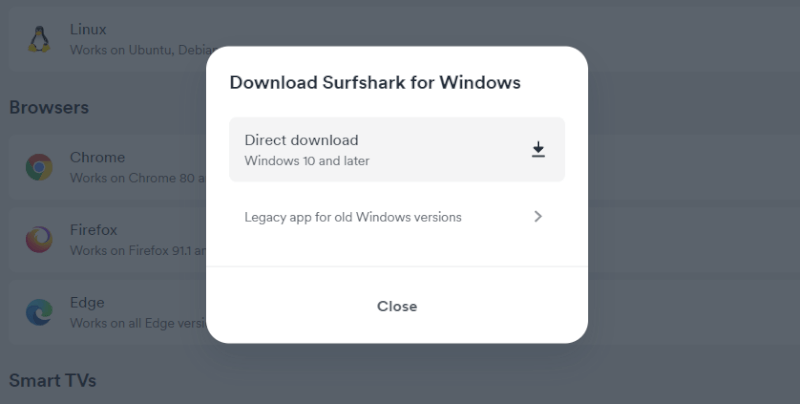
Start your Surfshark journey by heading over to the apps section on the Surfshark website. This is where you'll find all the applications tailored for various devices.
Choose the app that corresponds to your device and click on the “Download” button.
The download should start automatically. If it doesn't, don't panic. There's a “Try Again” button you can click to restart the download.
After all, technology can be quirky sometimes, but with a bit of patience, you'll have the app ready to go in no time.
Install the Surfshark app
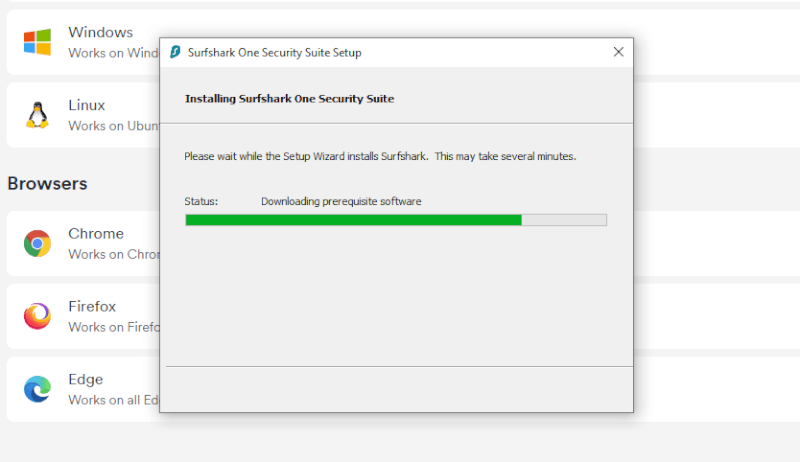
Navigate to your device's download folder and find the downloaded Surfshark setup file. This file is usually located in the downloads folder unless you specify a different location during the download process.
Double-click the setup file to start the installation process.
Follow the on-screen instructions to complete the installation. This typically involve agreeing to the terms and conditions, choosing the installation location, and confirming the installation.
See all devices and operating systems supported by Surfshark here >
Set up Surfshark VPN server
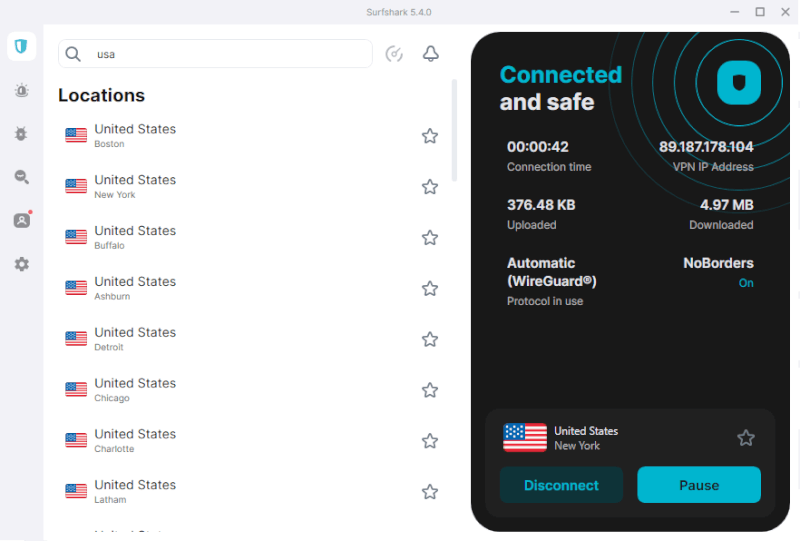
Let's walk through the steps to set up your Surfshark server:
Open the Surfshark app on your device.
Log in with the credentials you received in your email.
Once logged in, you will see a list of server locations. Choose a server location that suits your needs. For accessing Netflix, Surfshark recommends using their Boston (USA) and London (UK) servers.
Connect to the server by clicking on the Connect button.
Once connected, you can start streaming Netflix content from the selected location.
That's it, you've successfully signed up, downloaded, installed, and set up Surfshark on your device. Now, you're ready to unlock the full potential of Netflix with Surfshark.
Choose the right VPN server for your Netflix show
Now that you have one of the best VPNs for Netflix, you need to find the right VPN server.
Before we jump into the nitty-gritty of choosing the right VPN server for watching Netflix, it's worth noting that your choice of server can seriously make or break your streaming experience. However, don't worry, here are some handy strategies to help you pick the best server for your next Netflix marathon:
Consider the show's origin: If you're watching a show that originated in a particular country, try selecting a server from that country. This can often provide a smoother streaming experience and access to the highest-quality version of the show.
Check server loads: Surfshark provides information on the load of each server. Choosing a server with a lower load can result in faster speeds and a more stable connection.
Try different servers: If you're not getting the desired streaming quality, don't be afraid to experiment with different servers.
Use Surfshark's recommendations: Surfshark often recommends specific servers for streaming Netflix. These servers are typically optimized for streaming and can provide a superior viewing experience.
Remember, the goal is to find a server that provides a stable, high-speed connection for a buffer-free Netflix binge.
If you're contemplating alternatives to Netflix, particularly for Firestick and Fire TV, you might want to explore our guide on the best VPNs for Firestick and Fire TV. Meanwhile, if you're interested in streaming content from platforms like Hotstar, do check out our guide on the best VPNs for Hotstar.
Configure Surfshark's advanced features
After choosing the ideal server, it's time to explore and configure the advanced features of Surfshark to further enhance your Netflix streaming experience.
If you're considering other VPN services and want to see how Surfshark measures up, we've got you covered. Dive into our NordVPN vs Surfshark guide for a detailed comparison with NordVPN. For a face-off between Surfshark and ExpressVPN, explore our ExpressVPN vs Surfshark guide. To see how Surfshark competes with IPVanish, check out our in-depth Surfshark vs IPVanish comparison guide.
Utilize the kill switch
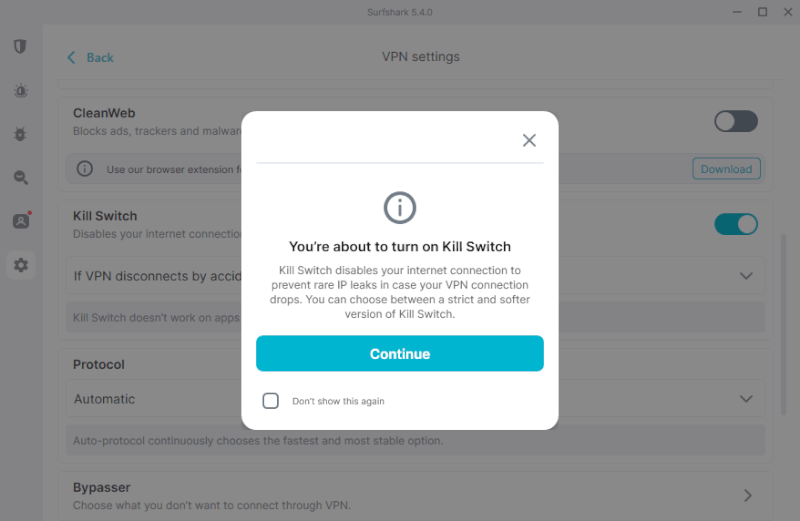
One of the cool features that Surfshark offers is the kill switch. It's like a safety net for your internet connection, automatically cutting it off if your VPN connection suddenly drops. This not only safeguards your sensitive data from potential leaks but also helps dodge those annoying Netflix proxy errors that can disrupt your binge-watching session. For a detailed explanation, check out our guide on VPN kill switch feature.
Switching VPN protocols
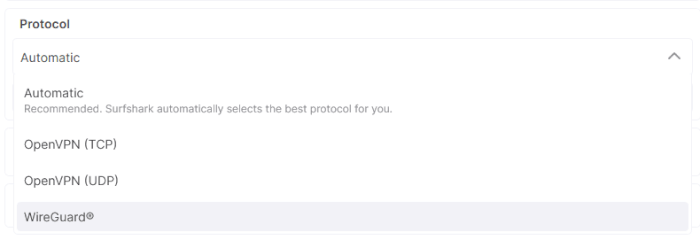
Another way to enhance your Netflix streaming experience with Surfshark is to consider switching VPN protocols. You see, different protocols have their strengths and weaknesses when it comes to speed, security, and stability. So, when you're settling in for a Netflix marathon using your local library, why not switch to a protocol that gives priority to speed and stability? This simple tweak could significantly improve your streaming experience.
For a more in-depth understanding of VPN protocols including OpenVPN, IPSec, WireGuard, L2TP, and IKEv2, you can refer to our comprehensive guide on VPN protocols. We also have a comparison guide on OpenVPN vs WireGuard.
Changing DNS servers
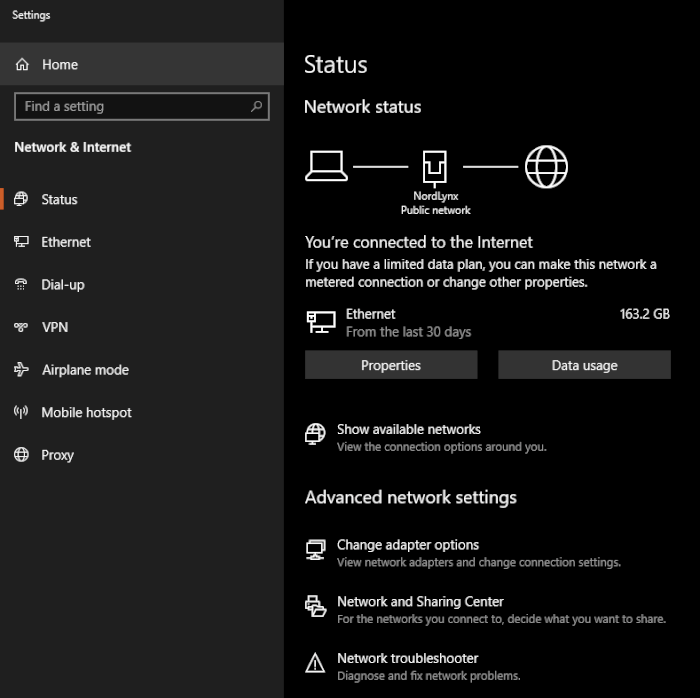
Did you know that with Surfshark, you can change the DNS servers to make your Netflix streaming even better?
Surfshark recommends using the DNS addresses 162.252.172.57 and 149.154.159.92. By switching to these DNS servers, you can help improve your connection speed and stability, ensuring a smoother and more enjoyable Netflix binge. You can do this by going to the advanced settings in the Surfshark app and entering the recommended DNS addresses.
By spending a few moments to tweak these advanced features, you can tailor your Surfshark experience and make watching Netflix even more enjoyable. So why not give it a go and squeeze the most out of your Netflix streaming with Surfshark?
Troubleshoot common connection issues
Even though you've set up and configured your VPN, you might still run into some hiccups while using Surfshark with Netflix. But don't sweat it – we've got a list of common issues and their solutions to get you back on track:
If Surfshark is blocked by Netflix, try connecting to a different server and attempting access once more.
If your browser’s cache and cookies are causing problems, go ahead and clear your browser’s cache and cookies.
If your Netflix app causing connection problems, try reinstalling the Netflix app.
If you’ve tried these solutions and are still experiencing connection issues, don’t hesitate to reach out to Surfshark’s customer support agents for assistance. The dedicated team is available 24/7 to help you get back to streaming your favorite Netflix content without a hitch.
The legalities and limitations of using a VPN with Netflix
Streaming Netflix via a local Surfshark server is pretty painless, but did you know that using a VPN to watch content from another country is technically a little bit of a grey area according to Netflix’s terms and conditions?
The trouble with Netflix's terms of service
While Netflix’s terms of service don't outright ban the use of VPNs, it's worth noting that using a VPN with your Netflix account might lead to some complications. Netflix has put measures in place to block VPNs and proxy services, which can lead to a Netflix proxy error if you're trying to mask your location. They've taken steps to enforce their terms of service against users who use VPNs, proxies, or unblocking services to hide their real locations.
So, while using a VPN like Surfshark can certainly spice up your Netflix streaming experience by unlocking a world of additional content, it's crucial to stay aware of the potential risks and consequences. Breaking Netflix’s terms of service by using a VPN might result in your account being terminated. So, as you embark on this exciting journey of global content exploration, just remember to navigate these waters safely.
For a more in-depth comparison of the best VPNs for Netflix, including Surfshark, you can check out our comprehensive best VPN services for Netflix guide.
How to navigate geo-restrictions responsibly
Netflix's geo-restrictions limit access to some content based on where you're located, due to licensing agreements and copyright laws. Surfshark can help you navigate around these restrictions by masking your IP address and making it look like you're accessing Netflix from a different country.
But, it's important to tread lightly in this area. Using a VPN to bypass Netflix's geo-restrictions isn't without its risks. These include potential issues with the VPN functioning correctly or even the risk of having your Netflix account suspended or terminated. It's crucial to choose a reliable VPN provider, like Surfshark, and be aware of the potential consequences.
We have an in-depth guide on how to change your Netflix location with all the details.
Optimal streaming performance: Surfshark and Netflix compatibility
For a truly enjoyable Netflix streaming experience, Surfshark and Netflix must work together like a well-oiled machine. To make sure this happens, you'll want to focus on two key areas: ensuring top-notch streaming performance and checking that Surfshark and Netflix are compatible across all your devices.
Ensure fast speeds for buffer-free streaming
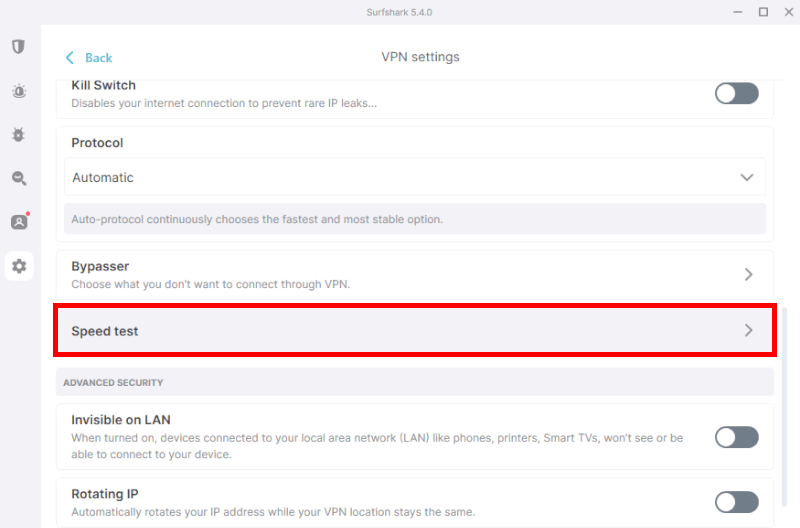
Dream of a Netflix binge without any buffering? Your connection speed is the key. The good news is that Surfshark has a speed testing tool tucked away in its app to help you check this.
It's worth noting that VPN connections can be a touch slower than your usual ones. This is because your data takes a detour, being encrypted and sent via a remote server.
But if your speeds aren't quite hitting the mark for uninterrupted Netflix streaming, there's no need for concern. There are a few handy tricks you can try. Perhaps switch between Surfshark server locations, enable the “small packets” setting, or even change VPN protocols? These small adjustments can give your connection speed a nice little boost, ensuring a smooth and enjoyable Netflix experience.
Check Surfshark and Netflix compatibility: From smart TVs to gaming consoles

Surfshark goes the extra mile to ensure you can stream Netflix on a wide array of devices, including smart TVs and gaming consoles. The Surfshark app is tailored for popular platforms, like Amazon Fire devices, and for devices without VPN apps, Surfshark's Smart DNS feature comes to the rescue.
With Surfshark's multi-platform support, you can sit back and enjoy Netflix on your device of choice, without a worry in the world about compatibility issues.
Make the most of split tunneling with Surfshark
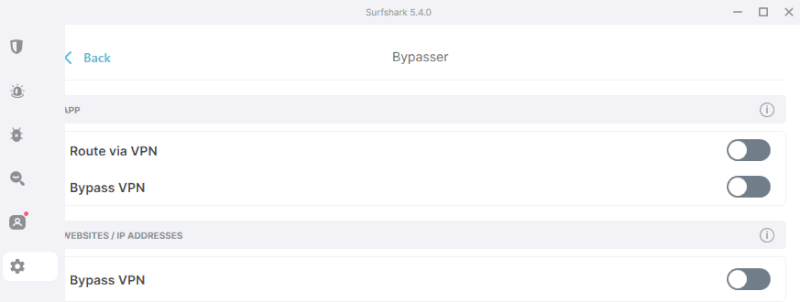
One of Surfshark's standout features is split tunneling, a functionality that provides you with greater control over which apps or websites use the VPN connection and which don’t. This feature allows you to choose specific apps or websites to bypass the VPN, meaning they'll use your regular internet connection instead.
It's particularly useful when you want to stream Netflix from another country while maintaining access to local services on your regular internet connection.
To learn more about how this feature works and how it can enhance your VPN experience, check out our comprehensive guide on the best VPNs with split tunneling.
Surfshark's security and privacy features
Surfshark not only broadens your access to a variety of content but also ensures top-notch security and privacy to protect your internet traffic while you're enjoying Netflix.
Keep your internet traffic secure
Surfshark’s robust encryption and privacy features help maintain the security of your internet traffic while streaming Netflix. With Surfshark, you get:
Surfshark's strict no-logs policy: It ensures that your browsing history remains private, as it prevents anyone, including your ISP or third parties, from viewing the sites you visit while connected.
The military-grade AES 256-bit encryption: It offers maximum security, shielding your data from potential threats and keeping your online activities safe from prying eyes.
Multiple tunneling protocols including WireGuard and OpenVPN. These protocols ensure your internet traffic is routed securely, providing you with the flexibility to prioritize either speed or security based on your needs.
By using Surfshark, you can watch Netflix without worrying about the security of your internet traffic. For a deeper dive into privacy-focused VPNs like Surfshark that uphold strict no-logs policies, check out our guide on the best no-logs VPNs.
Moreover, if you're looking for an additional layer of security while streaming your favorite shows on Netflix, consider using a VPN that comes with antivirus software. To help you choose the best one, check out our guide on the best VPNs with antivirus included.
Meanwhile, if you're an avid torrenter, Surfshark also excels in providing secure and high-speed torrenting experiences. Check out our guide on the best VPNs for torrenting to learn more.
Prevent bandwidth throttling
Bandwidth throttling, the intentional slowing down of internet connection speeds by ISPs, can negatively impact your Netflix streaming experience. Surfshark’s VPN connection prevents bandwidth throttling by encrypting your online traffic and routing it through a secure server, ensuring that your ISP cannot detect and throttle specific types of traffic.
With Surfshark, you can:
Avoid bandwidth throttling: By using Surfshark, your internet service provider won't be able to limit your internet speed based on your activities.
Enjoy a more consistent internet connection for streaming Netflix: Surfshark ensures a steady and reliable internet connection, which is crucial for a seamless Netflix streaming experience.
Thwart ISP bandwidth throttling with its encryption and IP address masking features: Surfshark's advanced encryption and IP masking features make your online activities invisible to your ISP.
Have an uninterrupted streaming experience: With all these features, Surfshark VPN significantly enhances your Netflix streaming experience.
So, say goodbye to bandwidth throttling and enjoy a superior, uninterrupted Netflix streaming experience with Surfshark. Moreover, Surfshark's built-in ad blocker, CleanWeb, helps you enjoy a more seamless viewing experience by eliminating annoying ads. To learn more about this and other VPNs with ad-blocking features, check out our guide on the best VPNs with ad-blocking.
For those who love to travel, using Surfshark with Netflix ensures you can keep up with your favorite shows, no matter where you are in the world. To learn more about how VPNs can enhance your travel experience, check out our best VPNs for travel guide.
Conclusion: Unleashing the full power of Netflix with Surfshark
Surfshark is an invaluable tool for unlocking the full potential of your Netflix experience. Its ability to bypass geo-restrictions allows you to access a variety of international Netflix libraries, while its robust security features keep your streaming activities private and secure.
Surfshark's advanced features, such as the kill switch, VPN protocols, and DNS servers, are there for you to customize and enhance your streaming performance. And if you ever run into any issues, remember that Surfshark's 24/7 customer support is just a click away to assist you.
Now it's time to begin your journey through the vast array of Netflix content with Surfshark and experience a secure, personalized streaming service.
Surfshark VPN Black Friday Coupon:
Get 87% off Surfshark VPN plus an additional 3 months extra with the coupon below:
(Coupon is applied automatically; 30 day money-back guarantee)
Surfshark with Netflix FAQ
Can I use Netflix with Surfshark?
Yes, you can use Netflix with Surfshark. It effectively unblocks up to 30 Netflix libraries, providing you with a passport to explore a wealth of content from various countries.
It also ensures fast speeds and unlimited bandwidth, so you can enjoy buffer-free streaming of your favorite shows and movies. Whether you're on a computer, mobile device, or smart TV, Surfshark has got you covered.
Does Netflix prohibit VPNs?
While Netflix doesn't outright ban users for using a VPN, it does take measures to prevent users from bypassing geo-restrictions. Hence, Netflix actively blocks IP addresses associated with VPNs, making it challenging to access content that isn't typically available in your region.
However, reliable VPNs like Surfshark, NordVPN, and IPVanish continuously work to stay ahead of these blocks, providing their users with reliable access to global Netflix content.
Why is my VPN not working on Netflix?
If your VPN isn't working with Netflix, it's likely that Netflix has detected and blocked the IP address of your VPN server. To remedy this, you can try using a VPN like Surfshark that offers streaming-optimized servers or switch to another server in the same country.
Another handy trick is clearing your browser's cookies and cache, as these can sometimes store location information.
What streaming services work with Surfshark?
Surfshark isn't just for Netflix – it provides access to a plethora of popular streaming services. Alongside Netflix, you can unlock content from Amazon Prime Video, BBC iPlayer, Disney+, Hulu, HBO Max, Hotstar, and YLE Areena.
Additionally, it can unlock content from region-specific platforms like AbemaTV. Notably, Surfshark's UK servers are optimized to unblock the often hard-to-access BBC iPlayer, making it an excellent choice for fans of British television.
This Surfshark VPN with Netflix guide was last updated on January 5, 2025.

Leave a Reply