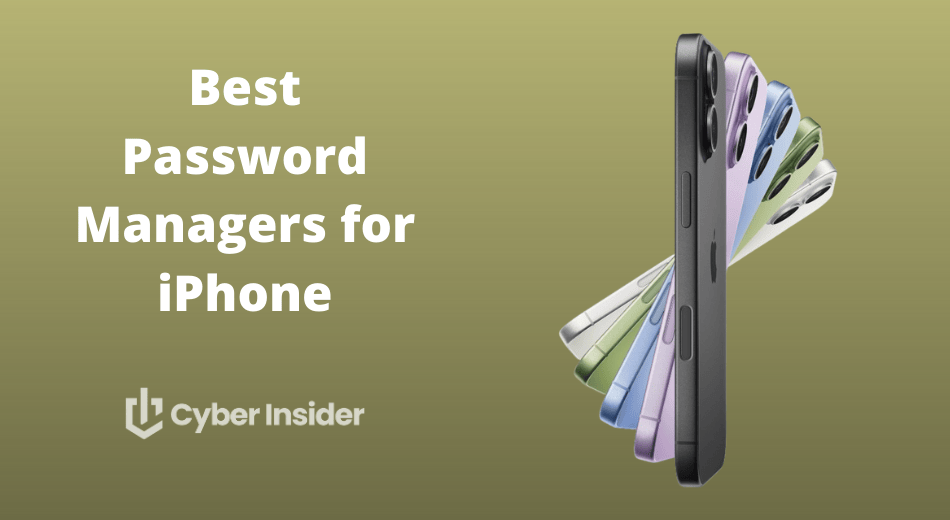
Looking for the best password manager for your iPhone in 2026? You’re in the right place. Whether you’re drowning in logins, worried about data leaks, or just done typing passwords on a tiny screen, the right app can make your iPhone feel safer and smoother instantly. With passkeys, Face ID unlock, and encrypted vaults becoming standard, choosing the right one really matters.
Why trust us? Because we didn’t just browse App Store reviews — we tested these apps on real iPhones every day. We auto-filled banking apps, synced vaults across iPhone, iPad, and desktop, checked how fast they reacted, and pushed their security features until something broke. When we say an app is fast, clunky, or brilliant… It’s because we experienced it firsthand.
How we test: Every password manager goes through the same stress-test: Autofill reliability across apps and Safari, interface usability, encryption strength, passkey support, secure sharing, and real-world consistency. We also look at pricing, syncing stability, and extra tools like breach monitoring to see who actually delivers value.
By the end, you’ll know exactly which password manager belongs on your iPhone — no guesswork needed.
Top password managers for iPhone in 2026
Before we get into the hands-on testing results, here’s a quick snapshot of the best iPhone password managers for 2026 — the ones that truly impressed us in security, ease of use, and everyday reliability:
- NordPass – Our top all-around pick for iPhone. Fast, polished, secure, independently audited — plus a generous 58% discount.
- RoboForm – Ultra-reliable, lightweight, and great for anyone who wants simple password management without the high price tag. Comes with a 64% off deal.
- Proton Pass – A fantastic choice for privacy-focused users. Fully open-source, end-to-end encrypted, and part of the Proton ecosystem.
- 1Password – Smooth, intuitive, and ideal for families thanks to excellent sharing tools and a gorgeous iOS app experience.
- Bitwarden – A powerful open-source option with all the essentials (and a great free plan).
1. NordPass – The best password manager for iPhone in 2026
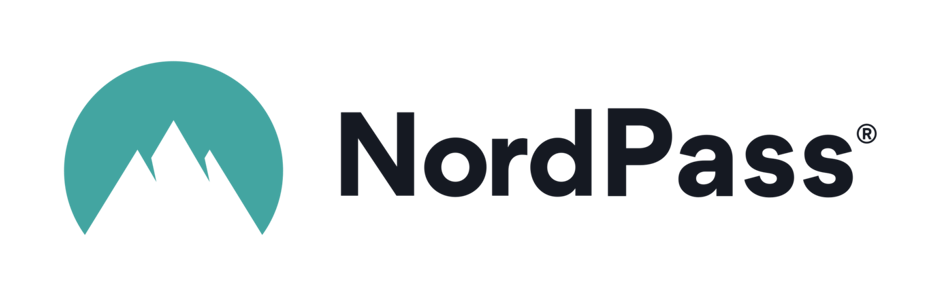
| Starting price | $2.99/month ($1.24/month with a coupon) |
| iOS compatibility | iOS 14+ (native app plus Safari/Chrome/Firefox extensions) |
| iPhone performance | Fast autofill, biometric Face ID login, passkey support, instant cloud sync |
| Extra security and iPhone perks | XChaCha20 encryption, zero-knowledge setup, password health checker, breach scanner, email masking |
| Best deal | 58% Off Coupon > |
Some apps just belong on an iPhone, and NordPass is one of them. It nails that clean, minimalist Apple vibe while delivering the powerhouse security you’d expect from the creators of NordVPN.
What really sets NordPass apart is its next-gen security. Instead of sticking with “good enough” encryption, it uses XChaCha20, a modern algorithm favored by Google. Combine that with a strict zero-knowledge architecture, and you get a vault even NordPass can’t peek inside.
On iPhone, NordPass feels instantly familiar: Face ID login, polished UI, and lightning-fast autofill across apps and Safari. During testing, it recognized and saved logins almost instantly and synced across devices faster than most competitors. Everything from generating passkeys to storing credit cards felt simple and seamless.
Here’s a quick look at the NordPass mobile app in action:
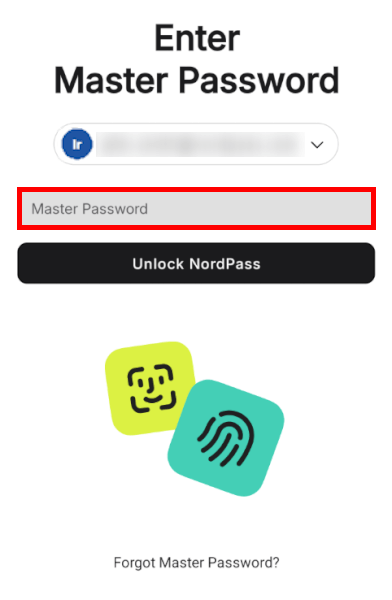
Smart extras like the password health checker, email masking, and the built-in breach scanner add real value without cluttering the experience.
If you’re juggling multiple devices, NordPass really earns its spot on your home screen. Syncing between iPhone, iPad, Mac, Windows, Android, and browser extensions was nearly instant in our tests, and using the app across platforms felt seamless.
Pricing also hits a friendly balance — the free plan is perfect for getting a feel for the app (even if it’s limited to one device), while the premium options stay impressively affordable for everything they unlock.
Here’s where the NordPass pricing table fits in:
| NordPass plans | Premium | Family |
|---|---|---|
| 1-year | $1.69/month | $3.69/month |
| 2-year | $1.24/month | $2.68/month |
Exclusive Deal: Get 58% OFF NordPass here >
If you like keeping your personal and work passwords neatly separated, NordPass makes that easy too, thanks to folders and device-wide syncing. And if something ever goes wrong (or you just can’t get autofill to cooperate), their 24/7 live chat support is refreshingly quick.
NordPass Holiday Deal:
Get 58% Off NordPass subscription plans plus 4 months extra with the coupon below:
(Coupon is applied automatically; 30-day money-back guarantee.)
2. RoboForm: Powerful password management without the hefty price
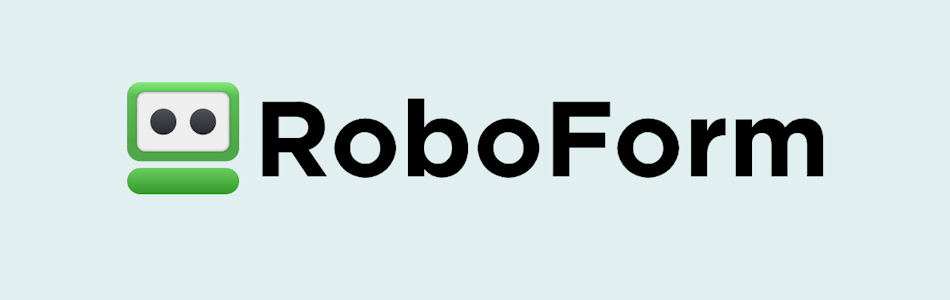
| Starting price | $0.89/month (with 64% off coupon) |
| iOS compatibility | Works on iOS 15 and up (mobile app and Safari/Chrome extensions) |
| iPhone performance | Lightning-fast autofill, top-tier form filling, smooth cross-device syncing |
| Extra security and iPhone perks | AES-256 encryption, zero-knowledge design, 2FA/TOTP, passkeys, breach monitoring |
| Best deal | 64% off RoboForm Premium |
While NordPass dazzles, RoboForm quietly handles the heavy lifting — reliable, budget-friendly, and full of useful tricks. It started life as the king of form-filling, and on iPhone in 2026, it’s still unbeatable at it. Tap a login or web form, and RoboForm auto-fills everything with almost spooky accuracy.
But don’t let the old-school reputation fool you. RoboForm is stacked with real security muscle: AES-256 encryption, a zero-knowledge setup, support for passkeys, Face ID unlock, and even built-in dark web monitoring. Everything stays encrypted locally on your iPhone before it syncs, which is exactly what you want from a budget-friendly password manager.
On iPhone, RoboForm feels lightweight but capable. It saved new passwords instantly during testing and autofilled across Safari and apps with almost zero hiccups. And thanks to strong multi-device syncing, it’s a fantastic pick if you bounce between iPhone, iPad, Mac, Windows, or even Android. Add to that a TOTP authenticator built right into the app, and it doubles as your 2FA generator — no extra apps needed.
Here’s a quick look at how RoboForm appears on iPhone:
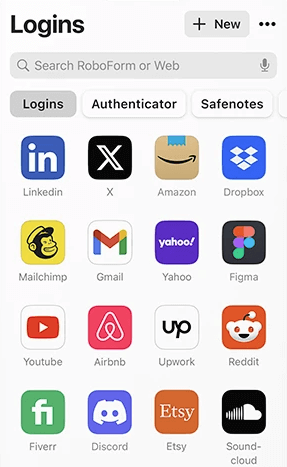
Where RoboForm really shines, though, is value. The forever-free plan is great for single-device use, but the real magic comes with the premium plan, unlocking unlimited syncing, sharing, and breach alerts. That’s one of the lowest prices you’ll find from a reputable password manager.
| RoboForm paid plans | Premium | Family | Business |
| Price | $2.49/month ($0.99 with our coupon) | $1.59/month | $3.33/user/month |
| Devices | Unlimited | 5 accounts | Multiple users |
| Support | Priority support with phone/live chat | Priority support | Admin controls and dedicated manager |
During our iPhone testing, RoboForm impressed us with its speed and reliability. It auto-filled logins more accurately than some pricier competitors, handled offline access without issues, and synced thousands of entries in seconds. The only downside? The interface can feel a bit dated compared to slicker apps like 1Password — but the trade-off is rock-solid performance and wallet-friendly pricing.
If you want a no-nonsense password manager that nails the essentials, works beautifully on your iPhone, and costs less than a cup of coffee per month, RoboForm Premium is a fantastic pick.
+ Pros
- Advanced 2FA support, including email, SMS, authenticator app, passkey, trusted device, hardware security key
- 14-day free trials with the business plan (for up to 30 users)
- 24/7 customer support and knowledgebase
- 30-day free trial with the personal and the family plan
- 30-day money-back guarantee
- A free plan for life
- Best-in-class login automation
- Data encrypted in transit and at rest
- Data breach monitoring for 5 emails
- Individual, family, and business plans
- Passwords encrypted locally
- Pocket-friendly pricing
- Simple setup
- Supports all major platforms and apps
– Cons
- No monthly billing option
- No sync across all devices with the free plan
- No live chat support for free users
RoboForm Exclusive Coupon:
Get 60% Off RoboForm 1-year subscription plans using the coupon below.
(Coupon is applied automatically; 30-day money-back guarantee.)
3. Proton Pass – Powerful privacy-focused password manager for iPhone
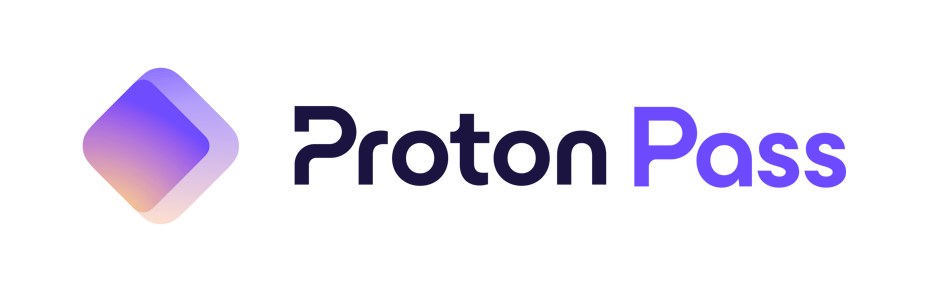
| Starting price | 1.99/month |
| iOS compatibility | Works on iOS 15 and up (with Safari extension and full mobile app) |
| iPhone performance | Fast autofill, smooth Face ID login, and seamless syncing across Apple and non-Apple devices |
| Extra security and iPhone perks | End-to-end encryption, email aliases, 2FA/TOTP, passkeys, dark web monitoring, and Proton Sentinel |
| Best deal | 60% Off Coupon > |
If NordPass is the Apple-polished pick and RoboForm is the practical workhorse, Proton Pass is the privacy purist’s dream. Built by the same Swiss-based team behind Proton Mail and Proton VPN, it takes security extremely seriously — think open-source code, independent audits, and end-to-end encryption everywhere. And yet, it still manages to feel clean, lightweight, and surprisingly easy to use on an iPhone.
On iOS, Proton Pass shines with instant Face ID unlock, a smooth interface, and automatic login capture across apps and Safari. During testing, it handled complex passwords, notes, and passkeys without ever feeling cluttered. It even adds privacy features most competitors skip, like built-in email aliases that hide your real address when signing up for new accounts.
Here’s a closer look at Proton Pass on iPhone:
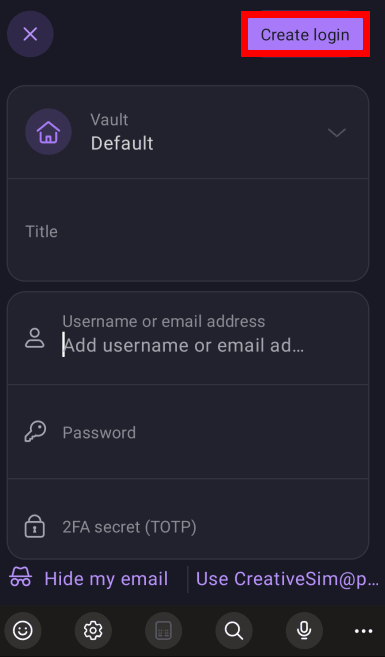
Proton Pass’s biggest advantage is its rock-solid privacy foundation. Everything is encrypted before it leaves your device, and thanks to its zero-knowledge design, Proton can’t access any of your data — not even metadata. On top of that, the AI-powered Proton Sentinel engine watches for suspicious activity and blocks it in real time, which is a rare feature for a consumer password manager.
The real surprise? How generous the free plan is. You get unlimited logins, unlimited notes, multi-device sync, and 10 email aliases without paying a cent. Many competitors lock those behind premium tiers, so this immediately makes Proton Pass one of the strongest free options for iPhone users.
| Proton Pass plans | Proton Free | Pass Plus | Pass Family | Proton Unlimited |
|---|---|---|---|---|
| 1-month | $0/month | $4.99/month | $6.99/month | $12.99/month |
| 1-year | $0/month | $1.99/month | $4.99/month | $6.49/month |
Deal: Get 60% OFF on Proton Pass' yearly plans >
If you want a password manager built with privacy above everything else — and don’t mind a slightly more minimal interface — Proton Pass is one of the strongest iPhone picks available today.
+ Pros
- End-to-end encryption for all stored data
- Open-source with regular security audits
- Integrated 2FA support
- Supports passkeys for passwordless logins
- Secure sharing feature for passwords and notes
- Cross-platform support (Windows, macOS, Linux, iOS, Android, and browsers)
- Includes a built-in email aliasing feature for privacy
- Free plan available with essential features
– Cons
- Less intuitive interface compared to competitors
- No emergency access feature
4. Bitwarden – Free, open-source, and perfect for iPhone security
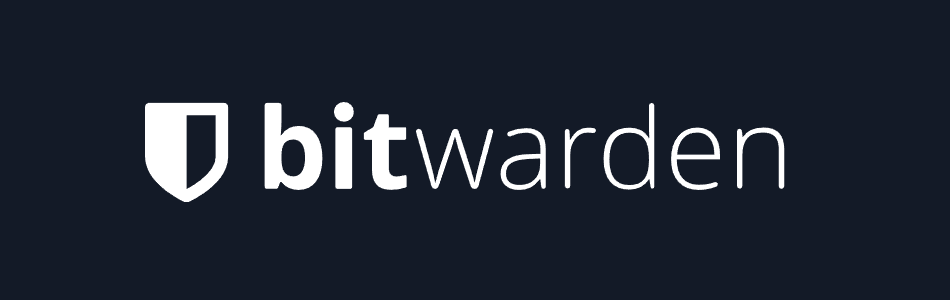
| Starting price | $0.83/month ($10/year for Premium) |
| iOS compatibility | Works on iOS 15 and up (full mobile app and Safari autofill support) |
| iPhone performance | Reliable autofill, quick Face ID unlock, and instant syncing across all devices |
| Extra security and iPhone perks | End-to-end encryption, open-source code, 2FA/TOTP, passkeys, password health reports, and secure sharing |
| Best deal | 7-day free trial |
If you’ve ever wished for a password manager that’s powerful, privacy-friendly, and somehow still free, Bitwarden is the rare unicorn that actually delivers. It’s open-source to its core, which means security researchers can inspect every line of its code — a big comfort for anyone who likes to know exactly how their data is protected. And unlike most “free” plans, Bitwarden doesn’t hold your passwords hostage behind device limits. You get unlimited storage and unlimited syncing right out of the gate.
A quick look at the Bitwarden mobile app in action:
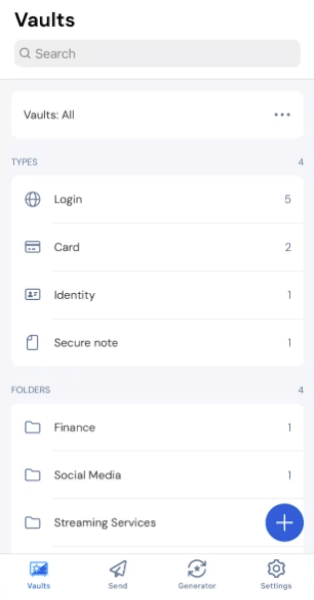
On iPhone, the experience is refreshingly simple. Turn on autofill in Settings, and Bitwarden quietly slips into your daily routine: Face ID unlock is instant, logins drop into Safari without fuss, and new passwords sync to your Mac or Windows PC before you’ve even switched screens. It’s not the flashiest app in this guide, but it’s definitely one of the most dependable.
Bitwarden’s real strength, though, is its security pedigree. Everything in your vault is locked with end-to-end encryption, and advanced tools like 2FA, TOTP codes, and passkey support come built-in — no premium upgrade required. The password generator is also surprisingly powerful, making it easy to ditch weak or reused logins for good.
| Bitwarden plans | Individual | Family (up to 6 users) |
| 1-year | $10/year | $40/year |
| Monthly | $0.83/month | $3.33/month |
If you ever decide you want a little extra, Bitwarden’s Premium plan is still one of the cheapest upgrades in the industry. It adds perks like encrypted file attachments, emergency access for trusted contacts, and detailed security reports — but the free version already covers the essentials better than many paid competitors.
+ Pros
- Ability to use self-hosted server
- A free, open-source solution
- Excellent free forever edition
- Provides apps for all popular platforms
- Pocket-friendly pricing
- Securely syncs passwords between all your devices
- Solid password generator
– Cons
- Based in the USA (privacy issues)
- Customer support needs improvement
5. 1Password – Excellent premium experience for iPhone users
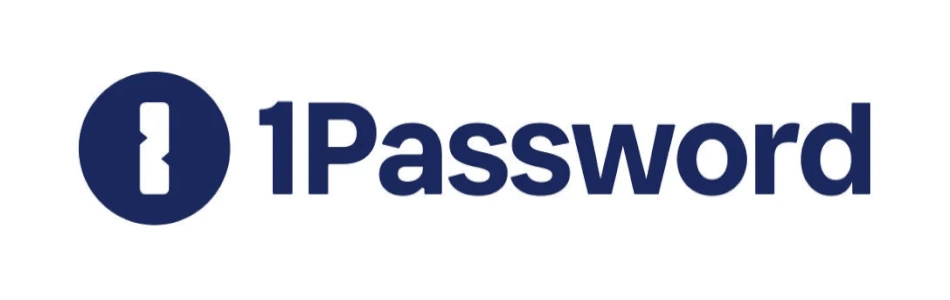
| Starting price | $2.39/month |
| iOS compatibility | Works on iOS 15 and up (full app and Safari extension) |
| iPhone performance | Instant autofill, smooth Face ID unlock, and lightning-fast syncing across all devices |
| Extra security and iPhone perks | AES-256 encryption, unique Secret Key, Travel Mode, Watchtower alerts, secure sharing, 2FA/TOTP, and passkeys |
| Best deal | 14-day free trial > |
If NordPass feels like something Apple might design, then 1Password feels like the polished, premium version Apple would redesign again just to make it perfect. From the moment you open the app on iPhone, everything is clean, fast, and reassuringly secure — exactly what you’d expect from one of the most trusted password managers in the world.
At the heart of 1Password’s security is its signature two-part lock: Your master password plus a unique 34-character Secret Key. This combo ensures your vault stays encrypted even if someone managed to access 1Password’s servers. Add in AES-256 encryption, zero-knowledge design, and Face ID unlock, and you get an app that feels like a personal password vault with military-grade armor.
But 1Password isn’t just secure — it’s genuinely smart. Features like Travel Mode let you temporarily hide sensitive vaults before crossing borders or handing your phone to someone else. Meanwhile, Watchtower keeps an eye on weak or breached passwords and gently nudges you to fix them. During testing, the iPhone app synced instantly with Mac and Windows devices, and autofill in Safari was about as smooth as it gets.
Here’s how the 1Password app and its Watchtower security dashboard look on iPhone:
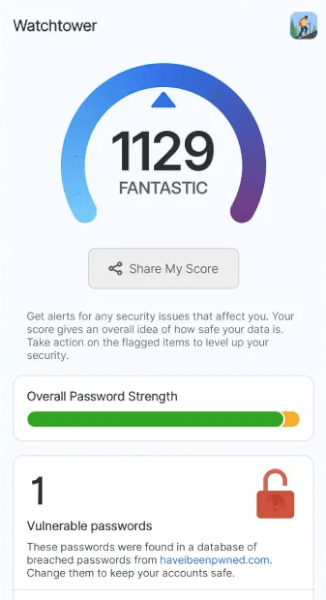
Organization is another strong point. Vaults, tags, categories — everything is neatly structured, making it simple to wrangle large collections of logins, documents, or secure notes. And if you share passwords with family members, 1Password’s shared vaults make it easier (and safer) than passing logins through text messages.
All of this comes at a reasonable price, and 1Password’s plans are surprisingly flexible for solo users and families alike:
| 1Password plans | Individual | Family | Teams Starter Pack (up to 10 users) | Business |
|---|---|---|---|---|
| 1-month | $4.99/month | $7.99/month | $24.95/month | $9.99/user/month |
| 1-year | $2.39/month | $3.59/month | $19.95/month | $7.99/user/month |
Deal: Get the best deal on 1Password's yearly plans >
The only catch? There’s no permanent free plan. But with its deep security features and polished design, the monthly price feels fair — especially if you want something built to last.
+ Pros
- Advanced reports and analysis
- Alternative sync strategies are supported
- Simple to use
- Supports 2FA, MFA, and TOTP
- Features a handy travel mode
- “Secret Key” feature
- Watchtower password strength checker
– Cons
- Based in Canada (privacy issues)
- No free tier
- No telephone or live chat support
Must-have features in the best iPhone password managers
Choosing the right password manager for your iPhone isn’t rocket science — but it is easier when you know what actually matters. The best apps don’t just store passwords; they quietly handle the heavy lifting behind the scenes so you can stop typing the name of your childhood pet into every login box.
Here are the features that truly make an iPhone password manager worth your time:
- Zero-knowledge, end-to-end encryption so your logins are scrambled on your device before they ever touch the cloud (meaning not even the company can peek).
- Face ID or Touch ID unlock, because tapping your screen is far better than typing a long master password on a tiny iPhone keyboard.
- Reliable autofill in Safari and apps, making logins feel instant instead of irritating.
- Strong password and passkey generation that gives you unique, complex credentials without thinking about it.
- Security alerts that call out weak, reused, or leaked passwords before they become a real problem.
- Cloud syncing across all your devices, whether you’re bouncing between your iPhone, iPad, and Mac—or tossing a Windows laptop into the mix.
- Easy import tools to bring over your old passwords from browsers or other password managers without the usual hassle.
- Built-in 2FA/TOTP support, letting you store and autofill those annoying six-digit codes without using a separate authenticator app.
- Secure sharing options for safely passing logins to family members, roommates, or coworkers (and revoking access whenever you want).
- Passkey support, for faster, password-less logins on sites that already support the new standard.
- Emergency access, letting a trusted person into your vault if something happens to you.
- Secure notes and document storage for things like ID numbers, Wi-Fi passwords, or your secret chili recipe.
Pick a manager that nails these essentials, and your digital life instantly becomes safer, simpler, and a whole lot less stressful — no spreadsheets, no sticky notes, no “forgot password” spirals. Just tap, autofill, done.
How to set up a password manager on your iPhone: Step-by-step guide
Getting a password manager running on your iPhone is much easier than most people expect — and the payoff is huge. Once everything’s set up, your logins magically autofill across apps and Safari, your vault stays synced on every device you use, and you never have to type (or remember) long passwords again.
Below is the quick, no-stress way to get started, whether you’re using iCloud Keychain or a third-party app:
1. Download your password manager
Open the App Store, search for the manager you want (such as NordPass), then tap “Get.” The app installs in seconds, and most walk you through the first steps automatically.
2. Create your master password
This is the one password you do need to remember, so make it strong. A good rule of thumb: Use a long passphrase (“drift-lemon-spin-galaxy”) instead of something guessable. You’ll use this to unlock your vault on new devices, so choose something only you could remember.
3. Import your existing passwords
Most apps let you import directly from Chrome, Safari, or another password manager. Follow the in-app instructions — usually it’s as simple as exporting a file or approving a sync prompt.
Once imported, all your logins live in one encrypted, organized place.
4. Enable autoFill on iPhone
Go to Settings → Passwords → Password Options → AutoFill Passwords and Passkeys and toggle it on. Under “Use Passwords and Passkeys From,” choose your password manager (or iCloud Keychain). Next time you log into an app or website, you’ll see an autofill suggestion right above the keyboard.
Setting things up takes only a few minutes — and after that, your iPhone basically becomes a secure login autopilot.
Extra tools that make your password manager even more powerful
Your password manager is doing more behind the scenes than you think. Beyond autofill magic, it’s loaded with powerful features designed to tighten security and simplify your day.
Here’s the quick tour:
- Store sensitive files securely, including credit cards, passports, IDs, and other paperwork you’d never want floating around in plain text. Many managers give you anywhere from 1GB to 10GB of encrypted storage, turning your vault into a private digital safe.
- Create email aliases to protect your real inbox, which is especially handy when signing up for newsletters, online stores, or services that love to overshare your data. Proton Pass is a standout here, giving you an easy way to stay private without juggling extra accounts.
- Get password health reports that scan your entire vault, spot weak or reused passwords, and coach you on how to strengthen them. Apps like NordPass even give you a full “health score,” making it incredibly easy to tighten your security in a couple of taps.
- Use dark web monitoring to stay ahead of breaches. This feature checks databases of stolen data and alerts you instantly if your email or passwords show up. Bitwarden and LastPass even offer basic monitoring for free, while services like Aura go deeper with real-time checks.
- Take advantage of VPN integration if you want your browsing to be just as secure as your logins. Some managers bundle a VPN directly into the app — like NordPass pairing naturally with NordVPN or Dashlane offering a built-in VPN via Hotspot Shield — giving you a full privacy toolkit without juggling extra subscriptions.
Put all these features together, and you’ve got a password manager that quietly makes your digital life safer, smoother, and a whole lot simpler.
Conclusion: Finding the right password manager for your iPhone
Turns out, choosing an iPhone password manager doesn’t have to be complicated — not when you’ve seen the top five side by side. NordPass leads as our best all-around pick with polished iOS performance and strong security. RoboForm delivers lightweight speed and simplicity at a great price. Proton Pass shines for privacy-focused users who love open-source tools. 1Password offers beautifully organized vaults and unbeatable sharing for families. And Bitwarden remains the go-to for anyone who wants serious protection without spending a dime.
If you’re unsure, just pick the one that fits your routine. Want a clean, Apple-like experience with fast syncing and passkeys? NordPass is your match. Prefer something simple, reliable, and budget-friendly? RoboForm hits the sweet spot. Need top-tier privacy with email aliases? Proton Pass won’t let you down. Sharing logins with family or a partner? 1Password is built for that. Want maximum value with a great free plan? Bitwarden is the clear winner.
Whichever you pick, just get started — turn on autofill, import your logins, and let it do the hard work. Your future self will thank you.
Best password manager for iPhone FAQ
What is the best password manager for iPhone in 2026?
Our top pick for most iPhone users in 2026 is NordPass — it’s fast, polished, secure, and works flawlessly with iOS. That said, the “best” choice depends on your needs: RoboForm is great for simplicity and low cost, Proton Pass is ideal for privacy-focused users, 1Password shines for families and organization lovers, and Bitwarden is unbeatable if you want a powerful free option.
Can I use a password manager instead of iCloud Keychain on my iPhone?
Absolutely. Third-party password managers work perfectly on iPhone and often give you more features than Keychain — like cross-platform syncing, passkey management, secure file storage, email aliases, and password sharing. You can even run them alongside iCloud Keychain if you prefer, choosing which one handles your AutoFill in Settings.
How do I set up a password manager on my iPhone?
Setup only takes a couple of minutes:
- Download your chosen app from the App Store.
- Create a strong master password (a long passphrase works best).
- Import your existing passwords from Safari, Chrome, or another manager.
- Enable AutoFill: Settings → Passwords → Password Options → AutoFill Passwords and Passkeys.
After that, your iPhone will start filling passwords automatically in apps and Safari — no typing required.
Do iPhone password managers support Face ID or Touch ID?
Yes — every good iPhone password manager supports Face ID or Touch ID. This lets you unlock your vault instantly without typing your master password each time. It’s fast, secure, and one of the biggest perks of using a password manager on iOS.
Can I share passwords securely using my iPhone’s password manager?
Most iPhone password managers include secure sharing tools. Apps like 1Password, Bitwarden, Proton Pass, and NordPass let you share specific passwords or vault items with family members or coworkers without exposing the actual password. You stay in control the entire time — and you can revoke access whenever you want.

Leave a Reply