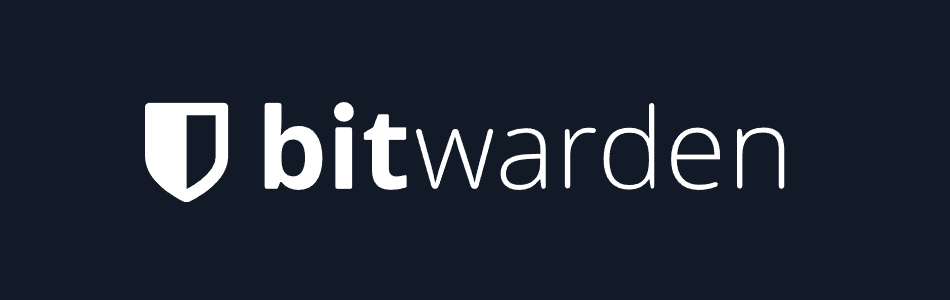
Looking for a secure, open-source password manager that doesn’t break the bank? Bitwarden could be just what you need.
It packs all the essentials you’d expect: AES-CBC 256-bit encryption, two-factor authentication (2FA), a strict “zero-knowledge” policy, independent audits, and even breached password detection.
That said, Bitwarden isn’t the most beginner-friendly option out there. Its interface could use a polish, so it’s better suited for tech-savvy users or anyone willing to spend a little time learning the ropes. For those on a tight budget who still want strong security, see Bitwarden in action to get a closer look at how it works!
| Website | Bitwarden.com |
| Platforms | Windows, macOS, Linux, Android, iOS |
| Browser extensions | Chrome, Firefox, Edge, Opera, DuckDuckGo, Safari, Vivaldi, Brave, Tor |
| Free version | Yes |
| Encryption | 256-bit AES |
| Support | Forum, email |
| Price | From $0.83/month |
So, if you think this might be the right password manager for you, keep reading this Bitwarden review.
+ Pros
- Ability to use self-hosted server
- A free, open-source solution
- Excellent free forever edition
- Provides apps for all popular platforms
- Pocket-friendly pricing
- Securely syncs passwords between all your devices
- Solid password generator
– Cons
- Based in the USA (privacy issues)
- Customer support needs improvement
Best alternative: Based on our test results, the best alternative to Bitwarden is NordPass, and you can get it with a 50% off coupon here.
Bitwarden feature summary

A handy rundown of Bitwarden’s features, including a few premium-only perks:
- 1GB encrypted file storage
- 2FA and TOTP Support
- AES-256, PBKDF2 Encryption on your device
- Optional self-hosting of your data
- Form Filling
- Password Import/Export
- Reports and analysis
- Secure Password Generator
- Secure Password Sharing
- Supported platforms include Windows, macOS, Linux, Android, iOS, command line, web, and all major browsers
- Synchronizes across all your devices and browsers
Bitwarden core features
Check out the key tools available in Bitwarden’s free plan — you can:
- Auto-fill forms
- Auto-fill passwords on mobile apps
- Group items into collections
- Import and export passwords
- Use two-factor authentication (2FA)
- Securely generate passwords
- Securely share passwords
- Securely sync passwords between all your devices
- Store logins, secure notes, credit card info, and multiple identities
- Store an unlimited number of items in your vault
Company information
Bitwarden is developed by 8bit Solutions LLC, a privately owned company in Florida. While its small size doesn’t affect the quality of the product, it may matter if you’re seeking the kind of extensive enterprise support only larger firms usually provide.
Terms of service
I reviewed the Bitwarden Terms of Service (TOS) and didn’t find anything objectionable. The company does include a bandwidth limitation of unspecified size:
“If we determine your bandwidth usage to be significantly excessive in relation to other Bitwarden customers, we reserve the right to suspend your account or throttle your file hosting until you can reduce your bandwidth consumption.”
It is hard to imagine any kind of issue with this unless you are doing some weird stuff with the 1GB of file storage that the paid version of Bitwarden gives you. In other words, don’t use that space to stream music or videos, and you should be fine.
Privacy policy
The Bitwarden privacy policy is presented in a clear and simple-to-understand way. The general gist is that it complies with GDPR and tries to collect the minimum amount of User Personal Information (Personally Identifiable Information or PII).
There are a few negatives in here as well. Because the company is based in the United States, it is subject to US law, which is less privacy-friendly than some other countries (see Five Eyes alliances). This means that it can be compelled to give up whatever information it has on you in various ways, and it will voluntarily share such information under certain circumstances. There have been a few cases where VPN services and email providers were forced to log user data and turn this over to US authorities.
The Privacy Policy states that Bitwarden may include a pixel tag (tracking pixel) in emails it sends to you. As we saw with the Superhuman scandal a few months ago, many people consider including such a pixel tag in email messages to be an invasion of privacy.
Third-party audits

At the end of 2018, Bitwarden published the results of a complete white box penetration testing, source code audit, and cryptographic analysis of the Bitwarden ecosystem of applications and associated code libraries. The audit covered Bitwarden client applications and backend server systems (including the APIs, database, and hosting platform).
The audit was conducted by Cure53, a penetration testing firm that has also audited ExpressVPN and other privacy-related products. The testing revealed five vulnerabilities, of which only one required immediate action. According to Cure53:
“Despite a small array of discoveries ranked as “Critical” and the general presence of certain vulnerabilities, the results of this Cure53 assessment of the Bitwarden scope are rather positive.”
Two years later, in July 2020, Bitwarden would complete another security audit supported by Insight Risk Consulting. The main mission was to evaluate the security of the Bitwarden network perimeter as well as penetration testing and vulnerability assessments against Bitwarden’s web-based services and apps.
In August of that same year, Bitwarden obtained SOC 2 Type 2 and SOC 3 certifications, and in December it announced that it was HIPAA compliant as well.
Bitwarden apps (clients)
Bitwarden shines brightest in your browser, with extensions for just about every major option—Chrome, Edge, Safari, Firefox, Opera, Brave, Tor, DuckDuckGo, and more. They handle autofill, secure logins, and advanced protection, so your credentials are always a click away.

If you prefer a full workspace, Bitwarden’s desktop apps have you covered. Available for Windows (10, 11, x86, x64, ARM64), macOS, and Linux, they even include a portable Windows version you can toss on a USB stick.
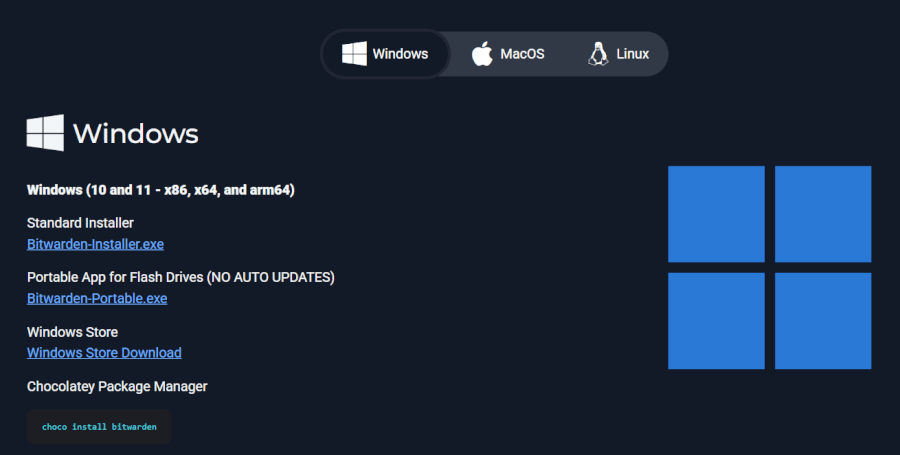
On the go? Bitwarden’s mobile apps for iOS and Android let you take your vault anywhere. You’ll find them in the App Store and Google Play — and for the open-source crowd, there’s even an F-Droid build (though syncing there may need a manual push).
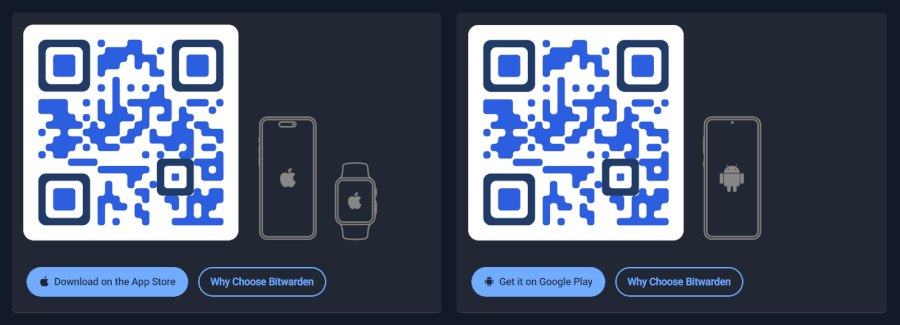
For power users, the CLI tools turn your terminal into a password manager control hub — scriptable and flexible across Windows, macOS, and Linux.
And if all else fails, you can still reach your vault from any browser using Bitwarden’s Web Vault — a handy fallback when you’re away from your own devices.
No matter which option you pick, your encrypted vault stays perfectly in sync across every device — whether stored securely on Bitwarden’s servers or on your own private setup.
Bitwarden hands-on testing
For this review, I’ve concentrated on the free version of Bitwarden, as this version should cover the needs of most people. We’ll start by looking at the Bitwarden browser extension for Brave.
Installing Bitwarden
You can install the Bitwarden browser extension through the relevant app store the way you would any other extension. Once that is done, you can create a new Bitwarden account right in the extension.
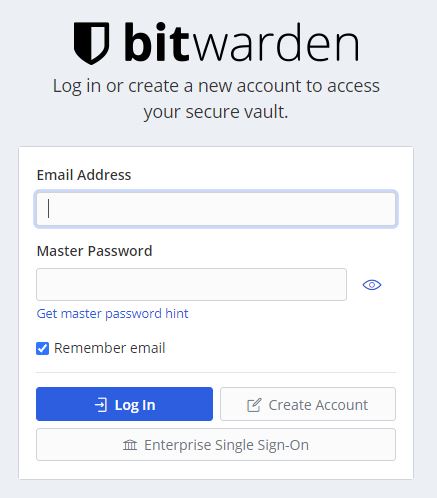
You’ll need to enter a username, password, and a valid email address to complete the account creation process. Bitwarden will send a confirmation message to that address, and once you reply to that you will be ready to go.
Note: You can still use a temporary disposable email address for this purpose. You could also create a new secure email address that is not linked to your identity.
Adding login credentials to Bitwarden
Once you create your account, you are faced with the task of adding login credentials. There are several ways to do this, the easiest being to import your stuff from the password manager you have been using. Assuming you were using a password manager, you can find instructions for how to import your data on this page.
If you are going to enter login credentials manually, you can click the plus sign ( + ) in the top-right of the extension window to do so. That opens the Add Item page:
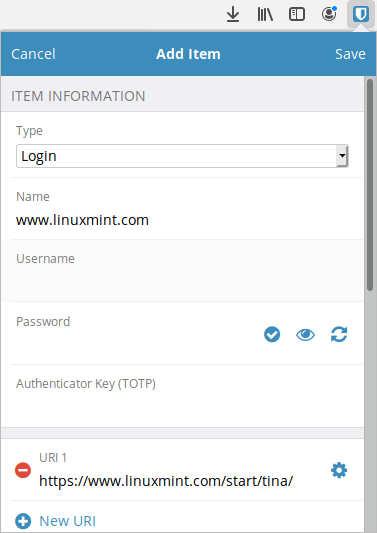
Enter the credentials and click Save to add them to the vault.
The final way to add credentials is to log into a page with the browser. Once you enter the username and password and log into the site, Bitwarden will recognize what you are doing, and offer to add that information to the vault, something like this:

With one click you can save the credentials for the website you're visiting.
Working with your passwords
Once you add some credentials to the vault, it should look something like this:
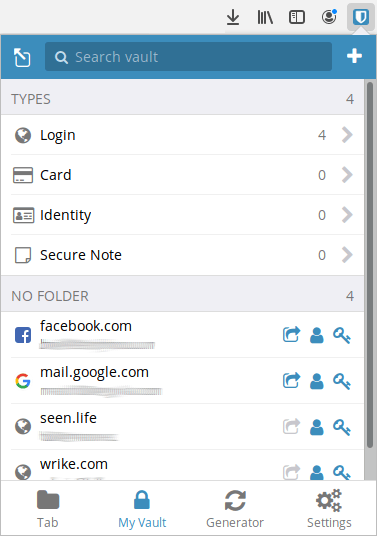
As you can see, Bitwarden can handle more than just login credentials. By default, it supports four types of data:
- Login – Login credentials
- Card – Credit and Debit card info that Bitwarden can automatically fill into the checkout pages at websites
- Identity – Identifying information (contact information, your address, etc.) that Bitwarden can auto-fill into website signup and checkout forms
- Secure Note – Encrypted note storage
While Bitwarden can enter this kind of information into mobile apps as well as web pages, the browser extension and other flavors of Bitwarden cannot enter this information into desktop apps. Instead, it will instruct you to copy and paste the data manually.
Now let’s take a look at each of the options that appear at the bottom of the window.
The tab option
The Tab option is where information about the current web page or mobile app will appear. If no information appears, Bitwarden will give you the option to create and populate a relevant item.
Bitwarden's secure password generator
Bitwarden’s password generator is both powerful and flexible, whipping up strong passwords or passphrases in any length you like. You can even fine-tune the mix of letters, numbers, and special characters to suit your needs.
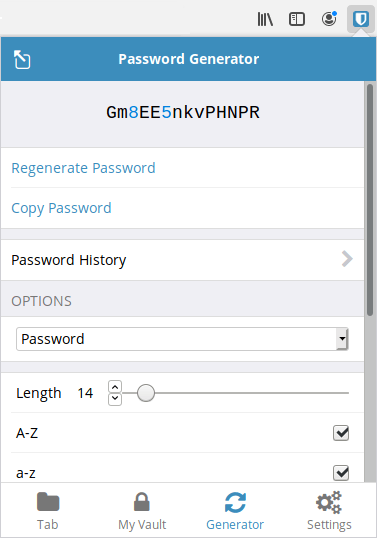
The settings
Selecting Settings gives you a ton of controls and options you can adjust. I won’t go into all of them here, but this is where to go if you want to do things like:
- Add or remove folders you can use to organize your passwords
- Adjust when and how Bitwarden locks to prevent unauthorized use
- Change your master password
- Enable and configure two-factor authentication
This is also where you’ll go to control features of the paid versions of Bitwarden, things like vault sharing and TOTP.
Editing your data
Bitwarden has an interesting way of storing your credentials. The live version of all your data is encrypted on your device and stored in the cloud (on Bitwarden’s servers). This makes it easy to keep everything synchronized across devices. Just log in to your account on whatever device you want, and everything will synchronize automatically.
However, this could lead to problems if the copy of Bitwarden on your device cannot connect to the servers holding your data. To address this problem, Bitwarden keeps a read-only copy of the data on each device. You can use that data locally, say to log onto another device on your home network. But you can’t change any of your data unless you are online and connected to the Bitwarden servers.
If you don’t want to depend on the Bitwarden servers, you can host your own instance of Bitwarden on your own hardware, as explained here.
Bitwarden in action
Once you’ve saved the credentials for a login page, revisiting that page causes a number to appear on the Bitwarden icon at the top of the browser window. That number represents the number of different items you have associated with this page. Click the icon to see a list of all the items. Select one and Bitwarden will fill in the appropriate fields on the page.
Like any other password manager, some login pages can confuse Bitwarden. If Bitwarden can’t fill in everything automatically, you can copy and paste the data you need from the Tab page.
If you want to increase the security of your passwords, you can enable basic 2FA on your account. The Premium version of Bitwarden gives you additional 2FA options.
Additional Bitwarden features
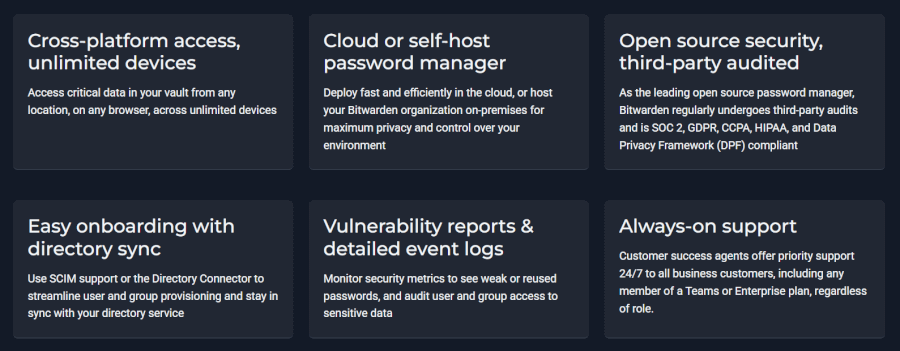
If your needs extend beyond basic, single-user password management, you may be interested in some of the following features. Some of them are available for free, while some of them are only available in paid versions of Bitwarden.
To make this easier for you, I’ve put together short descriptions of the coolest features, and listed in which versions of Bitwarden you can find them.
Secure password sharing (all business accounts)
There are times when keeping a password to yourself just doesn’t cut it — whether it’s sharing a streaming login at home or making sure your whole team can safely access a server at work. That’s where Bitwarden’s secure sharing steps in.
Instead of passing around sticky notes or insecure spreadsheets, Bitwarden lets you set up an Organization, a private space where shared credentials live. You invite other Bitwarden users into that Organization, and then decide who gets access to what. For even more control, you can sort credentials into Collections (like folders), so only the right people see the right logins.
1 GB encrypted file storage (all paid versions)
All paid versions of Bitwarden will give you 1GB of encrypted file storage. But this isn’t a mini version of Dropbox or anything like that. Instead, you attach the files to items in your Bitwarden vault.
You could do something like create a secure note, then attach related photos, documents, or other files to that note. Any attachments you create are encrypted and synced across devices along with the vault item they are attached to.
Vault health reports (all paid versions)
The paid Accounts all give you a set of reports on the health of your vault. That includes topics like exposed and weak passwords, unused 2FA opportunities, and reports on data breaches.
With the free version you will get a username data breach report, and that's about it.
TOTP verification code support (Premium and Families plans)
These premium versions of Bitwarden can replace TOTP applications like Authy and Google Authenticator. If you choose to set this up, you can configure web pages that need TOTP authentication to work with Bitwarden instead of those other applications.
This isn’t a feature I use myself, but could definitely be valuable under the right circumstances.
Bitwarden support
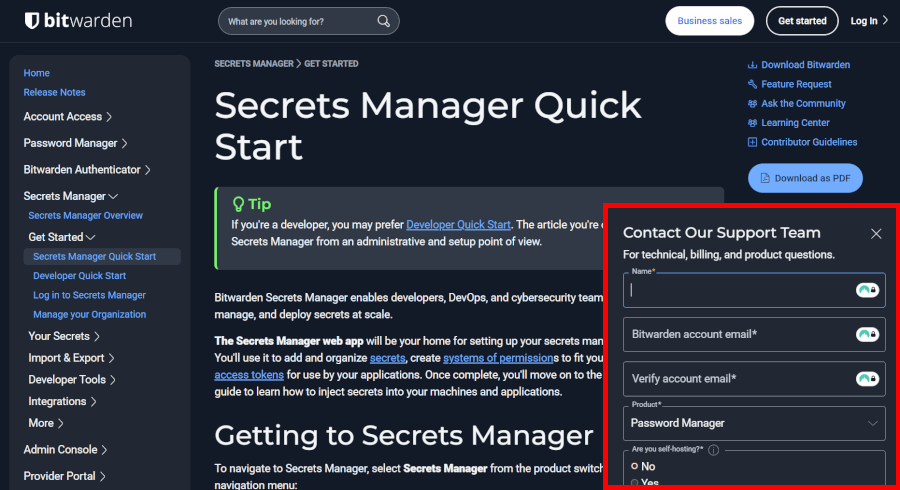
Bitwarden provides a range of online support options but does not offer telephone support. You can connect with them via email (hello@bitwarden.com) or through their social media channels (X, Reddit, and GitHub). It also has an active set of community forums.
I find Bitwarden’s Help Center to be one of its highlights when it comes to customer self-service. It’s well-supplied with simple-to-understand how-tos and most of them are backed by suitable screenshots.
Most users seem happy with Bitwarden’s support — and I’d agree. I sent them two questions: the first got a clear reply in under an hour, and the second, which I submitted late in the evening, was waiting in my inbox by the time I woke up the next day.
How secure and private is Bitwarden?
Now that you’ve seen what Bitwarden can do, let’s talk about the two big questions: security and privacy.
Bitwarden takes security seriously, and it shows:
- End-to-end encryption – all your data is encrypted on your device before it ever leaves.
- AES-256 encryption standard – the same level of protection the US government uses for Top Secret data.
- Encrypted everywhere – whether in transit, on Bitwarden’s servers, or sitting in your vault, your information stays locked down.
- Open-source code – anyone can inspect the code, which makes sneaky backdoors far less likely.
In short, the security side is rock solid.
Privacy is where things get a little more complicated:
- Bitwarden does collect some personal data and may share it with third parties.
- Being based in the US means it could, in theory, be compelled to share data with the government.
- However, because all sensitive data is encrypted on your device, even Bitwarden itself can’t read your vault contents.
And if you’re extra cautious? You have the option to self-host Bitwarden on your own hardware, putting you fully in control.
The overall privacy risk seems small, and the security protections are top-tier. Unless you’re extremely concerned about jurisdiction issues, Bitwarden offers a strong balance of transparency, control, and protection.
How much does Bitwarden cost?
The free plan covers the essentials for most people, but if you want extra features, Bitwarden also offers several paid upgrades.
Bitwarden offers three personal accounts: Free, Premium, and Families.
The Free account is, well, free. The “Premium” will cost you a mere $10 for a year, which is less than $1 per month. The “Families” plan supports up to 6 users and will set you back $3.33 per month, which is $40 for a whole year – pretty reasonable if you ask me.
| Bitwarden personal plans | Pricing |
| Free | $0/year (forever free) |
| Premium | $10/year |
| Families | $40/year (up to 6 users) |
While there are some definite advantages to choosing the “Premium” plan, most people will probably be just fine with a FREE account. In a sense, Bitwarden is offering a freemium service. This is similar to free trial VPN providers that give you a baseline of data, but reserve premium features for paid plans.
| Bitwarden business plans | Pricing (billed annually) |
| Teams | $4/per user/per month |
| Enterprise | $6/per user/per month |
Bitwarden also offers two business-focused plans: Teams and Enterprise, both of which are billed per user.
In addition to this, if you’re running an enterprise with hundreds to thousands of users, you can get in touch with the sales staff and see if a custom plan can be tailored to suit your organization's needs.
There are 7-day free trials for Families, Teams, and Enterprise plans.
Bitwarden alternatives
Not completely sold on Bitwarden? Don’t worry — you’ve got plenty of other options in the password manager world, each with its own flavor.
NordPass – Built by the team behind NordVPN, this one’s a sleek, modern alternative with strong zero-knowledge encryption and extras like a password health checker and data breach scanner. It’s not open source like Bitwarden, but it’s backed by a big name in online security and focuses heavily on simplicity and polished design.
LessPass and KeePass – If open-source is your jam, both of these are worth a look. Like Bitwarden, they offer free versions, and because the code is transparent, you get that extra layer of community oversight. KeePass, in particular, has been around forever and has tons of plugins if you love tinkering.
LastPass – Probably the best-known name in the space, but it comes with baggage. LastPass isn’t open source, and over the years, it has dealt with some high-profile security incidents. Some users still swear by it, but others have jumped ship for safer waters.
Bitwarden FAQ
Yes. Bitwarden uses AES-256 encryption, the same level of protection trusted by governments and security professionals worldwide. Your data is encrypted on your device before it ever reaches Bitwarden’s servers, stays encrypted in transit, and remains encrypted at rest. Even if someone managed to access the servers, your vault would still be unreadable without your master password.
Bitwarden holds its own against big names like LastPass and 1Password. Like them, it offers secure password storage, autofill, and sharing options. The big differences? Bitwarden is open source and has one of the most generous free plans available. LastPass is popular but has had some security breaches in the past, while 1Password is polished and feature-rich but comes with a higher price tag.
Yes, Bitwarden is completely open source, which means its code is publicly available for review. That transparency builds trust because security experts (and anyone else) can check the code for flaws, backdoors, or shady behavior. In short, open source makes it harder for vulnerabilities to go unnoticed — and easier to trust that Bitwarden is doing what it says it does.
If Bitwarden isn’t the right fit, you’ve got plenty of alternatives. NordPass is a sleek option from the team behind NordVPN, known for its clean design and encrypted cloud storage. KeePass is a long-standing, open-source favorite, especially if you prefer local storage. And if you want polished apps and advanced features, 1Password is another excellent choice — just be ready to pay a bit more.
Conclusion: The bottom line on Bitwarden
Bitwarden strikes a rare balance: Top-notch security without draining your wallet. That’s something many of its rivals can’t quite match.
What makes it stand out?
- Free yet powerful: The freemium version packs in everything most people need.
- Open-source confidence: Transparency and strong security practices built right in.
- Scalable: From individuals to big teams, Bitwarden adapts with business-friendly tools.
Of course, it’s not perfect. The interface isn’t as slick as some competitors, which may throw off less tech-savvy users, and its US base might raise eyebrows among those worried about intelligence-sharing alliances.
Still, for anyone looking for a reliable, secure, and affordable password manager, Bitwarden remains one of the best picks out there — and its free edition alone makes it worth trying.
And here are our additional reviews and guides:

Leave a Reply