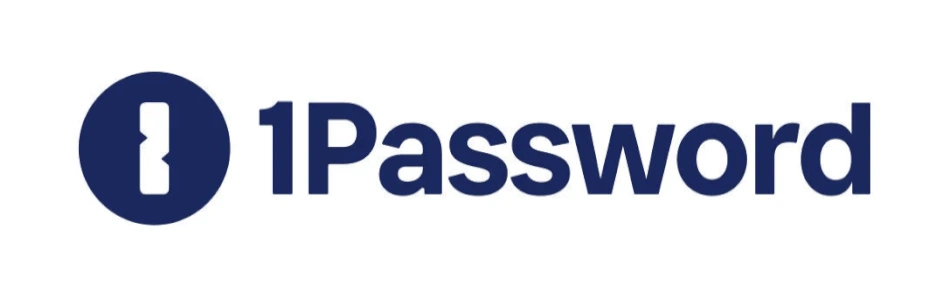
Looking for a password manager that can juggle all your logins, sync them across devices, and lock them away in a vault only you can open? Then 1Password might be the solution you’ve been searching for. But here’s the kicker: Behind its polished design and security-first reputation, there’s one drawback that might make you think twice. Curious what it is? Jump straight to our hands-on testing!
In this 1Password review, we’ll explore where it shines, where it stumbles, and whether it’s really the right fit for your digital life. Beyond password management, it doubles as a virtual strongbox for credit cards, sensitive files, and other data you’d rather keep far from prying eyes — all wrapped up in a user-friendly dashboard at a price that won’t make you wince.
| Website | 1password.com |
| Platforms | Windows, macOS, Linux, Android, iOS |
| Browser extensions | Chrome, Firefox, Safari, Brave, and Edge |
| Free version | 14-day trial |
| Encryption | AES 256-bit |
| Support | Chatbot, email, knowledge base |
| Price | From $2.39/month |
| Deal | 14-day free trial > |
1Password feature summary
Here’s the complete lineup of 1Password’s features:
- Supported platforms include Windows, macOS, Linux, Android, iOS, web, and all major browsers
- Secure password generation and sharing
- Secure notes
- Form and payment autofill
- 2FA and passkey support
- Travel mode
- Password import/export
- Data is encrypted on your device
- Data encrypted in transit and at rest with AES-256, PBKDF2, SRP
- 1GB encrypted file storage
- Synchronizes across all your devices and browsers
- Supports alternate sync strategies
- Reports and analysis
- Security alerts
- Breach and compromise monitoring
About the company
1Password, developed by AgileBits in Ontario, Canada, was originally launched in 2006 as a Mac-only application. Since then, it has expanded to support all major operating systems, browsers, and mobile devices.
However, being based in Canada, a member of the Five Eyes Alliance, raises privacy concerns due to potential data sharing with international intelligence agencies. Privacy advocates often caution against using services from these countries.
1Password terms of service and privacy policy
When I checked 1Password’s Terms of Service (unchanged since September 12, 2024), nothing concerning popped up. The privacy policy, last revised on December 29, 2024, is crystal clear and ticks all the boxes for Canadian privacy laws and GDPR. Best of all, AgileBits keeps things minimal — collecting only service data, secure data, and optional diagnostic data, showing a real commitment to user privacy.
Service data
Service data is the behind-the-scenes information AgileBits needs to keep 1Password running smoothly. Think of it as the maintenance logs of the service — it’s never shared outside and is only visible to AgileBits staff when necessary. This category usually contains:
- Server logs
- Billing information
- Client IP addresses
- The number of vaults you have
- The number of items in vaults
- Company or family name
- Email addresses
- Your profile name
- Any image you upload as part of your profile (optional)
Secure data
When you save something in 1Password — whether it’s a login, a private note, or any other sensitive detail — it’s wrapped up in layers of strong encryption before it ever leaves your device. Your master password never leaves your hands, and 1Password has no way of peeking inside. The heavy lifting is done with AES-GCM-256 encryption, while PBKDF2 adds an extra shield against brute-force attacks, making your data virtually impossible to crack.
Your secure data can be stored in the United States, Canada, or the European Union, depending on the 1Password domain you use. Regardless of location, your secure data remains robustly encrypted, ensuring that even if handed over to authorities, decryption is virtually impossible without the proper credentials.
Diagnostic data
When things go wrong, 1Password support might ask for a bit of diagnostic data to help figure out the issue. Rest easy, though — this never includes your secure data, and you’ll never be asked to share your master password or secret key.
1Password security audits and other third-party tests
On its Security Audits page, 1Password showcases its extensive testing as a secure password manager, including links to more than two dozen third-party security audits and other tests. This extensive testing makes us comfortable recommending their products despite being under Canadian jurisdiction. AgileBits deserves kudos for the number and variety of third-party audits they have conducted so far.
1Password apps
Originally built for Mac users, 1Password has since expanded far beyond Apple devices. Today, it supports every major operating system — macOS, Windows, Linux, iOS, and Android — and offers browser extensions for all the big names: Chrome, Safari, Firefox, Edge, and Brave.
1Password hands-on testing
For this review, I didn’t just skim the features — I installed 1Password for Windows directly on my test machine. The process was simple, and right away, I could start experimenting with storing credentials, using autofill, and syncing data. This gave me a clear picture of how 1Password performs in day-to-day use.
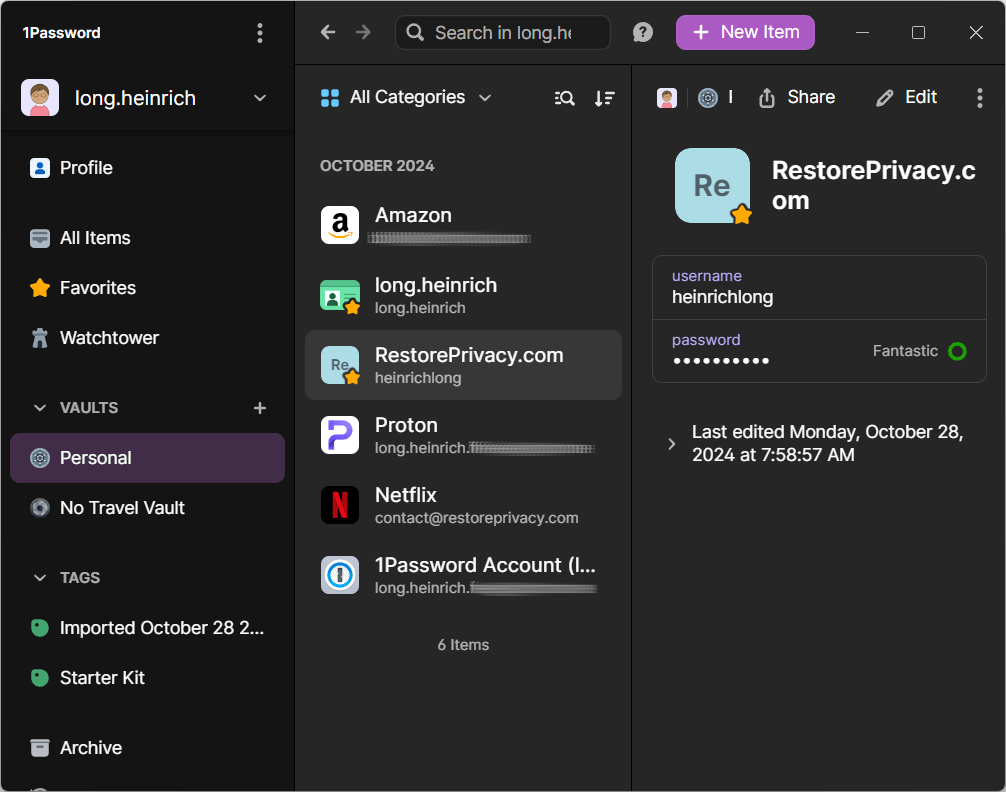
Now, let’s take a closer look at the whole process.
Installing 1Password
To install 1Password for Windows, start by creating an account on their website. You'll need to provide a valid email address and a credit card to begin the free 14-day trial.
During installation, 1Password generates your secret key and Emergency Kit. AgileBits assures that the secret key is generated on your device and remains unseen by them. This key, along with your password, adds an extra layer of security when signing in from new devices.
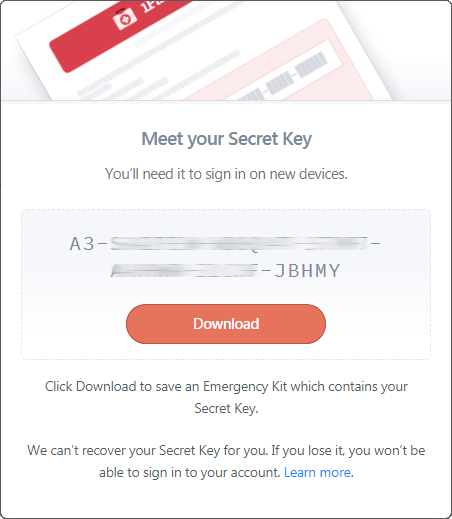
Since AgileBits doesn't have access to your secret key, it's crucial to safeguard it yourself. The Emergency Kit helps by storing all necessary account information. Ensure you download and securely store this kit, perhaps even printing a copy for added security.
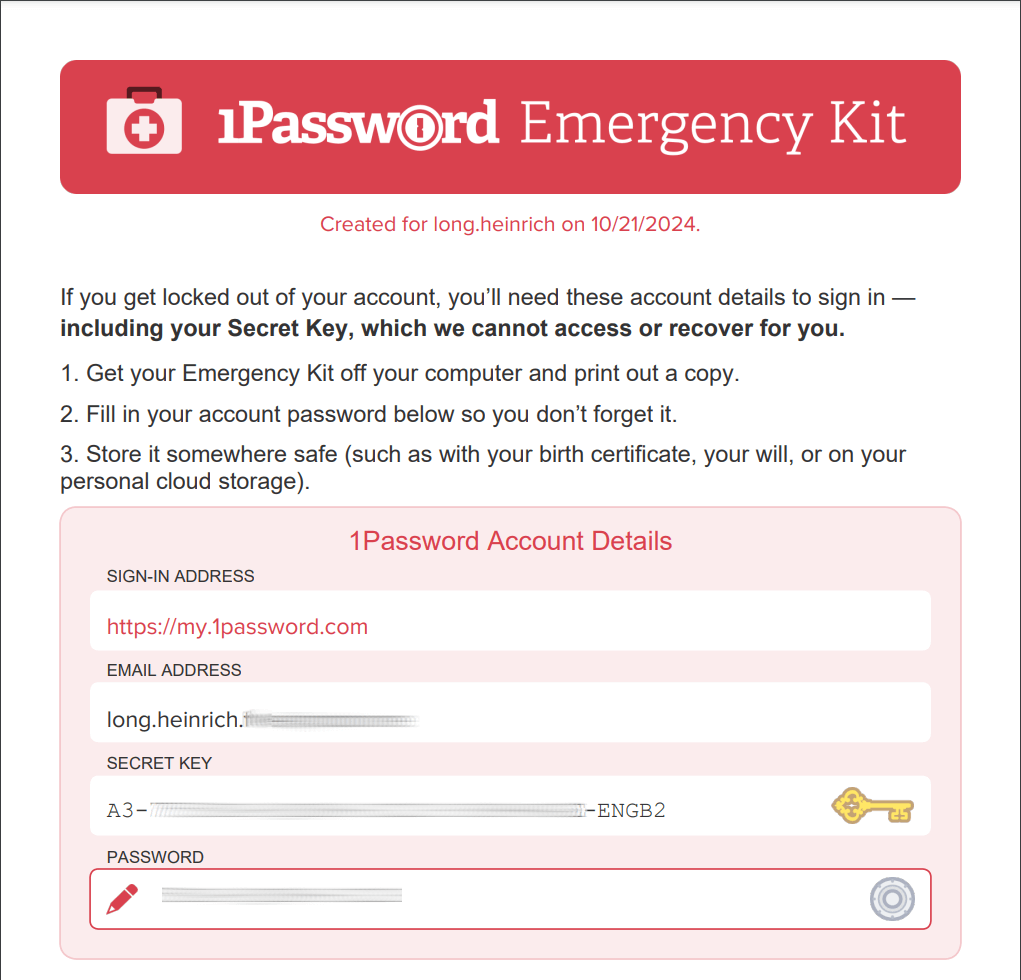
Be sure to download the kit, and store the file in a safe place. You might even want to go so far as to print it and stash a copy in your strongbox or other secure physical location.
Once you get set up, you can download the various apps from the site, and get the browser extensions or 1Password X from the relevant app store.
Storing passwords and info in 1Password
Once you have your account set up and the 1Password apps and extensions you want are installed, you’ll want to get your passwords and other data into 1Password. This is one place where 1Password has improved significantly since our last full review. It now supports a much wider range of places it can import from. The following image shows the current places you can import from:
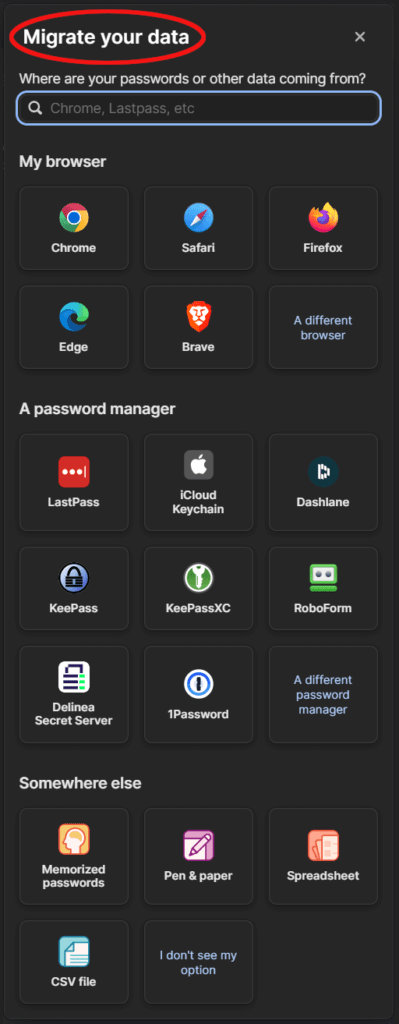
Additionally, 1Password offers password sharing, allowing users to securely share login information with others through temporary links with various expiration options.
Manually adding passwords and data
Using the desktop app, adding data is easy. Select the New Item option and 1Password will display a list of the types of items it supports (see below). Select a type and it will display a form you can use to enter all the relevant information.
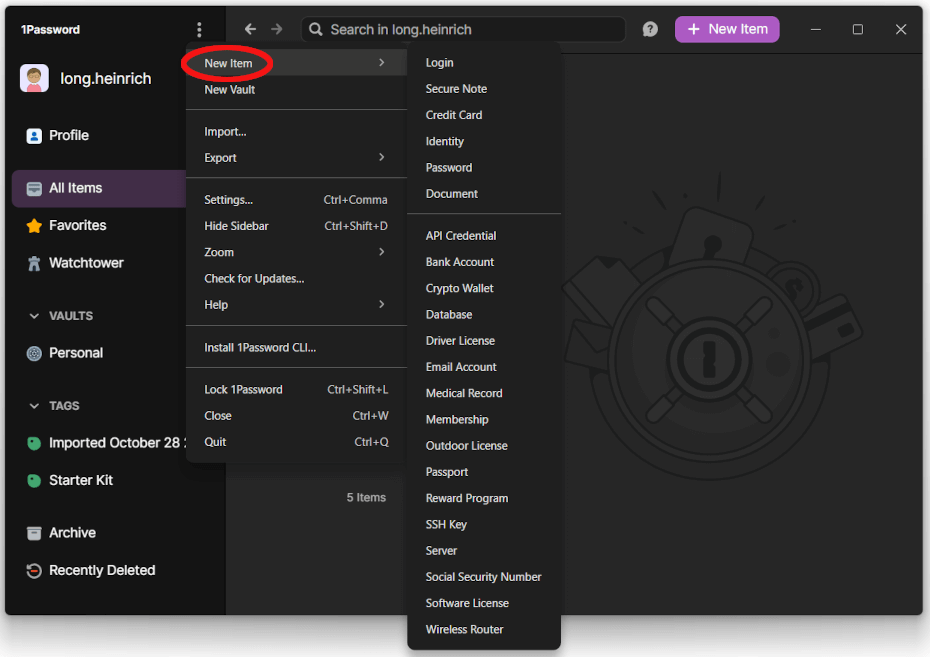
Select the type of data you want to add and you'll see a form appear where you can enter your data.
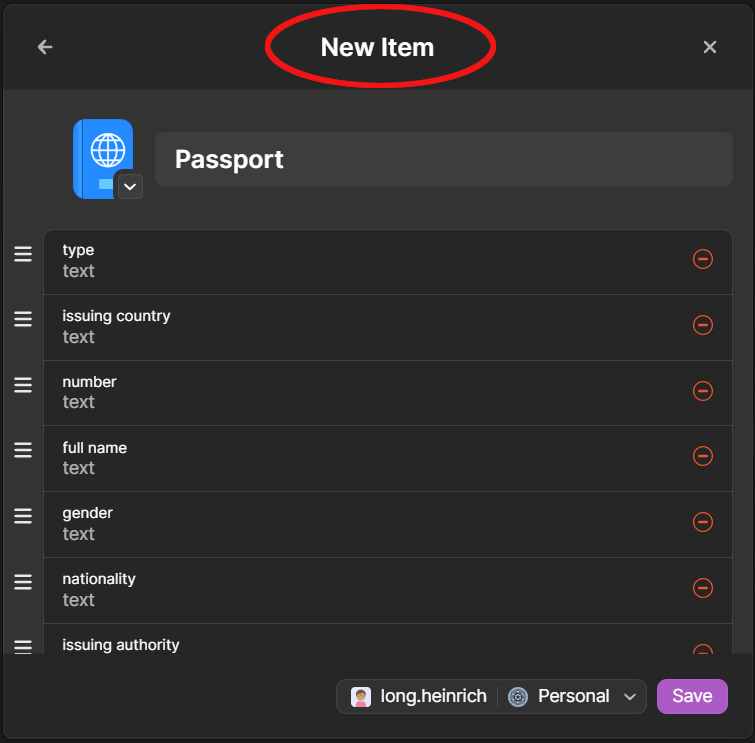
Letting 1Password capture a password itself
As you would expect from a password manager, if you install the 1Password browser extension, it can capture and store your login credentials. However, 1Password does things slightly differently. Most password managers wait for you to log into a site, then ask you if you want them to store the login credentials you used.
1Password doesn't wait for you to log in successfully. Instead, as you can see in the following image, it offers to save your login credentials as you enter them:
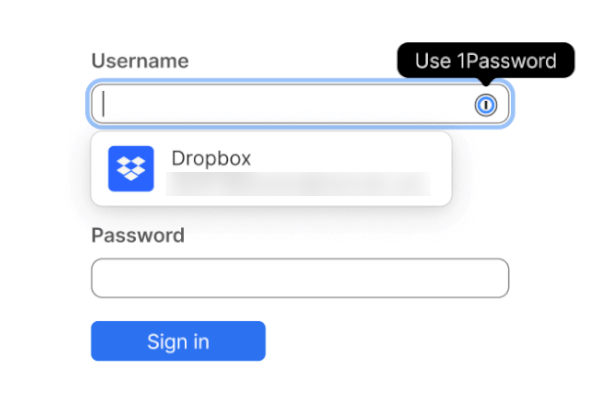
Working with your secure passwords
Open 1Password. You can do this with either the desktop apps or the browser extensions, which look like this:
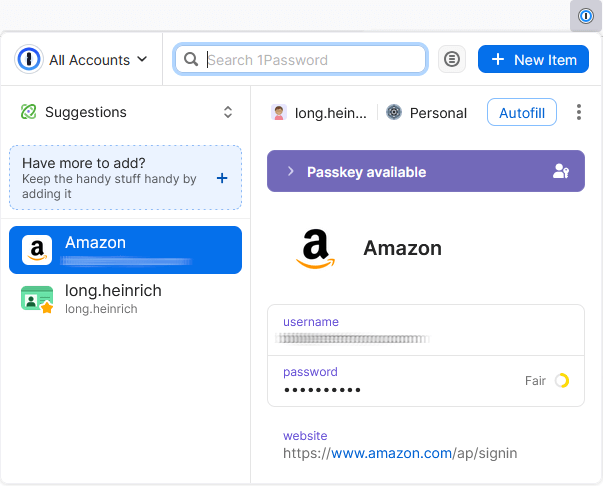
To work with a password (or other data) in 1Password, begin typing the name of the item you want into the search box at the top of the window. If you would rather see a list of all the items you have stored here, you’ll need to do that with the Desktop app. I find this kind of clumsy, although I’m sure it wouldn’t take long to get used to it.
1Password's password generator
1Password has a perfectly functional password generator. While it lacks some of the customization options that other products have, I like its ability to generate PINs (numerals only) as well as easy-to-speak, type, and remember passwords like blatant-quay-pandemic-hopper. You can generate passwords directly in the browser extensions, while in the desktop app, you do so as part of creating a password item. Using a password manager like 1Password is crucial for creating and storing highly secure passwords.
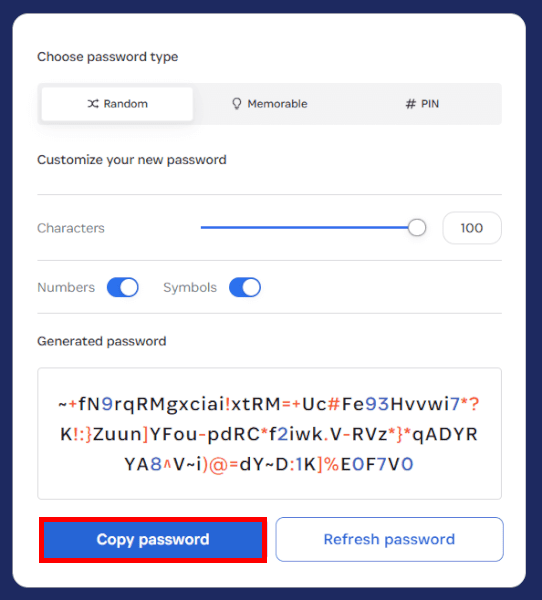
Watchtower reports
One of the nicest features of 1Password is the Watchtower, which is available in the desktop apps. It will help you ensure that your passwords are secure. To see it, log in to 1Password.com, select a vault, then select Watchtower in the menu on the left side of the window. 1Password generates a Watchtower report, which will look something like this:
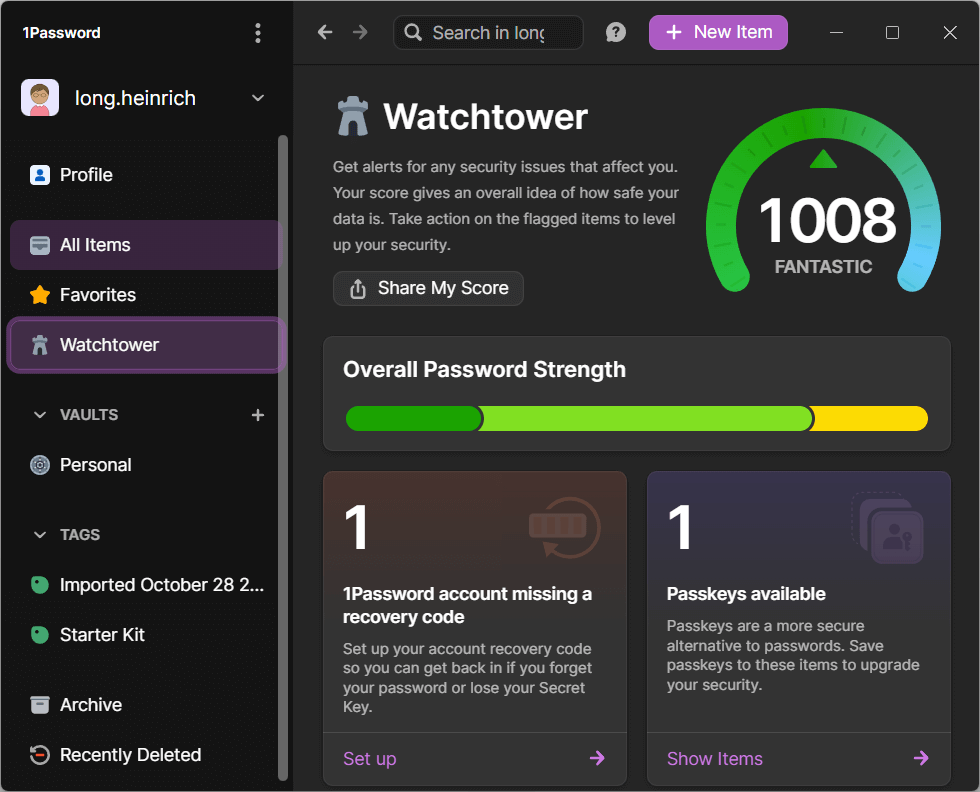
It shows you which passwords have problems, and tells you how to fix the problem. Unlike some of its competitors, 1Password won’t change your problem passwords for you (see our Dashlane review, for example). However, it quickly identifies problem passwords, which you can fix with the password generator.
How 1Password works in real life
Once you are done with all the preliminaries, you are ready to see 1Password in action. Whenever you visit a web page that 1Password has data for, it will display the 1Password icon in any of the data fields it “knows.” Click on the icon to fill all the relevant fields.
If you have more than one password for this page (for example with multiple email accounts) 1Password will display a list of available credentials. Select one of the options and 1Password will fill in the appropriate fields.
Additional 1Password features: What else 1Password can do
Now that we’ve touched on 1Password’s core features, let’s talk about some of the additional features you might find interesting or even important.
Travel Mode
Travel mode is a strong feature of 1Password. You can tell 1Password which of your vaults is safe for travel. Once you activate Travel Mode, all vaults that are not safe for travel get deleted from your device. This ensures that if your devices are inspected while you travel, that inspection will only find the data that you designated as safe.
For the complete rundown on Travel Mode, visit this 1Password support page.
Sharing passwords
1Password supports sharing, both with other 1Password users and with outsiders. You share passwords and other data safely by sending them a link.
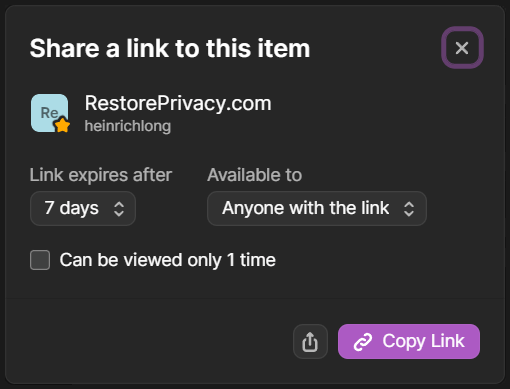
You can control who can access the password, how long the password will be accessible using the link, and even set the link to only be viewed once by each recipient.
User management
With 1Password’s “Family” plan (and all the multi-user business plans), you’re not just tossing everyone into the same vault and hoping for the best. You can actually see who’s part of your plan, invite new members with a couple of clicks, and decide who gets access to what.
And if someone forgets their master password (it happens more often than you’d think), you can step in and recover their account instead of starting from scratch.
Secure file storage: 1 GB+
Passwords aren’t the only things worth locking up. 1Password gives you secure, encrypted storage for files, too — 1 GB per person on “Personal” and “Family” plans, and a generous 5 GB+ per person on Business plans. Think of it as a digital safe deposit box for scans of passports, legal documents, or even those awkward “don’t-lose-this” spreadsheets. Everything is locked down with the same encryption that protects your vault.
365-day item history
Everyone’s had that “Oops” moment where you delete the wrong thing or overwrite a password you actually needed. With 1Password’s 365-day item history, those slip-ups aren’t permanent. You can roll back changes, recover deleted items, and even fish things out of the trash long after you thought they were gone. It’s like a time machine for your vault, and it’s saved us more than once during testing.
1Password’s customer support
High-quality support is one of the perks you get with 1Password — and it shows. While you won’t find a free version of the product, the paid plans come backed by strong customer service. Many Trustpilot reviews highlight just how responsive and helpful the support team is, which isn’t something you see every day in this industry.
You can reach 1Password’s team via email, X (formerly Twitter), or the bustling community forums, which host tens of thousands of topics and replies. The Support Center also offers a huge library of articles covering everything from setup guides to troubleshooting tips.
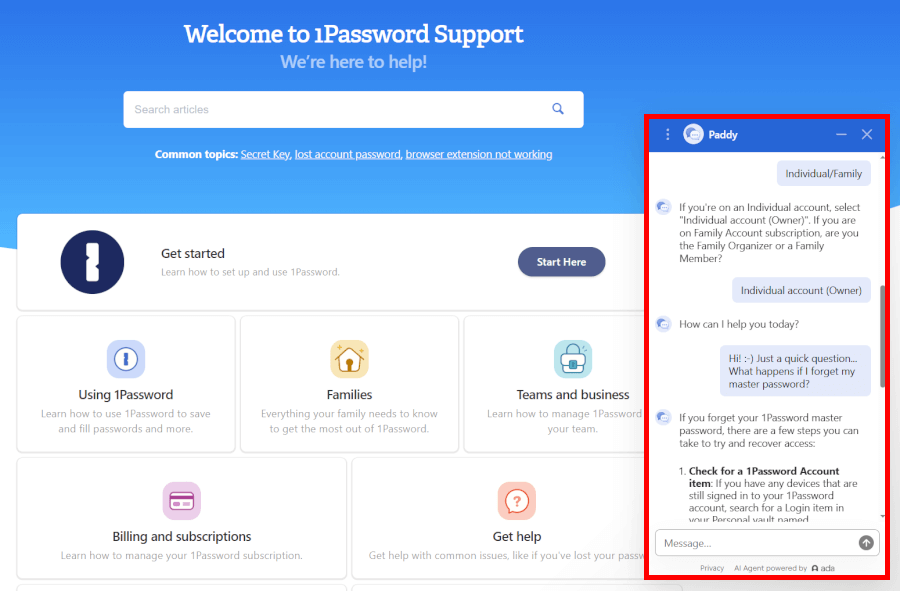
On top of that, 1Password has rolled out an AI-powered assistant (chatbot) that can provide quick, on-the-spot answers to common questions. It’s a handy addition that speeds up the process when you need help fast. That said, the one downside is the lack of live chat with a human agent, which some competitors do provide.
Overall, between the AI assistant, detailed self-help resources, and responsive email support, 1Password’s customer service remains one of its strongest selling points.
How secure and private is 1Password?
1Password has a lot of positives. But is your data secure and private if you use 1Password?
1Password security
1Password doesn't just meet security standards, it exceeds them. At its core lies a dual-key encryption model: Your master password combines with a unique, 128-bit secret key, both required to unlock your vault. This additional secret key layer makes brute-force attacks virtually impossible
On top of that, every piece of data is secured with AES-GCM-256, reinforced by PBKDF2-HMAC-SHA256 key derivation to resist relentless guessing attempts. . All encryption occurs end to end—meaning your data is scrambled before leaving your device, and only you can decrypt it.
1Password also layers in modern security conveniences:
- Secure Remote Password (SRP) ensures your master password is never sent over the web.
- Clipboard auto-clear removes passwords you copy as soon as you're done pasting.
- Code-signature validation ensures only trusted browser extensions can access your vault.
- Auto-locking protects your vault when your device goes idle or is closed.
- Phishing protection blocks auto-fill attempts unless you’re on the exact site where the credentials were saved.
- Watchtower alerts warn you of breached or weak passwords without ever exposing your data.
In short? With its strong encryption, thoughtful safeguards, and design that keeps you in control of your keys, 1Password offers a level of security that’s modern, comprehensive, and among the best you can get.
1Password privacy
How private your data is with 1Password requires more of a conversation. 1Password does collect some personal data, and they may have to share it with third parties and governments. All this is explained in 1Password's privacy policy we have covered above.
Since 1Password isn't open-source software (unlike competitors such as Proton Pass and Bitwarden), we have to take their word for it as to what data they collect and what they do with it. But as of today, I've seen no reason to doubt them on this. Besides, the extensive amount of third-party testing they have done seems to back up their claims nicely.
Lastly, remember that all data stored in 1Password is heavily encrypted, above and beyond the norm. AgileBits states that they never see your master password or your secret key. This means that they have no way to decode your data. This ensures the privacy of your data, even if some government agency forces AgileBits to hand over your (encrypted) data files.
1Password plans and pricing
1Password has different pricing options for different types of users.
| 1Password plans | Individual | Family | Teams Starter Pack (up to 10 users) | Business |
|---|---|---|---|---|
| 1-month | $4.99/month | $7.99/month | $24.95/month | $9.99/user/month |
| 1-year | $2.39/month | $3.59/month | $19.95/month | $7.99/user/month |
Deal: Get the best deal on 1Password's yearly plans >
The 1Password “Family” plan supports up to five family members. For this price, you get everything in the single-user version, a management console for the family, the ability to recover locked family member accounts, and more.
Got a big family? You can invite additional members to join the plan for $1 per person per month.
There are also “Teams” plans, “Business” plans, and “Enterprise” plans, which you can learn more about on the 1Password website.
See all 1Password prices here >
Conclusion: Why (or why not) 1Password is worth it
1Password does a great job of keeping your digital life safe while staying easy enough to use every day. It syncs your passwords and sensitive data across all devices, packs in plenty of smart features, and comes at a fair price.
We especially like Travel Mode, which temporarily removes vaults from your devices when crossing borders — perfect for frequent travelers. It’s one of those features you wish more password managers had.
Here’s a quick look at what stands out:
- ✅ Works across all major operating systems and popular browsers
- ✅ Flexible plans for individuals, families, and businesses
- ✅ Strong encryption plus a unique secret key for extra protection
- ✅ Watchtower alerts you to weak passwords and security breaches
- ✅ Support team that users consistently praise
But it’s not without drawbacks:
- ❌ No free plan available
- ❌ Different platforms (desktop, mobile, browser) don’t always match in features
- ❌ Slight learning curve with the interface
- ❌ No phone or live chat support (though AI help and email are solid)
- ❌ Based in a Five Eyes country, which might raise privacy concerns
The good news? You don’t have to take our word for it — 1Password offers a 14-day free trial, so you can see how it fits your needs before committing.
And if you want to check some of 1Password’s competitors first, here is the full list of our password manager content:
- Bitwarden Review
- LastPass Review
- KeePass Review
- NordPass Review
- Dashlane Review
- Best Password Managers
- How to Create Strong Passwords
1Password FAQ
Here are some of the most frequently asked questions related to 1Password:
What is 1Password, and how does it work?
1Password is a password manager that keeps all your logins, secure notes, and sensitive information in one safe spot. It works by storing your data in encrypted vaults, autofilling credentials for websites and apps, generating strong passwords, and syncing everything across your devices. With browser extensions and mobile apps, logging in has never been simpler (or safer).
Is 1Password safe and secure for storing passwords?
Yes, 1Password is extremely secure. It uses bank-level AES-256 encryption and combines your master password with a 128-bit secret key, making it very hard for hackers to crack. Features like Watchtower keep an eye on your accounts and alert you if passwords are weak or exposed, so you can stay ahead of security risks.
Can 1Password store secure notes and files?
Definitely. Beyond passwords, 1Password can safely store secure notes, documents, and files. “Personal” and “Family” plans give each user 1 GB of encrypted storage, while business plans start at 5 GB per user, keeping all your important data organized and protected.
How do I recover my 1Password account if I forget my master password?
If you forget your master password, you can recover your account using your secret key and any recovery options you’ve set up. For family or business plans, designated recovery contacts can also help you regain access, so you never permanently lose your information.
Can I import passwords from other password managers into 1Password?
Yes, 1Password makes switching easy by letting you import passwords and other credentials from the most popular password managers, so you can get everything centralized and secure without starting from scratch.

I used to have a 1Password subscription eons ago,. I never renewed it. I now use Bitwarden and Google — my financial landscape changed. I can’t upload or convert my 1Password to csv so it can be installed into Bitwarden. But back in the day, it was the best. It auto-filled when I needed without a hitch nearly every time. From the above pics, I don’t like how its interface is.