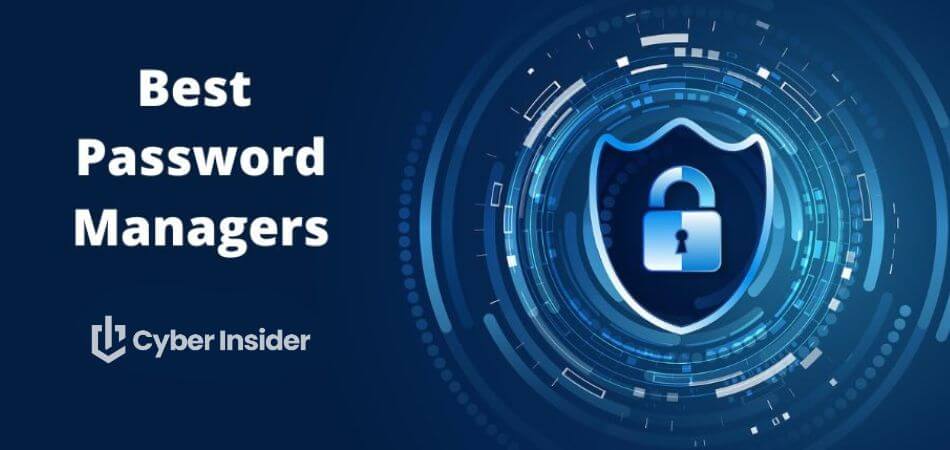
Still using your cat’s name as your password? You’re not alone — and that’s exactly the problem. If you’re reusing passwords or relying on easy-to-remember combos, your accounts are just one data breach away from disaster. In fact, a Verizon study found that 82% of hacking-related breaches involve weak or stolen passwords. Yikes.
That’s where password managers come in. These tools don’t just create and store strong passwords — they free you from ever needing to remember another one. Think of them as your digital vault and security guard in one.
And if you're looking for the best of the best, you're in the right place. We've tested them all, and NordPass came out on top for good reason. If you're curious why, jump ahead to see what makes NordPass our favorite!
Ready to ditch the sticky notes and level up your security game? Let’s get into it.
Top password managers
Before we dive into the nitty-gritty, here’s a quick look at our top picks for the best password managers in 2025:
- NordPass – Best all-around password manager. Secure, independently audited, packed with features, with a 58% off coupon.
- RoboForm – Simple, secure, and budget-friendly. Ideal for anyone seeking seamless password management across all devices, with a 64% off coupon.
Proton Pass – Open-source and privacy-first, built right into the Proton ecosystem.
- 1Password – Super user-friendly and great for families who want to stay safe online.
- Bitwarden – Another strong open-source option with all the essentials.
- Dashlane – Fully featured and slick, but comes with a higher price tag.
Some of these also offer free versions, so you can take them for a spin before committing to a premium plan.
Now let’s cover some basics before examining the best password managers from above in more detail.
What is a password manager?
A password manager is like your digital vault and personal security guard rolled into one. It helps you create strong, unique passwords — and remembers them all so you don’t have to. Just log in once with a master password (or even your fingerprint), and your manager takes care of the rest.
The best password managers — like Bitwarden and NordPass — don’t just store passwords. They can also save your credit cards, passport info, secure notes, and anything else you want locked away behind top-tier encryption.
Most services support biometric authentication and two-factor authentication (2FA) to give your vault an extra layer of protection. Just make sure your master password is rock-solid—it’s the key to your kingdom.
While many popular options like NordPass are polished, user-friendly SaaS tools, open-source fans might prefer something like Bitwarden, which is free, transparent, and packed with features.
Bottom line? Whether you’re managing dozens of logins or just want peace of mind, a password manager is one of the smartest ways to stay secure online.
How to choose the best password manager?
Not all password managers are created equal — here’s what to watch for:
Security: Look for end-to-end encryption (256-bit AES), 2FA, MFA, biometric logins, zero-knowledge policy, and password recovery options.
Functionality: Check platform support, vault storage location, cross-device syncing, secure sharing, and auto-fill capabilities.
User Experience: Look for an intuitive interface and reliable customer support.
Value: Evaluate pricing, free versions, trials, or money-back guarantees.
Free password manager versions: If you’re looking to save money, RoboForm’s forever-free plan and Proton Free both offer secure password management without any fees — just note that free versions come with fewer advanced tools.
Or, if you'd rather skip the research, you can trust our password manager recommendations.
How do we rank the best password manager?
All password managers we recommend in this guide must fulfill the following conditions:
Support strong encryption and up-to-date security measures.
Are provided by a well-known company with a good track record and background.
Are compatible with all major operating systems (OS’) and browsers.
Were never hacked or if they ever were, the user data was never compromised.
Provide great value for money.
Secure your data both locally and on their servers with top-tier encryption.
- And importantly, they make managing your digital life easier — not more complicated.
So, now that we know what password managers are and what to look for in them, let’s move on with the best password managers.
1. NordPass – Best password manager overall
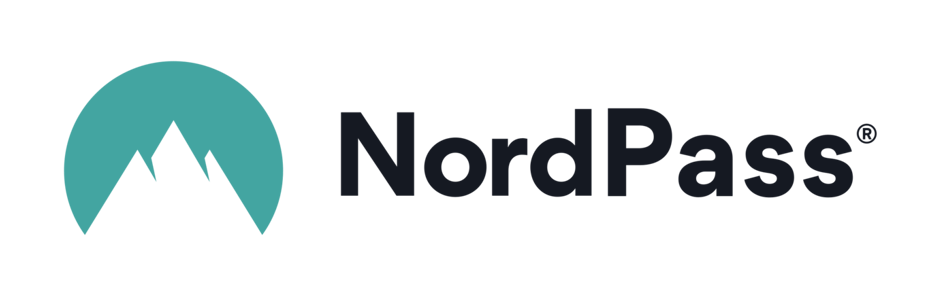
| Starting price | $2.99/month ($1.24/month with a coupon) |
| Platforms supported | Windows, macOS, Linux, Android, and iOS |
| Encryption | XChaCha20 |
| Extra privacy and security tools | Secure password sharing, 2FA, password generator, password health checker, email masking, file attachments, and data breach scanner |
| Best deal | 58% Off Coupon > |
NordPass rises above the password manager crowd with a polished interface, next-gen encryption, and seamless usability that makes it perfect for beginners and pros alike. Designed by the cybersecurity wizards behind NordVPN, NordPass shares its DNA with other privacy-first tools like NordLocker (encrypted storage) and NordLayer (business VPN), giving it a serious security pedigree.
If you're wondering what NordPass is, think of it as your digital vault — but smarter. It creates complex passwords, auto-saves logins, and autofills them when you need them, all while keeping everything encrypted with XChaCha20, a modern encryption algorithm even Google favors. The best part? NordPass never knows your data. Thanks to its zero-knowledge architecture, not even NordPass can peek into your vault.
So, what makes NordPass stand out?
- User-first design – Clean interface, super easy to set up
- Top-tier encryption – XChaCha20 means serious protection
- Biometric and passkey login – No need to remember anything
- Cross-platform – Works on Windows, macOS, Linux, Android, iOS, and every major browser
- Autosave and autofill – Smarter with machine learning (98% accurate!)
- 24/7 live chat support
Every NordPass account — free or premium — can store:
- Passwords and passkeys
- Secure notes
- Credit cards (scan with OCR, no typing)
- Passport details and other personal info
- Custom fields (company IDs, phone numbers, billing addresses, etc.)
With premium plans, you also unlock:
- Password Health checker (spot weak or reused passwords)
- Data Breach Scanner (alerts if your info hits the dark web)
- Email masking (hide your real email when signing up)
- Password sharing with permissions and expiration times
- Emergency access and trusted contacts
- Stay logged in across multiple devices
NordPass “Business” and “Enterprise” plans are built for organizations that take security seriously. With admin dashboards, SSO integrations, group management, data breach monitoring, company-wide settings, and even face-to-face onboarding, these plans are all about simplifying security at scale.
NordPass Business stands out with support for Google Workspace and Okta SSO, easy folder and item sharing, and granular policy controls like MFA, email masking, and custom password rules. It also integrates smoothly with Vanta to simplify compliance workflows.
After hands-on testing, we found NordPass a breeze to set up and use. Its autofill works almost flawlessly, and syncing across devices is seamless. The desktop apps pack more features than browser extensions, but even browser-based access mimics the full app UI when you select “View in tab.” Smooth.
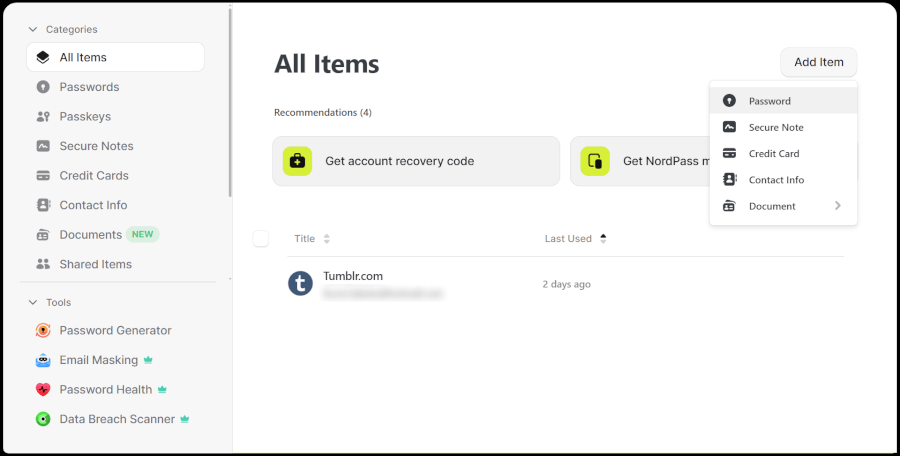
The free plan is surprisingly capable but limited to one device. If you want unlimited devices or sharing options, the Premium plan is more than worth the upgrade.
| NordPass plans | Premium | Family |
|---|---|---|
| 1-year | $1.69/month | $3.69/month |
| 2-year | $1.24/month | $2.68/month |
Exclusive Deal: Get 58% OFF NordPass here >
You can try the “Business” and “Enterprise” plans free for 14 days, and every other paid NordPass plan comes with a 30-day money-back guarantee.
+ Pros
- 2FA support
- 30-day money-back guarantee
- All data stored in the cloud and on devices
- Biometric authentication available
- Cutting-edge XChaCha20 encryption
- Cross-platform support
- Full-featured free edition
- Intuitive, user-friendly UI
– Cons
- Poor password filtering options
- The free plan works on one device only
NordPass Holiday Deal:
Get 58% Off NordPass subscription plans plus 4 months extra with the coupon below:
(Coupon is applied automatically; 30-day money-back guarantee.)
2. RoboForm – Secure, simple, and surprisingly affordable
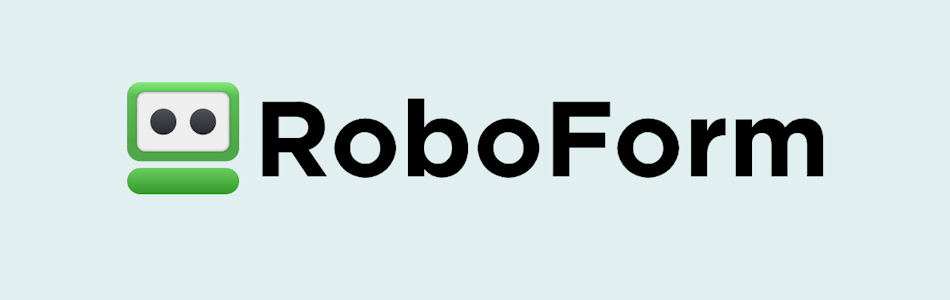
| Starting price | $0.89/month (with 64% off coupon) |
| Platforms supported | Windows, macOS, Linux, Android, and iOS |
| Encryption | AES-256 |
| Extra privacy and security tools | Secure sharing, password generator, password auditing, 2FA/TOTP, passwordless unlock, and data breach monitoring |
| Best deal | 64% off RoboForm Premium |
RoboForm has been around for more than two decades — and it’s still going strong. Originally built as a smart form-filling app, it has evolved into one of the most reliable password managers on the market. It’s lightweight, simple to use, and works seamlessly across all major platforms and browsers.
One of RoboForm’s biggest draws is its forever-free plan, which lets you store unlimited passwords on a single device. It’s a great way to test the waters before upgrading to RoboForm Premium, which adds cloud sync, data breach monitoring, and cross-device access for just $0.89/month (with the current 64% off deal).
Here’s how RoboForm looks on desktop:
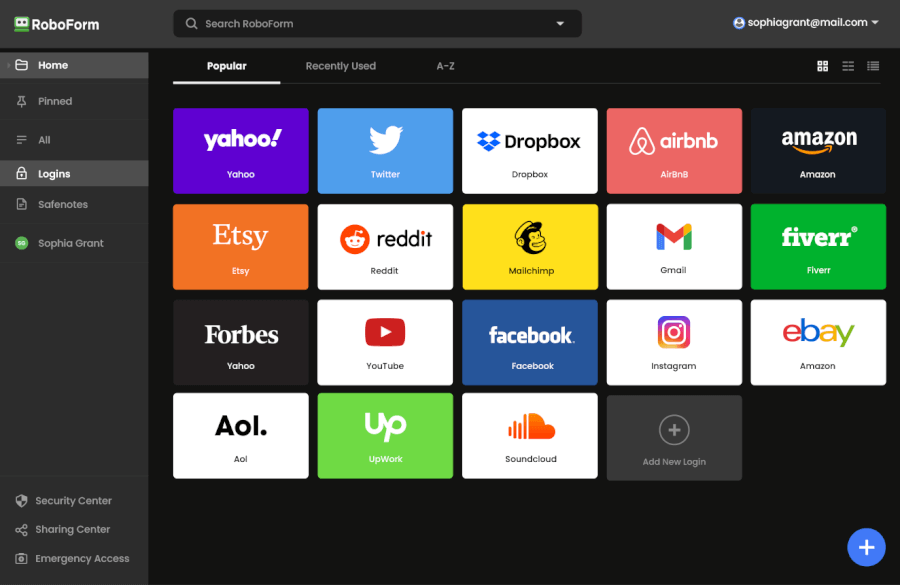
In terms of features, RoboForm covers all the essentials and more. You get AES-256 encryption with a zero-knowledge architecture, meaning only you can access your data — not even RoboForm’s team can peek inside. It also includes advanced two-factor authentication, passwordless unlock, and a built-in password generator that creates strong, unique passwords in seconds.
Form-filling is where RoboForm really shows off its strengths. It automatically fills in login credentials and complex forms faster than most competitors — a feature that’s earned it loyal fans over the years.
| RoboForm paid plans | Premium | Family | Business |
| Price | $2.49/month ($0.99 with our coupon) | $1.59/month | $3.33/user/month |
| Devices | Unlimited | 5 accounts | Multiple users |
| Support | Priority support with phone/live chat | Priority support | Admin controls and dedicated manager |
Security-wise, RoboForm ticks all the right boxes. It’s backed by regular third-party audits from Secfault Security and uses end-to-end AES-256 encryption across devices. You’ll also find dark web monitoring, emergency access, and secure folder sharing options for families or teams.
If you value simplicity and want reliable protection that doesn’t overcomplicate things, RoboForm Premium is a solid pick — especially with its generous free plan and steep 60% discount.
+ Pros
- Advanced 2FA support, including email, SMS, authenticator app, passkey, trusted device, hardware security key
- 14-day free trials with the business plan (for up to 30 users)
- 24/7 customer support and knowledgebase
- 30-day free trial with the personal and the family plan
- 30-day money-back guarantee
- A free plan for life
- Best-in-class login automation
- Data encrypted in transit and at rest
- Data breach monitoring for 5 emails
- Individual, family, and business plans
- Passwords encrypted locally
- Pocket-friendly pricing
- Simple setup
- Supports all major platforms and apps
– Cons
- No monthly billing option
- No sync across all devices with the free plan
- No live chat support for free users
RoboForm Exclusive Coupon:
Get 60% Off RoboForm 1-year subscription plans using the coupon below.
(Coupon is applied automatically; 30-day money-back guarantee.)
3. Proton Pass – Secure, open-source manager from the makers of Proton Mail and VPN
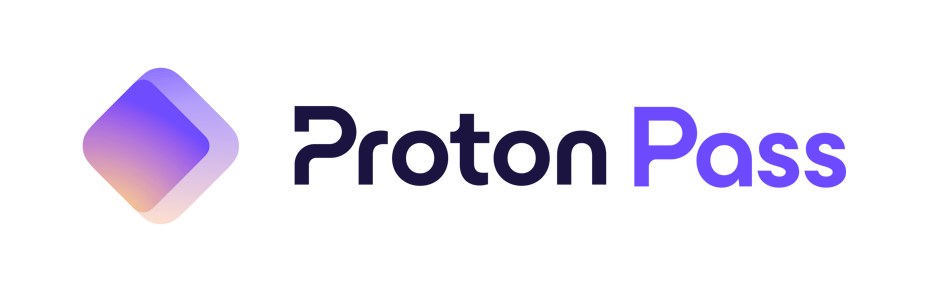
| Starting price | $1.99/month |
| Platforms supported | Windows, macOS, Linux, iOS, and Android |
| Encryption | 256-bit AES-GCM |
| Extra privacy and security tools | 2FA, Passkeys, dark web monitoring, password generator, email aliasing, Proton Sentinel, and secure sharing |
| Best deal | 60% Off Coupon > |
Proton Pass is a secure password manager from the same team that brought the world Proton Mail and Proton VPN. It offers end-to-end encryption, dark web monitoring, and easy password sharing. This open-source tool benefits from community review as well as the strong privacy laws of Switzerland, its home jurisdiction.
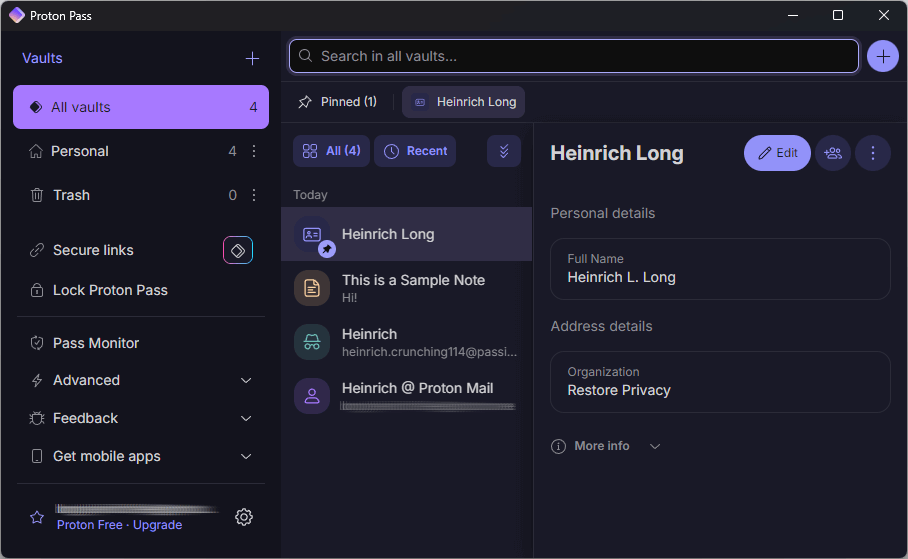
One of the biggest draws of Proton Pass is its generous free plan. Unlike many competitors, the free tier gives you unlimited logins, encrypted notes, and device sync for a single user, plus 10 email aliases through Proton’s “Hide-my-email” feature. It’s a surprisingly complete package — especially for privacy-conscious users—and it works seamlessly across all major platforms and browsers.
| Proton Pass plans | Individual | Family (up to 6 members) |
| 1-year | $1.99/month | $2.09/month |
| 2-year | $1.49/month | $3.49/month |
Security-wise, Proton Pass punches well above its weight. It includes essentials like two-factor authentication (2FA), passwordless login support via Passkeys, and dark web monitoring. But what really sets it apart is Proton Sentinel, an AI-powered system that proactively detects and blocks suspicious activity in real time.
Built from the ground up with privacy in mind, Proton Pass is open-source, regularly audited, and benefits from being based in Switzerland, a country known for strong privacy laws. It’s also tightly integrated with the broader Proton ecosystem, including Proton Mail, VPN, Drive, and Calendar. A subscription to any Proton plan unlocks even more across these services, making it a compelling all-in-one privacy suite.
Core features include:
- Unlimited logins and notes (even on the free plan)
- Secure password generator and health checker
- Autofill for logins and payment data
- End-to-end encryption with modern XChaCha20 protocol
- Cross-platform support (Windows, macOS, Linux, iOS, Android, and browser extensions)
On top of the basics, it offers standout tools like:
- Hide-my-email aliases (10 on free, unlimited on paid)
- Dark web monitoring
- AI-powered Proton Sentinel protection
- Open-source codebase with regular audits
- Passkey support for passwordless logins
- Seamless Proton ecosystem integration
With all this packed into a clean, lightweight interface, Proton Pass is a great pick, especially if you're already using Proton Mail or VPN. And even if you're not, it's one of the most privacy-focused options on the market today.
+ Pros
- End-to-end encryption for all stored data
- Open-source with regular security audits
- Integrated 2FA support
- Supports passkeys for passwordless logins
- Secure sharing feature for passwords and notes
- Cross-platform support (Windows, macOS, Linux, iOS, Android, and browsers)
- Includes a built-in email aliasing feature for privacy
- Free plan available with essential features
– Cons
- Less intuitive interface compared to competitors
- No emergency access feature
4. 1Password – Best password manager for security-conscious businesses
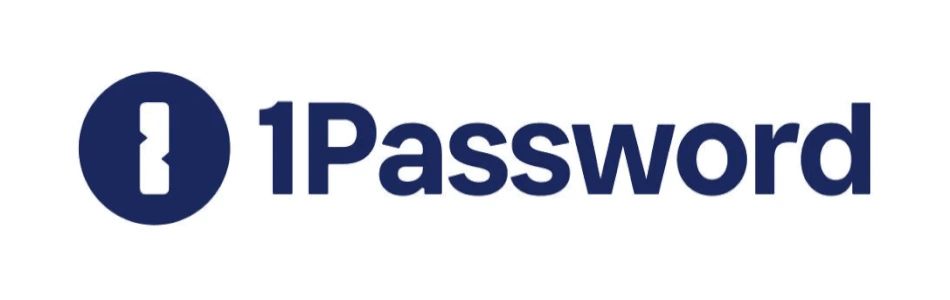
| Starting price | $2.39/month |
| Platforms supported | Windows, macOS, Linux, Android, and iOS |
| Encryption | AES-256 + Secret Key |
| Extra privacy and security tools | Secure password sharing, password and username generator, Watchtower password health checker, Travel Mode, and 2FA/TOTP support |
| Best deal | 14-day free trial > |
If you’re after a password manager that blends top-tier security with everyday usability, 1Password might just hit the sweet spot. It’s clean, fast, and packed with thoughtful features that make managing your digital life feel less like a chore. Whether you’re flying solo, sharing with your family, or wrangling logins for an entire team, 1Password has a plan for you.
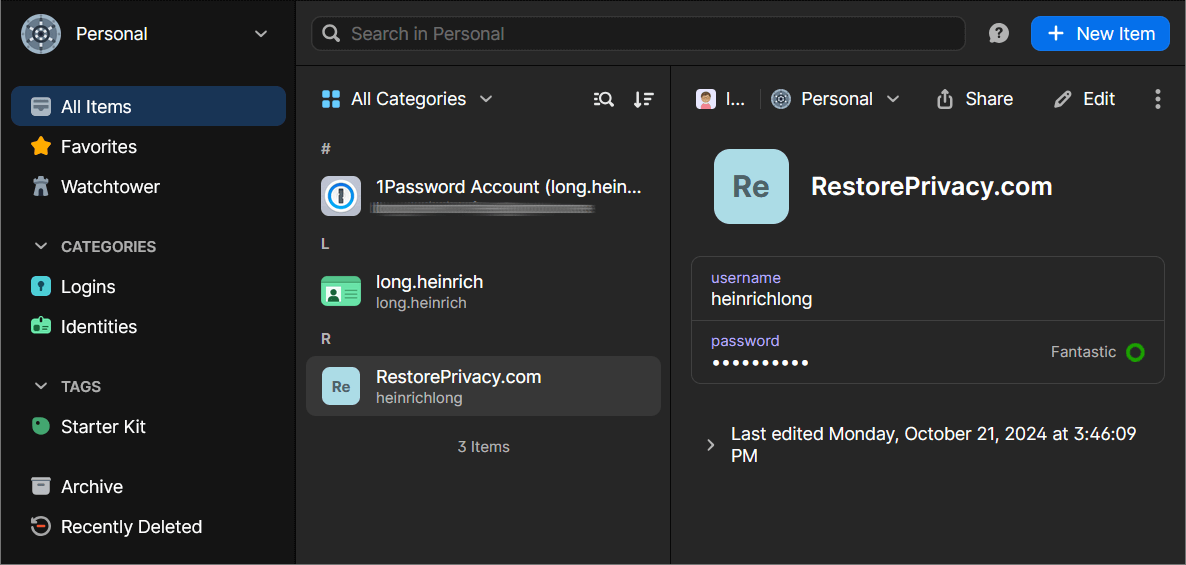
While it doesn’t offer a free tier, the paid plans start at $2.39/month and come with serious security perks. One standout is the “Secret Key”, a unique encryption feature that works hand-in-hand with your master password to create an extra layer of protection. Combine that with AES-256 encryption and you’ve got a setup that’s seriously tough to crack.
One of our favorite features? Travel Mode. It lets you temporarily remove sensitive data from your devices—perfect for crossing borders without giving up privacy. You’ll also get a smart password and username generator (with up to 100 characters), a clean interface, and tools like Watchtower, which keeps an eye on password health and breaches.
While 1Password isn't open-source, it has passed multiple independent security audits with flying colors. That, along with a solid reputation for customer trust, makes it one of the top picks for individuals and businesses alike.
Core and standout features:
- AES-256 encryption with unique “Secret Key” for extra protection
- Cross-platform apps for Windows, macOS, Linux, iOS, and Android
- Travel Mode to hide vaults when crossing borders
- Watchtower: alerts for weak passwords and breaches
- Password and username generator (up to 100 characters!)
- Secure password sharing
- Support for 2FA, MFA, and TOTP
- Local or cloud sync options
- Admin controls and vault management (Business plans)
And here’s a quick look at how the plans break down:
| 1Password plans | Individual | Family | Teams Starter Pack (up to 10 users) | Business |
|---|---|---|---|---|
| 1-month | $4.99/month | $7.99/month | $24.95/month | $9.99/user/month |
| 1-year | $2.39/month | $3.59/month | $19.95/month | $7.99/user/month |
Deal: Get the best deal on 1Password's yearly plans >
With all these features packed in, 1Password strikes a solid balance between simplicity, flexibility, and serious security, especially for users who want more than just a place to store passwords.
+ Pros
- Advanced reports and analysis
- Alternative sync strategies are supported
- Simple to use
- Supports 2FA, MFA, and TOTP
- Features a handy travel mode
- “Secret Key” feature
- Watchtower password strength checker
– Cons
- Based in Canada (privacy issues)
- No free tier
- No telephone or live chat support
5. Bitwarden – Secure, open-source, and surprisingly full-featured
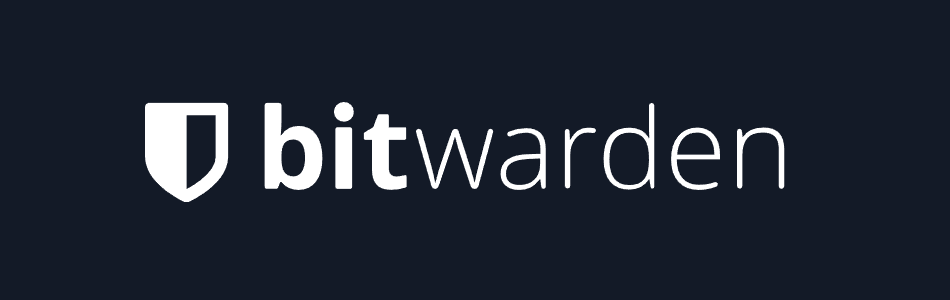
| Starting price | $0.83/month |
| Platforms supported | Windows, macOS, Linux, Android, and iOS |
| Encryption | AES-256 |
| Extra privacy and security tools | Secure password sharing, password and username generator, Watchtower password health checker, Travel Mode, and 2FA/TOTP support |
| Best deal | 7-day free trial |
Bitwarden has quickly become a favorite in the password manager world, and for good reason. This open-source powerhouse packs a serious security punch, boasting features like two-factor authentication, Passkeys, TOTP support, AES-CBC 256-bit encryption, and breached password detection. Plus, it’s been through multiple security audits, boosting its trustworthiness even further.
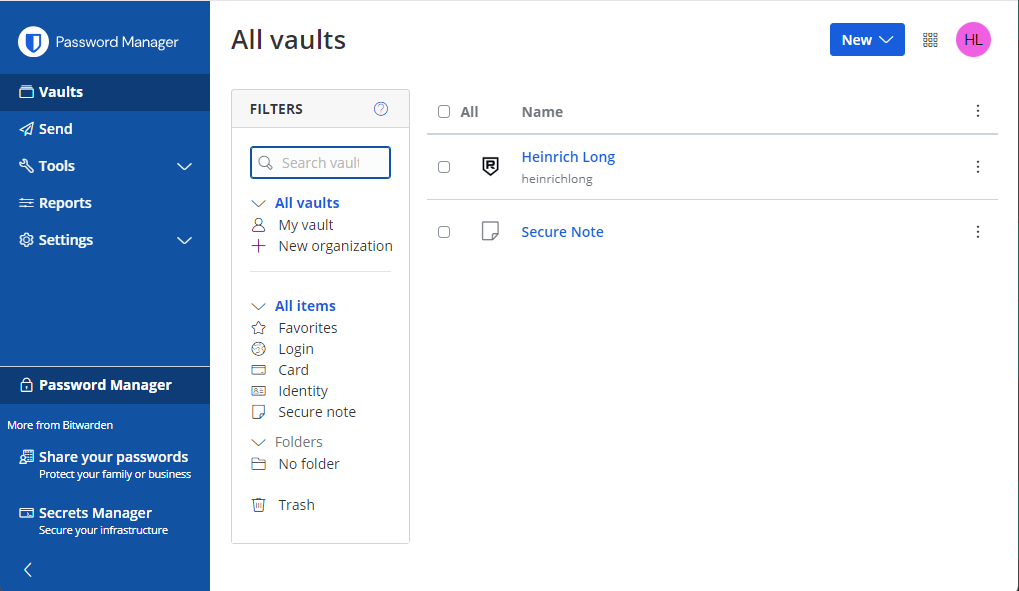
Bitwarden works seamlessly across browsers and devices, syncing your passwords securely via the cloud while also letting you access them offline. If you’re a tech-savvy user who wants total control, Bitwarden even offers a self-hosting option — just be ready to roll up your sleeves.
The free version punches way above its weight, including unlimited password storage, multi-device sync, breach alerts, limited secure sharing, 2FA, and a password generator.
| Bitwarden plan | Individual | Family (up to 6 users) |
| Monthly | $0.83/month | $3.33/month |
| 1-year | $10/year | $40/year |
If you upgrade to a paid plan, you'll unlock extra perks like:
- Detailed security reports
- Emergency access for trusted contacts
- Advanced authentication options, including Passkeys
- Bitwarden’s own TOTP authenticator
- Encrypted file attachments (up to 1GB storage)
- Priority customer support (though it’s still mostly email-based)
Speaking of support, Bitwarden’s customer service is somewhat limited — no live chat here, just email, community forums, and social media. That could be a bit of a snag if you need quick help in a pinch.
Another point to consider: Bitwarden is based in the US, so your data is subject to US laws and surveillance alliances like the Five Eyes, which might raise some privacy concerns.
All things considered, Bitwarden offers exceptional value, especially if you’re hunting for a solid, open-source password manager that doesn’t skimp on security.
+ Pros
- Ability to use self-hosted server
- A free, open-source solution
- Excellent free forever edition
- Provides apps for all popular platforms
- Pocket-friendly pricing
- Securely syncs passwords between all your devices
- Solid password generator
– Cons
- Based in the USA (privacy issues)
- Customer support needs improvement
6. Dashlane – A premium password manager packed With features
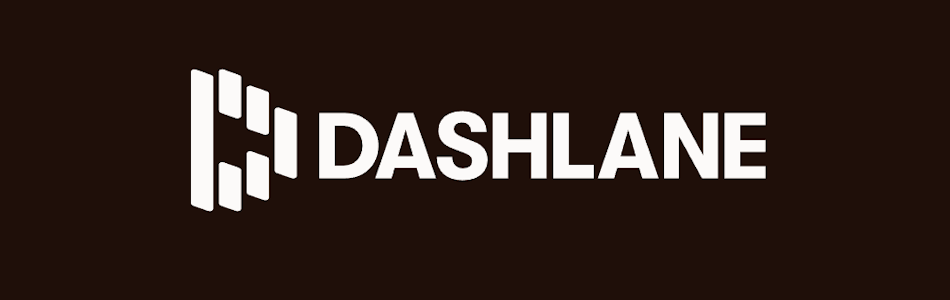
| Starting price | $2.00/month |
| Platforms supported | Windows, macOS, Linux, iOS, and Android |
| Encryption | AES‑256 encryption (GCM mode) |
| Extra privacy and security tools | Built‑in VPN, real‑time dark web monitoring, passwordless logins/passkeys, secure sharing, 2FA, password health checker, Travel Mode |
| Best deal | 14-day trial |
Dashlane stands out as a premium password manager offering a comprehensive suite of features for users willing to invest in top-tier security. On top of the essentials, Dashlane throws in built-in dark web monitoring, a VPN, passkey support, and even phishing protection, making it one of the most feature-rich options on the market.
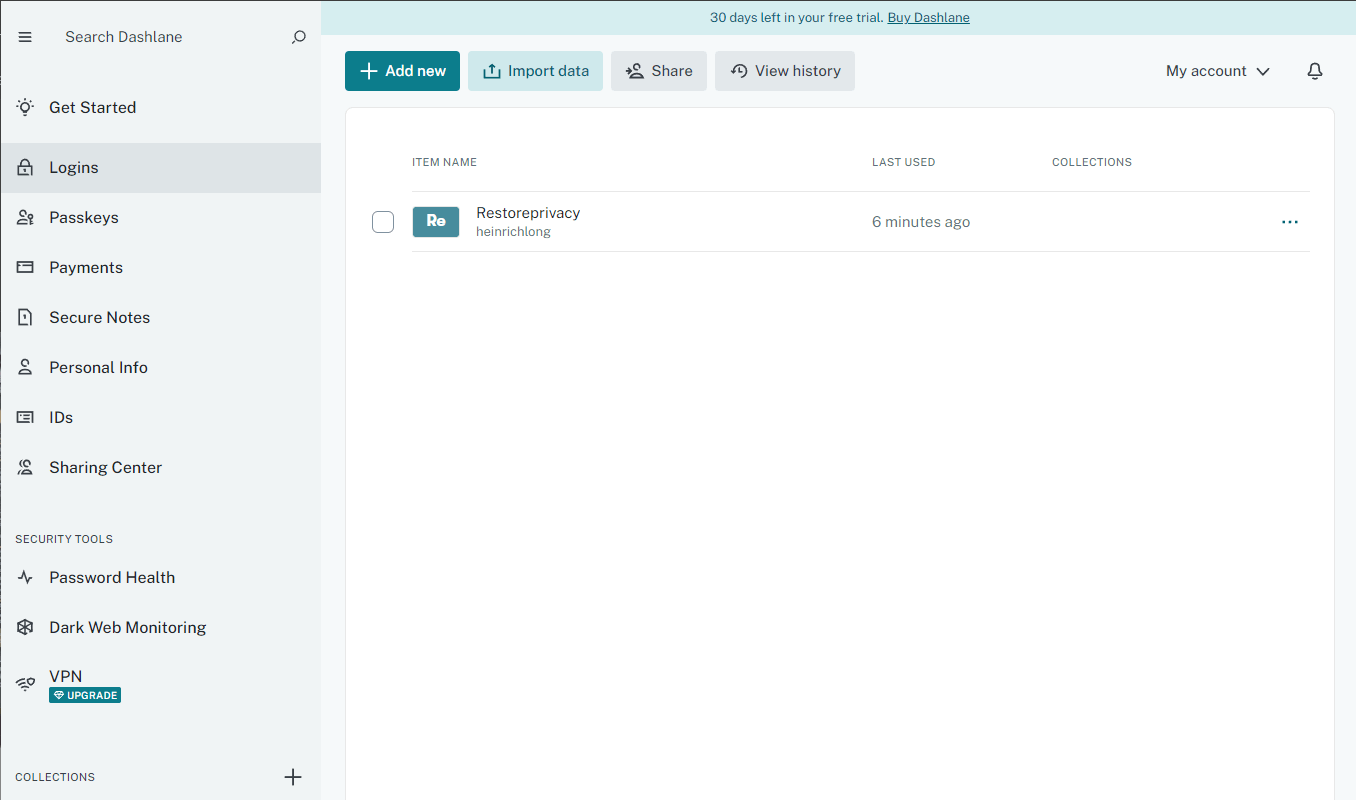
It uses top-tier AES-256 encryption (GCM mode, if you’re curious) and operates under a zero-knowledge architecture, so even Dashlane can’t peek at your passwords. The included VPN performs surprisingly well for casual use, especially on public Wi-Fi, and the sleek password health dashboard helps flag reused, weak, or compromised logins, prioritizing your most sensitive accounts like banking or email.
Dashlane also keeps an eye on the dark web for signs of your info showing up where it shouldn’t, alerting you immediately if something suspicious is spotted. It even supports passkeys for passwordless login on compatible sites, which is a nice touch for futureproofing.
Now, it’s not all sunshine. Dashlane is based in the US, which puts it under the Five Eyes alliance, a concern for the ultra privacy-conscious. And while the company says it performs internal audits, we couldn’t find any publicly available third-party security assessments, which feels like a missed opportunity for transparency.
If you're considering giving Dashlane a try, here's how the pricing breaks down. You can start with a 30-day free trial of the “Premium” plan — no credit card required:
| Dashlane personal plans | Pricing |
| Premium | $2.50/month (billed annually) |
| Friends & Family (for 10 members) | $3.75/month (billed annually) |
That said, if you’re looking for a premium experience with powerful extras packed in, Dashlane absolutely delivers. It’s not the cheapest option, but it feels polished, secure, and thoughtfully designed — great for anyone who wants their password manager to do a little more.
+ Pros
- Account recovery (with business plan only)
- Automatic password updates with many popular sites
- Complies with GDPR and CCPA
- Dark web monitoring
- Data encrypted in transit and at rest
- Encrypted file storage
- Hotspot Shield VPN included with personal plans
- Individual, family, and business plans
- Passwords encrypted locally
- Passwords stored in the cloud and on your device
- Secure password sharing
- Supports all major platforms and apps
– Cons
- Based in (and data stored in) the USA
- May collect and share some user data
- May disclose user data
- No multi-factor authentication
- No published audit results
- Limited support
Why do you need a password manager anyway?
Why use a password manager? Simple passwords like birthdays are no longer safe from cybercriminals. Even if you've been lucky so far, it's time to upgrade your security. Here are the top reasons to choose a password manager now.
1. You'll only have to remember one password
A password manager simplifies your digital life by requiring you to remember only one master password. This eliminates the need to memorize multiple complex passwords, each ideally consisting of at least 16 random characters including letters, numbers, and special symbols.
While techniques exist to memorize such intricate passwords, using a password manager is far more convenient. Many top-tier password managers even offer biometric authentication, allowing you to access your passwords using your fingerprint, eyes, or voice, further streamlining the process.
2. You'll boost your security with a strong password generator
Use a quality password generator to create unique, strong passwords for each account. This approach:
Counters password cracking tools that target common passwords
Enhances security against data breaches
Protects sensitive information from hackers
A password manager simplifies the process of creating and managing strong, unique passwords across all your accounts, significantly boosting your online security.
3. You can be confident all your sensitive data is safely stored and completely encrypted
Storing passwords in plain text files on your computer is a bad idea. Using a password manager enhances your security because it:
Protects your passwords with unbreakable encryption
Prevents unauthorized access to your sites and resources
Defends against phishing attacks by verifying domain names before entering your password
Prevents accidental entry of credentials on fake login screens
In short, password managers offer superior protection for your login information compared to unsecured storage methods.
4. It's a quality-of-life upgrade for your day-to-day life
Password managers offer multiple quality-of-life benefits as well. Most provide versatile storage in that they save shopping profiles, credit card info, private notes, and other sensitive data, not just passwords. In addition, they can make all this information synchronized and available across all your devices.
Pair that with a convenient auto-fill feature, and you'll manage to save yourself the time and trouble of tracking down your login information and tediously typing in everything by yourself.
Finally, it is hard to overstate the time savings and stress reduction involved with only having to remember a one-and-only password (your master password) instead of memorizing a unique password for each of your accounts.
5. Most of the best password managers offer a free tier
Many password managers provide a free version with basic features, often limited to one device. While this may not be ideal for families or businesses, it allows you to try the service before upgrading. Premium versions offer more features and support multiple devices.
Why you shouldn't let your web browser save your passwords
While popular web browsers offer password storage, using it is not the most secure option for two reasons:
Weak security: Browser-stored passwords are often in plaintext and vulnerable to hacking tools, both through physical and remote access.
Limited functionality: Browsers only record entered passwords. They don't generate secure passwords, assess password strength, or alert you to weak, reused, or compromised passwords.
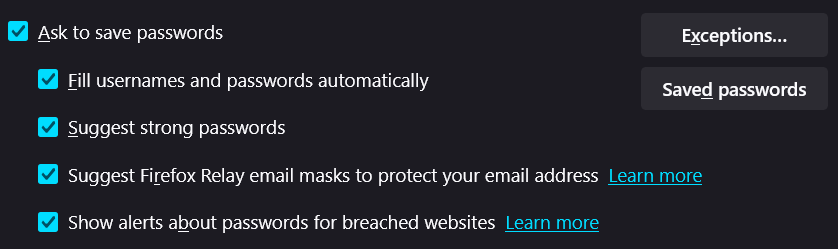
For better security, consider using a dedicated password manager instead of relying on browser-based password storage. Password managers offer stronger encryption, generate secure passwords, and provide additional security features to protect your login credentials.
How password managers work
Password managers are typically available as browser extensions or dedicated applications. At its most basic, a password manager records your username and password when you log into a website. Thereafter, it can automatically fill in this information when you revisit the site.
Leading password managers offer a range of additional features to enhance your digital security and convenience. They include:
Auto capture and autofill. It automatically records login information when entered on a webpage and can fill in saved credentials on subsequent visits or offer a selection option for multiple accounts. It should also be able to handle non-standard forms and allow for manual editing when necessary.
Random password generation. It can create stronger, more unique passwords than a human.
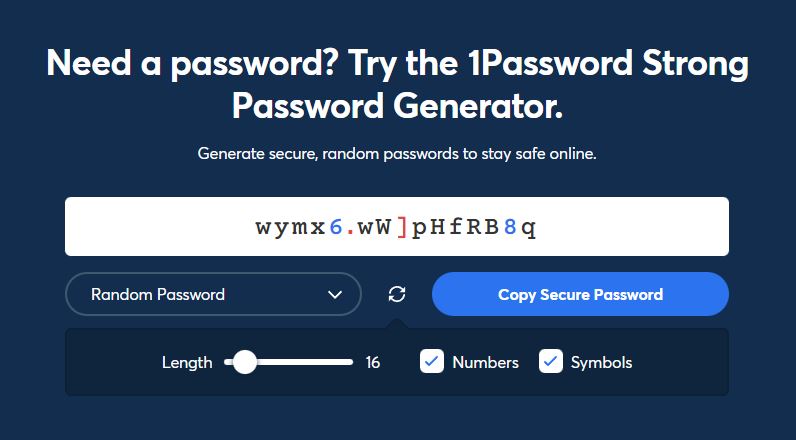
Password import and export. It must be able to import passwords from popular web browsers and other password managers. It must also be able to export passwords and other data.
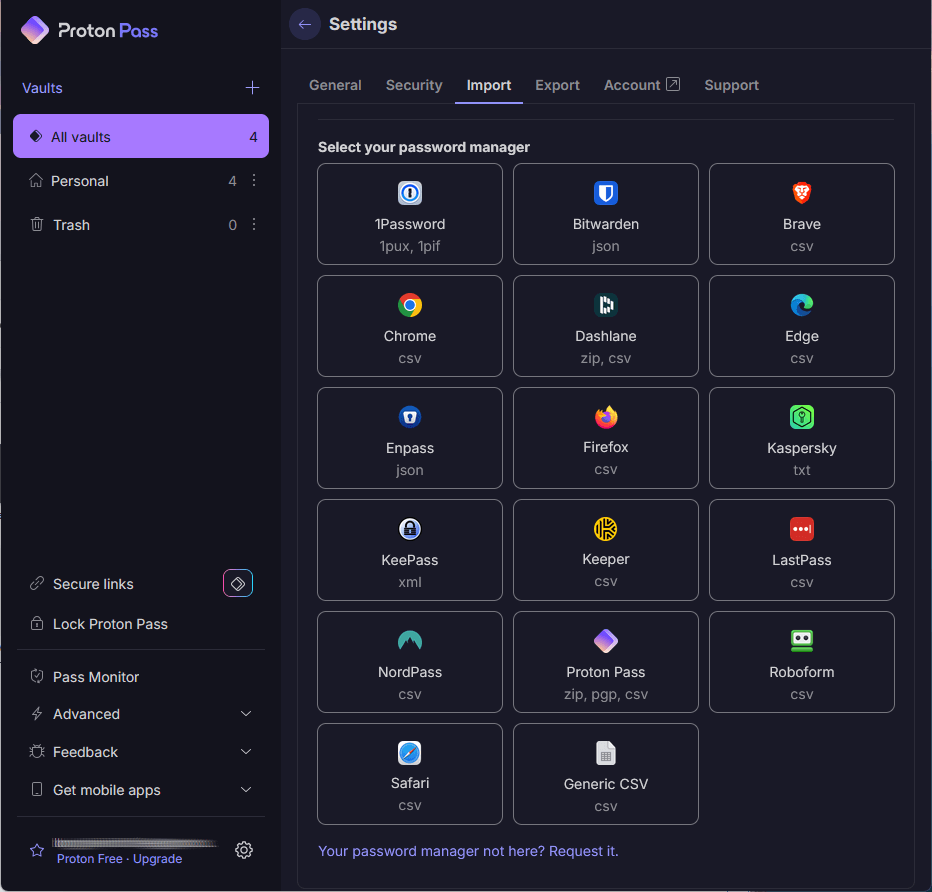
Security and privacy with password managers
With all your passwords and other data stored in it, you had better be sure that your password manager is secure and private. Here are some characteristics to look for:
Secure access to the password manager. You'll be required to log into your password manager of course. Consider using one that automatically locks itself after a set amount of time to reduce the chances of someone accessing your passwords while you are away from the computer.
Two-factor authentication (2FA). This is an additional layer of security used to check if people trying to gain access to an online account are who they claim they are. It can be something as simple as a secret question (“What's your mother's maiden name?”), a verification code sent to your email address or the biometric pattern of your fingerprint.
Strong encryption. With time, your password manager will hold an ample amount of your important personal information in a database that resides on your device, in the cloud, or more likely, in both places. That's why it must utilize secure, end-to-end encryption.
Open-source code. This is code that can be viewed, modified, and distributed by anyone. People can and do examine open-source code, looking for anything that could compromise the security of the product. While this does not guarantee security, open-source is considered to be more secure than proprietary software.
Independent security audits. Independent security audits increase the odds that any software is secure and we are seeing more password managers getting independently audited, as in the NordPass vs Bitwarden comparison.
History of security or privacy issues. Consider whether the product has had past issues. If so, confirm that they have been resolved. If it has a long history of issues, consider a different product.
Supported platforms and browsers. A password manager is of little use if you can't use it across all your devices. Make sure that the devices you use are supported!
Try before you buy. You will be interacting with the thing constantly, so trying it first makes sense. Happily, most password managers, including NordPass and LastPass, offer some kind of free/limited version.
Essential extra features found in top password managers
Today’s best password managers aren’t just about storing and syncing your logins — they also come packed with advanced features that boost your security, make daily tasks easier, and offer peace of mind for more complex situations. Here are some standout extras you’ll find in top contenders like 1Password, Bitwarden, Dashlane, and NordPass:
Application password filling: Some password managers, like 1Password and Dashlane, can fill in credentials for desktop apps (not just web pages) saving time when logging into software.
Authenticator app functionality: Bitwarden and 1Password can act as authenticators for two-factor authentication (2FA), generating time-based codes for other services.
Digital legacy support: Need to plan ahead? 1Password and Bitwarden include digital legacy options, allowing loved ones access to your vault in case something happens to you.
Easy migration: Most major services now let you export your data in standard formats, making it easier to switch providers if needed. NordPass and Dashlane have particularly smooth import/export tools.
Encrypted file storage: Bitwarden “Premium” offers secure file storage, and 1Password lets you store entire documents and notes — great for IDs or backup codes.
Password analysis and updating: Dashlane has one of the best password health dashboards, while NordPass and 1Password also alert you to reused or compromised passwords. Some even help you auto-update them.
Secure sharing: Sharing logins with family or team members? 1Password “Families” and Bitwarden “Teams” make it easy to control who gets access to what.
Travel mode: A unique feature offered by 1Password, Travel Mode removes sensitive data from your device while traveling and restores it when you're back.
Web form filling: Beyond logins, NordPass and RoboForm can automatically fill in addresses, payment details, and other web form fields — saving you time and reducing typing errors.
Password manager platforms and devices
Most password managers offer a variety of platforms and devices to ensure you can access and manage your passwords wherever you are. Here’s a closer look at the options available:
Desktop and mobile apps: Most password managers, including popular options like LastPass and RoboForm, offer dedicated apps for Windows, macOS, Android, and iOS. These apps sync your data across devices, so your vault is always up-to-date no matter where you are.
Browser extensions: To make things even more seamless, nearly every major password manager provides browser extensions that integrate with Chrome, Firefox, Edge, and others. They autofill your passwords and capture new logins on the fly.
Encrypted file storage: Some services, like Bitwarden and 1Password, go beyond just passwords by offering encrypted storage for documents — handy for things like scanned IDs or backup codes.
Enterprise password manager solutions: Businesses have their own set of challenges, and password managers like LastPass and Dashlane offer enterprise-level plans with features like admin controls, team sharing, and centralized oversight.
Thanks to this wide platform support, your passwords — and other important info — are always close at hand, securely stored, and easy to manage whether you're solo or running a team.
Password manager wrap-up
Choosing the best password manager comes down to personal preferences. All the tools we’ve reviewed offer the essentials — secure storage, autofill, password generation, and multi-device syncing. What makes the difference is how easy they are to use and which extras matter most to you.
That said, NordPass, RoboForm, and Proton Pass are our top picks. NordPass shines with its ease of use, strong security track record, and independent audits. RoboForm impresses with its unmatched form-filling accuracy, long-standing reliability, and generous forever-free plan. And Proton Pass rounds out the trio — an open-source, privacy-first manager that’s independently audited and seamlessly integrated with Proton Mail and VPN.
Still, 1Password, Bitwarden, and Dashlane are all excellent choices. If one of them feels like the right fit, you really can’t go wrong.

First of all thank you for an elaborate ranking and evalutation of the passwords managers above. However I would have loved to see Uniqkey in this context.
We swapped from NordPass to Uniqkey, as they are 100% european and has some cool features for fighting shadow it and ownership of company credentials and 2fa outside SSO. They are smaller than the others on your list, but seems to be expading and developing very fast, based on the roughtly 18 months we’ve been customers there.
I’ve seen many password manager reviews over the years and most of them refer to what I think are peripheral matters.
Surely the key parts are getting the data in and, more importantly, getting the data out. In particular, filling in login screens and then payment screens.
The most important logins to get right, surely are financial-type screens. Bank login screens are often over multiple pages and requesting random characters from some pre-determined – and maybe not so easy to remember – phrase.
I have NEVER seen any review comment on these things. Not only that, of the Pswd Mans I’ve tried over the years, apart from Roboform, I came to the conclusion that people must simply not use their password manager for the most important passwords. You know, the ones they really need to keep super safe …. they keep them on a scrap of paper or in a Word document etc
I would be very happy to hear from users which password managers make it really easy to log into banks and the like, because, as I said, reviewers never seem to mention such things.
I’m with you: Roboform is top-tier. I had to drop it when my finances changed. I know the risks, but I’m relying on Chrome’s password manager now. It’s unreliable, often failing to autofill, so I end up searching manually or logging into Bitwarden. Bitwarden’s site detection is weak. It struggles to know which login fits where. Personally, I’d rank 1Password at the top, Bitwarden second, and the others far behind.
A new European private company that follows the GDPR strictly has a great private concept by generating passwords without storing them. To use this unique feature internet has to work, allthough they are picking this upp as a new project to let it also work offline in case needed. It is called Mindyourpass.io
I used 4 of the listed password managers and I can confirm wholeheartedly that nordpass is not the best but quite mediocre at best. I am biased towards Bitwarden so I couldn’t say which one is really the best but I know for a fact that NordPass is not the one.
You may wish to look at the Inclusive Language initiative website. Primary password is a less emotive choice than master password.
1. Could you list the password managers you feel didn’t cut it? I’ve also done password manager evaluations. Imho Keeper is the best business class product out there. I’m curious why you feel Keeper isn’t up to scratch. Nordpass folder features are not business class. Also NordPass has the nuisance of the user having to remember 2 primary passwords; 1 for Nord account and 1 for the NordPass password vault. Dashlane account recovery is based on SMS; too easy to hack.
Best free products are Bitwarden followed by NordPass in 2nd.
What would be your top choice for a password manager that’s on local computer only… Not cloud based. I still use my old 1password that was before they went cloud-based/subscription but it’s starting to fail and there’s no further support for my version… and I’m not interested in anything that operates on the cloud for password protection.
Sticky Password works well, maybe a few rough edges, but you can choose to forgo web storage and only sync your devices locally.
RoboForm can actually be set up to be local computer only, and in fact, that’s currently how I use RoboForm on my personal desktop right now.