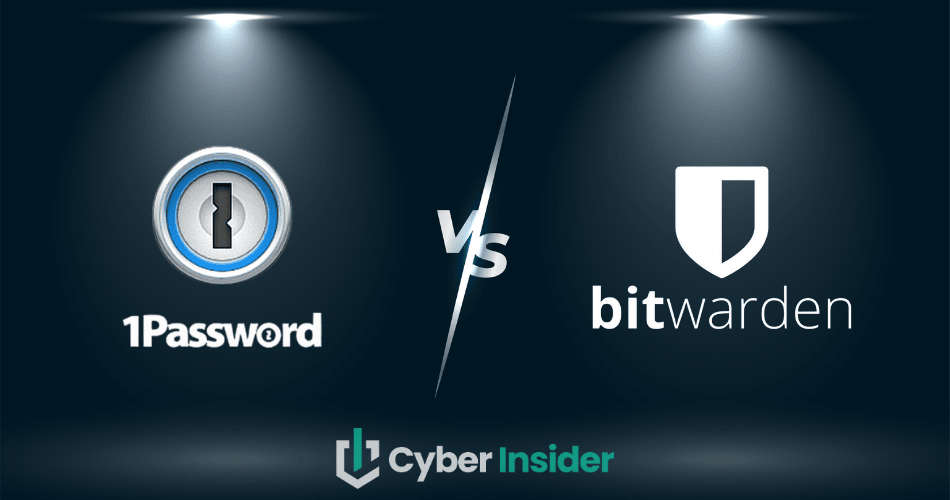
1Password vs Bitwarden — two heavyweights in the password manager arena, each promising airtight security for your digital life. But here’s the thing: while they both look great on paper, our deep-dive testing uncovered some big surprises that could sway you one way or the other. (Spoiler: one tool impressed us in ways we didn’t expect — see why in the full feature breakdown).
If you’ve browsed our list of the best password managers, you’ll know both 1Password and Bitwarden are top contenders — and for good reason. From 1Password’s slick Travel Mode to Bitwarden’s encrypted file storage, they each bring unique perks to the table. But which one’s really the smarter pick for personal, family, or business use?
To answer that, we need to go beyond the surface — diving into how they handle security, usability, pricing, and more. That’s where the real differences start to show.
| 1Password | Bitwarden | |
| Website | 1Password.com | Bitwarden.com |
| Platforms | Windows, macOS, Linux, Android, iOS | Windows, macOS, Linux, Android, iOS |
| Browser extensions | Chrome, Firefox, Safari, Brave, and Edge | Chrome, Firefox, Edge, Opera |
| Free version | No (14 day trial) | Yes |
| Encryption | AES 256-bit | AES 256-bit |
| Support | Email, chatbot, community forum | Email, FAQs |
| Price | From $2.99/month | From $0.83/month |
| Deal | 14 Day Free Trial > | 7-day free trial |
These are the key areas we’re going to talk about in this comparison guide:
- Background check– Because knowing where each service comes from tells you a lot about where it’s going.
- Platforms availability– After all, a great password manager isn’t much use if it won’t run on your favorite devices.
- Core and premium features – From the essentials to the show-off perks, this is where the magic happens.
- User interface and ease of use – Nobody wants a security tool that feels like solving a Rubik’s Cube.
- Security and encryption – The secret sauce that keeps your passwords safe from prying eyes.
- Privacy policy – We’ll peek under the hood to see how your personal data is really handled.
- Plans and pricing – Because top-notch security should also make sense for your wallet.
- Customer support options – When things go sideways, you’ll want to know who’s on the other end of the line.
Now, it’s time to start things off with a brief background check of Bitwarden vs 1Password.
Background check: Company information and history of security incidents
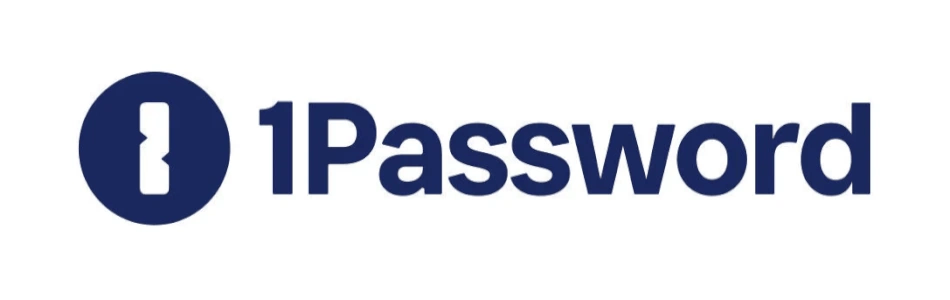
| Starting price | $2.99/month |
| Platforms supported | Windows, macOS, Linux, Android, and iOS |
| Encryption | AES-256 + Secret Key |
| Extra privacy and security tools | Secure password sharing, password and username generator, Watchtower password health checker, Travel Mode, and 2FA/TOTP support |
| Best deal | 14-day free trial > |
Launched in 2006 by AgileBits, 1Password began life as a Mac-only password manager before gradually expanding to Windows, Linux, iOS, Android, and all major browsers. Today, it’s a fully cross-platform tool with a broad user base.
AgileBits is based in Ontario, Canada. While that might not matter to most users, privacy-conscious individuals may note that Canada is a member of the Five Eyes Alliance (alongside the USA, UK, Australia, and New Zealand), a group of countries known for intelligence sharing and less stringent privacy laws.
In August 2025, 1Password introduced an Enterprise Password Manager, MSP Edition on the Pax8 Marketplace, giving managed service providers access to a version of the software tailored for business clients. This release extends 1Password’s reach to more than 40,000 MSPs across the Americas, EMEA, and APAC regions.
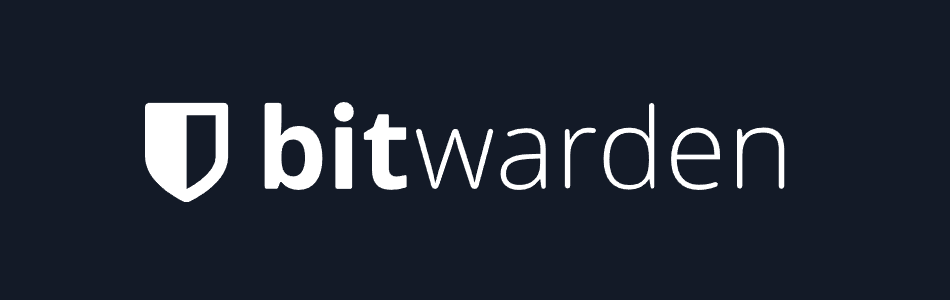
| Starting price | $1/month ($0.83/month billed annually) |
| Platforms supported | Windows, macOS, Linux, Android, and iOS |
| Encryption | AES-256 |
| Extra privacy and security tools | Secure password sharing, password and username generator, Watchtower password health checker, Travel Mode, and 2FA/TOTP support |
| Best deal | 7-day free trial |
Launched in 2015, Bitwarden uniquely approaches password management, differing from many of its competitors. It is an open-source solution, meaning its source code is publicly available for anyone to inspect, modify, or redistribute — a level of transparency that can help build trust among privacy-focused users. It also offers a free plan with a generous set of features, which is something 1Password does not provide.
The company is relatively small and headquartered in Santa Barbara, California (USA). Like Canada, the US is part of the Five Eyes Alliance, a group of countries known for intelligence sharing — something that may be a drawback for users who place a high value on avoiding these jurisdictions.
In April 2025, Bitwarden introduced Access Intelligence, a new feature designed to identify credential risks, block AI-driven phishing attacks, and give administrators more insight into suspicious login activity. This addition strengthens its already solid security toolkit.
As for security incidents, based on our research, neither Bitwarden nor 1Password has suffered a known breach or hack. This stands in contrast to LastPass, which has experienced multiple incidents — something we discussed in our 1Password vs LastPass comparison.
1Password vs Bitwarden: Which supports more platforms and devices?
When it comes to password managers, platform compatibility is a dealbreaker. If you can’t use it on your main device or browser, it’s not much good, no matter how secure it is. Both 1Password and Bitwarden cover all major operating systems and browsers, but Bitwarden edges ahead with more browser extension options and a handy command-line interface (CLI) for power users.
Here’s a side-by-side look:
| Platform / browser | 1Password | Bitwarden |
| Windows | ✅ (Win 10+) | ✅ (Win 8, 10, 11) |
| macOS | ✅ (10.15+) | ✅ (10.14+) |
| Linux | ✅ | ✅ |
| Chrome OS | ✅ | ❌ |
| Android | ✅ (v9+) | ✅ (v8+) |
| iOS | ✅ (15.5+) | ✅ (10.0+) |
| AndroidPN Client (F-Droid) | ❌ | ✅ |
| Chrome extension | ✅ | ✅ |
| Firefox extension | ✅ | ✅ |
| Edge extension | ✅ | ✅ |
| Opera extension | ✅ | ✅ |
| Safari extension | ✅ | ✅ |
| Vivaldi extension | ❌ | ✅ |
| Brave extension | ✅ | ✅ |
| Tor Browser extension | ❌ | ✅ |
| Command-line interface | ❌ | ✅ (Win, macOS, Linux) |
Both tools do a stellar job of covering the essentials. 1Password works across all the big operating systems — Windows, macOS, Linux, Chrome OS, Android, and iOS — and offers extensions for Chrome, Firefox, Edge, Opera, and Safari. This means most users will be fully covered, no matter their setup.
Bitwarden, however, casts an even wider net. Alongside the standard desktop and mobile OS support, it also runs on older system versions (like Windows 8 and iOS 10), supports niche browsers like Vivaldi, Brave, and Tor, and includes a CLI tool. While not exactly beginner-friendly, the CLI is a great bonus for tech-savvy users who want automation or custom workflows. The only notable absence is Chrome OS, though you can still access Bitwarden via the web vault.
Features comparison: 1Password or Bitwarden
Both 1Password and Bitwarden pack all the core features you’d expect from a top-tier password manager, keeping your accounts secure and your logins effortless across devices. Here’s what they bring to the table:
- Zero-knowledge encryption – Your data stays private, with no one but you able to read it.
- Unlimited devices and password storage – Access your vault from desktop, mobile, and browser apps without restrictions.
- Autosave and autofill credentials – Quickly capture new logins and fill them in with a click or tap.
- Strong password (and username) generators – Create complex, unique credentials instantly.
- Secure storage for notes, payment cards, and identities – Keep more than just passwords safe.
- Cross-platform support – Works on all major operating systems and browsers.
- Secure item sharing – Share passwords or other sensitive details safely with others.
- Two-factor authentication (2FA) – Add an extra layer of account protection.
- Alerts for weak or compromised credentials – Stay ahead of potential security issues.
- Encrypted export – Back up your data securely if needed.
While both offer extra tools — like Bitwarden’s open-source transparency and passkey management or 1Password’s Watchtower alerts — we’ll cover those premium perks in more detail later in the guide.
Now, let’s take a closer look at these core features and see how they compare in practice.
Importing/exporting passwords
Bulk importing for your passwords is something you can do with 1Password and Bitwarden alike. The process is pretty much the same as with other password managers. However, the export/import process was simpler and more user-friendly with 1Password. Meanwhile, Bitwarden can boast about providing more import choices.
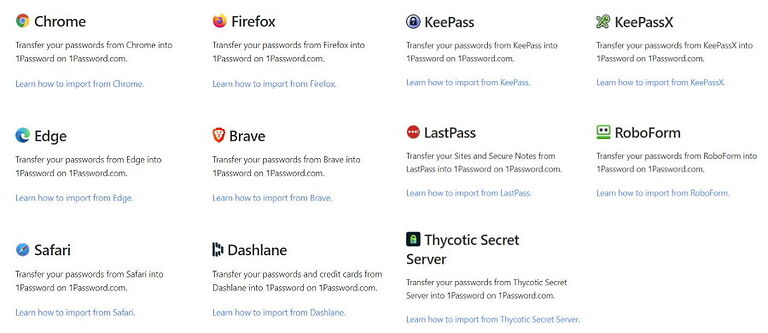
With 1Password you can import your data from several web browsers including Chrome, Firefox, Edge, Brave, and Safari. As for other password managers, Dashlane, KeePass, KeePassX, RoboForm, and LastPass are on the list. So, no support for its chief competitor Bitwarden.
As with other password managers, you can also import your passwords and other data via .CSV file. Plus, you can also utilize .1PUX or .1PIF file formats if you want.
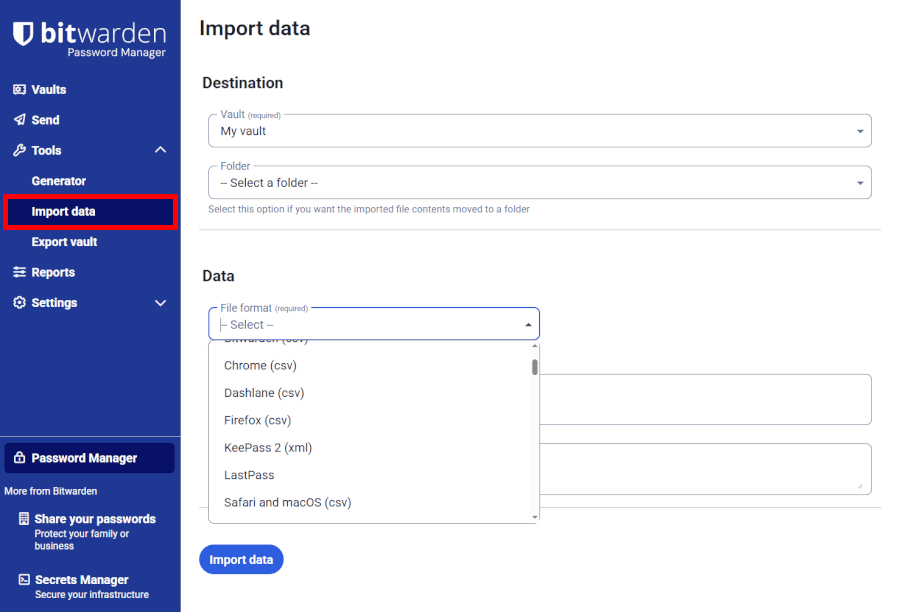
Like 1Password, Bitwarden also allows its users to import their data from a handful of web browsers such as Firefox and Chrome/Chromium.
However, the list of supported password managers is much longer than with its competitors. In addition to every platform 1Password supports, Bitwarden also includes Ascendo DataVault, Avast Passwords, Buttercup, Enpass, Codebook, and the list goes on. You name it, Bitwarden is got you covered.
Also, Bitwarden supports importing data by using .CSV files, but also .JSON files. The importing process itself doesn’t feel as smooth as with 1Password. The UI looks out-of-date and it calls for more clicks, but there are enough step-by-step guides to oil the wheels.
We must also note that Bitwarden’s bulk import functionally doesn’t allow file attachments, which means you’ll have to move them manually to your vault.
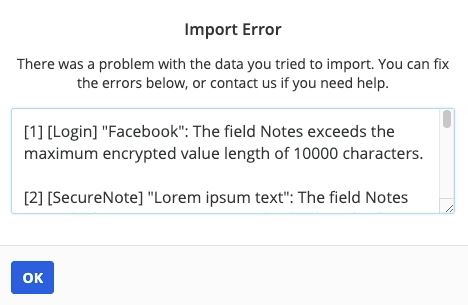
Also, there’s a slight chance that an error might occur once you attempt to import a .CSV file, but there’s a suitable how-to that’ll come running to help you.
Auto-filling and capturing login information
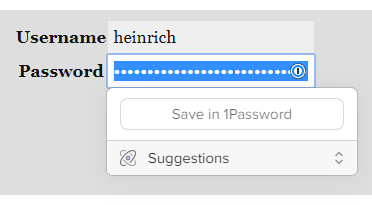
Capturing login information and auto-filling empty forms is faster and feels somewhat smoother with 1Password. Unlike other password managers that wait for you to successfully log into a site before offering to save your login credentials, 1Password offers it straight away.
While, in theory, this makes the process swifter, it also makes it more error-prone. Sometimes, 1Password will fail to capture the data. As for auto-filling, it feels slightly clunky. First, you’ll have to click on the 1Password icon and if it suggests more than one item, you’ll have to scroll down and look for the right login credentials.
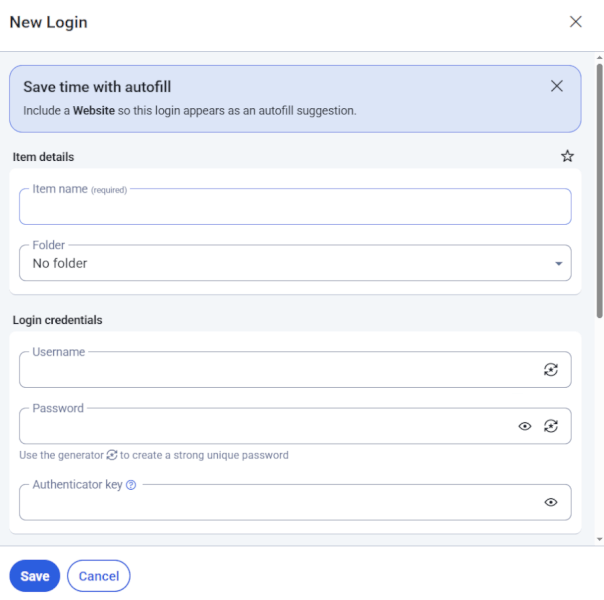
Bitwarden sticks to a more traditional approach, which works reliably but isn’t exactly lightning-fast. To use the auto-fill feature, you’ll click on the box, tap the Bitwarden icon, search for the right credentials, and then hit the autofill button. It’s a few extra steps, so while it gets the job done, it’s not the most streamlined experience.
Random password generator
A strong password generator is a terrific yet simple tool that will empower you to protect yourself from hackers and their horrible schemes. Fortunately, both 1Password and Bitwarden will provide you with one. The best thing about it is that everyone can use it – subscribers and casual visitors to the website alike.
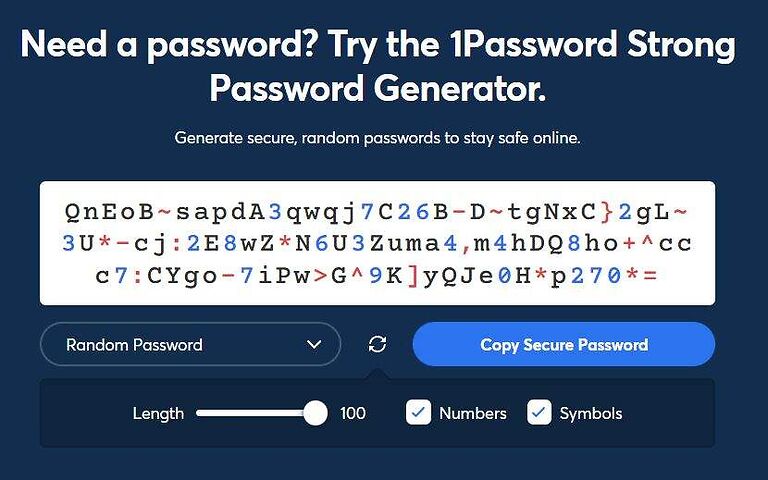
With 1Password’s generator, you can create up to 100-characters-long passwords. These can include uppercase/lowercase letters, numbers, and symbols. In addition to passwords, you can also generate passphrases and even PINs.
For kicks, we tried our luck with the passphrase generator and ended up with “cuddly-holdout-endure-criminal” – it’s kind of memorable.
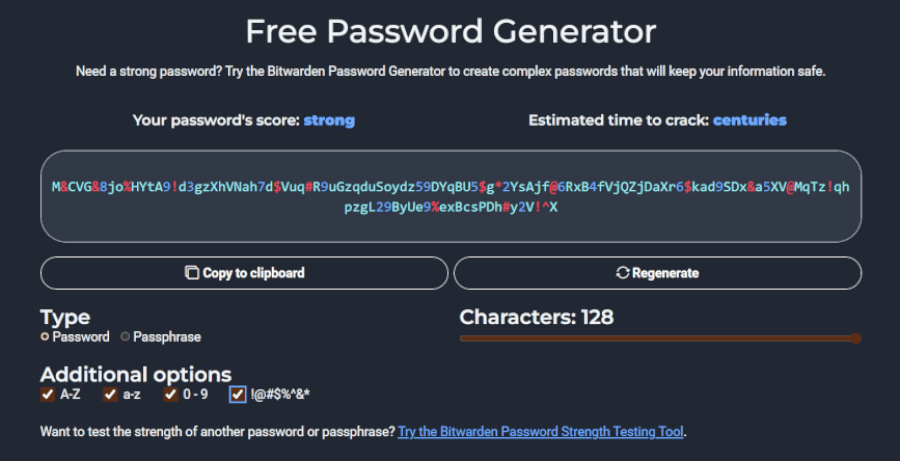
At the same time, with Bitwarden you can generate up to 128-character-long passwords — so, 28 characters longer than with 1Password. These can be a combo of uppercase/lowercase letters, numbers, and symbols. Also, you can adjust the generator type to come up with a passphrase instead of a password.
To continue the tradition that started a couple of minutes ago, let’s check the passphrase generator and see what we’ll end up with. We got “overact-feed-feline-activity” — somehow it sounds like a reminder to feed our cat — like anyone ever needs one of those.
Also, Bitwarden will evaluate each of your passwords/passphrases and estimate the time that would take for your password to be cracked — we got “centuries”.
Premium features: Bitwarden vs 1Password
While both Bitwarden and 1Password are strong in terms of core features if you’re looking for something beyond a simple, single-user solution you’ll want to check out this chapter.
We’ll look into the premium features our contenders have to offer, one by one, and then choose the winner for this round.
Some of these features come free of charge, while others are locked behind a paywall.
Let’s start by revealing that 1Password offers a wider variety of additional features than Bitwarden. These include a so-called Emergency Kit, which can be a lifesaver if you’ve lost your master password or secret key.
However, more isn't always better. That’s why we’re going through the best premium features 1Password and Bitwarden will provide you with.
1Password Emergency Kit
If you happen to forget your Secret Key or any other pieces of account information, 1Password’s Emergency Kit will step in to save the day.
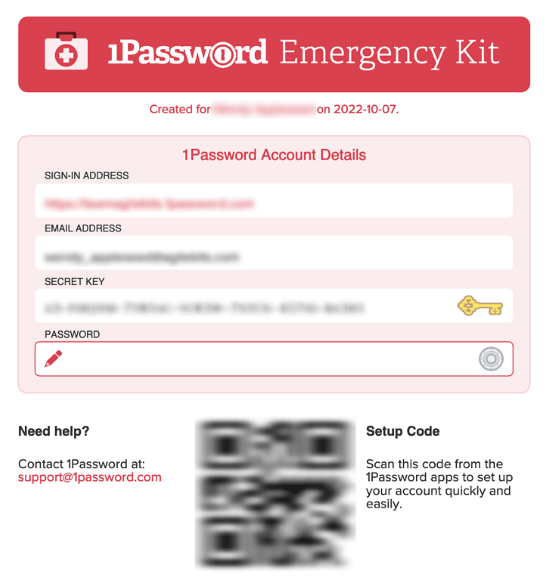
As soon as you create your 1Password account, you’ll be prompted to pack the following data into your Emergency Kit and download it to your trusted device as a PDF file:
- Email address – the address you used to create your account.
- Sign-in email address – the address you use to sign in to your account.
- Secret Key – a 34-character-long key that serves as a second line of defense along with your account password.
- Account password – a password you use to sign in to your account.
- Setup code – a QR code you’ll be using to sign in from now devices.
Once you’re equipped with the Emergency Kit, losing your login information will be a small annoyance rather than a cause for alarm.
Secure file storage
Both 1Password and Bitwarden provide access to secure file storage and you’ll get it as soon as you sign up with them.
1Password provides 1GB of document storage per account with all personal plans and 5GB per account with business-oriented products.
The storage situation is similar with Bitwarden as you’ll also get 1GB of encrypted file storage per account with all paid personal plans. With business-oriented plans, you’ll be entitled to 1GB for personal and another 1GB for organizational items. So, 2GB in total.
Travel mode
One of the more unique features you’ll get with 1Password is travel mode. As its name suggests, it will be most useful to frequent travelers.
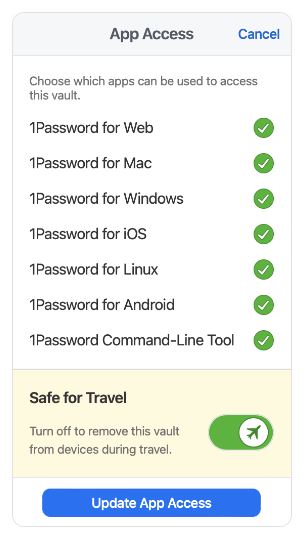
One of the more unique features you’ll get with 1Password is travel mode. As its name suggests, it will be most useful to frequent travelers.
As you prepare for the trip, tell 1Password which of your vaults is safe for travel. Once you activate the travel mode, all vaults that aren’t marked as safe will get deleted from your device. So, if you come across an overly inquisitive border inspector, they’ll only see the data you've classified as safe to be seen. It’s as simple as that.
This mode can also prove useful if you run into a cutpurse or lose your device during your journey – all your sensitive data will remain safe.
Advanced sync options
In addition to 1Password’s sync solution, you also have a choice to keep all your devices synced via iCloud, Dropbox, a wireless LAN (WLAN) server, and a local folder. However, since each of these choices comes with its own set of requirements, your safest bet is to check them out before going for it.
Also, while it’s great to have more than one sync option, sticking to 1Password’s own solution is not only the simplest but probably the most secure option as well.
Vault health reports / Watchtower reports
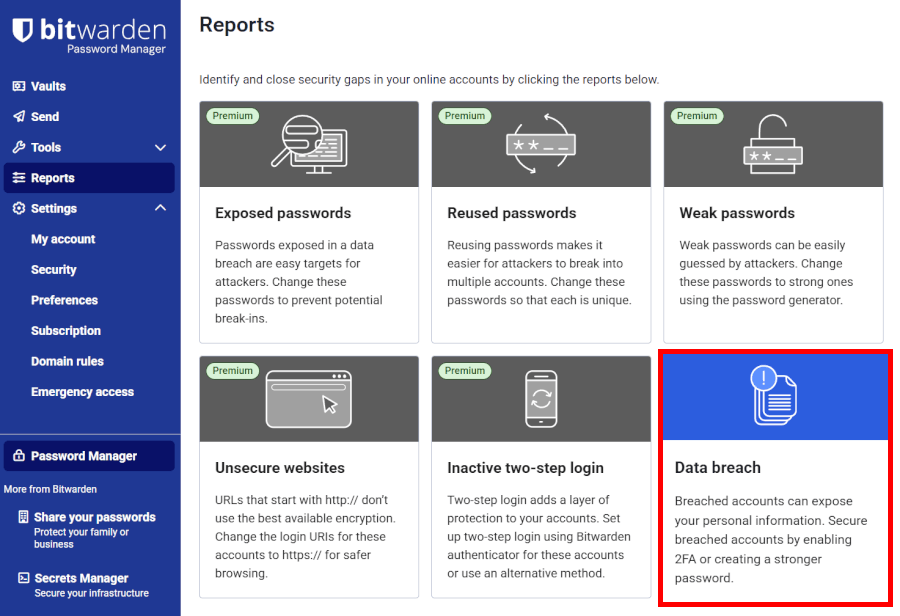
With all paid Bitwarden plans you’ll receive prompt reports about your vault’s well-being, the co-called Vault Health Reports feature. With the free edition of the product, you’ll get username data breach reports, and that’s all of it. So, it’s similar to vault health reports but restricted to usernames only.
The vault health reports will reveal any exposed or otherwise weak passwords, inactive 2FAs, suspicious sites, and reports on data breaches.
With 1Password you can combine the Watchtower password strength checker with Have I Been Pwned tool. This will make sure all your passwords are strong and safe from recent data breaches.
Almost in real time, Watchtower will alert you about any password breaches and other security issues connected to the items stored in your vault. As expected, it’ll also let you know if any of your logged sites have been compromised.
Secure password sharing
Thanks to 1Password’s secure sharing tool you can share passwords at work without having to worry about security. This feature is reserved for business-focused plans, though. It will enable you to easily store, manage, and share all of your employee’s credentials and other sensitive data (such as secure notes, documents, and software licenses) via 1Password.
Once you generate a secure share link, it will stay there seven days before it kicks the bucket. However, you can alter this time frame and have the link expire in one hour or even a month.
This feature is also available with all Bitwarden business accounts. It will give you control over who has access to the secure entries called “organizations” and “collections”. As an administrator, you’ll have to invite users to them.
In addition to this, for one-to-one secure data sharing, Bitwarden has put forward a so-called Bitwarden Send. It allows you to set expiration dates and access limits for shared data, which significantly lowers the risk of unintended data leaks. As expected, all data will be encrypted with an end-to-end 256-bit AES algorithm during transmission.
User interface and ease of use: Is 1Password or Bitwarden more user-friendly?
While in terms of features most users will put focus on different things, we all want the same when it comes to usability. This includes a swift sign-up, seamless installation, intuitive UI, and overall user-friendliness.
Fortunately, both 1Password and Bitwarden are similar. However, we found one of our contenders simpler to use, and most strong marks can be contributed to its exceedingly easy-to-use UI.
However, let’s start with the sign-up and installation processes.
Sign-up and installation
To sign up with either of the two password managers, you’ll be required to supply an email address (1Password will also ask for a username). So, you have to create accounts to make use of them. In addition to this, you’ll also have to come up with a solid master password – yes, the one that’ll safeguard all other passwords inside your vault.
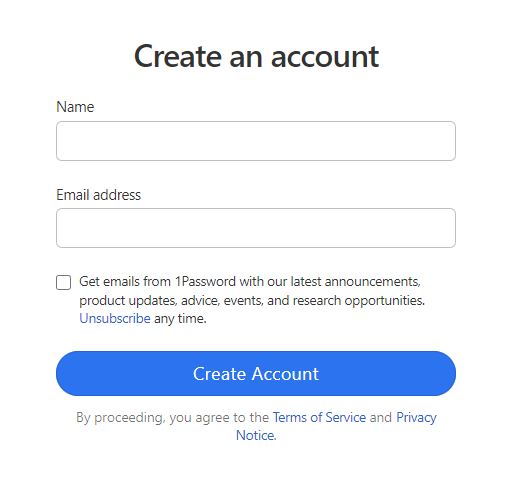
To sign up with either of the two password managers, you’ll be required to supply an email address (1Password will also ask for a username). So, you have to create accounts to make use of them. In addition to this, you’ll also have to come up with a solid master password – yes, the one that’ll safeguard all other passwords inside your vault.
1Password doesn’t provide a free edition of its products, which implies you’ll eventually have to leave behind your credit card details. And if you’re wondering why you can’t pay via PayPal or some other way, we’re wondering too.
The installation process is as simple as it gets. As a part of it, you’ll get your Secret Key and Emergency Kit.
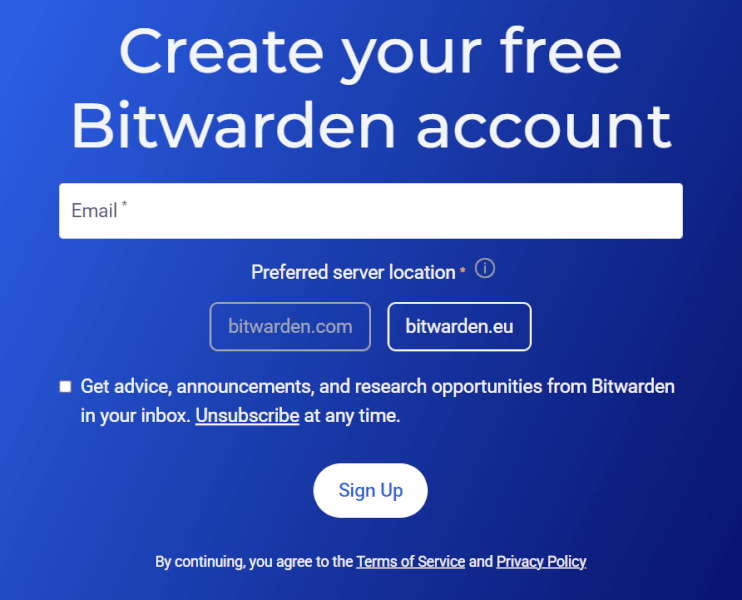
Signing up with Bitwarden is much the same, except you also get the option to add a master password hint — a smart move in case you ever forget it. You can also choose your preferred server location for storing your vault data, with options in the United States or the European Union. No matter which region you pick, Bitwarden uses the same robust practices to keep your sensitive information secure.
Installing Bitwarden was the same as installing 1Password, so we can’t pick a favorite one in this case.
User interface: 1Password vs Bitwarden
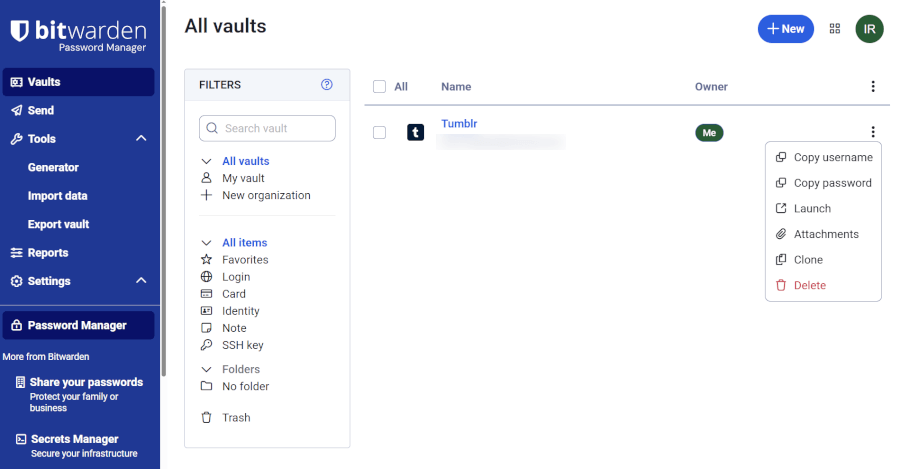
If you’ve almost forgotten Bitwarden is an open-source solution, you’ll be reminded of the fact as soon as you arrive at its UI. To be fair, it looks professional and feels fairly easy to use. However, the UI also seems stripped down in comparison with other popular password managers, 1Password included.
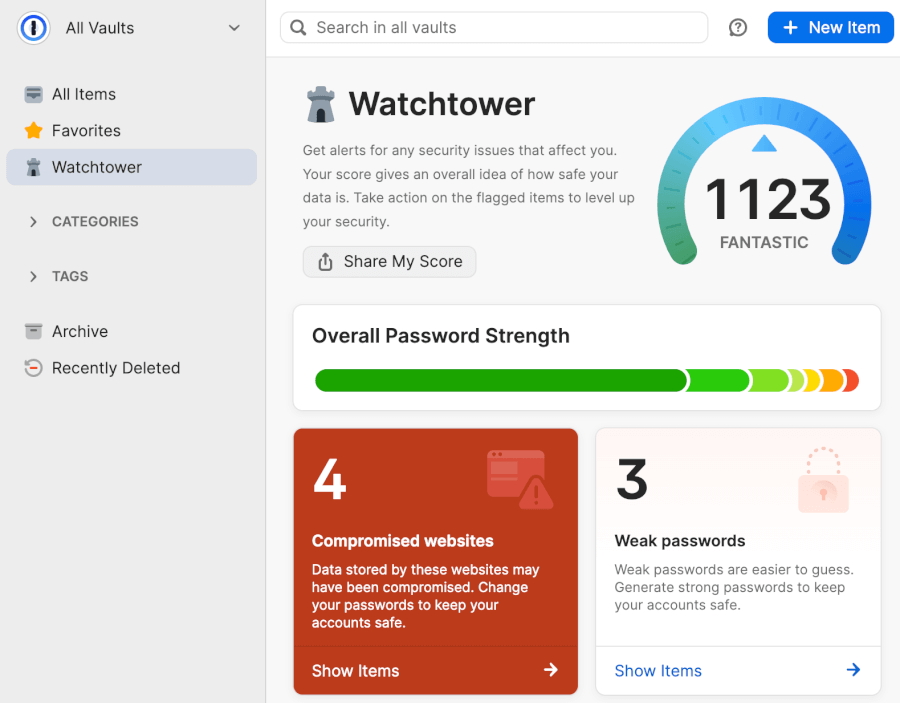
On the other end, 1Password’s UI on most platforms looks masterfully modern and edges out its competitor with a superior user experience. However, this doesn’t apply to all platforms 1Password is available on. For instance, while the app for Windows is an excellent example of modern design, the app for Chrome OS hasn’t aged too well.
Password managers in action (summary)
So, if you’re not particularly tech-savvy, you probably won’t find Bitwarden’s UI as user-friendly as it could have been. Also, working with Bitwarden wasn’t exactly the easiest experience. Namely, auto-saving and auto-filling login credentials felt clunky and didn’t work every time – as explained in our NordPass vs Bitwarden guide.
Also, business users are limited to 2GB of secure storage space, which might not be enough for most businesses. In contrast, 1Password’s business users get 5GB of storage space per account.
While 1Password is a more polished product than its open-sourced counterpart, it’s not all sunshine and rainbows. Firstly, the UI isn’t consistent across all platforms and not all apps are equal in terms of functionality. For instance, it’s not possible to share passwords with web browser extensions. So, you’ll have to use the web app.
Security and encryption: Is 1Password or Bitwarden more secure?
Using a password manager doesn’t come without certain security concerns. For instance, if a password manager you’re using is compromised in a cyberattack, all your passwords will be too.
Nevertheless, all the best password managers utilize industry-standard encryption, a zero-knowledge policy, and 2FA. Thus, most cybersecurity specialists agree that they are indeed the best way to protect your passwords.
Both 1Password and Bitwarden get good grades when it comes to security, as we’ll explore in succeeding chapters.
We’ll check what encryption our contenders utilize, what type of authentication tools, and whether they’ve recently conducted any third-party security audits.
Encryption: Bitwarden vs 1Password
Both 1Password and Bitwarden are superbly secure as a whole. But which one has a superior encryption algorithm? Well, no one, since they are exactly the same.
To make sure all your sensitive data stays on the safe side of the internet, 1Password and Bitwarden utilize industry-standard 256-bit AES encryption. It encrypts your data before it leaves your devices. So, it shall be encrypted in transit between your device and the companies’ servers, as well as at rest on their servers.
This type of encryption is being used by the US government to shield top-secret information, so you can be sure your sensitive data is being well taken care of.
As already mentioned, in addition to a master password, 1Password also adds a 128-bit Secret Key. This will make your master password considerably harder to crack by credential stuffing and other types of brute-force attacks.
Multifactor security
1Password offers its users two 2FA options. One includes setting up 2FA with third-party authenticator apps like Google Authenticator, Microsoft Authenticator, Authy, as well as FIDO U2F-compatible security keys such as YubiKey and Titan. The other allows you to utilize Duo Security and send push notifications to your mobile device for login confirmation requests.
In addition to email and third-party authentication apps, Bitwarden also allows users to empower 2FA with FIDO U2F security keys. However, these options are reserved for paid users only.
Free Bitwarden users can utilize 2FA with email and authentication apps only.
Secure data storage
We’ve covered this subject a bit earlier – in the “Premium features” section – so we’re going to cut a long story short.
Like all popular password managers, 1Password and Bitwarden provide secure data storage to all paid users. With 1Password, personal plans include 1GB of storage space, while business users get as much as 5GB of storage. With Bitwarden it’s 1GB of storage with personal plans and 2GB with business-focused packages.
It’s also worth noting that 1Password permits users to choose between the USA, Canada, and the EU as the location of their data storage. By contrast, you can’t choose the location of your storage with Bitwarden. It’s the USA or nothing.
Third-party security audits
Commendably, both 1Password and Bitwarden were subjected to multiple third-party security audits and they aren’t secretive about it all. Simply search through their official sites, and you’ll find out everything about the audits in a couple of seconds.
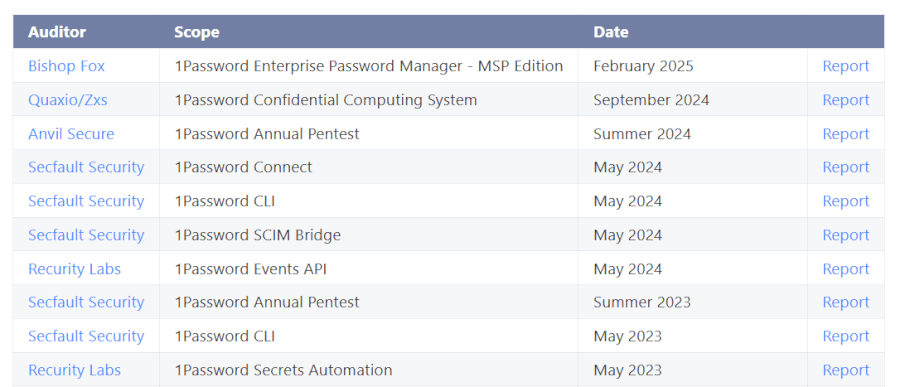
On 1Password’s „Security Audits” page you'll find an in-depth report on all independent audits that were conducted between 2015 and today. As you can see in the table above, most of the recent audits were conducted by Cure53, a Berlin-based cybersecurity company that has also audited ExpressVPN and NordVPN. Also, 1Password is SOC 2 Type 2 certified.
Cure53 also audited Bitwarden in 2018 and if you want to check this report, together with others, you'll want to visit Bitwarden's „Compliance, Audits, and Certifications“ page. Here you'll find everything about its security assessments carried out between 2018 and 2021. Also, you'll learn about the available codebase and additional security information.
Bitwarden is SOC Type 2 and SOC 3 certified.
Privacy policy: Is 1Password or Bitwarden more private?
Both of our contenders utilize zero-knowledge architecture. This means that your vault – and all your sensitive data inside it – is outside the reach of the companies. So, no one from these companies can see your private data.
However, this doesn’t mean they don’t collect some user data. This includes your username, email address, IP address, payment methods, and information about the devices you’re using. As this is not all of it. If you want to dive into details, you can check 1Password Privacy Policy and also Bitwarden Privacy Policy.
Also, since both 1Password and Bitwarden are based in the USA (remember, one of the Five Eyes countries), they can be compelled to share your private information to comply with US laws and regulations, as we noted in the IPVanish vs NordVPN comparison.
On top of this, your information could be shared with other third parties, such as subsidiaries, affiliates, and business partners.
However, Bitwarden complies with the California Consumer Privacy Act (CCPA). This is, in fact, good news as these privacy laws should give customers more control over how their personal information is handled by companies. The CCPA also gives people living in California the right to have their data removed from the internet, as noted in our Incogni review.
It seems that both 1Password and Bitwarden come in the package with some potential privacy problems. So, choosing which is more private can’t be as clear-cut as in our NordPass vs Dashlane guide.
Besides operating in a country with poor privacy laws, they also collect some personal data. However, after spending an eternity digging through both privacy policies, we found that 1Password collects slightly less personal data from its users.
However, if you want to block both password managers from picking up information about your IP addresses, you should pick up one of the best VPN services. Also, you could consider using Tor Browser, but it comes with some risks.
Plans and pricing: Are 1Password and Bitwarden worth the cost?
It’s time to take a deep dive into the plans and pricing territory as we did previously in our NordPass vs 1Password guide.
Firstly, if you’re hoping to find freebies here, go and check Bitwarden’s “Free” plan and skip 1Password altogether. You won’t get anything for free with 1Password.
In contrast to 1Password, Bitwarden offers a forever-free edition. This allows its users to store unlimited passwords across unlimited devices and includes all the core functionalities to boot, just like we noted in the Roboform vs NordPass guide.
Now, let’s get back to 1Password and check its plans.
1Password: Personal plans
| 1Password personal plans | Price (billed annually) | Core features |
| Individual | $2.99/month | Password generator, autofill and autosave, secure sharing, multi-device use, weak/compromised alerts |
| Families (up to 5 members) | $4.99/month | Everything in “Individual” plus share unlimited vaults, simple admin controls |
1Password’s most pocket-friendly personal plan will cost you $2.99 per month, and it can be billed annually. If your 14-day free trial is running out and you don’t want to continue using 1Password, make sure to cancel your subscription before it ends. There’s no way to get a refund once it runs out. (This is the same case for VPNs with a free trial.)
The “Family” plan covers up to five family members and costs $4.99 per month, billed annually at $59.88, which is a pretty reasonable sum. It includes everything from the previous one, plus a management console for the family, more user accounts, and the ability to recover locked family member accounts. If you have a particularly big family, you can invite additional users to your plan for $1 per person per month.
1Password: Business plans
| 1Password business plans | Price (billed annually) | Core features |
| Teams Starter Pack | $19.95/month (up to 10 users) | Share passwords and sensitive data, security alerts, role-based access, developer tools, support, and onboarding |
| Business | $7.99/user/month | Everything in “Teams Starter Pack” plus Integrations, secure collaboration with vault sharing and permissions, Watchtower security alerts |
If you’re here for a business-focused solution, 1Password offers three of them: “Teams Starter Pack”, “Business”, and “Enterprise”.
The “Teams Starter Pack” ($19.95/month for up to 10 users) is perfect for small teams, offering secure password sharing and guest access for quick collaboration.
The “Business” plan ($7.99/user/month) adds more muscle: custom security controls, activity logs, Watchtower alerts, and role-based vault sharing — ideal for larger teams who want extra peace of mind.
For big organizations, the “Enterprise” plan offers fully customizable controls and advanced reporting. Pricing is available through 1Password’s sales team.
MSPs aren’t left out — the 2Enterprise Password Manager – MSP Edition2 lets providers manage multiple clients with a dedicated console, secure technician access, consumption-based billing, and tailored onboarding resources. Plus, MSPs get direct support from 1Password experts. Free trials are available both with 1Password and via Pax8 Marketplace.
1Password: Additional pricing information
All personal and business plans besides “Enterprise” come with a 14-day free trial – no credit card information required.
Available payment methods with 1Password include all major credit/debit cards (including Visa, Mastercard, American Express, Discover, Diners Club, and UnionPay) and that’s about it. No other ways to pay for your plan.
Now, let’s have a look at Bitwarden‘s plans and pricing and how it compares to 1Password.
Bitwarden: Personal plans
| Bitwarden personal plans | Price (billed annually) | Core features |
| Free | $0/year (1 user) | Unlimited storage, cross-device sync, secure password generator |
| Premium | $10/year (1 user) | All “Free” features, plus advanced 2FA, authenticator, encrypted file attachments, emergency access, vault health reports, priority support, self-hosting options |
| Families | $40/year (up to 6 members) | All “Premium” features, plus unlimited collections, 1 GB organizational storage, and enhanced sharing capabilities |
Apart from the freemium edition, Bitwarden also offers two personal (“Premium” and “Families”) and two business plans (“Teams Organization” and “Enterprise Organization”).
The “Premium” plan is much cheaper than the cheapest 1Password plan. It’ll set you back a mere $10 per year, which is less than $1 per month. The “Families” plan supports up to six users and costs $3.33 per month which is $40 for a whole year. Again, pretty pocket-friendly pricing.
Bitwarden: Business plans
| Bitwarden business plans | Price (billed annually) | Core features |
| Teams | $4/user/month | Secure data sharing, event log monitoring, directory integration, SCIM support |
| Enterprise | $6/user/month | All “Teams” features plus enterprise policies, passwordless SSO, account recovery, self-host option |
Bitwarden’s business-focused plans are: “Teams Organization” and “Enterprise Organization” and both are billed per user. Both plans include some fine features such as event and audit logs, user groups, and a directory connector app.
And if you’re running an enterprise with hundreds to thousands of users and finding the ready-made plans too limited, you’re welcome to get in touch with Bitwarden’s sales staff and set up a custom plan.
Bitwarden: Additional pricing information
7-day free trials are offered for “Families”, “Teams Organization”, and “Enterprise Organization” plans.
When it comes to payment methods, Bitwarden accepts all major credit/debit cards, electronic bank-to-bank payments (ACH), and Bitcoin (BTC), which is a private payment methods.
Customer support: 1Password or Bitwarden, who’s got your back?
While both our contenders offer several support options, they lack real-time customer support channels such as a telephone line and live chat. However, to be fair, 1Password has a slight advantage.
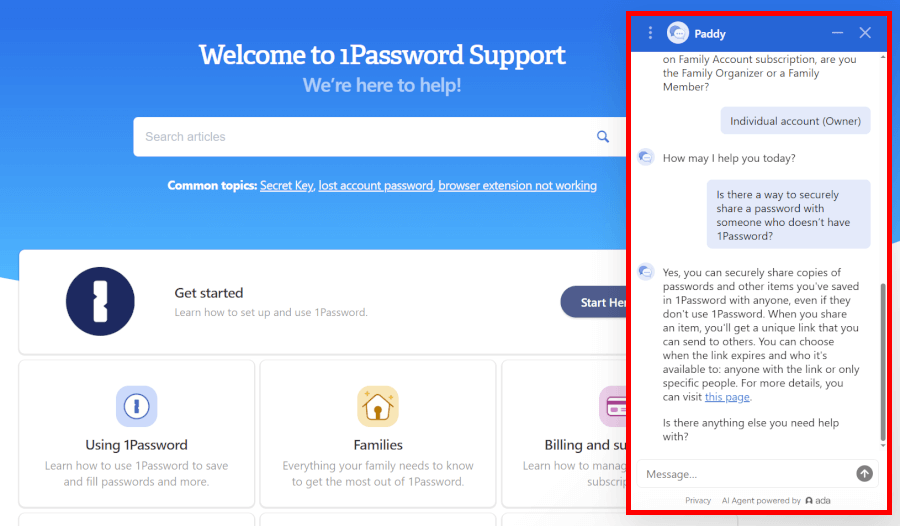
Your first stop with 1Password will likely be the so-called “1Password Support”. It’s a help center that holds together introductions to primary features and step-by-step guides. There are tons of guides here and they cover everything from signing up with 1Password to recovering your account.
The guides are available in six languages including German, Spanish, French, Italian, Japanese, and (of course) English.
You can reach out to the sales team by phone if you’re interested in business solutions, but regular 1Password users won’t find phone support on the menu. Instead, you have a few helpful options: the responsive support chatbot, email, X, or the community forums.
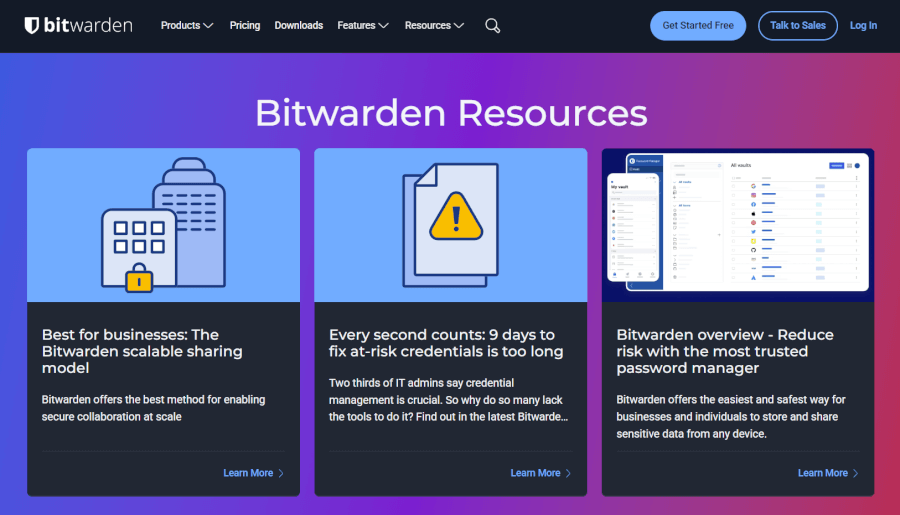
Bitwarden’s knowledge base looks to be decent, but it does not offer as many languages as we see with 1Password. You do get a learning center loaded with video guides where you can also attend weekly live “question and answer” sessions.
And if you’re looking for a human touch – tough luck. Like its competitor, Bitwarden offers no real-time customer support. So, you’ll have to find a helping hand via email, social media, or the community forum.
All things considered, both 1Password has a slight advantage in customer support, although neither are exemplary.
Final verdict: 1Password vs Bitwarden – Which should you choose?
Both 1Password and Bitwarden stand tall among the best password managers you can get today, so whichever you choose, you’ll be in good hands. They each offer strong security, useful features, and solid value.
That said, after putting them head-to-head, 1Password pulled ahead as the clear winner. Here’s a quick recap of how each service stacked up in the areas we reviewed in this 1Password vs Bitwarden comparison:
- Background check: Tie – both password managers are operating from the USA, a country with a pretty prying privacy policy. Also, both have a solid security track record.
- Platforms availability: Bitwarden – it supports more browser extensions and also provides a CLI for several OS’.
- Core and premium features: 1Password – while this wasn’t an easy task, we went with 1Password as it offers more premium features like Travel Mode and Emergency Kit.
- User interface and ease of use: 1Password – since it makes every single step a bit easier for its users.
- Security and encryption: Bitwarden -while both password managers passed multiple independent security audits, Bitwarden’s “Compliance, Audits, and Certifications” page instills more trust.
- Privacy policy: 1Password – 1Password collects less personal information for its users.
- Plans and pricing: Bitwarden – in addition to paid plans, Bitwarden also offers a fine forever-free edition.
- Customer support options – 1Password – both contenders offer solid self-support options, but should improve the real-time customer support.
As you can see, 1Password came out ahead in more categories than Bitwarden, making it the overall winner in this comparison.
If you’d like to dig deeper, you can check out our full hands-on reviews for each: our detailed 1Password review and our in-depth Bitwarden review.
Other password manager guides:
- NordPass vs LastPass
- 1Password vs Dashlane
- NordPass vs 1Password
- RoboForm vs NordPass
- Bitwarden vs NordPass
- NordPass vs Dashlane
- Best Password Managers
1Password vs Bitwarden FAQ
Which is better, 1Password or Bitwarden?
1Password is generally the better choice if you want a polished interface, premium features like Travel Mode and Emergency Kit, and real-time security alerts. Bitwarden shines if you’re after a forever-free plan, open-source transparency, and budget-friendly pricing. Both are solid, so it depends on your priorities.
Does Bitwarden offer a free plan?
Yes, Bitwarden’s free plan is surprisingly generous. You get unlimited passwords, unlimited devices, and all the essential security features without spending a dime — perfect for individuals who want strong protection on a budget.
Are 1Password and Bitwarden safe for business use?
1Password takes the lead for mobile devices thanks to its smooth, user-friendly apps on iOS and Android. Bitwarden works well too, covering all the essentials, but its interface is a bit more traditional, so it’s slightly less slick in everyday use.

Also, 1Password has a Brave extension. Poor research and all of these errors immediately discredit the article IMHO.
Thanks for the feedback Grizz. We’ll be updating this article soon.
1Password also has a CLI option. You really need to do more research before publishing because the CLI option is not some hidden secret, it’s very easy to find.
Please include the option to self-host Bitwarden (Vaultwarden).
If you take the Bitwarden directly off of github, you can make sure that you run exactly the code that you see.
You can look at every single line of the code yourself.
Hosted locally, you exactly know where your files and passwords are saved (on your own server),
this maximizes privacy.
In your conclusion, you stated 1Password was the best. In the FAQ section you stated Bitwarden was the best. Which is it?
Hi Rudy, thanks for pointing that out, this is fixed now.
You indicate that a yubikey is not an option for 1Password. I know this is incorrect. Perhaps there is a difference between the way both products use security keys, but they both do.