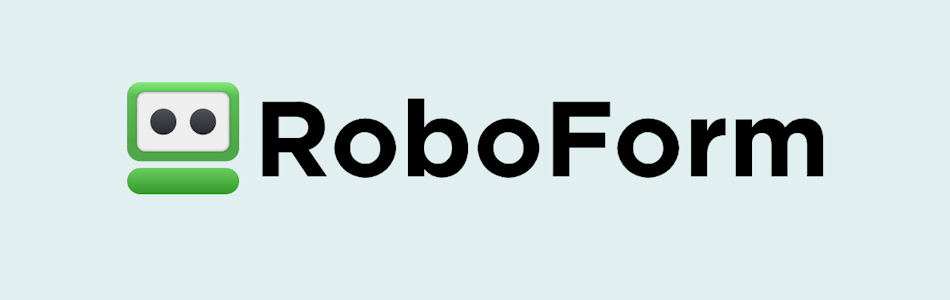
RoboForm has been around so long, it’s basically the password manager that taught the others how it’s done. From auto-filling forms to locking down your logins with serious AES-256 encryption, it’s stayed true to its roots — reliable, secure, and surprisingly affordable (or even free).
It’s not the flashiest option on the block, especially when compared to newer faces like NordPass, but RoboForm still delivers where it matters most: Strong security, handy password sharing, and a “zero-knowledge” promise that keeps your data yours.
Users frequently praise RoboForm for a seamless and user-friendly experience across all devices.
Ready to see if the veteran can still compete in 2025? Stick around — this RoboForm Review dives into its best (and not-so-best) features.
| Website | RoboForm.com |
| Platforms | Windows, macOS, Linux, Android, and iOS |
| Browser extensions | Chrome, Firefox, Opera, Edge, and Safari |
| Free version | Yes |
| Encryption | 256-bit AES |
| Support | Email, live chat, and phone |
| Price | From $0.89/month (with 60% off coupon) |
To set the stage, here’s a quick summary of what shines and what doesn’t:
+ Pros
- Advanced 2FA support, including email, SMS, authenticator app, passkey, trusted device, hardware security key
- 14-day free trials with the business plan (for up to 30 users)
- 24/7 customer support and knowledgebase
- 30-day free trial with the personal and the family plan
- 30-day money-back guarantee
- A free plan for life
- Best-in-class login automation
- Data encrypted in transit and at rest
- Data breach monitoring for 5 emails
- Individual, family, and business plans
- Passwords encrypted locally
- Pocket-friendly pricing
- Simple setup
- Supports all major platforms and apps
– Cons
- No monthly billing option
- No sync across all devices with the free plan
- No live chat support for free users
RoboForm Exclusive Coupon:
Get 60% Off RoboForm 1-year subscription plans using the coupon below.
(Coupon is applied automatically; 30-day money-back guarantee.)
Now, let's dive into the details of this RoboForm review.

RoboForm features overview: Is it worth the hype?
Let’s kick things off with a quick look at RoboForm’s standout features (some only unlocked with premium plans):
- Advanced 2FA support, including Email, SMS, authenticator app, passkey, trusted device, hardware security key
- Built-in TOTP authenticator app with AutoFill on all plans and platforms
- 1-click logins
- 24/7 email support, Monday-Friday live chat, phone support
- 30-day money-back guarantee with all paid plans
- Automatic form-filling
- Cross-platform support covering Windows, Linux, macOS, iOS, Android, and all major brewers
- Cloud backups
- Data is encrypted on your device
- Data encrypted in transit and at rest with 256-bit AES
- Data breach monitoring for 5 emails
- Passwordless Unlock with passkey-based biometric or hardware key authentication
- Emergency access
- Password import/export
- Strong password generator
- 2 Secure Shared Folders with each Premium account
- Secure password sharing
- Sync across all your devices and browsers
- Unlimited logins with all plans
RoboForm core features (Free plan highlights)
If you’re wondering about the freemium edition, here are the features you can expect to get with it:
- Application logins
- Bookmarks management
- Multi-platform support
- Password audits (via Security Center)
- Single-click web forms fill
- Strong 256-bit AES encryption with PBKDF2 SHA256
- Securely share logins
- Unlimited number of logins
- Usable on one device only
RoboForm: About the company
Founded in 1995, Siber Systems is the company behind RoboForm — a name that’s become synonymous with reliable password management. Headquartered in Fairfax, Virginia, Siber first introduced RoboForm in 2000 as a form-filling tool before evolving it into the powerful password manager it is today.
Over the years, the company has rolled out versions for businesses, families, and individual users, including a SaaS business edition (2015) and a freemium model (2017). Now available in 30 languages and used by millions worldwide, RoboForm continues to blend security with convenience for all types of users.
RoboForm also maintains an active online presence through Facebook, LinkedIn, X (Twitter), and YouTube, where users can find updates, guides, and helpful tips.
Terms of Service
Diving deep into Terms of Service (TOS) is a must before purchasing any product and subscribing to any sort of service, password manager included. That’s why we had to go through RoboForm’s TOS before giving it a green light.
One thing we should point out is that if you subscribe for a year to RoboForm and fail to pay on time (you have 30 days to do so), all your data will be deleted from Siber’s servers forever.
Privacy Policy
Like it usually is, going through RoboForm’s privacy policy was lengthy and difficult. It must comply with US laws, as well as European Union (GDPR), Swiss individuals under Privacy Shield, and Virginia law, so it’s hardly a surprise.
Siber claims it tries to collect as little user data as possible. This data consists of all data collected from the RoboForm license purchase page and data collected from users’ computers – and all of it is stored on the company’s cloud servers in the data center situated in the USA. It also adds that:
“Personal data stored on Siber servers shall not be sent to other companies or individuals, except for cases when sending of such data is required by Siber business processes or for enforcement of this License Agreement and recipient of data is not expected to divulge or misuse received data.”
In addition to this, since Siber is based in the USA, it’s subjected to US law, and freely accessible to US intelligence agencies. This means that, in compliance with the law, RoboForm can be compelled to share your personal data with the agency in question and give up any information it has about you.
RoboForm security audits
RoboForm takes transparency seriously — and that includes letting independent experts put its security to the test. The company has now completed two third-party security audits, both conducted by Secfault Security, a respected cybersecurity firm known for its thorough penetration testing.
The most recent audit in 2025 was the most extensive yet, covering the entire RoboForm ecosystem — from desktop and mobile apps to browser extensions and online portals. Specifically, the team analyzed:
- Windows Desktop Client (v9.6.6.2)
- macOS Desktop Client & Safari Extension (v9.6.2)
- Android app (v9.6.9.3)
- iOS app (v9.6.4)
- Browser extensions for Chrome, Edge, and Firefox
- The RoboForm online portal and password generator
Before that, in 2023, Secfault Security conducted an earlier full-platform audit, examining the same core components. including both desktop and mobile apps, browser add-ons, and web portals.
In both audits, several issues were identified, promptly addressed, and re-verified by the auditing team to confirm they had been fully resolved. This iterative approach shows RoboForm’s ongoing commitment to improving its defenses and maintaining user trust.
RoboForm apps and cross-platform support
RoboForm runs practically everywhere you need it — whether you’re on desktop, mobile, or using your favorite browser. Its cross-platform coverage includes Windows, macOS, Linux, Android, and iOS, plus extensions for all major browsers like Chrome, Firefox, Edge, Safari, and Opera. You’ll also find support for Chromium-based and Firefox-based browsers, so even lesser-known options are covered.
The desktop versions have modernized their system requirements in line with today’s security standards:
- Windows 10 or 11
- macOS 10.15 (Catalina) or later
Mobile users get the same smooth experience on:
- Android 9 (Pie) or higher
- iOS 15 or higher
Each platform offers a consistent experience — your logins, bookmarks, and identities sync effortlessly across devices, ensuring you can pick up exactly where you left off.

For Linux users, RoboForm provides standalone browser extensions for Chrome and Firefox, giving access to your passwords and secure notes without needing a separate desktop app.
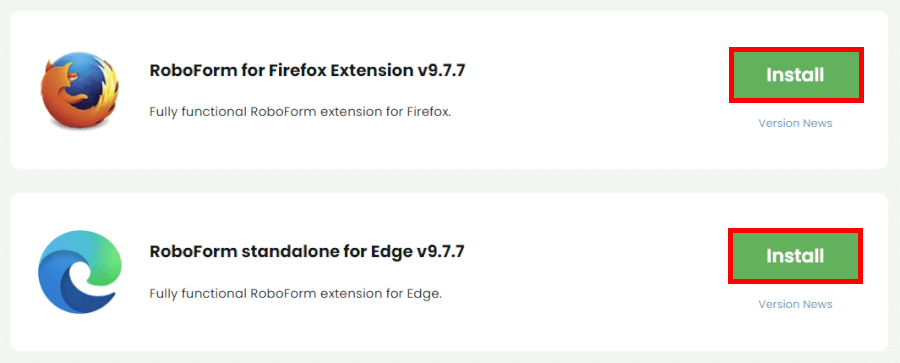
In short, RoboForm’s ecosystem is broad, reliable, and ready for just about any setup, whether you’re managing passwords on your work PC, personal MacBook, or mobile on the go.
RoboForm hands-on testing
For this RoboForm review, we’ve picked out a freemium edition and installed it on a computer running Microsoft Windows and used it on Google Chrome – because it’s something an average person would do.
Like we usually do, we recommend you start with the free version of any password manager and try everything out before going for paid plans.
While RoboForm’s plans are pretty pocket-friendly, it’s smarter to put software to the test first. You can always upgrade your plan if you want to.
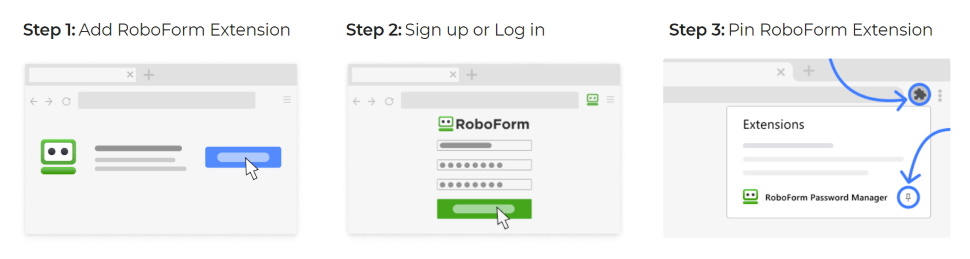
How to install RoboForm
To make use of RoboForm’s free plan, go to its official site and tap into the “Get RoboForm Free” button – you can’t miss it. Since we’re using the Chrome browser, this took us to the Chrome web store, where every step was explained in a simple way.
Click on the “Add to Chrome” button, confirm your choice by tapping on “Add extension”, and wait for a couple of seconds for the installation to finish – it went swimmingly in our case.
After this, you’ll be welcomed to RoboForm and asked to create your account. For this, you’ll have to supply your email address and your full name. Then, come up with a strong master password – remember, a password manager is only as strong as your master password.
Once this is done, you’ll be automatically shifted to your RoboForm dashboard, and you’re ready to go.
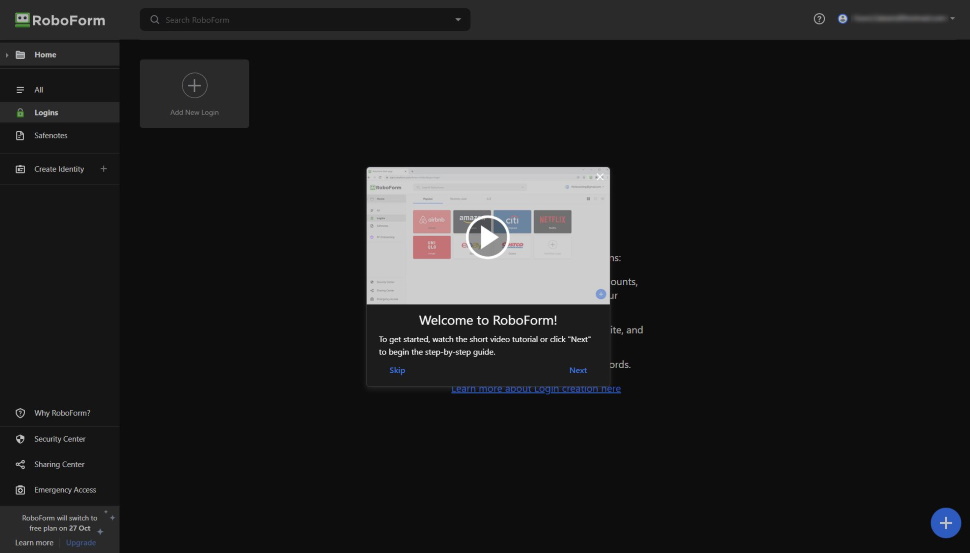
Importing passwords and other data to RoboForm
RoboForm's UI is intuitive and user-friendly, so finding your way around shouldn’t be a challenge. Right at the start, you’ll be offered a short YouTube tutorial. It will help you figure out how RoboForm works and what your first steps should be.
There are three ways you can import your passwords into RoboForm:
- Automatically after account creation or login
- Manually via UI
- Import your passwords from your old password manager
As for importing passwords from another password manager, the list of the supported ones is here and it includes some big names such as Dashlane, Bitwarden, 1Password, LastPass, and NordPass. We saw this same feature in the NordPass review. Also, you can import passwords from your browser – that is, if the one you’re using is on the list linked above.
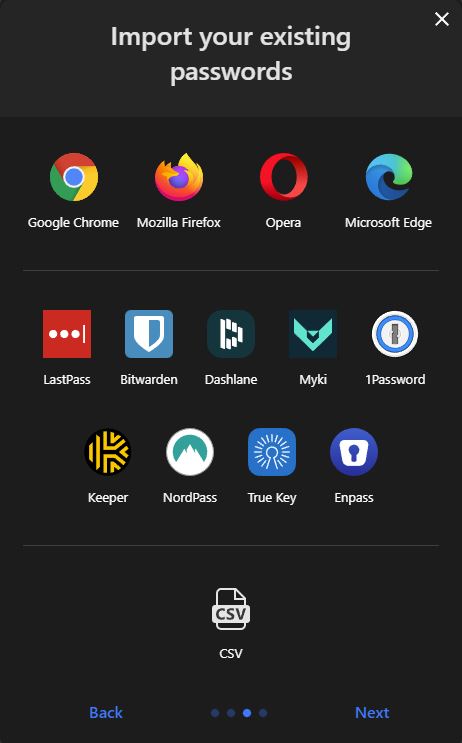
With all such imports, you’ll be required to download a CSV file from the password manager in question. So, find the correct guide in RoboForm’s Help Center and follow the step-by-step instructions. Although it might look intimidating at first, it’s surprisingly straightforward.
Entering passwords manually into RoboForm
If you wish to add some passwords manually, you can do it via your RoboForm dashboard. Once you get there, click on the “A New Login” button or a “+” symbol (there are two) and find the website or app for which you want to save passwords.
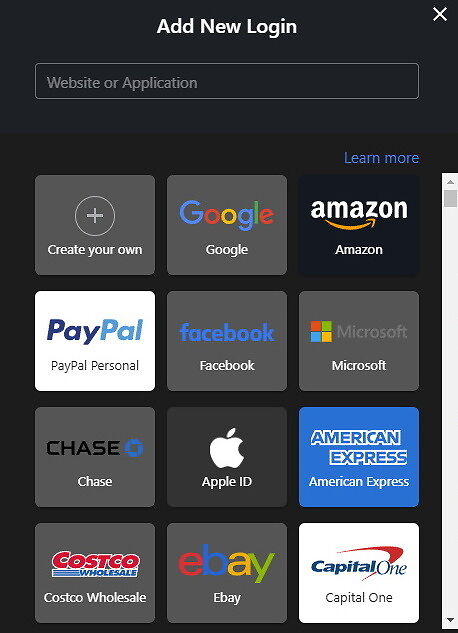
Alternatively, if it isn’t on the list or you don’t feel like scrolling and searching, just start typing the name of the site/app in the search box above. After this, add your email address/phone/username, then your password, and click on the “Save” button.
If you wish to add additional notes, you can do it here. Also, here is where you can utilize the 2FA feature.
Letting RoboForm save all your passwords automatically
If you’d rather skip spending time adding all your passwords manually, one by one, into RoboForm, you can let RoboForm do the job for you.
First and foremost, make sure the RoboForm extension is installed on the browser you’re using. Then, log into your RoboForm account. After this, visit the site for which you would like to save your login information.
Once you enter your login information and click on the “Sign In” button, a small window will pop up prompting you to save your login credentials into RoboForm. In our case, it appeared in the top-right corner.
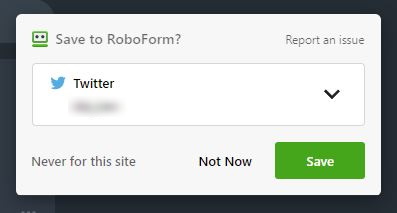
If you’re creating a new account on the site in question, the window will pop up after you click on the “Create Account” button. So, the procedure is practically the same.
Also, while you’re on this window, you can edit the name of your login, place it into the existing folder, or create a new folder for it. However, take note that the secure shared folder feature is available with paid plans only.
Working with your passwords
Once you’ve added a couple of passwords in RoboForm, you’ll see them in the “Home” on your dashboard. It’ll look something like this:
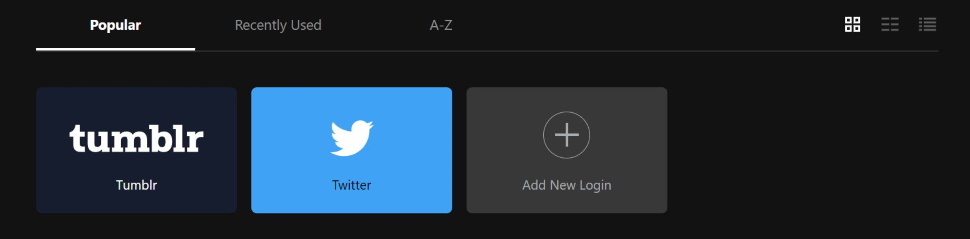
If you don’t like the way the icons are lined up, you can change that by picking one of the three options in the top-right corner. While this isn’t a must-have feature, we’re glad to see it nonetheless.
In addition to login credentials, you can also save safe notes here. To do so, simply choose the “Safenotes” folder on the left sidebar menu and click on the familiar “+” button which will open another window for you to type, name, and save your note.
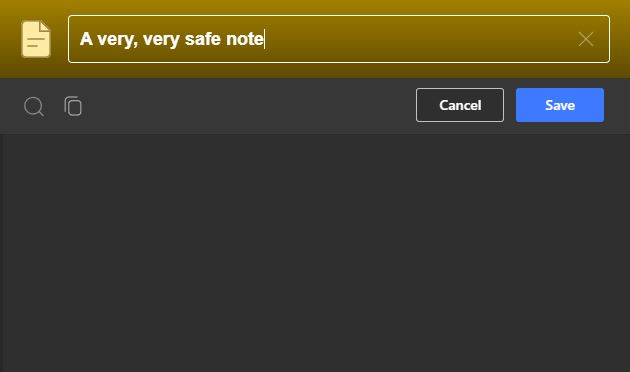
Here, you can also visit Security Center to get your passwords rated and find out how can you improve their strength.
However, we'll get back to this and a few other features a bit later.
RoboForm’s random password generator
To create a solid, impossible-to-crack password, you can utilize RoboForm’s random password generator. You can access it via browser extension or within the mobile app.
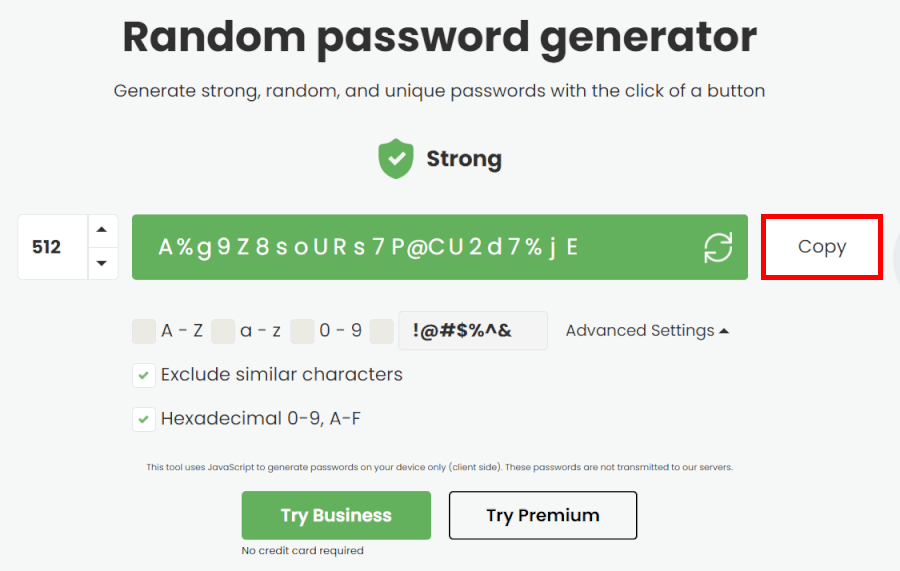
While it creates a 22-character-long password by default, you have the freedom to change the character count up to 512 characters in total. Also, you can change the character type and choose whether to include numbers and upper and lower case letters.
If you go to the advanced options, you can include/exclude similar characters and hexadecimal systems (so, from 0 to 9, and from A to F). If you scroll down the page, you’ll get a couple of tips on creating a strong password – which is always welcome.
All in all, RoboForm’s password generator is nicely designed and easy to use. What’s more, it’s on par with the same tools provided by its competitors, like we saw in the Dashlane review, or with 1Password, and LastPass.
We should also note that RoboForm’s password generator uses JavaScript to generate passwords on your device (and your device only). This means that these passwords are never transmitted to RoboForm’s servers.
Editing your data
With RoboForm’s paid plans you can keep your passwords in sync across all your browsers and devices and your passwords backed up on a secure cloud. This means you can log in from any of your devices, and be sure your passwords and other data are synchronized automatically.
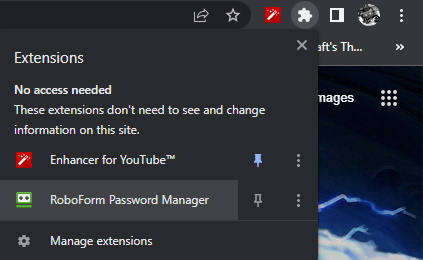
For this purpose, RoboForm will periodically connect to the RoboForm server and update it with your data.
According to this article from their self-service section, automatic syncs are performed:
- As soon as you enter your master password
- Whenever you edit a RoboForm data file
- Whenever you share or send a file or folder
- Once per hour while you’re logged into your RoboForm account
Plus, you can sync everything manually by clicking on the RoboForm browser extension and selecting the “Sync” option on the dropdown menu.
Editing your data with RoboForm is as easy as anything. To do this, find the login you wish to edit and click on the three vertical dots and select “Edit” from the dropdown menu.

This will open another window where you can edit your data, so do that. Don’t forget to click “save” once you’re done – and that’s about it.
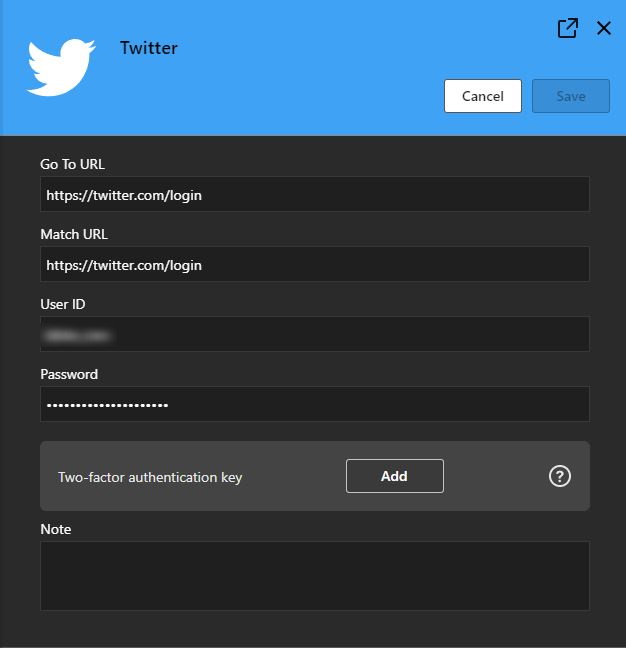
To edit an identity or a contact, click on the three vertical lines next to the identity/contact in question and select “View” from the menu. After this, it’s the same as with editing logins and the procedure is almost identical with safe notes.
If you wish to explore additional start page options, check this guide right here.
RoboForm in action
Once you’re done with the setup, it’s time to put RoboForm to work. However, before this, you’ll probably want to check out the “Settings” section on your dashboard.
Here, you can import your existing passwords (from browsers or other password managers), choose user language, select authentication method, enable 2FA (via email, SMS message, or Google Authenticator), and pick out the types of alerts you want to receive (for instance, if your password has been compromised).
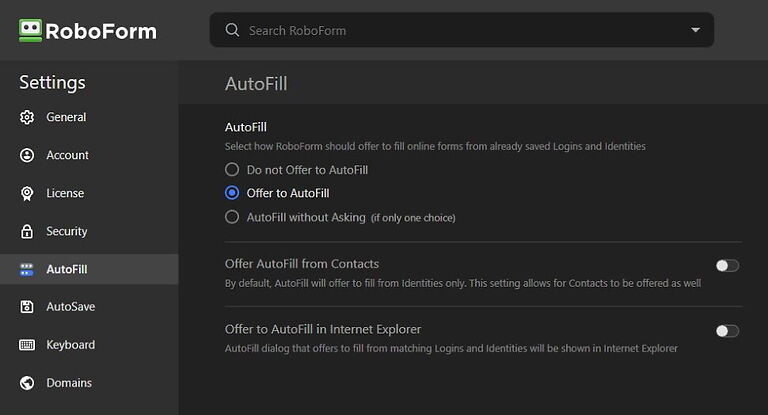
Also, select how you want RoboForm to offer to fill online forms from saved logins and identities, how to save newly detected sign-in credentials, and whether to enable RoboForm key shortcuts in your browser.
Once we chose the preferred settings and started browsing through the internet and logging in, RoboForm worked without a hitch.
Beyond the basics: RoboForm extras
Now that we've covered the basics, let’s see what else RoboForm has to offer.
While most of the features are at eye level with most password managers, a couple of them stand out. Nevertheless, while you’ll find all the essential features with RoboForm, it isn’t as feature-rich as some of its competitors (such as Dashlane).
To get access to some of these, you’ll have to upgrade your plan to a paid one once the 30-day trial runs out. Or you could simply settle for fewer features and stay with the free plan.
Here’s a short list of some more unique features RoboForm has to offer.
Password audit (with all plans)
You can check how secure your password is right from your RoboForm dashboard.
Simply go to “Security Center” near the bottom of the left sidebar menu and it will automatically check the strength of every password in your vault. There, you can also see if your password has been reused, compromised, or simply flagged as weak.
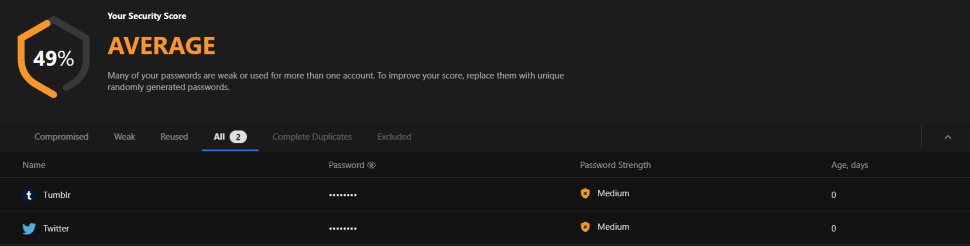
Since we have reused the same password (in the name of this experiment, of course), both our passwords were flagged as average and rated 49%, which is pretty much in line with our estimates.
So, don’t make the same mistake (not even for the sake of experiments) and use a unique password for each login.
Comprehensive form filling (with all plans)
Since RoboForm came into existence as a form-filling software, it’s no surprise its form-filling capabilities are top-class.
With RoboForm, you can utilize several different templates for form-filling and you can save multiple templates within a single identity. These templates include forms for credit cards, bank accounts, passports, addresses, cars, businesses, or for a person. Also, you can create custom fields for form-filling.
Once you create an identity in RoboForm, you can utilize RoboForm’s auto-fill functionality to swiftly fill that information into web forms. Simply select the correct template in the browser extension and watch while all the fields are filled automatically.
Secure shared folder (with paid plans only)
With all paid plans, you can share multiple logins with other users thanks to the secure shared folder feature. It can also grant specific access levels to specific users.
To create a shared folder, select the “Sharing Center” option on your dashboard. Then, press the “+” button, enter the email address of the person you want to share this folder with, and tap the “Save” button.
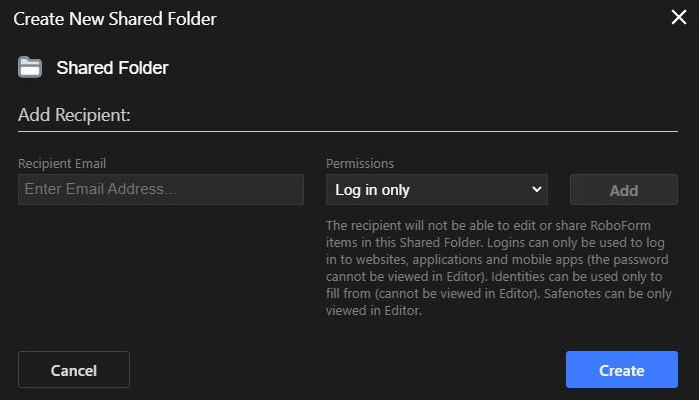
Also, you’ll want to pick one out of the three permissions settings: Login only, read and write, and full control.
You can share as many items as you like, but on personal plans, RoboForm caps you at just two Shared Folders — enough for your essentials, but not quite team-level freedom. Upgrade to the Business plan, and suddenly you’ve got unlimited Groups, letting everyone collaborate like pros without hitting any limits.
RoboForm customer support: Email, live chat, and more
While you won’t get to enjoy RoboForm’s priority customer support with the free plan, the scope of support you’re going to get should suffice.
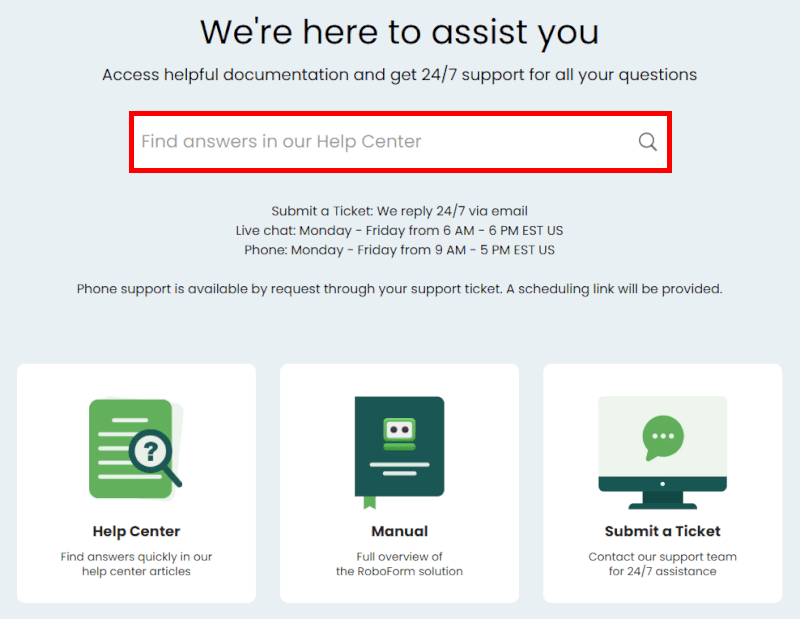
Although we weren’t on the priority list, after we tried our luck with an email (containing a couple of simple questions we could otherwise find in their FAQ section), we got a kind and knowledgeable reply within 30 minutes. This came as a surprise as we didn’t expect to get a reply the same day, let alone so quickly.
If you prefer to stay self-sufficient, RoboForm’s Help Center will supply you with all the guides you'll need. Plus, most of them are simple to understand and follow.
Paying RoboForm users get the VIP treatment with live chat and phone support. You can chat live Monday to Friday from 6 AM to 6 PM ET, or call in between 9 AM and 5 PM ET. Stuck after hours? No problem — just submit a ticket, and the support team will swoop in with email help anytime, 24/7.
How secure and private is RoboForm?
With end-to-end 256-bit AES encryption, 2FA, and “zero-knowledge” architecture, RoboForm stands strong on security.
Since RoboForm shields all user data on its servers with 256-bit AES encryption, it means nobody, not even its team, can access it. The data is encrypted in transit between your devices and the RoboForm servers and encrypted while at rest on their servers.
The only way to access data is through the master password and you’re the only one who has it.
This means that in case RoboForm suffers a data breach or gets compelled by the US government to share your data, your data will stay completely safe.
Apart from the standard security protocols, RoboForm also provides most features you would expect from the best password managers. These include a password vault, strong password generator, emergency access, application passwords, automatic form-filling, and secure sharing.
However, when it comes to privacy, things are not as clear-cut. RoboForm collects some personal data from its users and could share it with third parties. It’s stated in RoboForm’s privacy policy that there are exceptions when personal data stored on Siber servers could be shared with other companies or individuals.
Because RoboForm is based in the USA, it can be forced by the US government to gather and share some personal data from its users. Also, since not a single piece of RoboForm’s code is open source, we can only take its word for it.
However, remember that all user data is encrypted on their devices and remains encrypted on Siber servers. Hence, even if the government gets your data it won’t be able to decode it.
All in all, in terms of privacy risks, RoboForm is on par with all other US-based password managers.
RoboForm plans and prices: How much does RoboForm cost?
| RoboForm paid plans | Premium | Family | Business |
| Price | $2.49/month ($0.99 with our coupon) | $1.59/month | $3.33/user/month |
| Devices | Unlimited | 5 accounts | Multiple users |
| Support | Priority support with phone/live chat | Priority support | Admin controls and dedicated manager |
RoboForm offers options for everyone, whether you’re managing passwords solo, protecting your family, or running a business.
The free plan is surprisingly generous, letting you store unlimited passwords on a single device while still providing essential tools like password auditing and two-factor authentication.
Upgrade to the Premium plan, and you get unlimited devices, priority email support, live chat, emergency access, and dark web monitoring — all for a very affordable monthly rate. The Family plan builds on this, allowing up to five Premium accounts so you can easily share passwords and stay secure as a household.
For businesses and larger teams, RoboForm steps things up with centralized admin controls, secure password sharing, detailed activity logs, dark web alerts, and dedicated account managers to make sure your company’s credentials stay safe. Enterprise customers get all that plus tailored onboarding, personalized support, and even a self-hosting option for very large environments.
Curious about RoboForm Premium or Business? Test-drive them risk-free with a 30-day trial for Premium and a 14-day trial for Business.
Plus, both Premium and Family plans come with a 30-day money-back guarantee — peace of mind included.
RoboForm Exclusive Coupon:
Get 60% Off RoboForm 1-year subscription plans using the coupon below.
(Coupon is applied automatically; 30-day money-back guarantee.)
RoboForm alternatives
If you’re looking for a full-featured yet free plan, then LastPass or Bitwarden might be worth a shot. Like RoboForm, both of these providers offer freemium versions of their flagship products. However, these come with fewer limitations.
While Dashlane comes at a higher price than RoboForm it also brings more features to the table. For instance, a built-in virtual private network (VPN) and real-time dark web monitoring. These features are seldom seen in most popular password managers.
If privacy is one of your top priorities, an open-source password manager such as Bitwarden might be a better choice. It’s surprisingly simple to use (particularly the mobile app), pretty pocket-friendly (with a premium plan costing $10 per year) and promotes trust and transparency.
We also compiled an in-depth comparison of RoboForm vs NordPass to compare features and functionality. Additionally, there is also a Dashlane vs NordPass comparison and a Bitwarden vs NordPass comparison.
RoboForm FAQ
RoboForm is one of the most reliable password managers on the market. With a solid track record of over two decades and all standard security features (such as 256-bit AES encryption, 2FA, and a “zero-knowledge” policy) RoboForm is as secure as they come.
Yes, there is a freemium edition of RoboForm password manager. It will supply you with an unlimited password and secure note storage, login sharing, a secure password generator, and cross-platform support. However, if you want more features, you’ll have to pick out a paid plan.
RoboForm stores user data in its cloud server but not before encrypting it with 256-bit AES – the strongest encryption available today. Storing this data in the cloud allows users to sync their data between different devices. It also permits RoboForm’s browser extension to fill and auto-save passwords.
RoboForm verdict: Our final take
RoboForm stands out as a secure, easy-to-use, and budget-friendly password manager. If you’re after solid password protection without breaking the bank, it’s definitely worth a look. That said, you might also consider NordPass or 1Password, two other top contenders in the space.
The old UI could feel a bit clunky, but RoboForm is rolling out a sleek, modern interface that makes managing your passwords a lot more enjoyable. Security is rock-solid, with end-to-end 256-bit AES encryption, two-factor authentication, and a zero-knowledge architecture that keeps your data truly private. And let’s not forget one of its crown jewels — the form-filling feature, widely regarded as one of the best in the industry.
RoboForm offers a 30-day free trial for the Premium plan and a 14-day trial for the Business plan, letting you test out its features before committing.
Check out the RoboForm 64% off offer to get started and see if it’s the right fit for your digital life.
And if you want to take a closer look at some of RoboForm’s biggest competitors, here are our password manager reviews:

I’ve successfully used Robo Form since it was launched in 1999. Lately, however, the program does not work. My version navigates to the selected Web Site, but does not enter the assigned ID or PW. That is left open for manual insertion. When I tried to speak with a representative of the company, I was directed to leave a written explanation of my concern and told that a response would be returned to me by text or email. Neither response was received. Here I am several days later and unable to use my copy of Robo Form.
At this point, I would be happy to find a suitable replacement program if I didn’t have to manually enter the more than 120 web sites on file.
Hello Larry, I couldn’t find a support ticket for you. It seems that the extension might not be pinned to your browser. Please install or enable the RoboForm extension in your browser. This article will guide you through the process of installing and pinning the RoboForm extension across all your browsers. https://help.roboform.com/hc/en-us/articles/360015915412
To reach our support team, please use this link. https://www.roboform.com/php/rtss/main/contact?lang=en