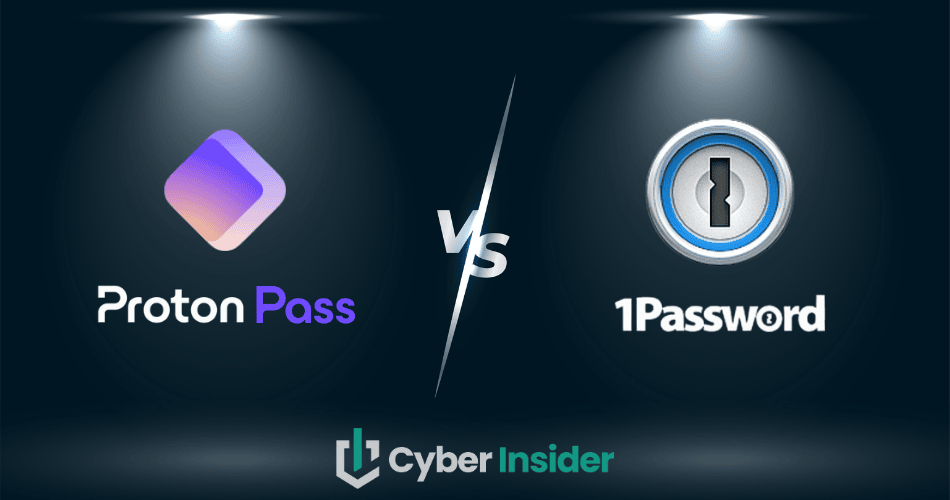
If you’re serious about online privacy, you’ve probably come across Proton Pass and 1Password — two of the biggest names in password management today. At first glance, they both promise the same thing: to keep your logins safe and your data private. But dig deeper, and you’ll find two very different philosophies at play.
Proton Pass comes from the makers of ProtonMail and Proton VPN, bringing a privacy-first, open-source mindset to password protection. 1Password, meanwhile, focuses on refined usability, team collaboration, and features that make managing passwords almost effortless.
So, which one deserves a spot in your digital life? In this guide, we’ll break down security, interface, pricing, and everyday experience, helping you figure out which is the better fit for 2026. Or, if you just want to see which one wins on encryption and privacy tools, head straight to our security showdown!
| Proton Pass | 1Password | |
| Website | Proton.me/pass | 1password.com |
| Platforms | Windows, macOS, Linux, Android, iOS, web app | Windows, macOS, Linux, Android, iOS |
| Browser extensions | Chrome, Firefox, Brave, Safari, and Edge | Chrome, Firefox, Safari, Brave, and Edge |
| Encryption | AES-GCM 256-bit | AES 256-bit |
| Support | Knowledge base, email, social media | Chatbot, email, knowledge base |
| Starting price | From 1.99/month | From $2.39/month |
| Best deal | 60% Off Coupon > | 14-day free trial > |
So, how are we putting Proton Pass and 1Password to the test? In this head-to-head breakdown, we’ll explore:
- Background check: Who’s pulling the strings, and can you trust them?
- Compatibility: Will it sync flawlessly across all your gadgets—or leave holes in your digital armor?
- Features: From password vaults to passkey support, what are you actually paying for?
- Ease of use: Effortless and polished, or clunky and confusing?
- Security: How tough is their encryption game, really?
- Privacy: Are your secrets truly yours?
- Pricing: Great deal or clever upsell?
- Support: When things go sideways, who responds faster?
Background check: How Proton Pass and 1Password built their security reputations
To see why Proton Pass and 1Password feel so different in practice, it helps to look at their roots. Each was built with the same goal (that is, better password security), but shaped by very different philosophies.
Proton Pass: Secure, transparent, and open-source by design
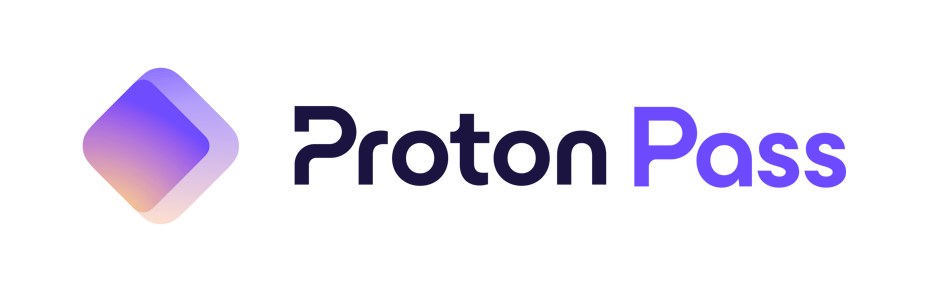
| Starting price | Free forever (paid from 1.99/month) |
| Platforms supported | Windows, macOS, Linux, iOS, Android, Chrome, Firefox, Edge, Brave, Safari |
| Encryption | AES-256 |
| Extra privacy and security tools | Hide-my-email aliases, passkeys, Proton Sentinel, password health alerts, dark web monitoring |
| Best deal | 60% Off Coupon > |
Launched in 2023, Proton Pass is the newest member of the Proton family — the same privacy-focused team behind Proton Mail and Proton VPN. Built by scientists who met at CERN (yes, the particle physics lab) and developed under Proton AG in Switzerland, Proton Pass carries the same mission as the rest of the Proton ecosystem: To make privacy the default for everyone online. And being based in Switzerland — home to some of the world’s strongest privacy laws — certainly helps.
What makes Proton Pass stand out is its open-source transparency. Anyone can review its code, which means no hidden trackers, no sneaky data collection, and no backdoors. Everything runs on zero-knowledge architecture, so only you can access your vault — not even Proton. Add in AES-256 encryption, biometric unlocking, and Proton Sentinel, an AI-powered guardian that spots suspicious activity, and you’ve got a seriously secure setup that still feels simple to use.
Since launch, Proton Pass has been evolving fast. Last year it rolled out big updates like file attachments, emergency access, and custom item types (for passports, IDs, and licenses). Autofill now handles credit cards and personal info, and you can even use biometric login on the web app. Businesses weren’t left out either — new tools for group sharing and admin reporting make it easy to manage teams securely.
What’s really nice is how seamlessly Proton Pass ties into the Proton ecosystem. It works hand in hand with Proton Mail, Drive, and VPN, so all your private tools live under one encrypted roof. And with its free plan, you get unlimited logins, basic password health checks, and apps for every major platform — Windows, macOS, Linux, Android, iOS, and all major browsers.
+ Pros
- End-to-end encryption for all stored data
- Open-source with regular security audits
- Integrated 2FA support
- Supports passkeys for passwordless logins
- Secure sharing feature for passwords and notes
- Cross-platform support (Windows, macOS, Linux, iOS, Android, and browsers)
- Includes a built-in email aliasing feature for privacy
- Free plan available with essential features
– Cons
- Less intuitive interface compared to competitors
- No emergency access feature
Now, let's examine 1Password.
1Password: A trusted name in digital security
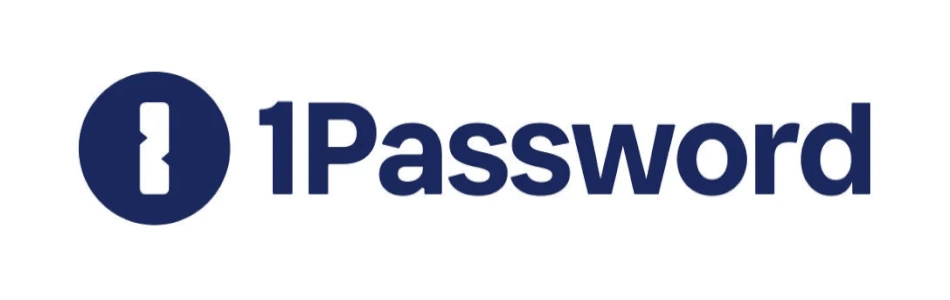
| Starting price | $2.39/month |
| Platforms supported | Windows, macOS, Linux, Android, and iOS |
| Encryption | AES-256 + Secret Key |
| Extra privacy and security tools | Secure password sharing, password and username generator, Watchtower password health checker, Travel Mode, and 2FA/TOTP support |
| Best deal | 14-day free trial > |
If Proton Pass is the new kid on the privacy block, 1Password is the seasoned pro who’s been around long enough to perfect its craft. Launched back in 2006 by the Canadian company AgileBits Inc., 1Password has grown from a small macOS tool into one of the world’s most trusted password managers, used by millions of individuals, families, and businesses worldwide.
What’s kept 1Password at the top for so long is its thoughtful balance of powerful security and everyday usability. It’s designed for real people — not just tech experts — making it easy to create, organize, and share passwords across devices without sacrificing safety.
The platform runs on a zero-knowledge security model, meaning your passwords never leave your device unencrypted. It adds an extra twist of protection with its Secret Key, a unique code that only you have and that’s never transmitted to 1Password’s servers. Combined with AES-256 encryption and optional biometric unlocking, this makes your vaults practically impenetrable.
On the business side, 1Password has been steadily expanding its reach. The company now focuses heavily on enterprise-grade tools, such as its new Extended Access Management (XAM) platform, which helps organizations monitor and secure access to both managed and unmanaged devices. Recent acquisitions — like Trelica, a SaaS access management platform — show that 1Password isn’t just keeping up; it’s actively shaping the future of workplace cybersecurity.
Still, there’s one caveat worth noting. Being based in Canada, 1Password operates under the jurisdiction of the Five Eyes Alliance, a coalition of countries known for intelligence sharing. While this raises some eyebrows among privacy purists, 1Password’s unblemished security record and strong encryption model continue to inspire trust. To date, there have been no known breaches affecting its users — a rare achievement in an industry where even giants occasionally stumble.
+ Pros
- Advanced reports and analysis
- Alternative sync strategies are supported
- Simple to use
- Supports 2FA, MFA, and TOTP
- Features a handy travel mode
- “Secret Key” feature
- Watchtower password strength checker
– Cons
- Based in Canada (privacy issues)
- No free tier
- No telephone or live chat support
When it comes to trust, it’s honestly a close call. Proton Pass earns points for its open-source transparency and Swiss privacy laws, while 1Password’s spotless security record and long-standing reputation speak for themselves.
Platform availability: Proton Pass or 1Password?
When it comes to platform coverage, Proton Pass and 1Password are nearly neck and neck — both have native desktop apps, full-featured mobile apps, and browser extensions for every major browser. No matter which device or operating system you prefer, both tools make sure you can access your vault securely wherever you are.
| Platform / browser | Proton Pass | 1Password |
| Windows | ✅ (10+) | ✅ (10+) |
| macOS | ✅ (10.14+) | ✅ (10.15+) |
| Linux | ✅ | ✅ |
| Android | ✅ (8.0+) | ✅ (9.0+) |
| iOS / iPadOS | ✅ (14.0+) | ✅ (15.5+) |
| Web vault | ✅ | ✅ |
| Browser extensions | ✅ Chrome, Firefox, Edge, Brave, and Safari | ✅ Chrome, Firefox, Edge, Safari, and Brave |
That said, there are some subtle differences worth noting. 1Password delivers a slightly more refined and consistent user experience, especially across desktop and mobile apps, with smooth autofill and payment form handling that just works. Proton Pass, while reliable, still feels a touch more minimalistic — though privacy enthusiasts love that its Android app is also available on F-Droid, an open-source alternative to Google Play.
Both password managers allow offline access to your saved credentials and offer web vaults for quick access without installing apps. But if you value a mature, highly polished experience across every device, 1Password has a slight edge.
Features: Proton Pass or 1Password — Which packs more power?
When it comes to picking the best password manager in 2026, the real difference lies in the details. Proton Pass leans into privacy and transparency, while 1Password doubles down on versatility and everyday convenience. Both shine in their own ways — but their feature sets tell two very different stories.
Importing/exporting passwords
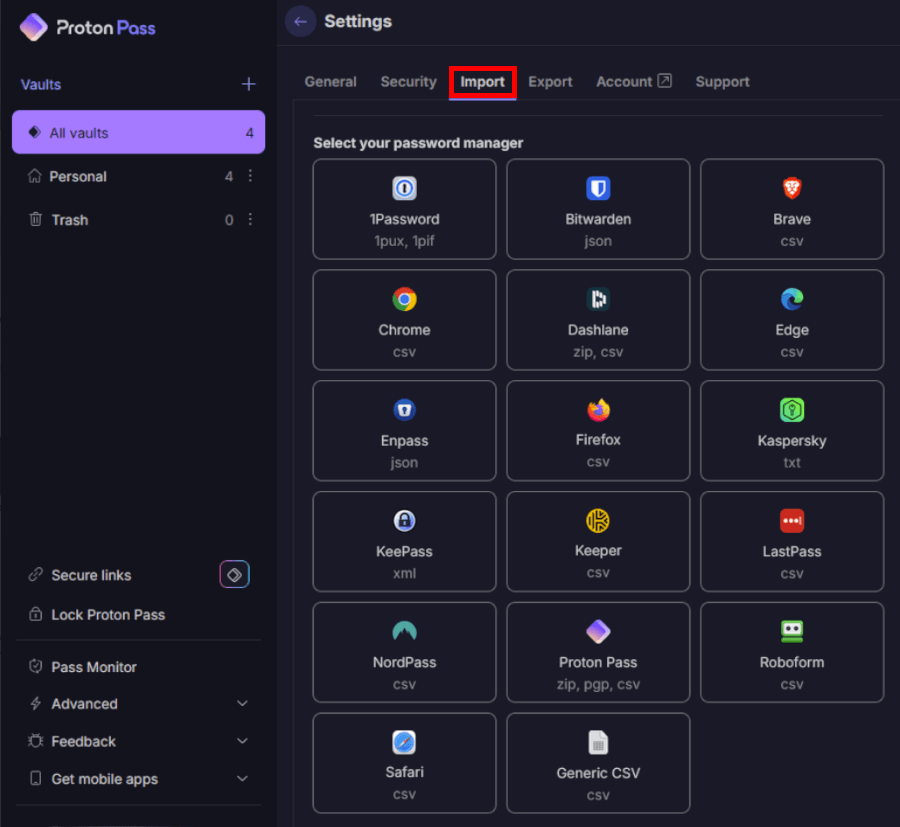
Proton Pass makes importing impressively simple. You can upload a CSV file from your browser or another password manager in just a few clicks. During testing, we were able to import a few hundred logins in seconds without a hitch.
The export process, however, is a little more restricted — it’s available only to paid users, and while you can export in multiple formats (CSV, JSON, or PGP-encrypted ZIP), it’s worth noting that encrypted exports aren’t supported by all competitors. That said, Proton’s PGP-encrypted backup option is a nice bonus for anyone serious about data security.
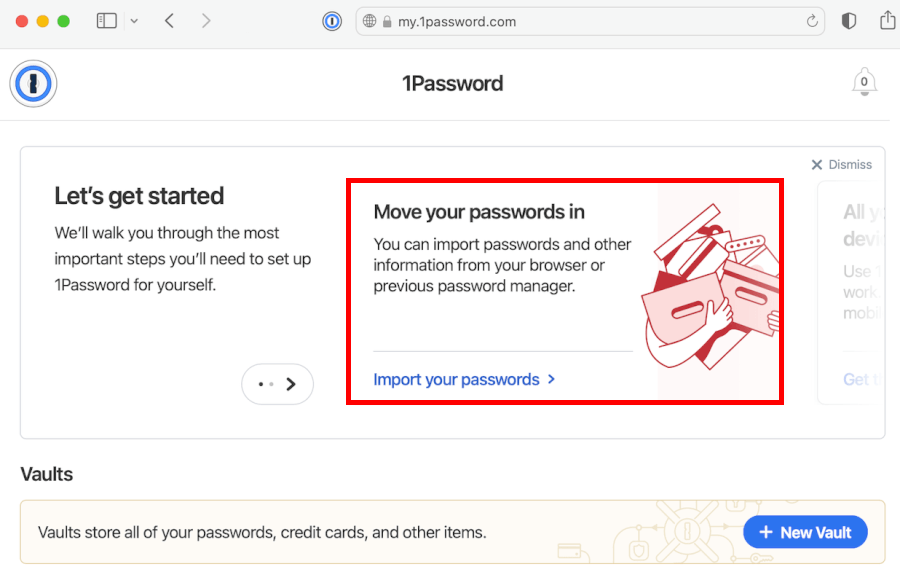
1Password, on the other hand, gives you more options on the way in. It supports direct imports from a wide range of popular services like LastPass, Bitwarden, Dashlane, and RoboForm, plus its own formats (.1pif and .1pux). The import wizard feels polished, guiding you through the process step by step. Exporting is limited to the desktop app but supports both secure proprietary files (.1pux) and standard CSVs. Just keep in mind that CSV exports aren’t encrypted, so handle them carefully.
When it comes to migrating between the two, we hit a snag — moving from Proton Pass to 1Password isn’t straightforward. 1Password doesn’t natively recognize Proton’s export formats, which means you’ll lose some details (like 2FA codes or attachments) unless you use a workaround via another service like Bitwarden.
Auto-filling and capturing login information
A great password manager shouldn’t just store your passwords — it should make logging in effortless.
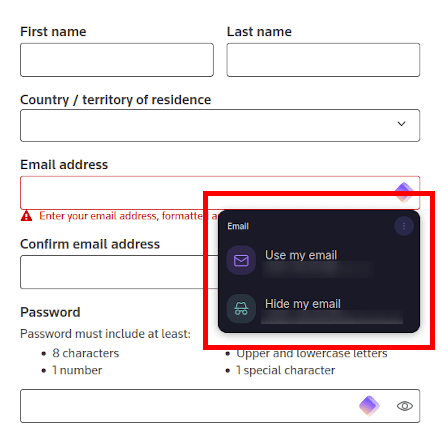
In our testing, Proton Pass performed impressively across browsers like Chrome, Firefox, Edge, and Safari. It captured new logins automatically and filled credentials accurately almost every time. We especially liked how it lets you choose from multiple saved accounts when signing in — a small but thoughtful touch. Its privacy-first approach also stands out, since autofill often needs to be user-initiated rather than automatic. That means fewer risks of filling passwords into the wrong site, though it can feel a little less seamless at times.
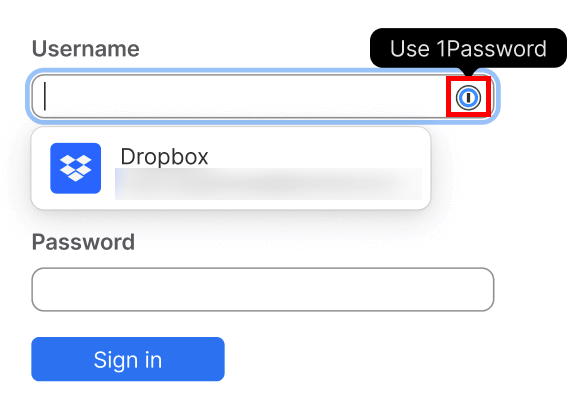
1Password, meanwhile, offers a more polished experience overall. Its autofill works like a dream on nearly every website and app we tried, instantly detecting login fields, new account creations, and password updates. It also goes beyond passwords, filling in credit card details, addresses, and other personal data — something Proton Pass doesn’t yet support. The difference in maturity is noticeable: 1Password has been refining this feature for years, and it shows in its consistency.
Still, Proton Pass deserves credit for its progress. It’s a newer tool that already handles autofill with impressive accuracy, and it continues improving quickly. The clean, minimalist interface makes it easy to see what’s happening behind the scenes, and the optional manual trigger for autofill can actually feel reassuring if you value privacy over pure automation.
Random password generator
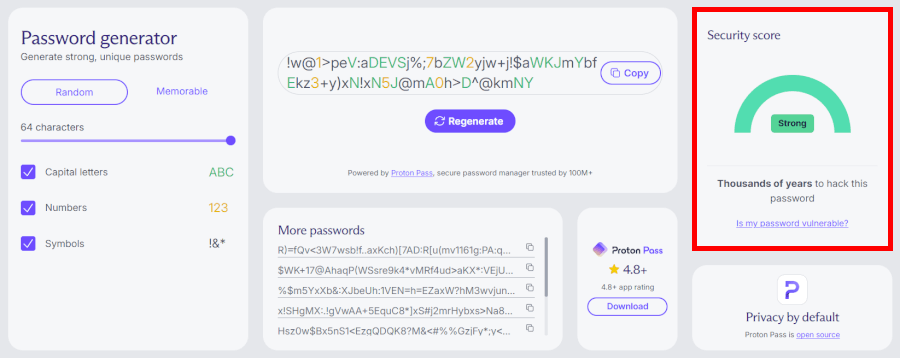
Proton Pass takes the minimalist route — and it works. Its generator is fast, clean, and straightforward. You can adjust the length, toggle character types, or even create passphrases made up of random, unrelated words. It feels almost effortless. During testing, we liked how Proton Pass didn’t bury options behind menus — you just open the generator, tweak a slider or two, and you’re done. The result: Rock-solid, cryptographically secure passwords without the clutter.
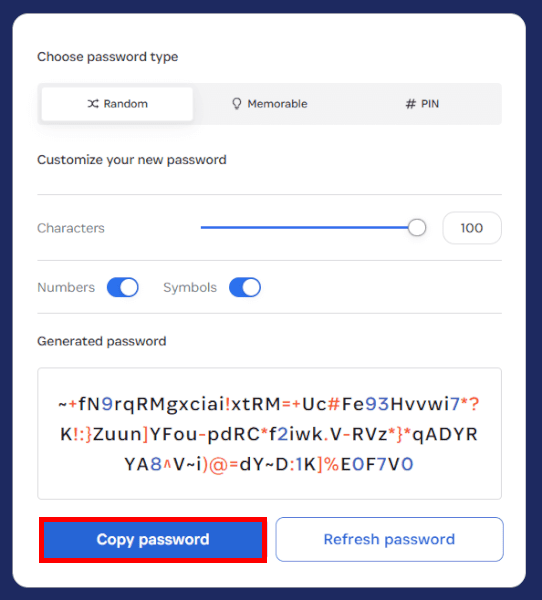
1Password, meanwhile, is all about control. Its generator lets you go wild — up to 100 characters long, with options for symbols, word separators, or even numeric-only PINs. It also adapts to each site’s password rules automatically, which saves you the frustration of redoing your password because “it needs a symbol.” We especially liked its passphrase mode — generating quirky combinations like “orange-sail-capsule-pigeon” that are surprisingly easy to remember.
1Password is more flexible and fine-tuned, but Proton Pass still wins points for keeping things simple, secure, and refreshingly user-friendly.
Premium features: Who’s hiding the best tricks up their sleeve?
Both apps go far beyond the basics once you unlock their premium tiers. 1Password polishes the art of password management, while Proton Pass builds a full-blown privacy fortress with aliases, dark web monitoring, and AI security. Let’s open the vaults and see what’s inside.
1Password premium features
If Proton Pass is the privacy purist, 1Password is the seasoned pro — polished, secure, and refined down to the smallest detail. Its premium tools focus on precision, control, and peace of mind for users who want their passwords managed with style and substance.
Travel Mode
Among 1Password’s cleverest tricks, Travel Mode lets you temporarily hide entire vaults when crossing borders or handing over your device. Your sensitive data stays invisible until you safely switch it back on — a favorite feature among frequent travelers, journalists, and anyone cautious about inspections on the go.
Secret Key
Beyond your master password lies 1Password’s secret weapon: a 128-bit Secret Key. Generated locally, it adds a second encryption layer that keeps your data safe even if the company’s servers were ever compromised. It’s like having a personal lock inside your digital vault.
Watchtower reports
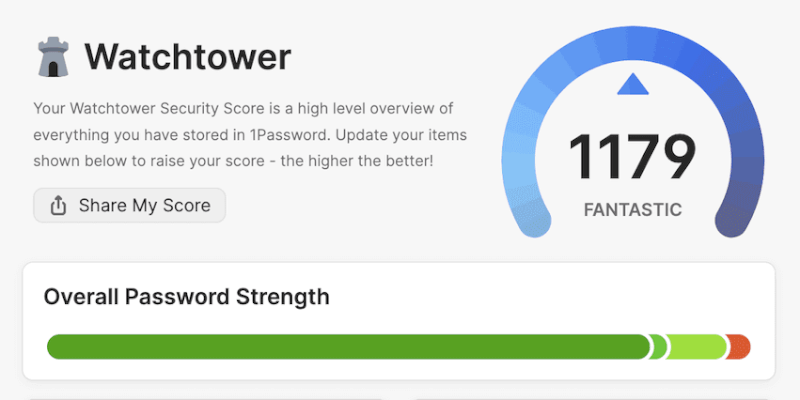
Watchtower is your always-on security auditor. It checks your vault for weak, reused, or breached passwords and alerts you when a website supports 2FA or passkeys. It doesn’t just protect you — it helps you build smarter password habits.
Advanced sharing
Need to send a Wi-Fi password or file securely? 1Password lets you share items via time-limited links, even with people outside the app. You get convenience without compromise — perfect for securely sending credentials without losing control.
Vault organization
For those managing multiple accounts, vaults, and logins, 1Password’s organization is a lifesaver. You can tag, favorite, and categorize items with ease, creating a clear system for both personal and professional use. It’s simply one of the most polished interfaces in the business.
Proton Pass premium features
If 1Password is the polished veteran, Proton Pass is the privacy maverick — modern, transparent, and fiercely protective of your data. Its premium features go far beyond password management, weaving AI, anonymity, and encrypted storage into one powerful ecosystem.
Proton Sentinel
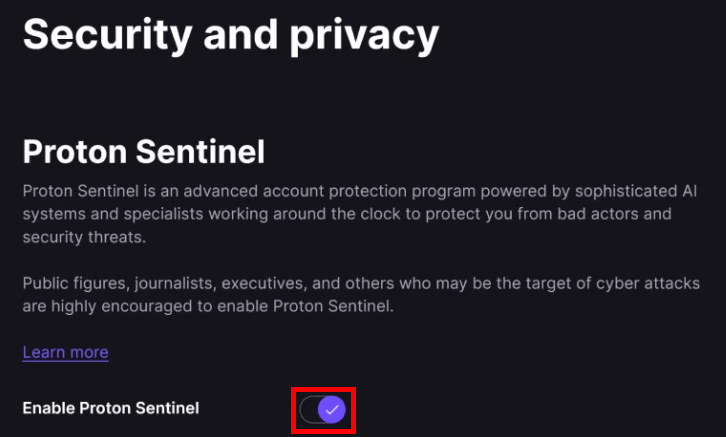
Meet Proton Sentinel, your AI-powered guardian. It monitors logins and behavior for suspicious activity, combining machine learning with human oversight to stop phishing and account takeovers before they happen.
Dark web monitoring
If your credentials ever show up in a breach, Proton Pass will be the first to tell you. Its dark web monitoring tool keeps tabs on leaked databases, giving you a crucial early warning to change compromised passwords fast.
Unlimited email aliases
Tired of spam or privacy leaks? Proton Pass lets you create unlimited email aliases — disposable addresses that protect your real inbox. It’s a simple but incredibly effective way to stay anonymous online.
Secure sharing and attachments
Premium users can share passwords and files securely, expanding collaboration options while keeping everything encrypted. You can even attach documents or notes directly to your vault entries — great for backup codes, ID scans, or secure notes.
File storage and recovery options
Premium users enjoy up to 10 GB of encrypted file storage through Proton Drive, along with password history and account recovery options. It’s a thoughtful touch for those who want flexibility without sacrificing safety.
Expanded Proton ecosystem
Upgrade to Proton Unlimited, and you unlock much more than just a password manager. You get Proton Mail, VPN, Drive, and Calendar — all privacy-first tools working together to shield your digital life.
Ease of use showdown: Proton Pass vs 1Password – Which is simpler?
When it comes to password managers, even the most powerful security features don’t mean much if the software itself is clunky. So we rolled up our sleeves and tested both Proton Pass and 1Password hands-on (from sign-up and setup to daily use), to see which one truly nails the user experience.
Sign-up and installation
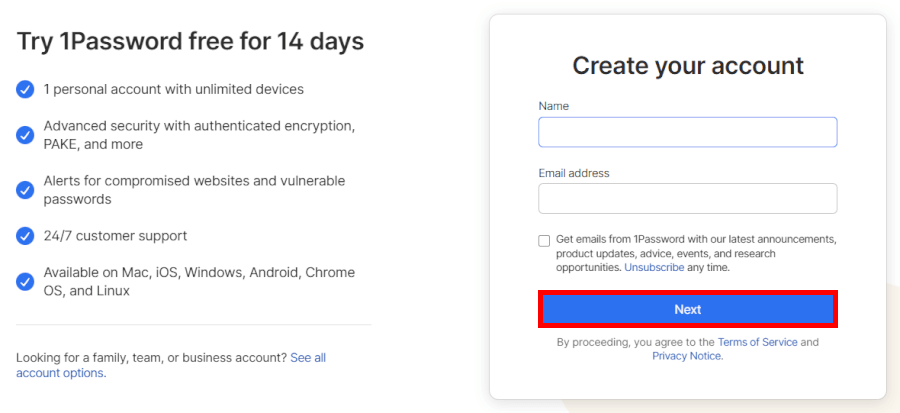
Getting started with 1Password is smooth but slightly more involved than you might expect. You begin by creating an account on its website, and since there’s no free version, you’ll need to enter your credit card details to start the 14-day trial.
During setup, 1Password automatically generates your Secret Key — a locally stored code that acts as a second layer of encryption — along with an Emergency Kit, which bundles all your key login info into a downloadable PDF.
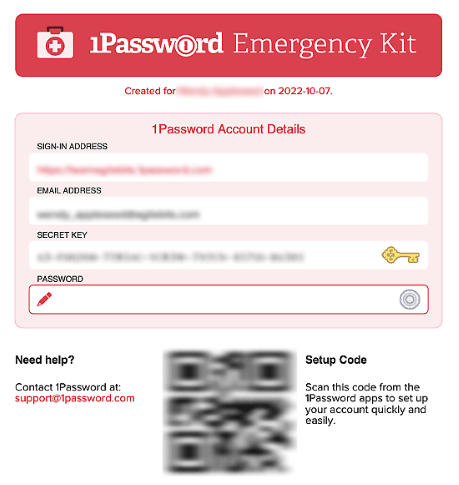
It’s a clever security touch, but it does mean a few extra steps before you’re ready to go. We’d recommend printing that kit and keeping it in a safe place, just in case.
Once installed, 1Password quickly syncs your data across devices and browsers. You can grab desktop apps, browser extensions, or mobile versions from the respective stores. The only small hiccup? The apps don’t look completely consistent across platforms — the Windows app feels sleek and modern, while the Chrome OS version looks more like something from a few years back.
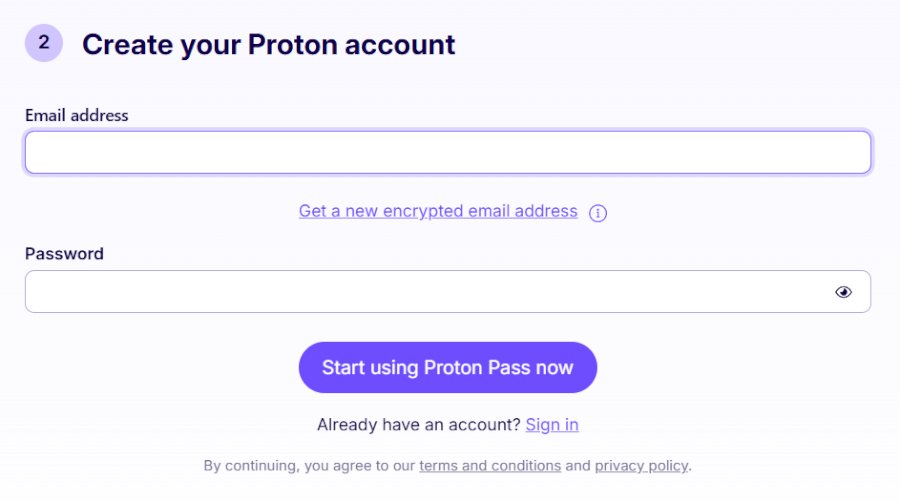
Proton Pass, on the other hand, feels refreshingly minimal from the start. Signing up is as simple as creating a Proton account (or logging in if you already use Proton Mail or ProtonVPN). You can use it for free right away — no credit card required. The installation takes just a minute, and extensions for Chrome, Firefox, Edge, and Safari are quick to connect. Everything is tied to your Proton account, which makes it incredibly easy to get started if you’re already part of the Proton ecosystem.
User interface and navigation
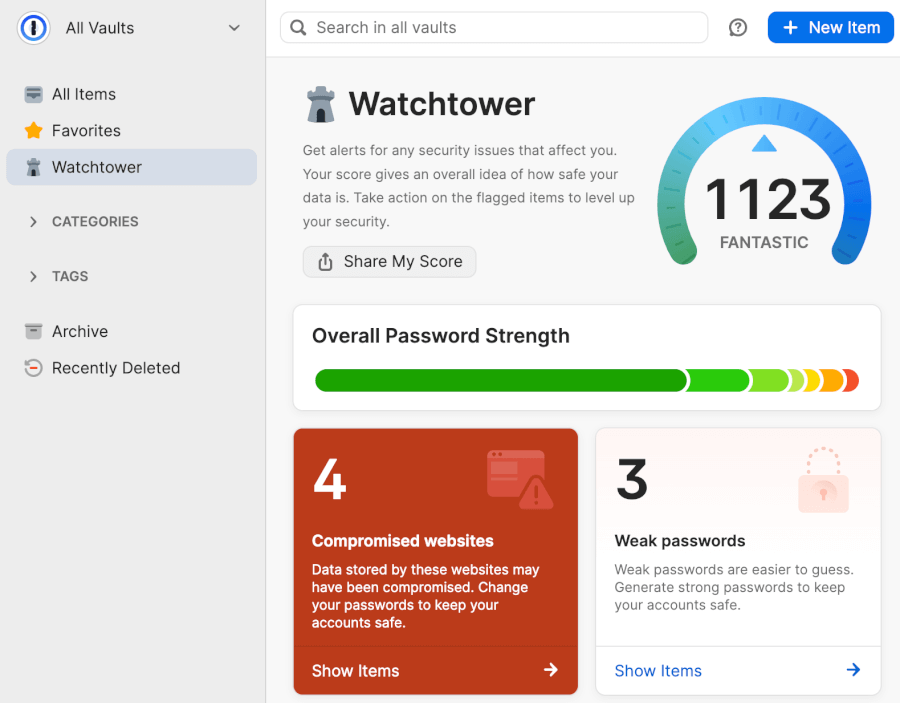
Both managers are cleanly designed, but they go about it differently. 1Password feels more like a professional control center. You get detailed vault organization, tags, favorites, and categories that make managing large amounts of data surprisingly easy once you’ve settled in.
Still, newcomers might find the sheer number of menus and options a little intimidating at first. The interface also varies slightly by platform, which makes the experience feel a bit inconsistent across devices.
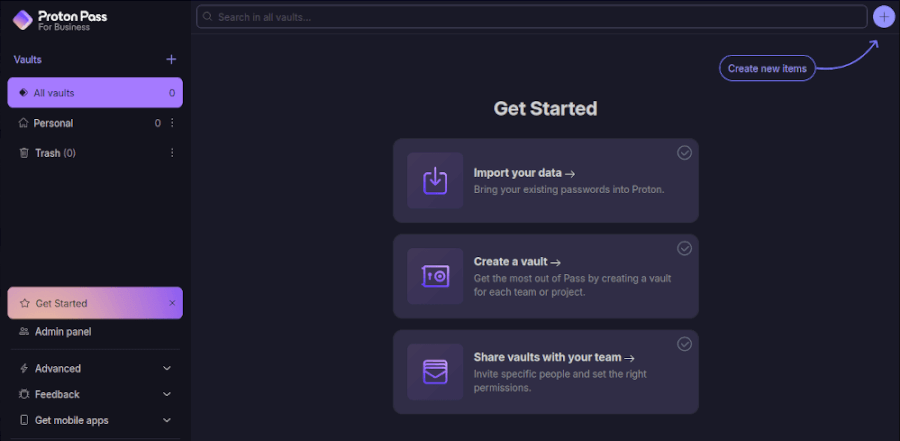
In contrast, Proton Pass keeps things lightweight and approachable. Its clean, white-and-violet interface is minimalistic, with everything accessible from a single sidebar — logins, aliases, vaults, and settings. There’s no clutter or steep learning curve, and the design feels fast and modern, whether you’re on desktop or mobile. Searching through your logins is instantaneous, and autofill suggestions pop up exactly where you expect them.
If you’re the type who likes tinkering and customizing, 1Password’s depth might appeal more. But if you just want your passwords to “work” without extra clicks or settings, Proton Pass nails that balance between power and simplicity.
Password managers in action
In daily use, both tools performed beautifully — but with slightly different personalities.
1Password excels at polish. Autofill is smooth across browsers, and its desktop app integrates beautifully with Safari on macOS and iOS, offering native autofill menus. It detects login fields accurately, and Watchtower alerts you instantly if any password looks weak or compromised. We also appreciated how reliably it handles payment details — something Proton Pass still doesn’t do.
That said, it sometimes takes an extra click or two to access certain credentials, and occasionally, you’re redirected to the web app for actions that could’ve been handled locally. It’s not a deal breaker, but it’s noticeable when you’re in a hurry.
Proton Pass feels effortless in comparison. Autofill is quick, consistent, and works across major browsers and apps. On mobile, it’s particularly smooth — unlocking with biometrics and auto-filling logins with a tap. You can tell Proton’s developers designed this for real-life usability, not just feature lists. The built-in search is lightning fast, and managing hundreds of credentials or email aliases doesn’t slow it down.
Adding passwords, organizing vaults, and even creating aliases all happen in one place — no extra tabs or pages. The simplicity doesn’t come at the cost of control, either: you can still edit, tag, and sort items neatly.
Security and encryption: Which one is more secure?
| Security feature | Proton Pass | 1Password |
| Encryption | AES-256 end-to-end encryption | AES-GCM-256 + 128-bit Secret Key |
| Zero-knowledge policy | ✅ | ✅ |
| MFA/2FA options | ✅ Authenticator apps, YubiKey | ✅ Authenticator apps, Duo Security |
| Secure file storage | ✅ Encrypted links and Proton sharing | ✅ Mature sharing options for individuals & families |
| Open-source transparency | ✅ Fully open-source and audited | ❌ Closed-source, but regularly audited |
| Security audits | ✅ Audited by Cure53 | ✅ Multiple third-party audits and SOC 2 Type II |
| Data breach history | ❌ | ❌ |
Proton Pass relies on transparency and simplicity. It uses end-to-end AES-256 encryption, protecting everything (even metadata) so no one — not even Proton — can see your stored data. Its open-source codebase means experts can inspect how everything works, adding a level of trust that few competitors offer. Plus, being based in Switzerland, Proton benefits from some of the world’s strongest privacy laws. We also liked its support for two-factor authentication (TOTP) and hardware keys like YubiKey, along with built-in email aliases that help mask your real address online.
1Password, on the other hand, layers its protection with serious technical muscle. Alongside AES-256 encryption and a zero-knowledge architecture, it adds a unique 128-bit Secret Key that’s generated on your device — so even if someone guessed your master password, they’d still need that secret key to unlock your vault. It also includes thoughtful touches like Secure Remote Password (SRP) for safe logins, clipboard auto-clear, auto-lock, and Watchtower alerts that flag weak or breached passwords without ever exposing your data.
Both password managers have spotless records when it comes to breaches and undergo regular independent security audits, including from Cure53. So, when it comes to pure safety, you’re in excellent hands either way.
Privacy policy: Which password manager is more private?
| Privacy feature | Proton Pass | 1Password |
| Open source | ✅ Fully open source for apps and browser extensions | ❌ Closed source, relies on independent audits |
| Jurisdiction | Based in Switzerland, protected by strong privacy laws | Based in Canada, part of the Five Eyes alliance |
| Data collection | Minimal — no trackers, limited temporary logs | Limited anonymous diagnostics |
| Metadata encryption | ✅ Encrypts usernames, URLs, and vault metadata | ❌ Does not encrypt metadata |
| Extra privacy tools | Email aliasing (SimpleLogin), Proton Sentinel (login protection), open bug bounty program | Watchtower password alerts, optional telemetry control |
When it comes to privacy, Proton Pass edges ahead. Built by Proton AG — the privacy powerhouse behind ProtonMail — it’s rooted in transparency and data protection. Based in Switzerland, it benefits from some of the world’s strongest privacy laws, and because its code is fully open source, anyone can verify how it handles your data. It even encrypts metadata like usernames and URLs, so not even Proton knows which sites you visit.
1Password, meanwhile, is no slouch in the privacy department. It follows a strict zero-knowledge model and adds an extra layer of protection with its unique Secret Key system. However, as a closed-source platform headquartered in Canada (a member of the Five Eyes alliance), it relies on external audits rather than full public transparency.
Proton Pass vs 1Password plans: Finding the best bang for your buck
When it comes to pricing, Proton Pass and 1Password sit close together, but they cater to slightly different audiences. Proton Pass wins on affordability and flexibility, especially if you want a solid free plan or prefer bundling privacy tools. Meanwhile, 1Password leans into its reputation as a polished, professional password manager — though it’s strictly premium-only.
Here’s how their plans stack up:
| Plan and feature | Proton Pass | 1Password |
| Free plan | ✅ Yes – unlimited passwords, 10 aliases, sync across all devices | ❌ No free plan, only a 14-day free trial |
| Individual plan | $1.99/month – adds unlimited aliases, dark web monitoring, and Proton Sentinel | $2.39/month – full access to Watchtower, 1Password’s advanced security suite |
| Family plan | $4.99/month for up to 6 users | $3.59/month for up to 5 users |
| Business plan | From $1.99/month – secure sharing, centralized management, and Proton Sentinel | From $7.99/user/month – advanced roles, activity logs, and usage insights |
| Money-back guarantee | ✅ 30 days | ⚠️ Case-by-case refund policy |
Proton Pass keeps things simple yet generous. Its free plan is among the best in the industry, offering unlimited passwords, 10 hide-my-email aliases, and device sync — perfect for anyone who wants strong password protection at no cost.
| Proton Pass plans | Proton Free | Pass Plus | Pass Family | Proton Unlimited |
|---|---|---|---|---|
| 1-month | $0/month | $4.99/month | $6.99/month | $12.99/month |
| 1-year | $0/month | $1.99/month | $4.99/month | $6.49/month |
Deal: Get 60% OFF on Proton Pass' yearly plans >
Upgrading to Pass Plus unlocks unlimited aliases, dark web monitoring, and Proton Sentinel for extra login protection. The Pass Family plan adds shared management and centralized control, making it ideal for households.
If you’re already using other Proton tools, the Proton Unlimited bundle ($9.99/month) gives you Mail, VPN, Drive, and Calendar alongside Proton Pass — an all-in-one privacy ecosystem that’s hard to beat for value.
Unlike Proton Pass, 1Password skips the free tier, instead offering a 14-day free trial across its paid plans. The Personal plan includes 1Password’s signature Watchtower dashboard for password health, breach alerts, and built-in 2FA support.
| 1Password plans | Individual | Family | Teams Starter Pack (up to 10 users) | Business |
|---|---|---|---|---|
| 1-month | $4.99/month | $7.99/month | $24.95/month | $9.99/user/month |
| 1-year | $2.39/month | $3.59/month | $19.95/month | $7.99/user/month |
Deal: Get the best deal on 1Password's yearly plans >
For families, the plan supports up to five users and adds helpful features like account recovery and shared management. On the business side, 1Password Teams Starter ($19.95/month for up to 10 users) and Business ($7.99/user/month) deliver admin tools, reporting, and advanced security controls.
Payments can be made via major credit cards (no PayPal or crypto support), and while there’s no guaranteed refund, the free trial gives you a solid window to test it risk-free.
Customer support: Here’s who supports you better — Proton Pass or 1Password
Good support can make or break your password manager experience — especially when something goes wrong at the worst possible moment. Both Proton Pass and 1Password offer solid help options, but they take slightly different approaches. Here’s a quick look at how they compare:
| Support feature | Proton Pass | 1Password |
| Live chat | ❌ Not available for regular users | ❌ No live chat, but includes an AI assistant |
| Email support | ✅ Via contact form or direct email | ✅ |
| Community forums | ✅ Active user discussions and staff responses | ✅ Helpful community with staff engagement |
| AI assistant | ❌ | ✅ Yes – available 24/7 for common issues |
| Availability | Typically responds during business hours | Around the clock (via AI and email support) |
Proton Pass may not have live chat or an AI helper, but its support system is still pretty impressive once you know where to look. The Support Center is the main hub — packed with step-by-step guides that make it easy to troubleshoot everything from passkey setup to vault sharing. The built-in search bar is also surprisingly useful for quickly finding the right article.
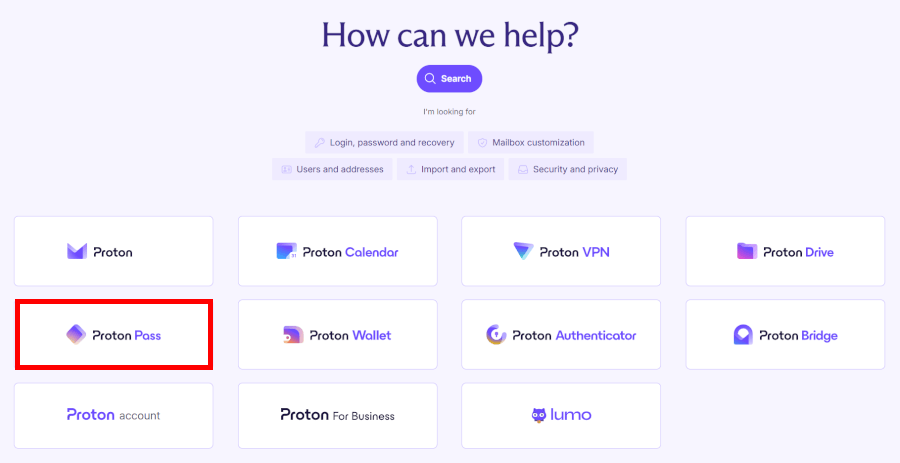
If you can’t find what you need, you can reach Proton’s team via email or the online contact form. The form tends to get you a faster reply, while direct emails can take a bit longer. While standard users rely mostly on documentation and email, premium or business customers sometimes get priority treatment, including faster responses or one-on-one calls.
1Password takes a slightly different route by combining strong documentation with a touch of automation. Its knowledge base is clean, easy to navigate, and covers just about every question you could have — from fixing sync issues to setting up shared vaults.
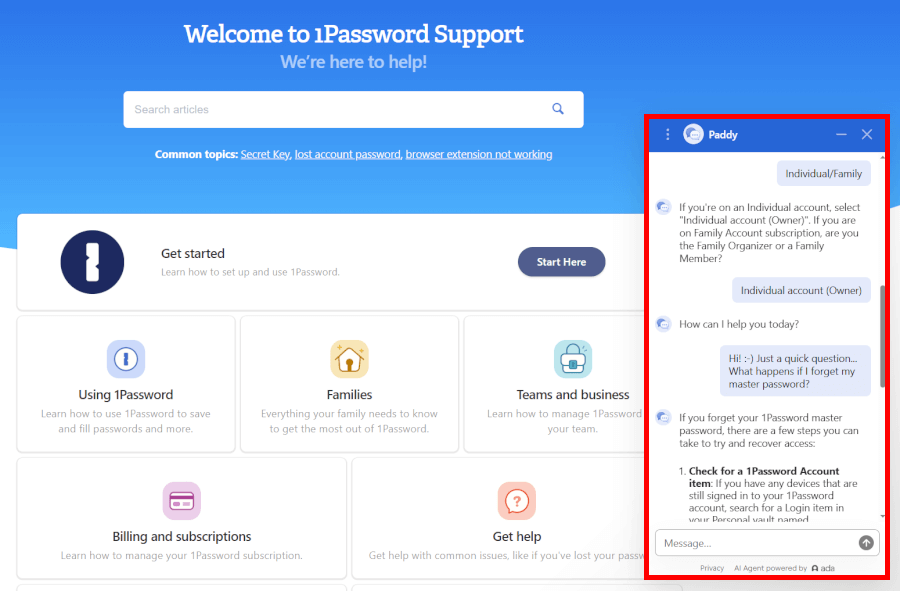
The real standout, though, is its AI assistant, which works around the clock to guide you through common issues. It’s surprisingly capable at walking users through setup or troubleshooting, making it a great first stop before reaching out for human help.
For more complex issues, you can contact support by email or post in the community forum, which is very active and often monitored by staff. The only missing piece is live chat with a human, though in most cases, you won’t need it thanks to how responsive their system already is.
Conclusion: Proton Pass vs 1Password, which password manager is right for you?
Both Proton Pass and 1Password are excellent at keeping your passwords safe, but they take different paths. Proton Pass focuses on privacy, minimal data collection, and seamless simplicity, while 1Password offers advanced features, multi-device support, and polished usability for individuals and teams alike.
Here’s how they stack up:
- Background and trust: Tie – Proton Pass offers open-source transparency and Swiss privacy protections, while 1Password has decades of proven reliability. Both are highly trustworthy.
- Platform availability: 1Password – Polished and consistent across Windows, macOS, iOS, Android, and Linux. Proton Pass is simpler and faster for everyday use, especially on Linux or via F-Droid.
- Core and premium features: Proton Pass – Proton Pass shines by combining strong password security with privacy-first features like AI threat detection, unlimited aliases, and encrypted storage.
- User interface and ease of use: Proton Pass – While 1Password impresses with polish, Proton Pass wins for speed and everyday ease.
- Security and encryption: Proton Pass – Strong encryption, open-source transparency, and Swiss privacy make Proton Pass a trustworthy choice.
- Privacy policy: Proton Pass – Proton Pass gives maximum privacy through open-source transparency, minimal data collection, and Swiss protections.
- Plans and pricing: Tie – Proton Pass wins on privacy and value, while 1Password excels with premium features and family options.
- Customer support: 1Password – 1Password takes the edge thanks to its 24/7 AI assistant, comprehensive guides, and active community forums that make finding help fast and easy.
At the end of the day, both Proton Pass and 1Password keep your passwords safe, but in different ways. Proton Pass stands out for privacy, open-source transparency, and Swiss protections, while 1Password wins on features, polish, and cross-platform ease. Either way, you get a top-notch password manager that makes digital life simpler and more secure.
Other password manager guides:
- 1Password vs Bitwarden
- NordPass vs LastPass
- 1Password vs Dashlane
- RoboForm vs NordPass
- Bitwarden vs NordPass
- NordPass vs Dashlane
- Proton Pass vs NordPass
- Best Password Managers
Proton Pass vs 1Password FAQ
Which is more secure, Proton Pass or 1Password?
Both Proton Pass and 1Password offer top-notch security. Proton Pass stands out for its open-source transparency, Swiss-based privacy laws, AES-256 encryption, and AI-powered threat detection, making it a great choice for privacy-conscious users.
1Password also provides strong AES-256 encryption, a unique Secret Key for extra protection, and a zero-knowledge security model, giving it a long-standing reputation for reliability. In short, you can’t go wrong — it depends on whether you value privacy-first features or proven, feature-rich security.
Which is easier to use, Proton Pass or 1Password?
Proton Pass feels lighter, faster, and more intuitive for everyday use, especially if you prefer a streamlined, privacy-focused interface. 1Password is polished and consistent across devices, but its extensive features can feel slightly more complex at first. For most users, Proton Pass is easier for quick logins, while 1Password shines for those managing multiple vaults or shared accounts.
Can Proton Pass or 1Password replace my existing password manager?
Yes! Both Proton Pass and 1Password can fully replace your current password manager. They offer secure storage for all your passwords, autofill for logins, and the ability to generate strong passwords. Proton Pass is ideal if you want a privacy-first replacement, while 1Password is perfect if you also need advanced features, cross-platform support, or family/business sharing options.
Is there a free version of 1Password?
No, 1Password doesn’t have a free plan. It does offer a 14-day free trial, so you can test all its features before committing. If a free tier is important, Proton Pass is the better option, offering a robust free plan with unlimited logins and essential privacy features.
How do Proton Pass and 1Password compare for business use?
Both work well for teams, but in different ways. 1Password offers advanced business tools, including team vaults, admin reporting, and enterprise-grade security, making it ideal for companies. Proton Pass has been expanding its business features too, with group sharing and admin controls, but it’s more focused on privacy-first individual and small-team usage. Businesses that prioritize privacy and open-source transparency may prefer Proton Pass, while those needing advanced collaboration features may lean toward 1Password.

Leave a Reply