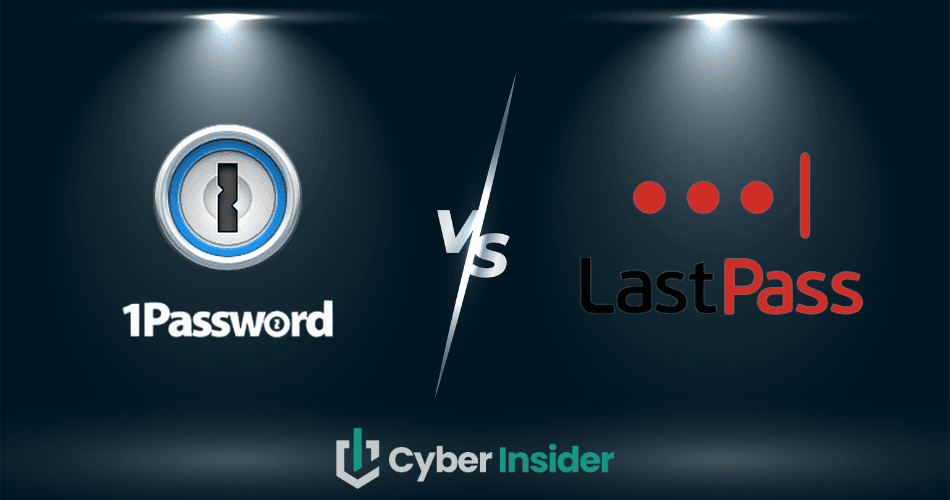
You can have too much of a good thing — and that’s exactly the case with password managers like 1Password and LastPass. At first glance, they look almost identical, each promising to keep your logins safe, your vaults organized, and your digital life stress-free. But when you dig deeper, the real differences start to surface, and those small details can make or break your daily experience.
That’s where things get interesting. One of these password managers hides a deal-breaking flaw we didn’t see coming, while the other packs in a surprisingly useful feature that could sway the decision for you. Want to skip ahead and see the head-to-head breakdown that reveals it? Jump to the core features comparison!
Before we get there, let’s weigh them up side by side and see what makes 1Password and LastPass tick.
| 1Password | LastPass | |
| Website | 1Password.com | LastPass.com |
| Platforms | Windows, macOS, Linux, Android, iOS | Windows, macOS, Android, iOS |
| Browser extensions | Chrome, Firefox, Safari, Brave, and Edge | Chrome, Firefox, Opera, Safari, and Edge |
| Free version | No (14 day trial) | Yes |
| Encryption | AES 256-bit | AES 256-bit |
| Support | Chatbot, email, how-to guides | Chatbot, email, knowledge base |
| Price | From $2.39/month | From $1.50/month |
| Deal | 14-day free trial > | N/A |
If you are in a hurry, spoiler alert: both 1Password and LastPass are competent providers and will give you a sense of security that you won’t have to dig for, as both solutions are highly intuitive and newcomer-friendly.
Another common point is the industry veteran status these providers share. 1Password has been peddling its goods since 2006, while LastPass is a veritable workhorse of privacy protection, whose reputation was slightly tarnished by several security breaches (scroll down to learn more).
Now, despite their similarities, we still have to give you our winner — and the best starting point is our table with the key criteria we’ll compare both providers against:
- Background check – A quick look at each provider’s history and reputation helps set the stage.
- Platform availability – Because a great password manager is useless if it doesn’t run on your devices.
- Core and premium features – We’ll see what comes standard and what’s tucked behind a paywall.
- User interface and ease of use – After all, even the most secure tool isn’t helpful if it’s a headache to use.
- Security and encryption – this is where we check whether your data is locked up tighter than Fort Knox.
- Privacy policy – The fine print matters, especially when your most sensitive data is involved.
- Plans and pricing – We’ll break down what you get at each tier and whether it’s worth the cost.
- Customer support options – Because when things go wrong, you’ll want to know help is more than just an FAQ page away.
Now it’s time to get cracking and see who scores points in each round, starting with the background and reputation match.
1Password and LastPass: Background check and security incidents
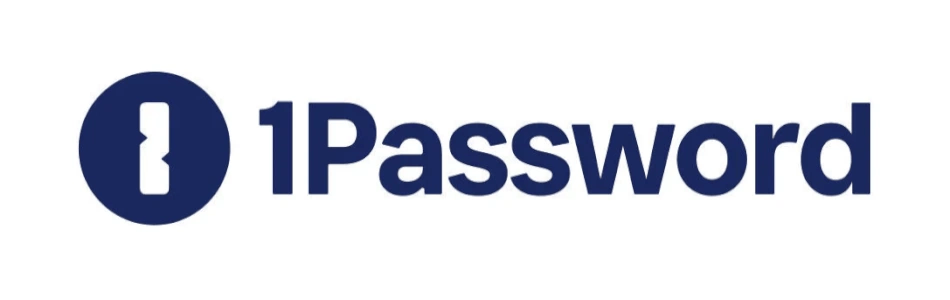
1Password was launched in 2006 as a macOS-focused solution that eventually spread out its wings to include major OS platforms, mobile systems, and browsers. The mastermind behind the project is AgileBits, a Toronto-based company in Canada. Now, this info may raise some eyebrows since it is bad news of sorts when it comes to privacy.
Why?
Well, 1Password’s native Canada is a member-state of the Five Eyes Alliance (FVEY) which also includes the USA, the UK, Australia, and New Zealand. It’s an alliance built around international intelligence gathering and the main reason why these countries are pretty lax when it comes to protecting the privacy of their citizens. As a Canadian provider, there’s only as much that 1Password can offer you within the scope of the existing privacy regulations in its home country.
To its credit, though, 1Password has a clean slate when it comes to falling prey to cyber threats – there are no recorded or publicly known hacking attacks against it, which is a plus in our book.
Now let's examine LastPass.
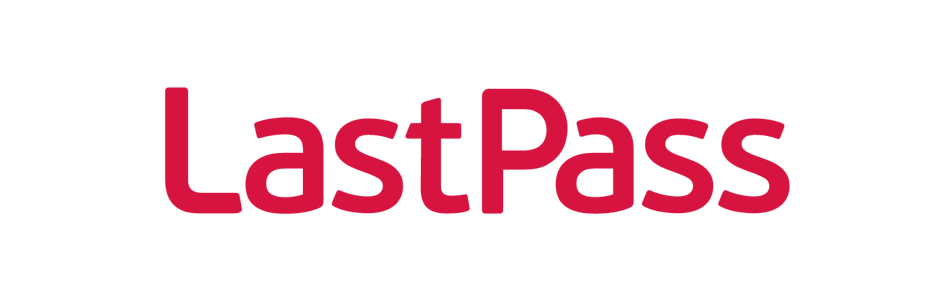
LastPass is only a tiny bit younger, having launched in 2008 as a cloud-first company. Moving beyond the cloud, the company also made a name for itself in the world of password managers.
Yet, just like 1Password, it’s hampered by its country of origin and its allegiances – it is headquartered in the United States (Boston, Massachusetts). As noted above, the US is a key member of the Five Eyes Alliance, which is no friend to privacy protection.
Actually, the US authorities are well within their right to collect your private data, so LastPass is hardly an impenetrable defense of your stored information and you should keep this in mind.
Another more important thing is the rocky history LastPass had with security breaches, many of them well-publicized. These breaches took place in 2015, 2016, and 2017, and just when you thought that they managed to pull the plug on these — in August 2022. That's right. We're going on four breaches and counting. This was also a contributing factor to NordPass coming out on top in the LastPass vs NordPass comparison.
The attacks involved stolen password reminders, email addresses, and vanilla breaches of the corporate system, which does hurt the company’s security record a bit and gives 1Password the upper hand over it in this round.
1Password and LastPass: which supports more platforms?
A password manager is only as good as the devices it works on. If your favorite tool doesn’t cover all your daily platforms, frustration is bound to kick in. Both 1Password and LastPass aim for broad compatibility, but there are some key differences once you dig into the details.
Here’s a side-by-side look:
| Platform / browser | 1Password | LastPass |
| Windows | ✅ (10+) | ✅ (8.1+) |
| macOS | ✅ (10.15+) | ✅ (two latest versions) |
| Linux | ✅ (native app) | ⚠️ (extension only) |
| Chrome OS | ❌ | ❌ |
| Android | ✅ (9+) | ✅ |
| iOS | ✅ (15.5+) | ✅ |
| Chrome extension | ✅ | ✅ |
| Firefox extension | ✅ | ✅ |
| Edge extension | ✅ | ✅ |
| Opera extension | ✅ | ✅ |
| Safari extension | ✅ | ✅ |
Both contenders do a solid job of covering the essentials. You’ll find browser extensions across all the big names — Chrome, Firefox, Edge, Opera, and Safari — plus mobile apps for iOS and Android. Where things start to diverge is on the desktop side of things.
1Password shines here by offering a native app for Windows, macOS, Linux, and even Chrome OS, making it a versatile pick if you’re juggling multiple systems. LastPass, on the other hand, has pared back its desktop app support over the years. It still works on Windows, but dropped its dedicated macOS app back in 2020, and Linux users are left with extensions only.
That means if you’re after a full desktop experience, 1Password comes out ahead. It supports more operating systems natively, giving you flexibility no matter where you work. Still, it’s worth noting that in our NordPass vs 1Password review, NordPass took the crown in this category thanks to even broader desktop coverage.
Features: Is LastPass or 1Password better?
If you’re hunting for features, both 1Password and LastPass tick nearly all the right boxes, making your choice a bit trickier. You can rest easy knowing your passwords will stay rock solid, securely locked, and synced across all your devices.
When it comes to free access, LastPass takes the lead — it offers a genuinely free version, while 1Password only gives a 14-day trial, which hardly counts as permanent free access. For first-time users wanting to test the waters, LastPass is the easier pick.
That said, both password managers share a core set of strong features, including:
- Strong password generators
- Robust password vaults
- Rock-solid encryption
- Secure data sharing
- Autosave and autofill login
- Automatic syncing across devices
- Intuitive dashboards
- Multi-factor authentication (MFA)
So whether you go with 1Password or LastPass, you’re getting a solid suite of tools to protect your digital life.
Next, 1Password and LastPass offer emergency access as a feature, with 1Password naming its one with a fancy name of the Emergency Kit.
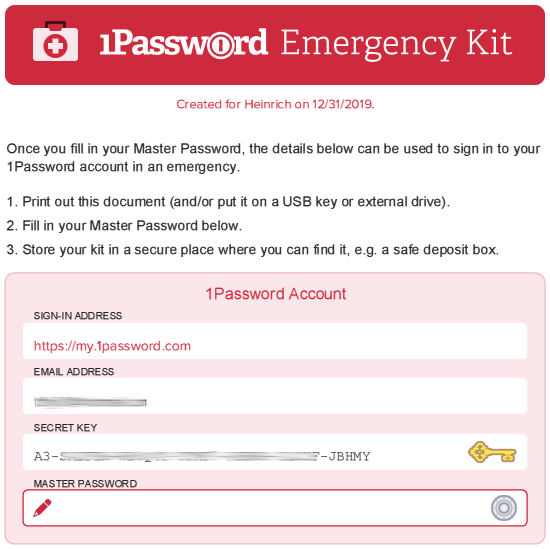
LastPass’s free plan is surprisingly generous. You can sync passwords across all your devices, store logins, secure notes, and payment info, autofill credentials, generate strong passwords, and use a secure vault. On top of that, it lets you share data safely, enable 2FA, try the Security Challenge tool, access LastPass Authenticator, get self-service support, and even log in without a password. Basically, it covers all the essentials — and then some.
Before we dive into the premium versions, it’s worth noting that LastPass’s free plan gives you serious value without a time limit, beating 1Password’s 14-day trial in the core feature department. Curious about the nitty-gritty of security? Make sure to scroll down to the “Security and encryption” section—you won’t want to miss it.
Let’s dig a little deeper into what these tools can really do. If security is your top priority, jump straight to the “Security and encryption” section — you’ll thank us later.
Importing/exporting passwords
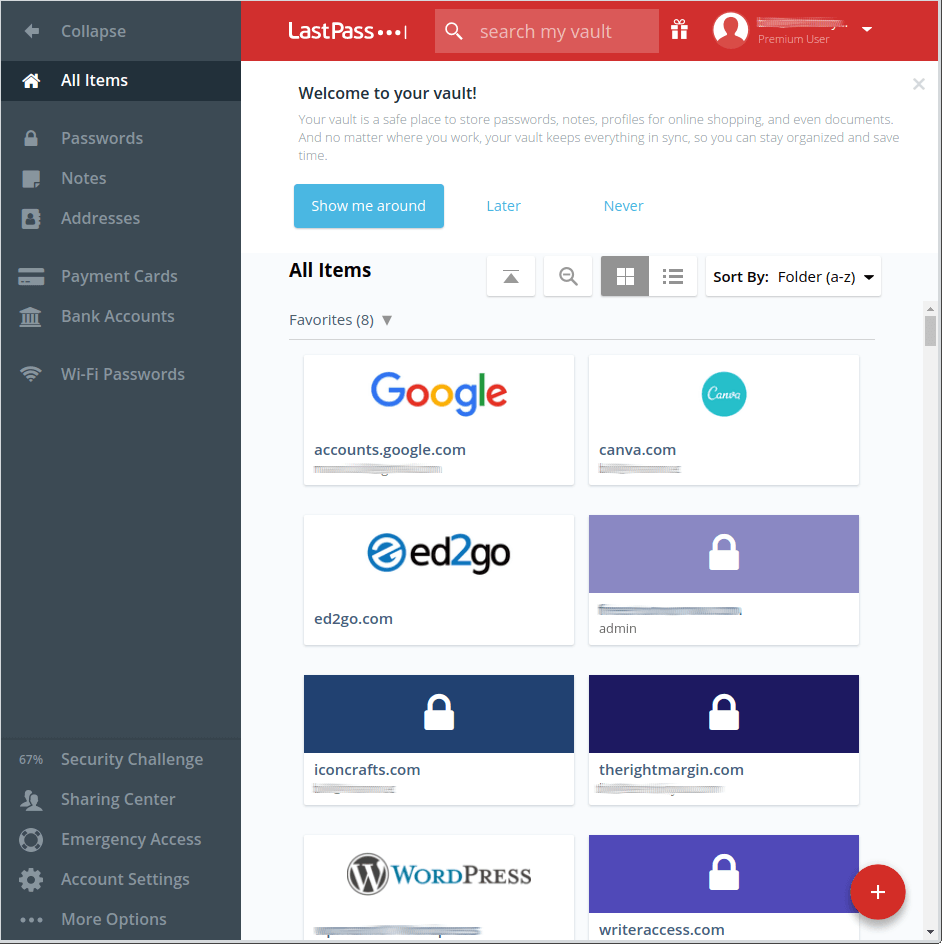
Let’s start with 1Password first. First, it allows you to import your password data from the following platforms: Chrome, Firefox, Microsoft Edge, Brave, Safari, Dashlane, KeePass, KeePassX, Dashlane, LastPass, RoboForm, and Thycotic Secret Server.
Now, is that all, you may ask?
Well, yes, and you can see that the list is a bit basic, to say the least. Yet, it’s interesting to see that it supports importing your password from LastPass, its direct competitor in our showdown.
While we are here mostly for passwords, it will also allow you to store more than just login credentials. You can also store personal notes, addresses, payment cards, bank accounts, and Wi-Fi passwords.
So, you can say that your options are slightly limited in this segment if you go after 1Password. On the other hand, the whole importing process went rather smoothly for us.
As for LastPass, it also supports importing your data from largely the same pool of platforms. They include Chrome, Firefox, Microsoft Edge, Opera, Safari, Bitwarden, Dashlane, KeePass, Keeper, 1Password, and RoboForm. Bear in mind that this process does not go as smoothly as we expected – yet, going to the LastPass support page helps a lot.
Auto-filling and capturing login information
Auto-filling and capturing information are supported by both password managers we look at in this comparison. This feature will make your logins smooth and fast with either 1Password or LastPass and the differences are really subtle.

Both auto-save and auto-fill options will rid you of the need to copy/paste or type in your passwords when logging in. 1Password and LastPass are both good at memorizing stuff for you and their convenience is largely at the same level.
As long as their extensions are active you can log into sites without hassle. If the credentials are not available, you’ll be shown a box with the prompt to add your credentials to the vault.
A caveat: some people report issues with launching LastPass’s auto-filling and capturing feature, prompting LastPass to provide a dedicated page with a guide on how to resolve this issue. While this may be a minor issue, it’s still worth keeping in mind if you are sensitive about these technical nuisances.
Random password generator
1Password and LastPass both come packaged with competent password generator features. Once you activate them, you won’t have to come up with ludicrously complex phrases for your password, nor be forced to remember it.
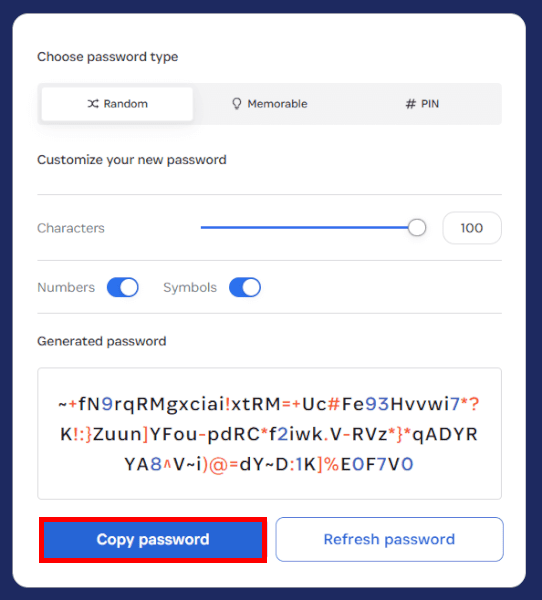
With 1Password, you can create up to 100-character long passwords, which is quite good in this segment. You can also create pass-phrases that take the format of memorable passwords. Finally, 1Password also supports the easy creation of personal identification numbers (PINs).
OK, 1Password comes with a robust set of features in this segment, so what about LastPass?
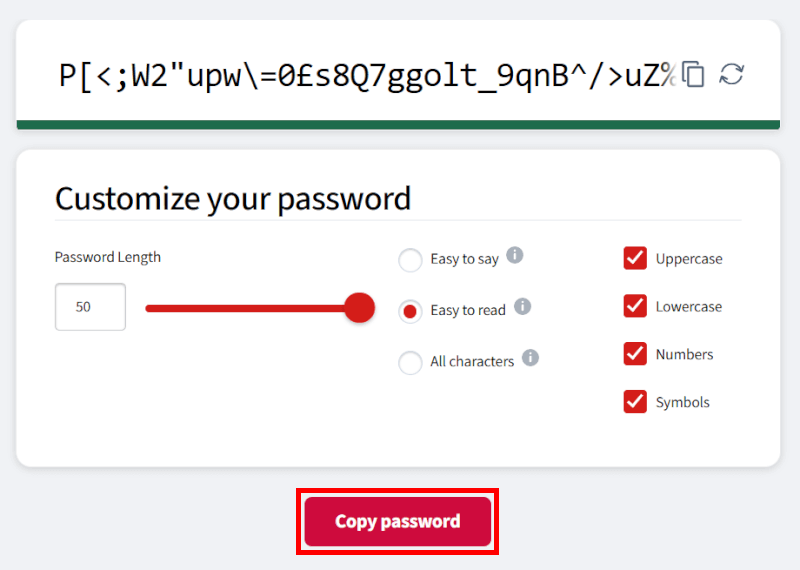
Well, it loses a bit of steam in this round, as LastPass supports the creation of up to 50 characters for your password, which is half the character limit you have with 1Password.
Premium features
Beyond the basics, both 1Password and LastPass keep some tools behind a premium tag. With 1Password, you’ll see them in both the trial and paid plans, while LastPass reserves its advanced perks for Premium users.
LastPass premium perks: Beyond the basics
LastPass “Premium” adds:
- 1GB encrypted file storage
- Emergency access
- Dark web monitoring
- A security dashboard
- Priority customer support
- Advanced MFA
Now, let’s see how these actually play out in practice.
Emergency access
Think of this as your digital safety net. With emergency access, you can nominate a trusted person to unlock your vault if you’re locked out or something unexpected happens. Peace of mind in just a few clicks.
LastPass for applications
Why should websites have all the fun? LastPass for Applications brings the same one-click convenience to your desktop apps, so you can skip typing in logins and dive straight into work—or play.
Family manager dashboard
Running a household’s logins doesn’t have to feel like herding cats. The Family Manager Dashboard keeps everything tidy by letting you organize, share, and manage access for up to six users — all from one central hub.
Team features
Going beyond the family scale, the LastPass Teams allows you to manage up to 50 users with a single account. You can set group-level policies and manage reporting from one place.
Enterprise features
LastPass isn’t just for individuals — it’s built to scale across entire companies. It offers automated reporting, simple onboarding, directory integration, and group management to make handling users easy. Features like identity federation streamline logins, while enterprise-grade security, real-time alerts, and zero-knowledge encryption keep data locked down. To top it off, LastPass meets strict compliance standards, including SOC2, SOC3, C5, ISO27001, and GDPR.
So yes, LastPass is serious about the enterprise market. Now, let’s see how 1Password stacks up.
1Passwords premium features: More than the basics
Here’s what you get when you upgrade beyond the free trial:
- Secure document storage
- Travel mode
- Have I Been Pwned
- Watchtower password strength checker
- Advanced sync options
Here’s a deeper look at how each of these features works.
Secure document storage
1Passwords offers 1GB of document storage per account with all personal plans and 5GB per account with its enterprise plans. When we say “documents”, we mean “not only passwords”, so you are well within your power to store your passport or a will here.
If you want to protect your family, 1Password will allocate 1GB per family member, as long as you stick to the limit of up to five members. If you want to add more, things are simple – pay a dollar a month.
Travel Mode
Whatever plan you go with, 1Password will treat you to its flagship feature – Travel Mode. It works like this: you designate a password vault as being safe for travel, prompting 1Password to get rid of all other vaults deemed “unsafe”.
The vaults you designate as safe will be the ones used with the Travel Mode. If you have wanderlust, this Mode can be a boon. Your sensitive information will not be endangered by the inevitable border controls. In addition, you’ll feel much safer on your travels – even if your devices get stolen, your data is still safe with you.
Have I Been Pwned
1Password wants to protect you from data breaches as well. The feature tasked with this is called the Have I Been Pwned data breach service. If your logins are compromised, this feature will sound the alarm, as well as let you know if your passwords are old, weak, or duplicate. We also noted this in our NordPass review.
Watchtower password strength checker
Watchtower is a feature built into 1Password. Its main function is to check the strength of your passwords for each site you use them to log into. It will save you a lot of time and offer you timely advice to get rid of weak passwords before it’s too late.
The Watchtower can be easily integrated with Have I Been Pwned data breach tool to further empower your password management capabilities. In this case, Pwned will keep informing you about any of your passwords being compromised via potential data breaches.
Advanced sync options
Password syncing options are always welcome, and if you like to keep your options open, 1Password will support you by not forcing you to use it for this purpose. In other words, you are free to utilize alternative options, including iCloud, Dropbox, a wireless LAN (WLAN) server, and a local folder.
Just make sure you check the requirements before you hit the sync button as these can vary widely among the alternatives.
So, who gets the laurels after we have glanced at the core and premium features of 1Password and LastPass? As explained above, if by “core” you mean “free”, LastPass wins by virtue of offering a genuine freemium as opposed to 1Password’s trial.
User interface and ease of use: 1Password vs LastPass
Both 1Password and LastPass are highly intuitive in their design which is easily translated into smooth use even for beginners. To decide on a winner in this category, we’ll have to look at three categories that affect our final decision: the initial sign-up, user interface design, and how easy it feels to work with a manager.
Sign-up and installation
No matter if you go with 1Password or LastPass, you’ll be prompted to enter and verify your email address when you try to create an account. With 1Password, you will be required to supply your name as well.
Since 1Password offers no freemium, upon the expiration of a 14-day trial, you’ll be prompted to give your credit card details. During the installation, 1Password will configure your Secret Key and Emergency Kit.
Secret Key is a password you’ll have to enter whenever you use 1Password on a new device.
Emergency Kit can be downloaded in PDF form and stored in a safe location to be used in case of emergency. You can print it and place it in a deposit box, for example. The Kit will include your sign-in email address, the email address used to create your account, your Secret Key and account password, and the setup QR code.
User interface
With LastPass, you get a great browser interface. You can configure your items as a list or a set of tiles based on available templates that you can also set up yourself.
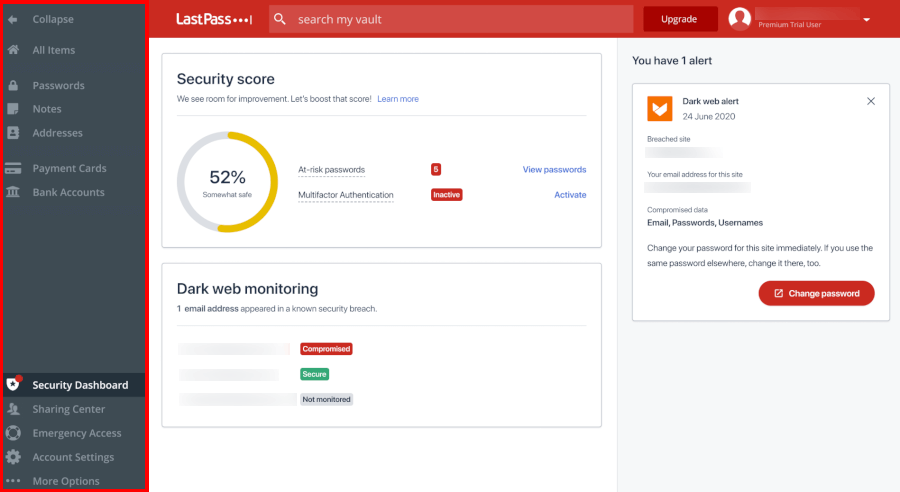
While LastPass goes for a folder-like system for its vault interface, 1Password gives you more flexibility in designing a vault after your own heart. In addition, entry management will also support tagging for even deeper customization.
Bear in mind that 1Password’s apps don’t keep the same appearance on all platforms, so it will take some time to get used to them.
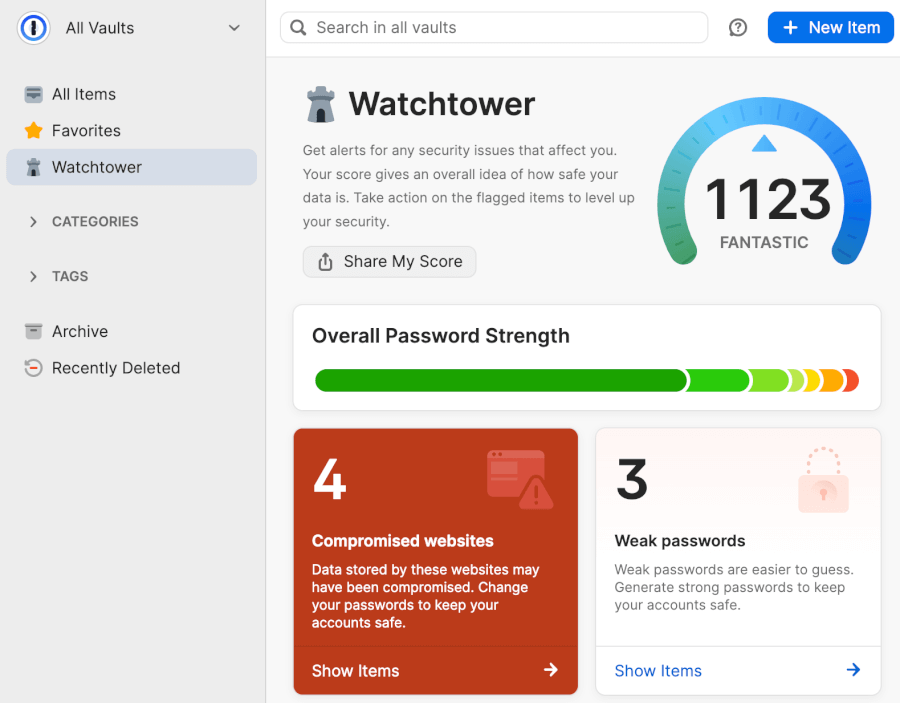
On the other hand, 1Password’s lack of chart-like organization of entries makes it easier on the eyes, while some aspects of LastPass’ user interface look decidedly out of date.
The verdict?
While both managers are perfectly serviceable in terms of their functionality and design, 1Password tips the scales in its favor simply by offering more customization options paired with more visual bells and whistles.
The password manager in action
Let’s get to the good news first: working with both 1Password and LastPass should be straightforward, even if you haven’t used a password manager before.
Take, for instance, Last Pass. If you hover the mouse over various segments of its user interface, you’ll be shown all options for that particular section. This means that you can easily check your vault’s content and manage it as you like.
In addition, LastPass wants to help you get into things straight away by providing you with a dedicated setup guide that covers various topics such as app linking across devices, integrations, and the addition of new accounts.
Next, if you want to share folders (as opposed to items) with other users, LastPass will allow you to do so securely, by placing whatever you want to share in a designated folder. If you need to accommodate a larger number of users, this feature is a boon.
Security and encryption: Which one is more secure, 1Password or LastPass?
| Security feature | 1Password | LastPass |
| Encryption | AES-256 and unique 128-bit Secret Key | AES-256 with PBKDF2 SHA-256 and salted hashes |
| 2FA options | Authenticator apps, Duo push | Authenticator apps, biometrics |
| Security track record | ✅, clean slate | ❌, multiple breaches (2015, 2017, 2022) |
Both 1Password and LastPass tick all the industry-standard boxes for password protection, but the difference lies in how much trust you’re willing to put into each vault.
1Password doesn’t just encrypt your data with AES-256. It also combines your master password with a unique 128-bit Secret Key, which creates far more entropy and makes brute-force cracking nearly impossible. Add on flexible 2FA support, and you’re looking at one of the most secure setups on the market.
LastPass, on the other hand, also encrypts with AES-256 and runs on a zero-knowledge model, plus it supports 2FA and biometrics. The problem? Its history. Breaches in 2015 and 2017 exposed user data, while the 2022 incident (though not catastrophic) shook confidence again. To their credit, LastPass has patched holes and doubled down on audits, but for some users, that “trial by fire” history still lingers.
Privacy: How 1Password and LastPass handle your data
When it comes to privacy, both 1Password and LastPass collect some personal data, and both may be required to share it with authorities if the law demands it. That’s the trade-off of operating in countries bound by international intelligence-sharing agreements.
1Password is upfront about what it collects: Payment details, login data, IP addresses, and storage usage. While it claims never to use your Master Password or Secret Key, Canadian privacy laws still give the government some leverage. If you’d like the details straight from them, 1Password's privacy policy lays everything out.
LastPass takes a similar approach, gathering personal and usage data and reserving the right to comply with government requests. LastPass' privacy policy outlines exactly what’s collected and how it’s handled.
At the end of the day, your vault itself remains encrypted and private, but the surrounding metadata is still subject to collection. If you want to boost your anonymity further, pairing your password manager with a secure browser or VPN is always a smart move.
Third-party security audits
1Password is regularly subjected to independent security audits which they want you to know about. Information is available on 1Password’s official website under the Security Audits tab. There, you will find info about all audits carried out from 2015 until now, with the more recent ones occupying more prominent place at the top. You can download them in the PDF format as well.
LastPass is also no stranger to independent audits. They are made available for your perusal on the company’s official website. In these reports, you can even find accounts of the hacking attacks that LastPass went through, a testament to their transparency.
In 2020, LastPass underwent a security audit managed by the Cure53 cybersecurity company, which apparently detected some low-level vulnerabilities that were subsequently patched. In any case, both providers are transparent with their audits, and you should feel that you are in safe hands with either of them.
Pricing face-off: Getting the nost from 1Password and LastPass
1Password’s cheapest personal plan costs $2.39 per month, billed annually, after a 14-day trial. You can cancel your subscription before the end of your free trial since you cannot get a refund once.
The “Families” plan supports up to five family members and costs only $3.59 per month. This plan includes everything from the previous one, plus a management console for the family, more user accounts, and the ability to recover locked family member accounts. You can also invite additional users to your plan for $1 per person/month.
1Password offers three so-called professional packages: “Teams Starter Pack”, “Business”, and “Enterprise”. “Teams Starter Pack” starts at $19.95 per month and covers up to ten team members and supports up to five guest accounts for limited sharing.
“Business” comes with more features for $7.99 per user per month, including custom security controls, an activity log for tracking any changes to the vault, and business-focused Watchtower reports.
There’s also the “Enterprise” plan but you’ll have to get in touch with the sales department to get the exact price.
| 1Password plans | Individual | Family | Teams Starter Pack (up to 10 users) | Business |
|---|---|---|---|---|
| 1-month | $4.99/month | $7.99/month | $24.95/month | $9.99/user/month |
| 1-year | $2.39/month | $3.59/month | $19.95/month | $7.99/user/month |
Deal: Get the best deal on 1Password's yearly plans >
Finally, all plans apart from the “Enterprise” one come with a 14-day free trial that requires no credit card information.
Payment methods with 1Password include all major credit/debit cards, including Visa, Mastercard, American Express, Discover, Diners Club, and UnionPay.
As we said earlier, 1Password, unlike most popular password managers, lacks a free edition of its product.
Now, let’s take a look at LastPass’ plans and pricing and how it compares to 1Password.
| LastPass plans | Price (billed annually) | Highlights |
| Premium | $3.00/month | 1GB encrypted file storage, dark web monitoring, advanced MFA |
| Families | $4.00/month | Up to 6 users, all “Premium” features |
| Teams | $4.25/user/month | Admin console, shared folders, security policies |
| Business | $7.00/user/month | Enhanced admin controls, group management |
| Business Max | $9.00/user/month | Advanced MFA, SaaS monitoring, top-tier security |
With LastPass you get to choose between five different-sized password manager packages and they cover personal, family, and business accounts.
The “Premium” plan costs $1.50 per month on an annual billing. This plan gets rid of the limits of the free edition and adds to the mix some key features that almost justify the price: 1GB of encrypted file storage, dark web monitoring service, and advanced MFA options.
You’ll also get an emergency access feature, so there’s no need to panic if you get locked out of your account by accident.
Like with LastPass, the family plan (titled “Families”) covers up to six users and mixes in all features from the previous plans at $2.00 per month when billed annually.
Business-focused plans are called “Teams”, “Business”, and “Business Max” and there are no custom plans available at the moment.
With the “Premium” and “Families” plans, you’re entitled to a 30-day free trial, while with “Teams” and “Business” packs the free trial will cover you for 14 days.
As for payment methods, LastPass accepts all major credit/debit cards. If you insist on using PayPal, you can purchase LastPass through iTunes or Google Play stores and link that to your PayPal account.
While it offers a freemium, there are no money-back guarantees with LastPass.
Support showdown: 1Password and LastPass compared
When it comes to customer support, neither 1Password nor LastPass quite nails it, though both do offer enough resources to get you through most issues.
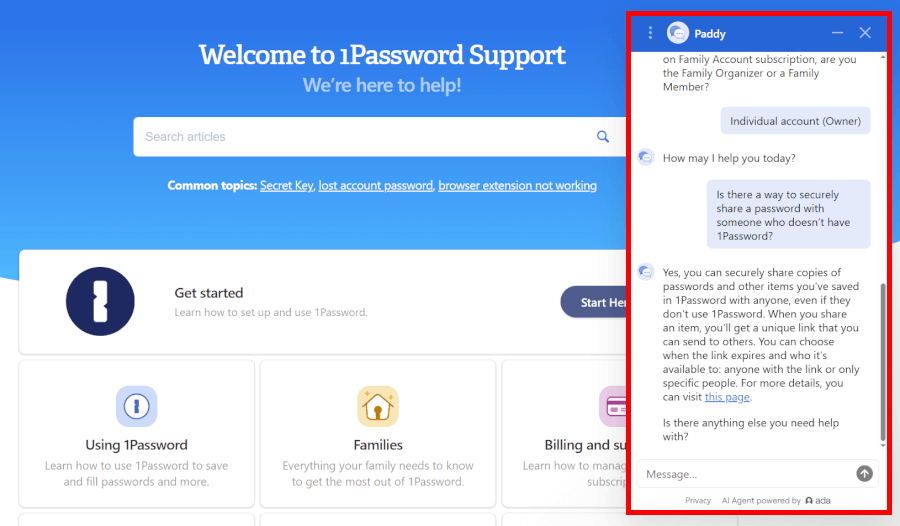
1Password has a well-structured knowledge base that’s genuinely useful. The most popular guides are highlighted right below the search bar, so chances are you’ll find your answer without digging too much. But if you do need a human touch, your options are limited to email, community forums, or pinging them on social media. The downside? Response times aren’t exactly quick, so don’t expect instant fixes.
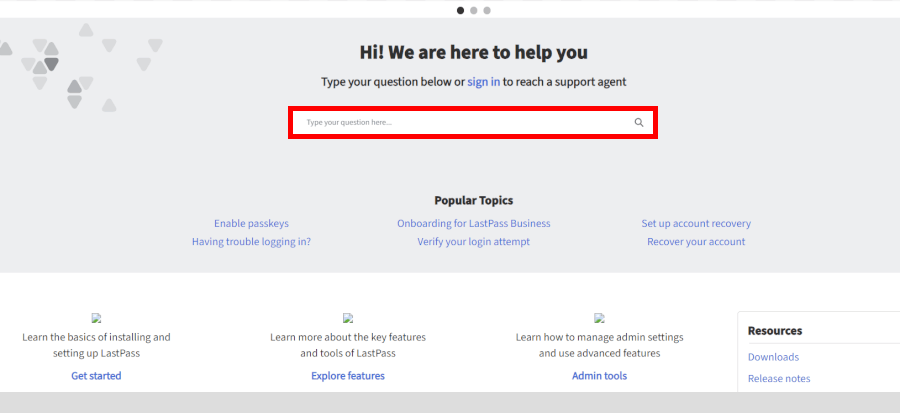
LastPass mirrors this approach with a detailed Support Center that splits how-to articles into neat categories like “Get Started,” “Explore Features,” and “Admin Tools.” It’s easy enough to navigate, but the real sticking point is that email support is locked behind a paywall — free users are left to fend for themselves with FAQs and forums. Not the friendliest move.
Both also have chatbots, but these are more like glorified search bars than true support. And since neither offers live chat or phone support, you’ll mostly be playing the “send an email and wait” game.
1Password vs LastPass: Who wins the day?
Password managers have become essential tools for anyone serious about online security — keeping your data safe while making life a whole lot easier.
The real challenge isn’t whether you need one, but which service gives you the best mix of security, features, and value. Both 1Password and LastPass are strong contenders, and in many ways, they go neck and neck. Still, scoring them category by category helps crown a clear winner.
Here’s how they stack up:
- Background check: 1Password – clean record, while LastPass has faced breaches.
- Platform availability: 1Password – works across more systems.
- Features: 1Password edges ahead, though LastPass gives more in its free tier.
- Ease of use: Tie – both are intuitive and user-friendly.
- Security: 1Password – no incidents to date.
- Privacy policy: Tie – both fall under the Five Eyes Alliance.
- Pricing: LastPass – freemium option beats 1Password’s trial.
- Customer support: Tie – both stick to the industry standard, nothing extra.
Final verdict: With four wins, three ties, and one loss, 1Password takes the overall crown, though LastPass still makes a strong case for anyone looking for a capable free option.
If you still want to check our individual hands-on reviews for both of these password managers, make sure you go through our LastPass review and 1Password review.
Other Password Manager Guides:
- 1Password vs Bitwarden
- NordPass vs LastPass
- 1Password vs Dashlane
- NordPass vs 1Password
- RoboForm vs NordPass
- Bitwarden vs NordPass
- NordPass vs Dashlane
- Best Password Managers
LastPass vs 1Password FAQs
1Password edges out LastPass, thanks to its spotless security record, wider platform support, and premium features — but LastPass wins points for offering more in its free plan. Both are solid choices, so it really depends on whether you prioritize absolute security or a freemium option.
Yes, 1Password has never suffered a major security breach, while LastPass has faced a few incidents in the past. Both encrypt your data strongly, but if peace of mind is your top priority, 1Password takes the lead.
1Password takes the prize for premium features, including Travel Mode and Watchtower alerts, while LastPass shines with a more generous free plan. Both cover core essentials like password vaults, generators, and autofill, but 1Password offers a few extra tools for power users.
Both keep your passwords heavily encrypted and can’t access your master password, but they do collect some personal data for account management and may share it with authorities due to their countries’ regulations. For the full scoop, check out 1Password’s privacy policy
and LastPass’ privacy policy.

Leave a Reply