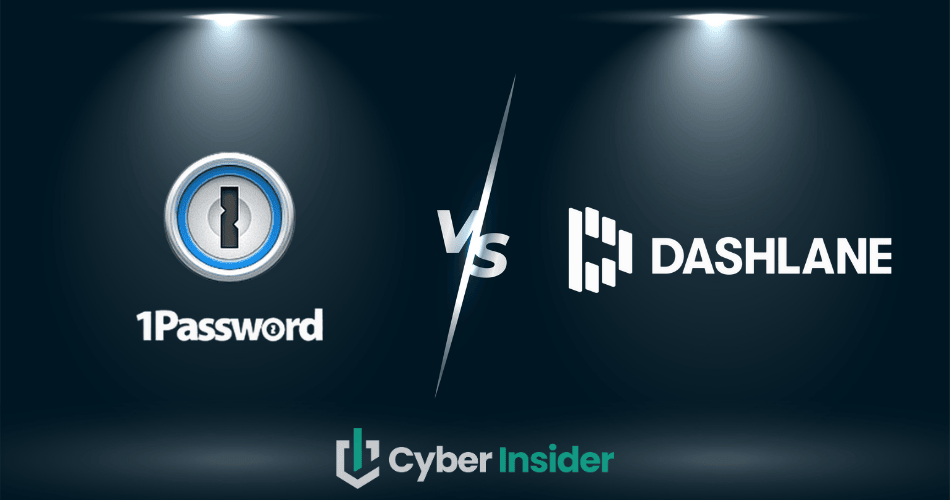
When it comes to keeping your passwords safe, 1Password and Dashlane are two of the biggest names in the game, and for all the right reasons. They store your logins securely, keep hackers at bay, and save you from that sinking feeling when you cannot remember a password.
Meanwhile, cybercriminals are not slowing down. Every year, attack numbers climb higher and the latest stats are nothing short of alarming.
That is why locking down your credentials and personal data is not just smart, it is essential. And one of the easiest ways to do it is with a top-tier password manager.
In this head-to-head matchup, we will put 1Password and Dashlane under the microscope. Both offer sleek, easy-to-use apps, ironclad encryption, and plans packed with features for individuals, families, and businesses. But here is the twist: only one will truly win us over.
Before we reveal the champion, let’s dig into their strengths, weaknesses, and unique touches that could sway your decision. You can also jump straight to our feature-by-feature breakdown if you are eager to see how they compare.
| 1Password | Dashlane | |
| Website | 1Password.com | Dashlane.com |
| Platforms | Windows, macOS, Linux, Android, iOS | Windows, macOS, Android, iOS |
| Browser extensions | Chrome, Firefox, Safari, Brave, and Edge | Chrome, Safari, Firefox, Opera, Edge |
| Encryption | AES 256-bit | AES 256-bit |
| Support | Chatbot, email, how-tos | Live chat, chatbot, email, knowledge base |
| Price | From $2.39/month | From $2.00/month |
| Deal | 14-day free trial > | 14-day trial > |
So, without further ado, here are the key areas we will explore in this comparison guide:
- Background check – A quick peek into each company’s history to see if their roots inspire trust.
- Platform availability – Because a great password manager should follow you from your phone to your laptop without missing a beat.
- Core and premium features – The everyday essentials and the fancy extras that might make you say “Wow.”
- User interface and ease of use – After all, security tools should not feel like rocket science.
- Security and encryption – Where the real magic happens, locking your data away from prying eyes.
- Privacy policy – To see if they are as committed to your privacy as they claim.
- Plans and pricing – What you get for your money, and whether it is worth every cent.
- Customer support options – Because when things go wrong, you want help that is fast and friendly.
Now, let’s kick things off with a quick background check of 1Password and Dashlane side by side to see which one earns your trust right from the start.
Background check: Company information and history of security incidents
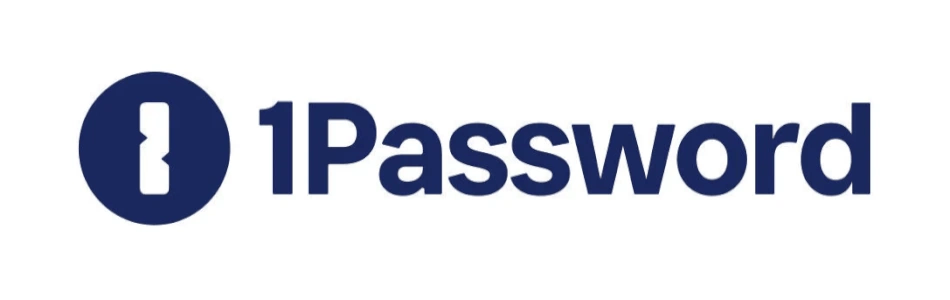
| Starting price | $2.39/month |
| Platforms supported | Windows, macOS, Linux, Android, and iOS |
| Encryption | AES-256 + Secret Key |
| Extra privacy and security tools | Secure password sharing, password and username generator, Watchtower password health checker, Travel Mode, and 2FA/TOTP support |
| Best deal | 14-day free trial > |
Launched in 2006 by AgileBits, 1Password began its life as a Mac-only password manager before spreading its wings to Windows, Linux, iOS, Android, and all major web browsers. These days, it is a fully cross-platform tool with a loyal following around the globe.
AgileBits is headquartered in Ontario, Canada. While that location will not raise eyebrows for most users, privacy-minded individuals might pause. Canada is part of the Five Eyes Alliance (alongside the USA, UK, Australia, and New Zealand) — an intelligence-sharing pact often criticized for weaker privacy protections and a history of surveillance activities. Privacy advocates frequently caution against using services based in these countries for that reason.
On the business side, 1Password has been expanding its reach. In August 2025, it rolled out the Enterprise Password Manager, MSP Edition on the Pax8 Marketplace, giving managed service providers a version of the software tailored to their needs. This move opened the door to more than 40,000 MSPs across the Americas, EMEA, and APAC regions, signaling that 1Password is aiming for a bigger slice of the corporate security market.
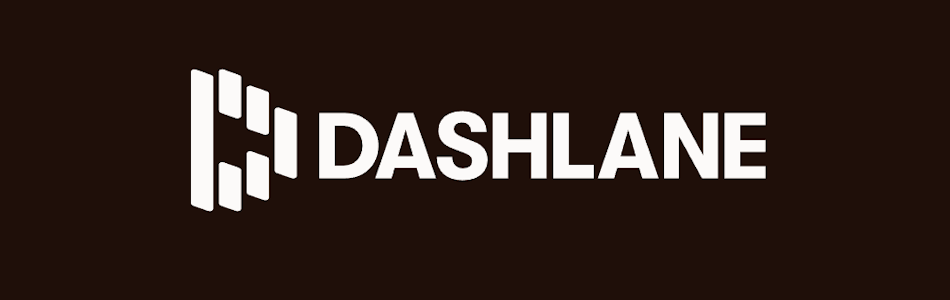
| Starting price | $2.00/month |
| Platforms supported | Windows, macOS, Linux, iOS, and Android |
| Encryption | AES‑256 encryption (GCM mode) |
| Extra privacy and security tools | Built‑in VPN, real‑time dark web monitoring, passwordless logins/passkeys, secure sharing, 2FA, password health checker, Travel Mode |
| Best deal | 14-day trial |
Founded in 2009, Dashlane started as a venture-backed startup and quickly made a name for itself in the crowded password manager market. With over $200 million in funding and 10 million users by 2018, it proved it could scale to meet the needs of even the most demanding customers — something not every competitor can claim.
Fast forward to today, and Dashlane is still pushing forward. It recently launched Omnix, an AI-powered platform designed to protect credentials before they are even compromised. This marks a major step into smarter, enterprise-grade security, and it sends a clear message: Dashlane plans to stay ahead of evolving cyber threats.
The company is headquartered in New York City, which puts it squarely within a Five Eyes (FVEY) country — the intelligence-sharing alliance made up of the US, UK, Canada, Australia, and New Zealand. For privacy purists, that jurisdiction may be a sticking point, as it comes with the possibility of government data requests that are not always transparent.
One more change worth noting: on September 16, 2025, Dashlane has retired its free plan. If you were using the free tier to store up to 25 passwords, you need to decide whether to upgrade to a paid plan or start shopping for alternatives.
Platform availability: Does 1Password or Dashlane support more platforms?
Before committing to a password manager, it’s worth checking whether it will run smoothly across all your devices. After all, a tool you can’t access everywhere you work and browse is more trouble than it’s worth. Fortunately, both 1Password and Dashlane tick most of the right boxes.
Here’s a quick look at their compatibility side by side:
| Platform / browser | 1Password | Dashlane |
| Windows | ✅ (10 64-bit+) | ✅ (10+) |
| macOS | ✅ (Catalina 10.15+) | ✅ |
| Linux | ✅ (glibc 2.28+) | ✅ |
| Chrome OS | ❌ | ❌ |
| Android | ✅ (9+) | ✅ (8+) |
| iOS / iPadOS | ✅ (15.5+) | ✅ (15+) |
| Chrome extension | ✅ | ✅ |
| Firefox extension | ✅ | ✅ |
| Edge extension | ✅ | ✅ |
| Opera extension | ✅ | ⚠️ (unofficially works) |
| Safari extension | ✅ | ✅ (macOS 12+) |
| Brave extension | ✅ | ⚠️ (unofficially works) |
As you can see, both 1Password and Dashlane are well-equipped for cross-platform life. Windows, macOS, Linux, mobile apps, and all major browsers are accounted for. 1Password officially supports more browser extensions, while Dashlane plays well with a couple of extras like Brave and Opera, even if unofficially.
In practice, this means you can take either one with you from your phone to your laptop without missing a beat. The differences are so minor that they don’t tip the scales in either direction.
Features comparison: 1Password vs Dashlane
When it comes to the essentials, 1Password and Dashlane are like two straight-A students in the password manager class — they’ve both nailed the basics. You won’t find any glaring gaps in the fundamentals, which means the real battle comes down to the fancy extras (and we’ll get to those soon).
Here’s what both contenders bring to the table right out of the box:
- Autosaving and auto-filling your logins so you can skip the copy-paste routine
- Bank-grade encryption to keep your secrets, well… secret
- Smooth sailing across devices and browsers, no matter your setup
- Organized storage for passwords, secure notes, and payment details
- Emergency access in case life throws you a curveball
- Easy-to-use strong password generators for bulletproof logins
- Secure vaults to keep everything locked up tight
- Seamless syncing so your credentials follow you everywhere
- Safe password sharing when you need to let someone in
- Two-factor authentication (2FA) for an extra lock on the door
- Dashboards that make managing it all a breeze
So in terms of core features, it’s less “who’s better” and more “which one do you feel like hanging out with?” Just like in our NordPass vs LastPass showdown, both contenders here pull their weight equally — the heavy lifting is done just as well by each.
Let’s break it down feature by feature and see where each one shines (or stumbles).
Importing/exporting passwords
As soon as you begin your journey with a password manager, you’ll want to start adding your passwords to the secure password vault.
If you’re switching your old solution for a new one, the easiest way to shift your passwords is via the password importing feature. This is also true if you’ve utilized your web browser for this purpose.
So, which of our contenders can brag about superior importing/exporting options?
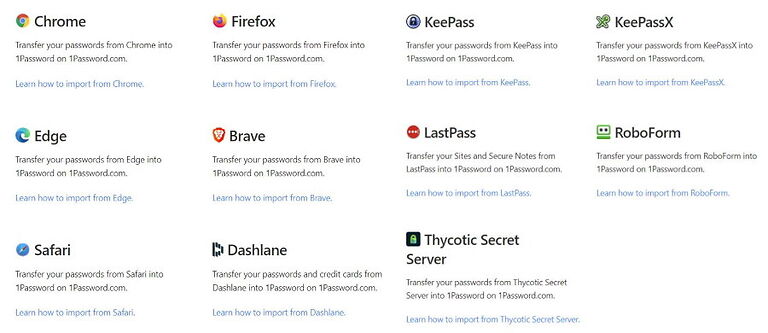
With 1Password, you’ll get a limited set of browsers and password managers you can import from directly. These supported browsers are Chrome, Firefox, Edge, Brave, and Safari. As for other password managers, 1Password supports direct imports from Dashlane, KeePass, KeePassX, RoboForm, and LastPass.
If the source you want to import from isn’t on this rather short list, you can try importing your data via .CSV files. Since this can get tricky, check out 1Password’s knowledgebase for a step-by-step guide before making the first move. We also covered it in more detail in our 1Password review.
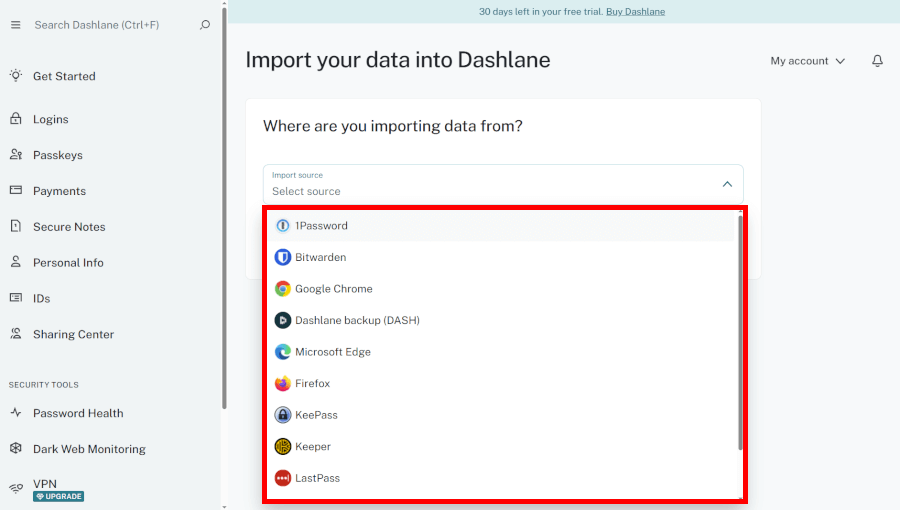
Likewise, with Dashlane you get to import your data directly from only a few browsers (Chrome, Firefox, Edge, Safari, and iCloud Keychain) and other password managers (1Password, RoboForm, KeePass, LastPass, and PasswordWallet). For more details on importing passwords with Dashlane, see our Dashlane review.
In the same way, you can make use of a custom .CSV file if the source you’re using didn't make this list.
All in all, both of these lists seem a bit basic if you ask us.
Auto-filling and capturing login information
As you suspect, both password managers we’re looking at possess auto-capturing and auto-filling capabilities. It will make your logins smooth and swift with either of our competitors as there are slight differences only.
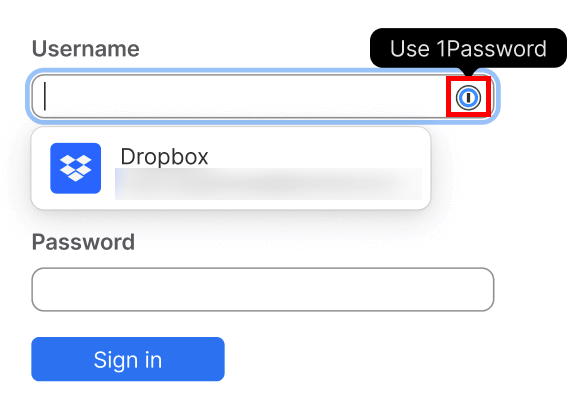
In comparing 1Password vs Dashlane with auto-fill functionality, both will free you from the need to type in or copy/paste your passwords when logging in to sites you use. As both contenders perform these tasks with a similar level of convenience, it’s pretty much impossible to pick a favorite
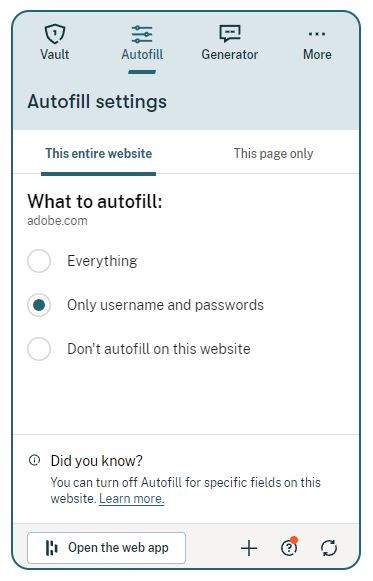
Also, you can set both contenders to auto-fill the form and log you in, to auto-fill the form only, or skip this altogether.
Random password generator
If you’ve hoped to find a fine password generator that’ll help you create hard-to-crack passwords for all your accounts, you’ll be glad to hear both 1Password and Dashlane offer one.
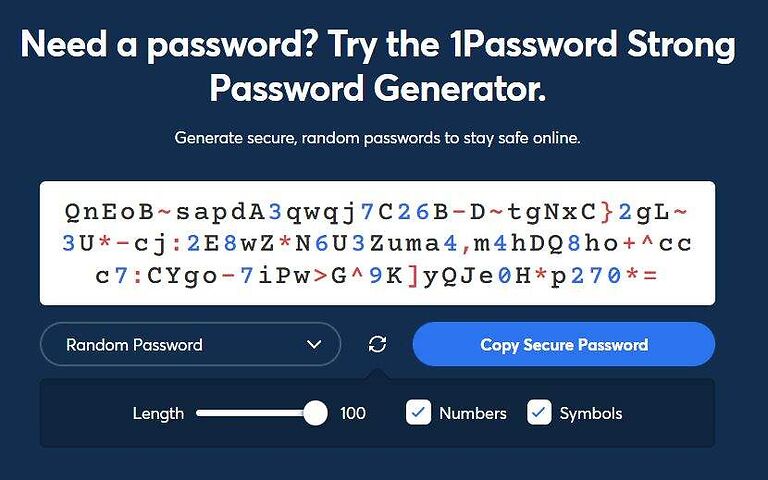
With 1Password’s generator, you can come up with up to 100-character-long passwords in a matter of seconds. What’s more, you can create passphrases and PINs too and the process is exactly the same. You just need to choose what you want to create on the bottom menu.
Alright, 1Password comes with a superb strong password generator, but what about Dashlane?
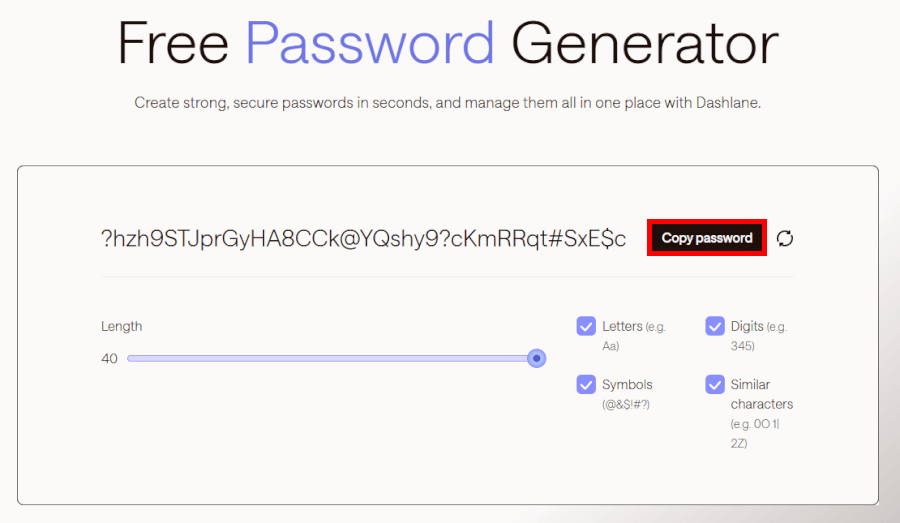
Dashlane will supply you with a competent password generator, and it’s configurable too. As you can see above, you can control the use of letters, digits, and symbols to create up to 40-character-long passwords. However, there’s no option to generate passphrases and PINs like with 1Password.
For your passwords to be strong, make sure their length is no less than 16 characters. Also, try using a combo of uppercase/lowercase characters but also digits and symbols.
Premium features: 1Password vs Dashlane
Besides the basic features, we’ll have to look at the features with a premium tag – just like we did in our 1Password vs LastPass comparison. Without it, this comparison guide couldn’t be complete.
In the case of Dashlane, some of these will come with free and others with premium plans. Since 1Password doesn’t offer anything for free, all of its features are locked behind a paywall, core and premium ones alike.
So, if you came here to find out which premium features you’ll get with both password managers, stay tuned. We’ve thrown together a short list of the most outstanding features you’ll get with 1Password and Dashlane.
1Password Emergency Kit
As soon as you set up your master password with 1Password, you’ll be given a Secret Key and an Emergency Kit. Both are there for the sake of your security. You’ll need a Secret Key to log into your 1Password account and Emergency Kit will be there to save your account if you lose all other login information.
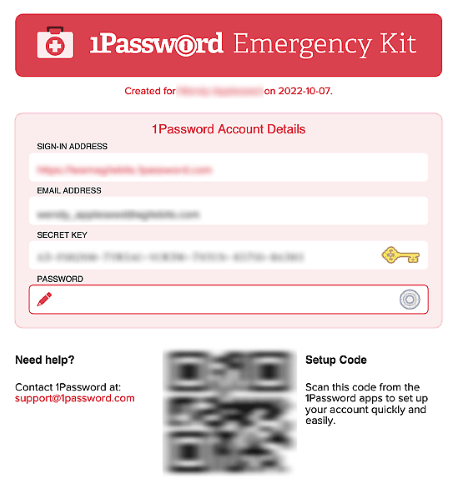
An Emergency Kit comes in the form of a .PDF file with all the information you’ll need to enter your 1Password account in case of emergency. It serves as offline storage and the smartest strategy is to print it and keep it somewhere safe – perhaps in a safe?
Your Emergency Kit includes these pieces of your personal information:
- Email address – the address you used to create your account.
- Sign-in email address – the address you use to sign in to your account.
- Secret Key – a 34-character-long key that serves as a second line of defense along with your account password.
- Account password – a password you use to sign in to your account.
- Setup code – a QR code you’ll be using to sign in from now devices.
With the Emergency Kit feature, there’s no need to freak out if you can’t find your login information.
VPN for WiFi protection
If you’re planning to use both password manager and VPN service, you can get both in a combined package.
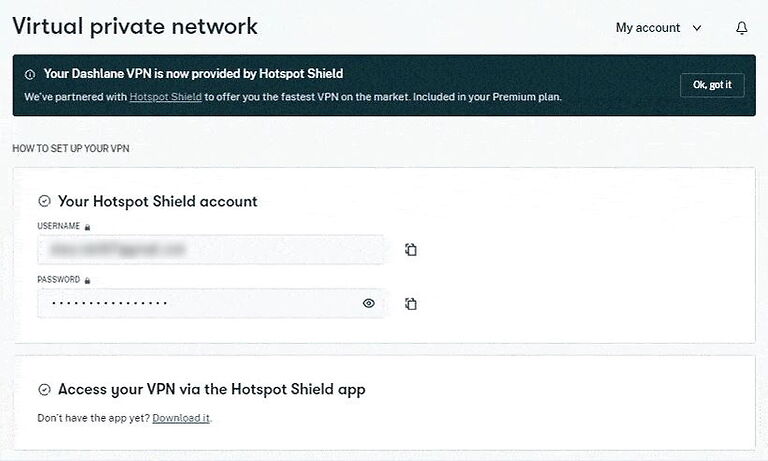
If you go with Dashlane’s “Premium” plan, you’ll get a two-in-one type of product, a password manager, and a Hotspot Shield VPN service. And the price tag looks really reasonable at $2.00 per month, making it a cheap VPN for those on a budget.
Backed by VPN, you can browse the web without worrying about your online privacy. Plus, since this VPN service doesn’t limit your bandwidth usage, you’re free to encrypt any amount of traffic you want.
However, since Hotspot Shield isn’t exactly one of the best VPN services out there, you’ll probably be better off with some of its competitors (such as NordVPN, Surfshark, and ExpressVPN).
Despite that, utilizing a run-of-the-mill VPN service is still a cut above not using a VPN at all. After all, it’s an amazing privacy tool that can also keep all your sensitive information on the safe side of the internet.
Travel mode
The travel mode is one of the top features you’ll get with 1Password and it’s perfect for travelholics that are troubled by the lack of privacy.
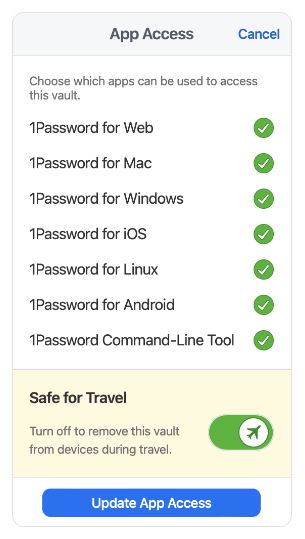
While planning your trip, visit your vaults and select which of them are safe for travel. Then, once you’re ready to go, activate the travel mode. All vaults that aren’t assigned as “safe for travel” will be removed from your device.
This can prove to be particularly practical if you bump into an overly inquisitive border inspector as they’ll be able to see only data from “safe” vaults. Also, if your device gets lost or stolen during the trip – your sensitive data will stay out of trouble.
Dark web monitoring / Watchtower reports
There’s no reason to fear the dark web if you’re using 1Password or Dashlane. Both of these services offer dark web scan features. And if you really want to dive into the dark web, check out our guide on the best VPNs for the dark web.
Both password managers will keep a watchful eye on known data breaches to find out if your private information has been exposed. If yes, you’ll be prompted to change the compromised data (such as your passwords, login information, or other data) straight away.
This way, you can take action before your data gets into the hands of cybercriminals crawling the dark web and before irreparable damage is done.
On the downside, you won’t get this feature with the free edition of Dashlane. Plus, even with the paid plans, Dashlane will check five of your email addresses for data leaks, and not one more.
However, 1Password’s Watchtower tool will check the email address you used to sign up for your 1Password account, and that’s about it. This makes Dashlane looks quite generous in comparison.
Encrypted file storage
As soon as you sign up with either of our competitors, you’ll get access to secure file storage where you can save your sensitive files in all most common formats (.DOC, .DOCX, .PDF, and so forth).
With 1Password’s personal plans you'll get 1GB of document storage per account. With business-focused plans, the size of the storage spiked up to 5GB per account, which should suffice for most businesses.
Dashlane’s paid plans will supply you with 1GB of encrypted file storage. However, files mustn’t exceed the size limit of 50 MB. To make use of this storage, you’ll need to create a secure note in Dashlane. Once this is done you’ll be able to attach multiple files to that secure note. As other data in your vault, these files will be synced across your devices.
User interface and ease of use: 1Password or Dashlane, which offers the smoothest user experience?
When it comes to ease of use, most of us want to see the same features: simple sign-up, seamless installation, and a user-friendly UI. While both our contenders are similar, one of them comes with a superior UI and that one is Dashlane.
Also, those who have never used a password manager before will likely find Dashlane simpler to start with. It feels exceedingly easy to use and it offers step-by-step walkthroughs for the first installation leaving no room for confusion.
Sign-up and installation
The sign-up procedure is pretty much the same with both password managers.
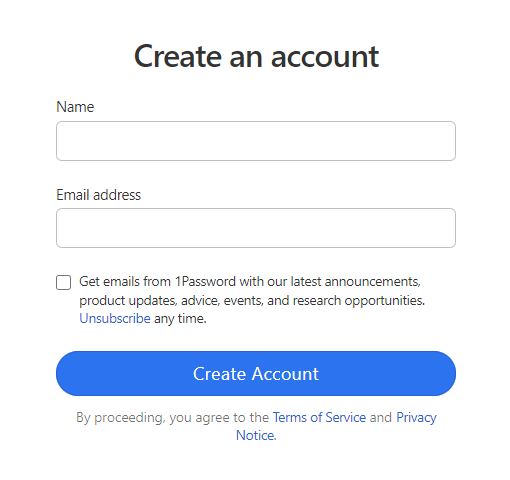
However, with 1Password you’ll be asked to supply an email address and come up with a username. Meanwhile, Dashlane takes a more direct approach and prompts you to download the app straight away. We were transferred to Chrome Web Store and asked to add the Dashlane extension to our browser.
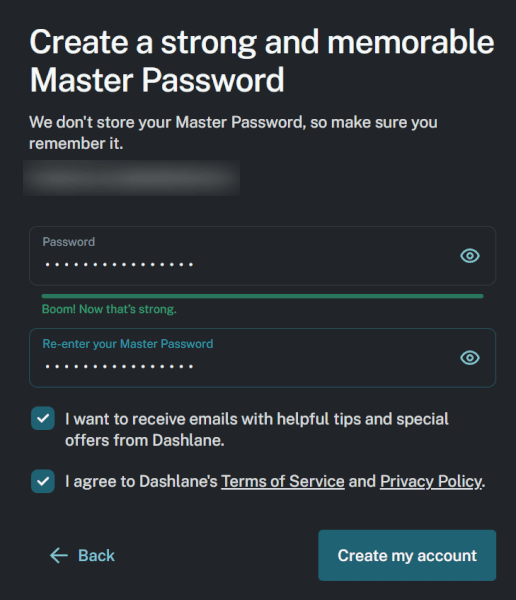
So, aside from these slight differences, downloading 1Password and Dashlane apps is equally easy, and the same is true with installation.
In addition to signing up and installing the apps, you’ll be also required to create solid master passwords. With1Password you’ll also get your Secret Key and Emergency Kit.
We should also note that since 1Password doesn’t offer a free version of its products, you’ll have to provide your credit card details.
User interface
At first sight, 1Password seems a bit more complicated to use and its UI is the main culprit for this.
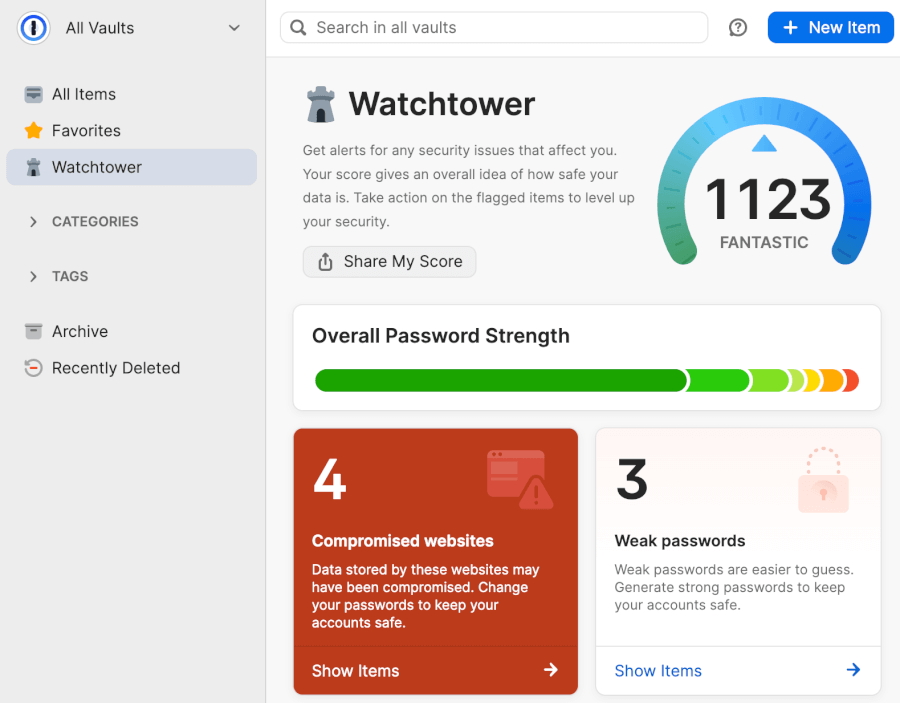
As soon as you arrive at your dashboard you’ll make out the options to add vaults, check the billing information, and invite people. But where can you store all your precious passwords?
Well, you’ll get that option as soon as you create your first vault. Passwords get stored in secure vaults, after all.
Since the layout of 1Password’s UI isn’t the same as with other popular password managers, getting the hang of it might take some time. However, once you figure out where everything is, you’ll find it extremely easy to use.
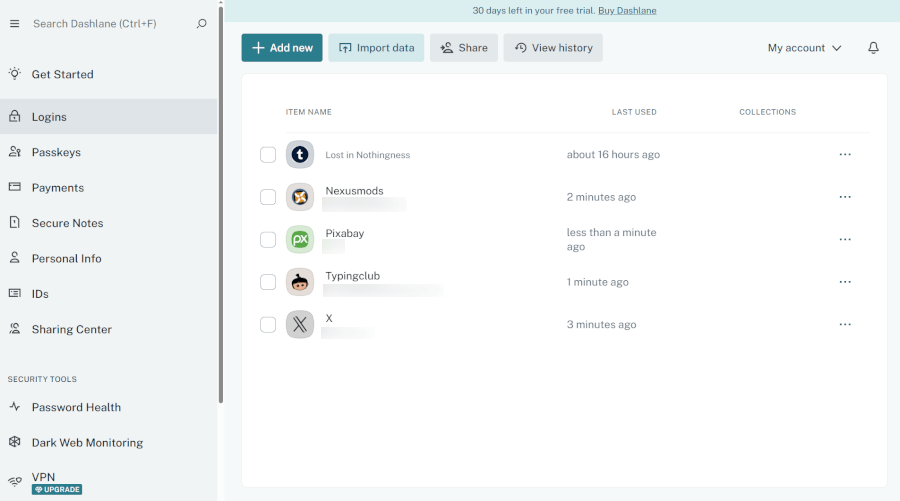
At the same time, Dashlane’s dashboard exhibits everything it provides in plain view. This makes it close to impossible to lose your way on the UI. Everything you want is shown in the left column including the options to create/edit secure notes, manage passwords, check your payments, and so on.
As you add items to your secure vault, they’ll turn up in a field on the right side of the dashboard. If you want to sort them by name, category, or usage, go to the dropdown menu and make your choice.
All in all, while both UI are user-friendly, with Dashlane the expected learning curve is practically non-existent.
Password managers in action (summary)
When you arrive at your dashboard with 1Password, you might feel at a loose what you should do next. It’s because 1Password can create multiple vaults. So, to start adding passwords or secure notes into your vault, you’ll first need to create one. It’s more straightforward with Dashlane, which makes its UI slightly simpler to use.
Nevertheless, 1Password is much more user-friendly than its open-sourced counterpart – as examined in our 1Password vs Bitwarden side-by-side comparison.
However, there’s one area where Dashlane seems clumsy and that’s the functional asymmetry between its browser extensions and web apps. The browser extension will give you access to your password and that’s it. To access your secure notes, personal data, and payments, you’ll have to use the web app.
1Password’s browser extension has its drawbacks as well. For instance, If you wish to share passwords you’ll have to use the web app. For some reason, this feature isn’t available with browser extensions.
Security and encryption: Dashlane vs 1Password – who protects your data better?
If the password manager you’re using gets hacked by cybercriminals, all your passwords and other sensitive data might become compromised in that cyberattack. So, using a password manager comes with certain security concerns.
Fortunately, all the top password managers have found ways to combat cyber threats and keep your data secure.
Both 1Password and Dashlane fall into this category. With either one, your sensitive data will be shielded by industry-standard encryption, a zero-knowledge policy, and advanced authentication methods. So, even if someone hacks your password manager, your data will remain in a safe place.
Now, let’s check the main areas concerning password manager security as we did in our NordPass vs RoboForm guide. These include encryption, MFA security, encrypted data storage, and third-party security audits the companies have undergone.
Encryption
Both 1Password and Dashlane utilize industry-standard 256-bit AES encryption. As the US government is currently using this type of encryption to safeguard top-secret information, your sensitive data should be superbly secure.
All your sensitive data (such as passwords, secure notes, and documents) is encrypted before it leaves your devices. That is, in transit between your device and companies’ servers. This suggests that not even their employees can see your information in its unencrypted form, which is welcome news for your privacy as well.
As pointed out above, in addition to a master password 1Password also adds a 128-bit Secret Key as an additional line of protection. Its purpose is to make your master password harder to crack by brute-force attacks.
Meanwhile, Dashlane also boosts your password security with Argon2 cryptographic algorithm. This password-hashing algorithm will make your encrypted data even harder to crack by cyber criminals.
Multifactor security
With 1Password you’ll get a fine variety of MFA choices. Some of these include strengthening your master password USB keys and biometric scanning. Also, you can utilize third-party authenticator apps like Google Authenticator, Microsoft Authenticator, and Authy. What’s more, 1Password is compatible with the latest U2F security keys such as YubiKey and Titan.
Unfortunately, 1Password offers no backup codes. So, if you lose access to the 2FA methods you’re using, accessing your account won't be as straightforward.
At the same time, Dashlane supports biometric scanning for Android, iOS, Windows, and macOS. Also, you can sync Dashlane with third-party apps such as Google Authenticator, Authy, and Duo.
Unlike 1Password, Dashlane offers a set of single-use backup codes you can store in a secure place aside from your Dashlane account.
Secure data storage
Since we’ve talked about this subject in one of the previous chapters, we’ll sum it up for you here. Both 1Password and Dashlane provide secure data storage to their paid users – so, no freebies with these two.
With 1Password’s personal plans you’ll get 1GB of storage space and 5GB of storage with business-focused packages. Users can choose between the USA, Canada, and the EU as the location of their data storage, which is a nice touch.
Dashlane’s premium plans will get you 1GB of encrypted file storage, where each file can be up to 50 MB. To make use of this storage, you’ll have to create a secure note in Dashlane first. After this, you can attach multiple files to the secure not you’ve created.
As for secure storage location, Dashlane utilizes Amazon Web Services (AWS), which means your data will be stored somewhere in the USA.
Third-party security audits
1Password’s “Security Audits” page provides plenty of information on independent audits that were conducted between 2015 and this year. Most of the recent audits were performed by Cure53, a Berlin-based cybersecurity company that has also audited VPN services such as ExpressVPN and NordVPN.
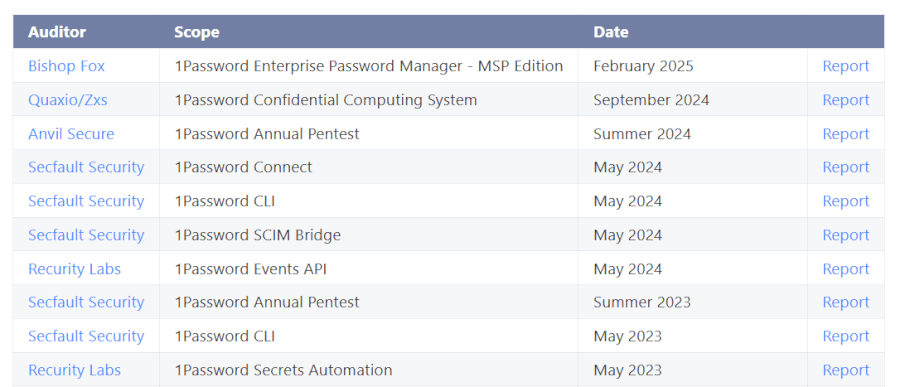
From 2020 to 2022, a total of ten third-party audits were conducted – as is shown in the table above. While Cure53 performed most of these, cybersecurity companies such as Secfault Security and Recurity Labs took part in making 1Password more secure.
Also, 1Password owns SOC 2 Type 2 certificate.
As for Dashlane‘s security audits, we couldn’t find any published audit results besides a 2016 paper by a group of students at MIT. While this security analysis found Dashlane to be “quite secure against all of the attacks”, it fails to live up to audits conducted by well-known cybersecurity companies.
Privacy policy: 1Password or Dashlane – who wins?
Both 1Password and Dashlane will collect some pieces of private information from their users. This will include your username, email address, IP address, type of device you use, and payment methods you’ve used. However, this isn’t all.
If you'd like to know what your private information could be collected by these companies, check 1Password Privacy Policy and also Dashlane Privacy Policy.
Also, since both 1Password and Dashlane are based in the USA (the heart of the FVEY countries), they can be completed by law to share your private information with the governments of these countries.
In addition to this, your precious information could also be shared with other third parties, such as subsidiaries, affiliates, and business partners.
From the standpoint of privacy protection, both 1Password and Dashlane go together with some serious shortcomings. So, determining which one is more private isn’t as clear as in our NordPass vs Dashlane comparison.
However, all hope is not lost yet. To limit the amount of information your password manager provider can see (such as your IP addresses) you can take advantage of one of the best VPN services we have tested.
Plans and pricing: Are 1Password and Dashlane a good value?
At long last, let’s launch into the plans and pricing area as we did in our previous NordPass vs 1Password comparative guide.
Before we continue with paid plans, we'll have to check Dashlane's forever-free plan fittingly titled “Free“. It will let you store an unlimited number of passwords and share them securely too, but it works on one device only. So, simply pick up your favorite device and give it a go.
This is where we would compare the free plans of both password managers, but we can’t do that since 1Password is short on freebies.
Now, let’s see what 1Password has to offer.
1Password: Personal plans
| 1Password plans | Individual | Family | Teams Starter Pack (up to 10 users) | Business |
|---|---|---|---|---|
| 1-month | $4.99/month | $7.99/month | $24.95/month | $9.99/user/month |
| 1-year | $2.39/month | $3.59/month | $19.95/month | $7.99/user/month |
Deal: Get the best deal on 1Password's yearly plans >
The most budget-friendly option you can purchase with 1Password is a personal plan, plainly titled “Personal”. For it, you'll have to pay $2.39 per month, and it can be billed annually.
If your free trial is running out and you don't plan to continue using 1Password, cancel your subscription before the trial ends. Like with VPNs with a free trial, once the trial runs out, you can say goodbye to your money.
The “Family” plan can cover up to five users and costs $3.59 per month. It'll get you everything from the previous one, as well as a management console for the family, more user accounts, and the ability to recover locked family member accounts.
And if the five-user limit can't cover your family, you're free to invite additional users to your plan for $1 per person per month.
You can find the latest deals on 1Password here >
1Password: Business plans
There are three business-focused solutions with 1Password: “Teams”, “Business”, and “Enterprise”.
The smallest out of the three solutions is “Teams” and it starts at $19.95 per month. It can cover up to ten users and supports up to five guest accounts for limited sharing.
The next in line is “Business.” On top of everything from „Teams“, it includes custom security controls, an activity log for tracking any changes to the vault, and Watchtower reports for businesses. This plan will cost you $7.99 per user per month.
Last but not least is the “Enterprise” plan, and as its name suggest,s it's aimed at enterprises. As expected, you’ll need to get in touch with the sales staff to get the pricing as the plan is completely customizable.
1Password: Additional pricing information
All plans except for “Enterprise” offer a 14-day free trial, and you won't be asked to leave credit card information in advance.
Accepted payment methods with 1Password include all major credit/debit cards (including Visa, Mastercard, American Express, Discover, Diners Club, and UnionPay), and that’s it. So, no PayPal or other ways to pay for your plan.
Now, let’s look at Dashlane‘s plans and pricing and how it compares to 1Password.
Dashlane: Personal plans
| Dashlane personal plans | Pricing |
| Premium | $2.50/month (billed annually) |
| Friends & Family (for 10 members) | $3.75/month (billed annually) |
Dashlane has waved goodbye to its free plan and now puts all its focus on paid subscriptions. The Premium plan is built for individuals and comes with unlimited passwords, dark web monitoring, phishing protection, secure sharing, and a handy built-in VPN to keep your Wi-Fi safe.
If you want to bring the whole household on board, the Friends & Family plan lets up to ten people share one subscription. Though only the plan manager gets VPN access, everyone else enjoys the full Premium toolkit.
Dashlane: Business plans
| Dashlane business plans | Pricing (billed annually) |
| Password Management | $6/per user/month |
| Omnix | $11/per user/month |
Dashlane keeps things simple for businesses with just two plans. The “Password Management” tier costs $6 per user/month, and gives you all the essentials: unlimited devices, group sharing, dark web monitoring, SSO, SCIM, SIEM integrations, plus a VPN to keep Wi-Fi safe. It also comes with an admin console and policy controls to help IT teams keep everything running smoothly. If you just need a reliable, secure way to manage employee access, this plan has you covered — and you can even test it out with a 14-day free trial.
For companies that want more than just storage and sharing, there’s “Omnix” at $11 per user/month. This plan includes everything in Password Management but takes things further with Credential Protection. Think proactive risk detection, smart nudges (even in Slack), and AI phishing alerts that warn employees before they click on something dangerous. It’s designed for businesses that want to move from just managing passwords to actively fighting threats in real time.
Dashlane: Additional pricing information
If you’re trying out Dashlane’s Premium plan, you’re covered by a 30-day money-back guarantee, so you can test it risk-free. Business users get a 14-day free trial with the Password Management plan, while those considering the advanced Omnix package can request a personalized demo to see its AI phishing alerts and credential protection in action.
When it comes to payment methods, Dashlane accepts payment via all major credit/debit cards and uses payment services from PayPal, Stripe, and Checkout.com.
Customer support: Does 1Password or Dashlane offer the best support?
Both 1Password and Dashlane can back you up with several support options including self-service and email support but neither of them provides telephone support. However, truth be told, most password managers don’t.
Dashlane also supports its customers via live chat while 1Password doesn’t.
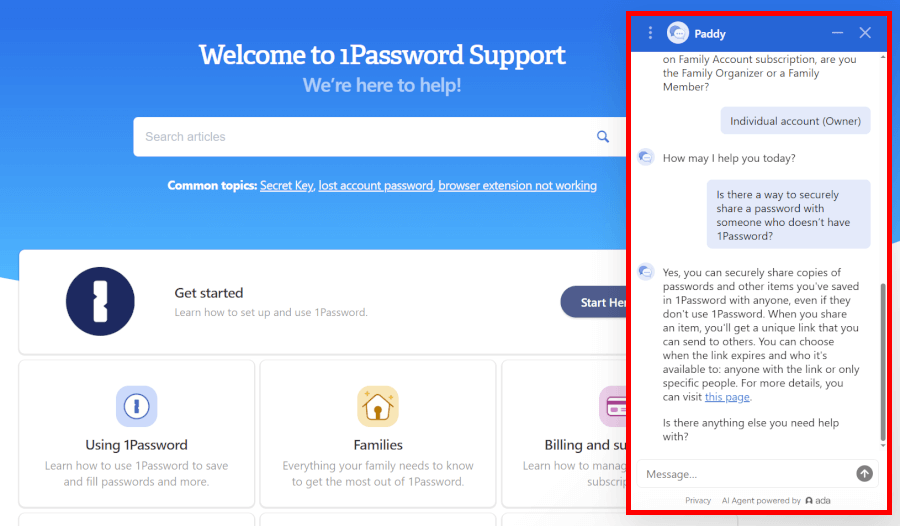
1Password offers plenty of support options: email, a rich knowledge base, a community forum, and a support chatbot for instant help. You can also browse their YouTube tutorials or reach out via X (formerly Twitter) if that’s more your style.
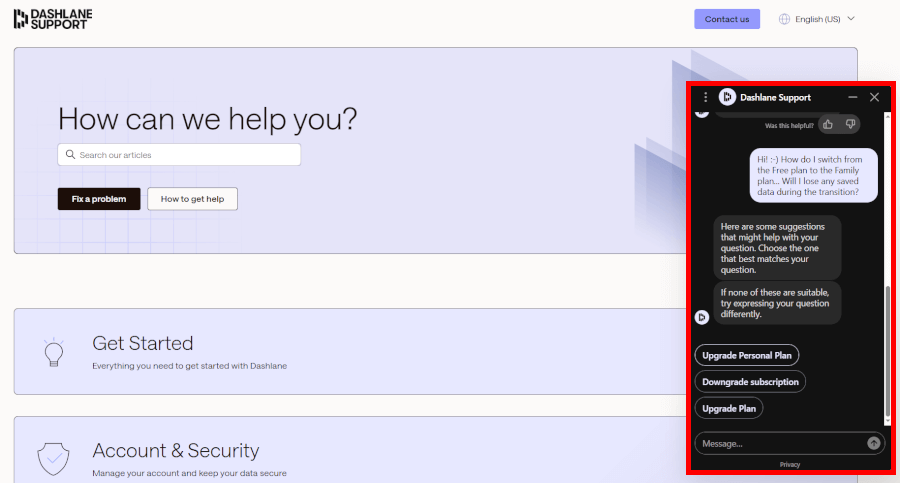
Dashlane supports you with a detailed knowledge base, email, live chat, and even a chatbot for quick answers. Support isn’t 24/7, but you can get help in English, French, or German.
While Dashlane doesn’t offer an official support forum where one could seek help from fellow users, there’s a rather active community on Reddit.
Which Is Best in 2025: 1Password or Dashlane?
It’s finally time to call the shots on our Dashlane vs 1Password comparison. Both are solid, user-friendly password managers that handle all the essentials with style. They work across all major platforms, pack a full lineup of features, and lock down your data with top-notch security — so, you’d be in good hands either way.
Still, after putting every category under the microscope, one pulled ahead: Dashlane. If that surprises you, don’t worry — we dug into everything from pricing to features to support, and Dashlane just edged out 1Password.
Here’s a closer look at why it came out on top:
- Background check: Tie -both password managers are operating from the USA, a country with poor privacy laws. Also, both have solid backgrounds.
- Platform availability: Tie – 1Password is formally available with more browser extensions, while Dashlane supports more of them off the record.
- Core and premium features: Tie – both contenders offer some superb premium features making it hard to single out one of them.
- User interface and ease of use: Dashlane – while 1Password is utterly user-friendly, Dashlane’s dashboard makes it close to impossible to lose your way while using it.
- Security and encryption: 1Password – while our contenders utilize the same industry-standard encryption, Dashlane is suspiciously secretive about its security audits.
- Privacy policy: Tie – since both password managers are based in the USA and collect some user data, neither of them can boast about privacy.
- Plans and pricing: Dashlane – besides the paid plans, Dashlane also provides a forever-free edition.
- Customer support options: Dashlane – while both contenders offer solid self-services, Dashlane also provides a live chat support channel.
If you’d like to see our separate reviews for both password managers, you can check our 1Password review and also the Dashlane review.
Other password manager guides:
- 1Password vs Bitwarden
- NordPass vs LastPass
- NordPass vs 1Password
- RoboForm vs NordPass
- Bitwarden vs NordPass
- NordPass vs Dashlane
- Best Password Managers
1Password vs Dashlane FAQ
Both 1Password and Dashlane are easy to use, even if you’ve never touched a password manager before. Dashlane does add some extras like a built-in VPN and live chat support, but if you’re just starting out, you’ll feel at home with either one.
No, Dashlane has phased out its free plan and now only offers paid subscriptions. If you want to test it out first, you can still grab a free trial before committing.
Dashlane is a stronger pick for businesses thanks to its tailored plans with advanced features like SSO and SCIM. 1Password also has business-friendly options, but if security extras and admin controls are your top priorities, Dashlane has the edge.

1Password has much better security. With Dashlane you can sign in from any device with just the Master Password, but with 1Password a new device can only be added by transferring the Secret Key from an existing device or by entering it from the Emergency Kit. This becomes even more important when SSO is used. In this case Dashlane stores the Master Password in a Confidential Computing VM they host on AWS Secure Enclave, from which Dashlane cannot retrieve keys, only the user, but it also allows admins of the user’s company to impersonate them and access their password vault, which causes privacy issues, also because the Dashlane vault has a “Personal” space where users may add personal credentials. 1Password does not store the keys anywhere except on your devices, and therefore do not need such a VM, and admins cannot also not so easily access someone’s password vault because they would also need the Secret Key. With regards to SCIM, here too Dashlane moved away from self-hosted options to a hosted solution, while 1Password chooses for a SCIM bridge running on a self-hosted container, for maximum security, so that you 1Password does not have access to the SCIM provisioning key that would allow someone to provision new users and add them to specific groups and thereby granting them access to shared passwords.
Personal vs Business
The employee vault in Dashlane has two “spaces”, one for storing Business password and one for storing personal passwords. However, when a user is offboarded, especially when SSO is used, they may no longer be able to access their personal passwords. You can create a free personal account and store your personal passwords there, but in the Dashlane browser extension and mobile apps you can only have one account opened at the same time. In Windows or MacOS you would need to setup multiple profiles in the browser to be able to use multiple accounts at once. 1Password on the other hand does not have a personal space, because they intend for personal passwords to be stored in a personal account, and all 1Password clients support multiple accounts.
Desktop client
Besides the mobile apps, 1Password also has a web interface, a browser extension, a desktop client and and command line interface. The Dashlane interface requires installing the browser extension and there is no desktop client, but there is a command line interface. The1Password browser extension has a “Open in New window” function, which will show the user interface outside of the browser, and if you have the desktop client installed, it will open that instead. The 1Password desktop client also supports “Type in window” which is great for signing in to non-web applications, a feature which Dashlane does not have, it can only copy credentials via the clipboard.
Sharing using Vaults
In Dashlane there are only user vaults. Items in a user vault can be shared with users/groups or by adding them to one or more collections, but the item remains stored in the vault of the user that shared it. Until recently you could not allow others to see a shared password without also giving them full control over the shared password, but recently the permissions became a bit more granular. In 1Password you can share individual items, but you can also create shared vaults. You can have a company wide Shared vault that everyone can access, or you can create specific shared vaults to which you give specific users/groups access. 1Password also allows sharing with users outside your company who do not need a 1Password license. Items can be moved/copied between vaults.
The sum of the better security, better separation of personal and business items, the desktop client and the sharing using vaults, as well as the third-party audits including SOC 2 Type 2, made it clear to us that 1Password was by far the better choice.