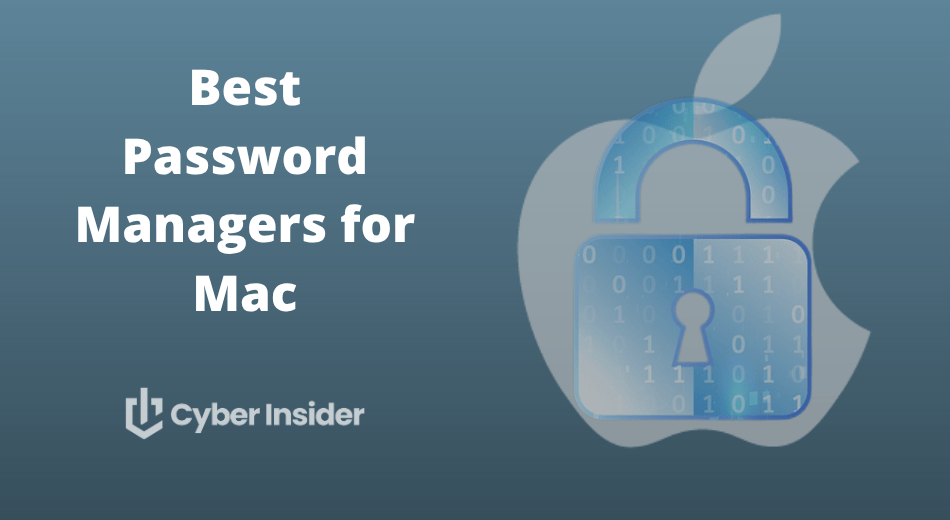
For Mac users, good looks are a given — it’s the rock-solid security that seals the deal. But here’s the thing: Not every password manager truly gets the Apple experience. Some work beautifully with Touch ID, Safari, and iCloud Keychain… while others feel more like they were dragged over from Windows kicking and screaming. So, which ones actually belong on your Mac?
If you’ve ever wondered which password manager plays nicest with macOS (syncing across iPhone, iPad, and even Apple Watch), you’re about to find out. They’re more than just password vaults; they keep your online accounts secure and your logins just a click away. One of them even integrates with Face ID and Apple Watch unlock — and it’s faster than you’d expect. Jump to our top picks!
Before we reveal our top Mac picks, let’s break down what really matters — from end-to-end encryption and autofill accuracy to Apple ecosystem integration. Once you’ve seen how each contender performs, choosing your new digital vault will be as easy as clicking “Sign in with Apple.”
Top password manager for Mac
Before we dive into the finer details, here’s a quick look at our top picks for the best password managers for Mac in 2025 — all tested for security, Apple compatibility, and everyday usability:
- NordPass – Best all-around choice for Mac users. Sleek, secure, and perfectly optimized for macOS. With XChaCha20 encryption, biometric login support, and a polished Apple-like interface, it’s as smooth as Safari — and often on sale with up to 58% off.
- RoboForm – Fast, simple, and wallet-friendly. Keeps your passwords (and budget) in check with instant autofill and reliable syncing across Apple devices — plus a 64% discount for new users.
- Proton Pass – Privacy-first and proudly Swiss. Open-source, end-to-end encrypted, and crafted by the Proton Mail team.
- 1Password – The most Mac-polished experience. With Touch ID and smooth Safari integration, 1Password feels native to macOS.
- Bitwarden – Open-source power for the privacy-minded. Transparent, secure, and fully customizable, Bitwarden empowers you to take control of your passwords and sensitive data.
Some of these even offer free versions, so you can test-drive your favorites before subscribing.
How do we rank the best password managers for Mac?
We don’t just read specs or skim app store reviews — we roll up our sleeves and test each password manager the same way real users do. From setup to syncing across MacBooks, iPhones, and iPads, our team puts every service through its paces to see how it really performs in everyday use.
Security is our top priority. We dig into each manager’s encryption standards (like AES-256 or XChaCha20), authentication options, and breach monitoring tools. If a service cuts corners on protection, it doesn’t make the cut — simple as that.
But great security means little without great usability. We look for sleek interfaces, smooth autofill, and features that actually make your life easier, not more complicated. After all, we’ve spent years testing password managers across every platform, so when we say something works beautifully on macOS — we mean it.
Our hands-on approach ensures our rankings aren’t just theoretical — they’re based on real testing, real trust, and real experience with both paid and free password managers.
1. NordPass – The best password manager for Mac in 2025
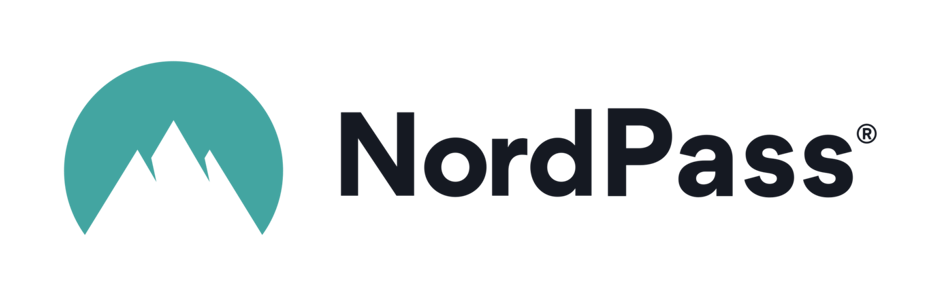
| Starting price | $2.99/month ($1.24/month with a coupon) |
| macOS compatibility | Works on macOS 11 and up (native app and Safari/Chrome/Edge extensions) |
| macOS performance | Full desktop app and browser extension designed for macOS, with features like autofill, passkey support, and seamless syncing |
| Extra security and Mac features | Uses XChaCha20 encryption, zero-knowledge architecture, biometric/passkey login, data breach scanning |
| Best deal | 58% Off Coupon > |
If Apple built a password manager with cross-platform superpowers, it would probably look a lot like NordPass. Designed by the same security experts behind NordVPN, it’s polished, private, and effortlessly easy to use — everything you’d expect from a top-tier Mac app.
NordPass uses XChaCha20 encryption, one of the most advanced algorithms out there (and even favored by Google). Combine that with a zero-knowledge architecture, and you get complete peace of mind knowing that not even NordPass can see what’s inside your vault.
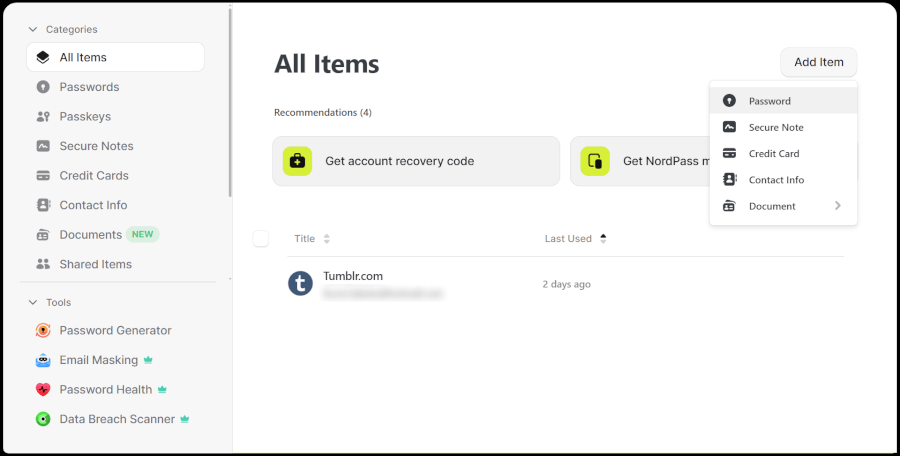
The app feels right at home on macOS — clean design, buttery-smooth navigation, and handy integrations like biometric login and Safari support. Whether you’re autofilling passwords, saving secure notes, or masking your email address, it’s all fast and intuitive.
Here’s what stood out most during testing:
- Strong security pedigree – XChaCha20 encryption, zero-knowledge design, and built-in data breach scanning.
- User-first Mac experience – Slick interface, simple setup, and cross-platform syncing across all Apple devices.
- Smart extras – Password health checker, secure password sharing, email masking, and emergency access.
- Flexible pricing – A solid free plan (limited to one device), or premium plans from just $1.24/month with up to 58% off.
Let’s talk numbers — here’s how NordPass pricing breaks down:
| NordPass plans | Premium | Family |
|---|---|---|
| 1-year | $1.69/month | $3.69/month |
| 2-year | $1.24/month | $2.68/month |
Exclusive Deal: Get 58% OFF NordPass here >
We tested NordPass across macOS, iOS, and Safari — setup was a breeze, autofill was 99% accurate, and syncing was instant. It’s also one of the few managers that feels truly native on a Mac, while still playing nicely with Windows, Android, and beyond.
+ Pros
- 2FA support
- 30-day money-back guarantee
- All data stored in the cloud and on devices
- Biometric authentication available
- Cutting-edge XChaCha20 encryption
- Cross-platform support
- Full-featured free edition
- Intuitive, user-friendly UI
– Cons
- Poor password filtering options
- The free plan works on one device only
NordPass Holiday Deal:
Get 58% Off NordPass subscription plans plus 4 months extra with the coupon below:
(Coupon is applied automatically; 30-day money-back guarantee.)
2. RoboForm – The best budget password manager for Mac
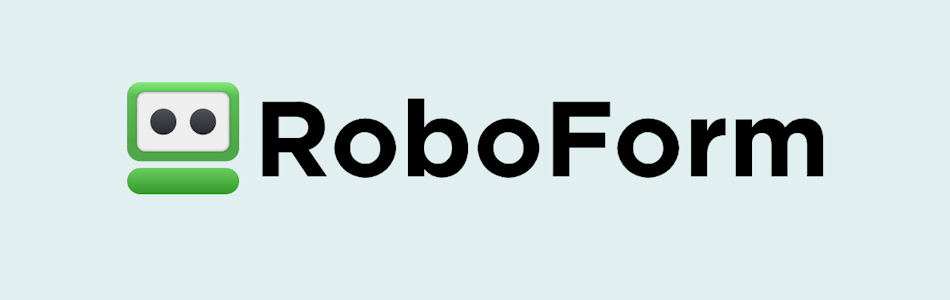
| Starting price | $0.99/month (with 64% off coupon) |
| macOS compatibility | Works on macOS 11 and up (native app and Safari/Chrome/Edge extensions) |
| macOS performance | Lightweight desktop app built for macOS with best-in-class autofill, password generator, and smooth syncing |
| Extra security and Mac features | AES-256 encryption, zero-knowledge design, 2FA/TOTP, passwordless unlock, and dark web monitoring |
| Best deal | 64% off RoboForm Premium |
If you love speed and simplicity, RoboForm might just be your new favorite password manager. Originally built to master online forms, it’s still the best in the business when it comes to effortless autofill — and now, it’s backed by solid security, affordable pricing, and excellent Mac support.
RoboForm isn’t flashy, but it just works. It fills in passwords and complex web forms with uncanny accuracy, saving you time (and frustration) every time you hit a login page. Whether you’re signing into Safari, Chrome, or Firefox on your Mac, RoboForm’s autofill feature kicks in smoothly and instantly.
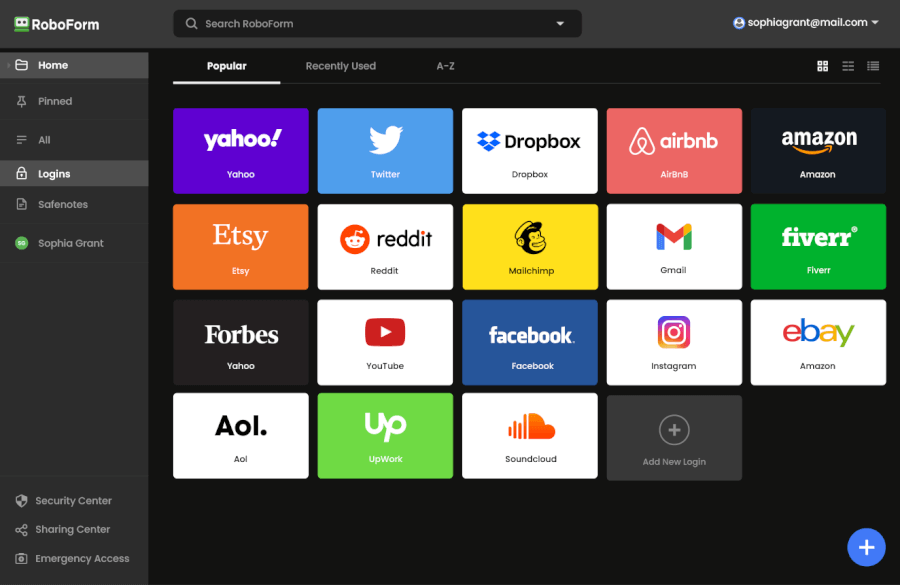
Under the hood, RoboForm keeps things secure with AES-256 encryption and a zero-knowledge setup, meaning your data stays yours — even RoboForm’s team can’t access it. Add in extras like 2FA, passwordless unlock, and data breach monitoring, and you’ve got a sleek little security sidekick that’s far more powerful than its old-school looks suggest.
| RoboForm paid plans | Premium | Family | Business |
| Price | $2.49/month ($0.99 with our coupon) | $1.59/month | $3.33/user/month |
| Devices | Unlimited | 5 accounts | Multiple users |
| Support | Priority support with phone/live chat | Priority support | Admin controls and dedicated manager |
RoboForm’s forever-free plan is perfect for single-device users — unlimited password storage, clean UI, and full autofill functionality. But if you use multiple Apple devices, the Premium plan unlocks syncing, data breach alerts, and secure password sharing.
If you want a no-nonsense password manager that nails the basics, works flawlessly on your Mac, and won’t drain your wallet, RoboForm Premium is a clear winner.
+ Pros
- Advanced 2FA support, including email, SMS, authenticator app, passkey, trusted device, hardware security key
- 14-day free trials with the business plan (for up to 30 users)
- 24/7 customer support and knowledgebase
- 30-day free trial with the personal and the family plan
- 30-day money-back guarantee
- A free plan for life
- Best-in-class login automation
- Data encrypted in transit and at rest
- Data breach monitoring for 5 emails
- Individual, family, and business plans
- Passwords encrypted locally
- Pocket-friendly pricing
- Simple setup
- Supports all major platforms and apps
– Cons
- No monthly billing option
- No sync across all devices with the free plan
- No live chat support for free users
RoboForm Exclusive Coupon:
Get 60% Off RoboForm 1-year subscription plans using the coupon below.
(Coupon is applied automatically; 30-day money-back guarantee.)
3. Proton Pass – The fan-favorite privacy-focused password manager for Mac
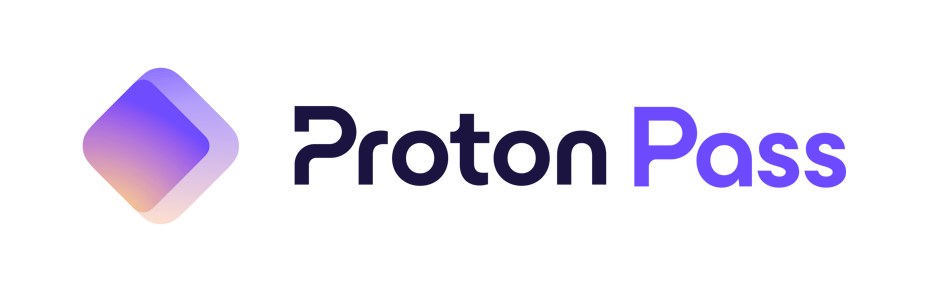
| Starting price | $1.99/month |
| macOS compatibility | Works on macOS 11 and later (desktop app, Safari and Chrome extensions) |
| macOS performance | Smooth performance with full autofill, Touch ID support, and seamless syncing across Mac, iPhone, and iPad |
| Extra security and Mac features | End-to-end encryption (XChaCha20), open-source code, 2FA, Passkeys, Proton Sentinel, and email aliasing |
| Best deal | 60% Off Coupon > |
If you care about privacy as much as password protection, Proton Pass is an easy pick. Built by the same Swiss team behind Proton Mail and Proton VPN, this open-source password manager delivers serious security without complicating your workflow.
On macOS, Proton Pass feels lightweight yet powerful. Autofill works smoothly across Safari and Chrome, and Touch ID unlock makes accessing your vault quick and effortless. The app syncs instantly across devices, so your logins and notes are always within reach, whether you’re using your MacBook or iPhone.
Here’s a peek at the Proton Pass app in action:
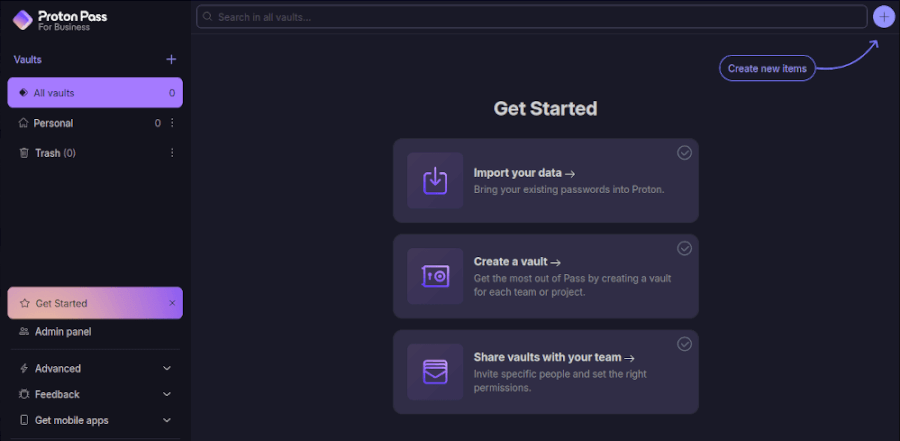
Behind its clean interface lies some of the strongest security in the business. Proton Pass uses modern XChaCha20 encryption and a strict zero-knowledge architecture — meaning only you can access your data. It also includes advanced tools like Proton Sentinel (which detects suspicious logins in real time), Passkey support for passwordless sign-ins, and dark web monitoring to alert you if your data leaks online.
| Proton Pass plans | Individual | Family (up to 6 members) |
| 1-year | $1.99/month | $2.09/month |
| 2-year | $1.49/month | $3.49/month |
Even the free plan stands out, offering unlimited passwords, secure notes, and 10 “Hide-my-email” aliases — perfect if you want extra privacy without spending a dime.
That said, the paid plan unlocks the full Proton experience, including unlimited aliases, dark web monitoring, and tighter integration with Proton Mail and VPN.
+ Pros
- End-to-end encryption for all stored data
- Open-source with regular security audits
- Integrated 2FA support
- Supports passkeys for passwordless logins
- Secure sharing feature for passwords and notes
- Cross-platform support (Windows, macOS, Linux, iOS, Android, and browsers)
- Includes a built-in email aliasing feature for privacy
- Free plan available with essential features
– Cons
- Less intuitive interface compared to competitors
- No emergency access feature
4. Bitwarden – Outstanding open-source password manager for Mac
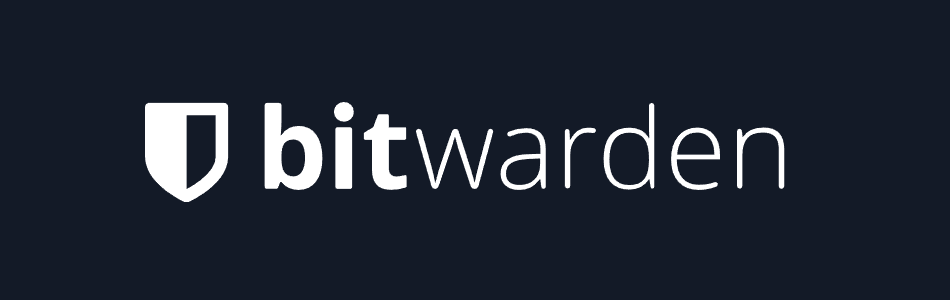
| Starting price | $0.83/month ($10/year for Premium) |
| macOS compatibility | Runs smoothly on macOS 11 and up (desktop app, Safari/Chrome/Firefox extensions) |
| macOS performance | Reliable syncing and Touch ID support, with full desktop and browser integration for easy autofill and secure storage |
| Extra security and Mac features | AES-256 end-to-end encryption, open-source code, self-hosting option, 2FA/TOTP, Passkey support, and breach reports |
| Best deal | 7-day free trial |
If you like transparency and total control, Bitwarden might be your perfect match. This open-source password manager gives you complete visibility into its code — and the confidence that comes with knowing exactly how your data is protected.
On macOS, Bitwarden is sturdy and secure. It may not have the polish of 1Password, but it runs fast, syncs effortlessly across all your Apple devices, and even supports Touch ID for quick unlocking. Autofill works through its extensions in Safari and Chrome, keeping things streamlined whether you’re managing logins, payment cards, or secure notes.
Here’s how Bitwarden looks:
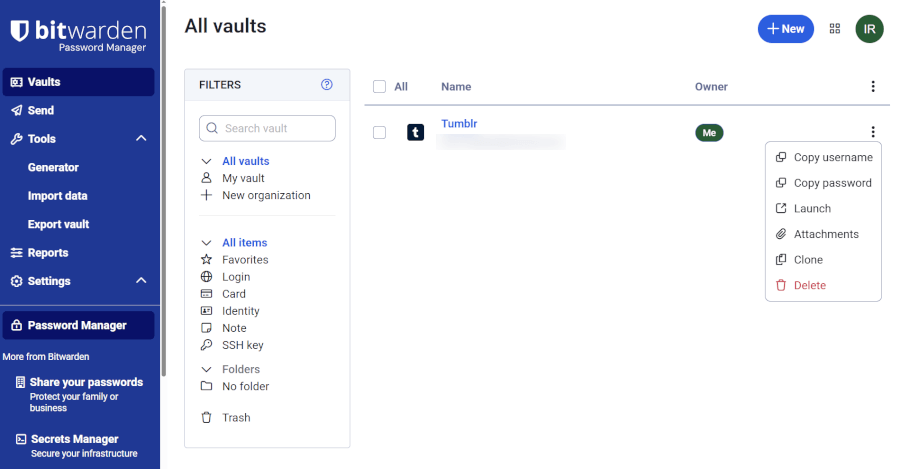
Under the hood, Bitwarden is all about rock-solid protection. It uses AES-256 encryption, zero-knowledge architecture, and regular third-party audits to ensure your passwords stay private. You’ll also find advanced tools like two-factor authentication (including YubiKey support), Passkeys, and even an option to self-host your vault for maximum privacy.
| Bitwarden plans | Individual | Family (up to 6 users) |
| 1-year | $10/year | $40/year |
| Monthly | $0.83/month | $3.33/month |
The free plan alone is impressive — unlimited passwords, device sync, and secure sharing via Bitwarden Send — making it one of the most generous free options available. Upgrade to Premium, and you unlock extra features like encrypted file attachments, emergency access, and detailed password health reports.
+ Pros
- Ability to use self-hosted server
- A free, open-source solution
- Excellent free forever edition
- Provides apps for all popular platforms
- Pocket-friendly pricing
- Securely syncs passwords between all your devices
- Solid password generator
– Cons
- Based in the USA (privacy issues)
- Customer support needs improvement
5. 1Password: Smart password manager for security-focused users
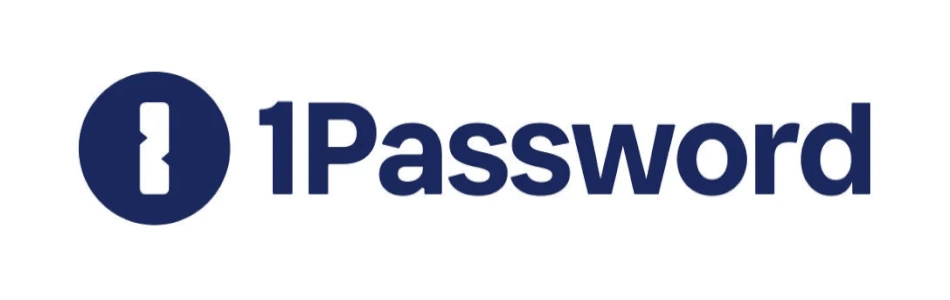
| Starting price | $2.39/month |
| macOS compatibility | Fully compatible with macOS 11 and newer (dedicated desktop app and Safari/Chrome/Firefox extensions) |
| macOS performance | Smooth performance with instant syncing, Touch ID support, and seamless autofill across apps and browsers |
| Extra security and Mac features | AES-256 encryption with unique “Secret Key,” Travel Mode, Watchtower password health checker, secure sharing, and 2FA/TOTP support |
| Best deal | 14-day free trial > |
If Apple ever built its own password manager, we imagine it would look a lot like 1Password — clean, polished, and ridiculously secure. Designed with the same kind of attention to detail that Mac users love, 1Password feels like it belongs right on your Dock. Everything about it — from the sleek interface to the instant syncing between your Mac, iPhone, and iPad — just works.
1Password doesn’t come free, but for $2.39/month, you get a serious security upgrade. Its secret weapon is, quite literally, the Secret Key — a unique 34-character code that teams up with your master password to lock your data behind an extra layer of encryption. Even 1Password’s own team couldn’t peek inside your vault if they tried. Combine that with AES-256 encryption, zero-knowledge architecture, and Touch ID unlock, and you’ve got a Mac-friendly password fortress.
Travel a lot? You’ll love Travel Mode. It lets you temporarily remove sensitive info from your devices before crossing borders (or lending your Mac to a friend) — then restore everything with a single click. It’s one of those clever touches that shows how much thought went into this app.
The Watchtower feature is another highlight, keeping tabs on weak, reused, or breached passwords and nudging you to strengthen them. It’s like having a mini cybersecurity coach built right into your Mac.
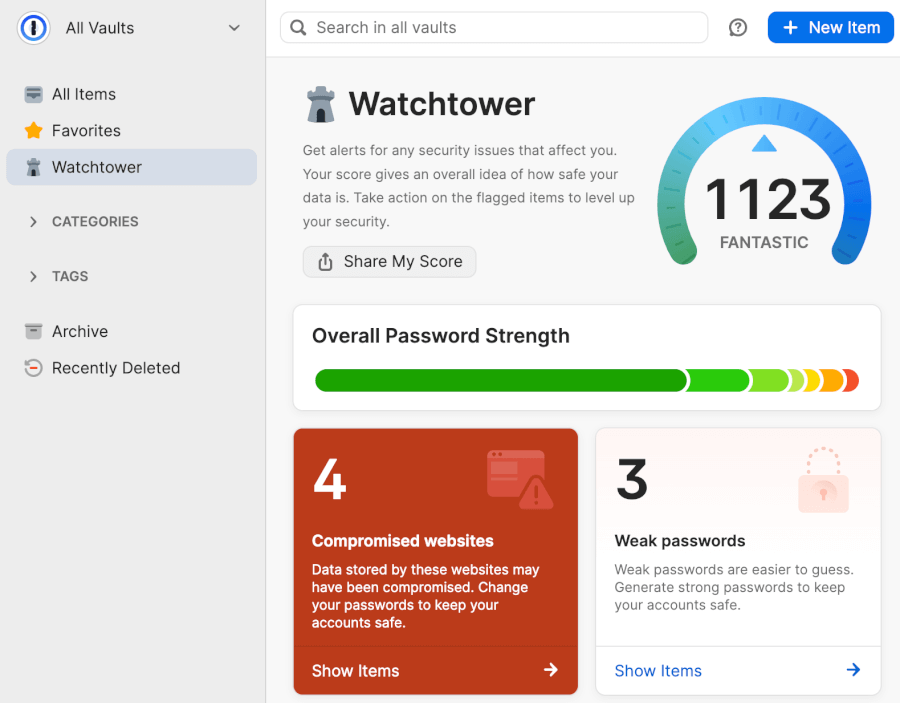
The macOS app itself feels snappy and elegant. Vaults are easy to organize, syncing happens instantly, and autofill in Safari is so seamless you’ll forget how annoying typing passwords used to be.
| 1Password plans | Individual | Family | Teams Starter Pack (up to 10 users) | Business |
|---|---|---|---|---|
| 1-month | $4.99/month | $7.99/month | $24.95/month | $9.99/user/month |
| 1-year | $2.39/month | $3.59/month | $19.95/month | $7.99/user/month |
Deal: Get the best deal on 1Password's yearly plans >
The Family plan is great if you’re deep in the Apple ecosystem and want everyone’s devices to stay synced and secure. Each user gets private and shared vaults, perfect for managing streaming logins, shared subscriptions, or even Wi-Fi passwords.
If you’re serious about privacy and love the idea of military-grade protection wrapped in a Mac-style package, 1Password Premium is hard to beat. It’s sleek, powerful, and makes password management feel effortless.
+ Pros
- Advanced reports and analysis
- Alternative sync strategies are supported
- Simple to use
- Supports 2FA, MFA, and TOTP
- Features a handy travel mode
- “Secret Key” feature
- Watchtower password strength checker
– Cons
- Based in Canada (privacy issues)
- No free tier
- No telephone or live chat support
How to choose the best password manager for Mac?
Picking the best password manager for your Mac goes way beyond looks. It’s about finding a tool that blends right into your workflow — hopefully, fast, secure, and Apple-smooth. Here’s what to keep in mind:
1. Security first – no compromises
Let’s start with the obvious: A password manager is only as good as its security. Look for strong, industry-standard encryption (like AES-256 or XChaCha20) and zero-knowledge architecture, which means even the company behind the app can’t peek at your data. Extra points if it’s been through independent third-party security audits — that’s the kind of transparency we love.
2. macOS integration that just works
If you’re a Mac user, you know the joy of software that feels perfectly at home in the Apple ecosystem. The best password managers for Mac have native macOS apps, Touch ID or Face ID unlock, and smooth autofill that works across Safari, Chrome, and other browsers. Bonus, some even sync beautifully with your iPhone and iPad, keeping everything in perfect harmony.
3. Cross-platform freedom
Even if you’re loyal to your Mac, you probably still have that one Windows laptop, Android tablet, or office PC lurking somewhere. Choose a password manager that syncs effortlessly across platforms so your logins travel with you — no matter what device you’re using.
4. User experience that feels effortless
A great password manager shouldn’t make you feel like you’re solving a puzzle every time you log in. Look for an intuitive dashboard, quick autofill, and a built-in password generator that makes strong passwords simple to create and save. If the app feels like it was designed for humans, you’re on the right track.
5. Features that actually matter
Not all features are created equal, and not everyone needs the same toolkit. Here are a few that genuinely make life easier:
- Strong Password Generator: Creates unique, hacker-proof passwords in seconds.
- Secure Sharing: Lets you safely share logins with family or teammates.
- Multi-Factor Authentication (MFA): Adds another layer of protection beyond your master password.
- Password Health & Breach Alerts: Warns you if your credentials have been compromised.
- Secure Notes & File Storage: Perfect for keeping private documents and payment info safe.
- Emergency Access: Gives a trusted contact access to your vault if something unexpected happens.
6. Free vs paid: What’s worth it?
Some password managers, like Bitwarden, offer a fantastic free plan with unlimited passwords and syncing across devices. Others, like 1Password or NordPass, charge a small monthly fee — but include premium extras like dark web monitoring, advanced 2FA options, and priority support. If you value polish and convenience, those few dollars a month are often money well spent.
Are free password managers really safe to use on Mac?
Unfortunately, “free” and “secure” don’t always belong in the same sentence. But when it comes to password managers, you might be pleasantly surprised. Many of the best free options (like Bitwarden and Proton Pass) use the same rock-solid encryption as paid tools — they just trim some of the extras.
Here’s a quick look at how free vs paid password managers stack up:
| Features | Free plans | Paid plans |
| Encryption | ✅ AES-256 or XChaCha20 (bank-grade security) | ✅ Same high-level encryption |
| Device syncing | ⚠️ Sometimes limited to one device | ✅ Unlimited devices and platforms |
| 2FA / passkeys | ✅ Basic support | ✅ Advanced and hardware-key support |
| Secure sharing | ⚠️ Often restricted | ✅ Share safely with family or team |
| Dark web monitoring | ❌ Usually not included | ✅ Alerts for breached accounts |
| Storage and file attachments | ❌ Rarely available | ✅ Store notes, IDs, or docs |
| Support | ⚠️ Community or email only | ✅ Priority or live support |
So yes — free password managers can be secure, but you’ll want to choose carefully. The key is to stick with reputable names that publish independent security audits and use zero-knowledge encryption, meaning even they can’t peek at your data.
That said, “free” often comes with trade-offs. You might lose out on dark web alerts, advanced 2FA options, or automatic password health reports — all tools that can make a real difference if you’re serious about digital safety.
If you’re a casual user with a single Mac and iPhone, a trusted free plan (like Bitwarden’s or Proton Pass’s) might cover your needs perfectly. But if you want full-device syncing, breach monitoring, and priority support, those few extra dollars a month for a paid plan are money well spent — especially for peace of mind.
Why you shouldn’t trust your browser to keep your passwords safe
Letting your browser remember your passwords feels so convenient, but here’s the catch: Browser password managers, while handy, are prime targets for hackers and malware. Tools like RedLine Stealer and XLoader can slip into your system and quietly scoop up saved credentials, credit cards, and autofill data without breaking a sweat. And if someone gains access to your logged-in profile? They basically get an all-access pass to your digital life.
Even though browsers encrypt your stored passwords, their protection isn’t as ironclad as a dedicated password manager’s. The encryption is often tied to your system login, which means if your device is unlocked or compromised, your passwords might be too. Syncing across devices only makes things riskier; if one device or browser account gets breached, every linked password could be exposed in seconds. And that autofill feature you love? It can hand over your credentials to a fake site faster than you can say “phishing scam.”
If you really want to keep your Mac (and everything on it) safe, it’s worth switching to a proper password manager like 1Password, Bitwarden, or Proton Pass. These tools lock your data behind zero-knowledge encryption, meaning even the company itself can’t peek inside. Plus, you’ll get smart extras like breach alerts, secure sharing, and password health reports. Think of it this way — browsers are great for surfing, but when it comes to security, it’s time to bring in the professionals.
Do you need a VPN if you already have a password manager?
Short answer: Yes. A password manager and a VPN (virtual private network) might sound like they do the same thing (“security stuff,” right?), but they actually protect completely different parts of your digital life. Think of it like this: Your password manager locks your front door, while your VPN draws the curtains and keeps nosy neighbors (and hackers) from peeking inside.
Here’s how they team up to keep your Mac (and you) safe:
| Feature | VPN | Password manager |
| Primary role | Encrypts your internet connection and hides your IP address to keep your browsing private | Stores, generates, and autofills strong, unique passwords inside an encrypted vault |
| Protects against | Snooping on public Wi-Fi, ISP tracking, and Man-in-the-Middle attacks | Weak or reused passwords, credential stuffing, and phishing |
| What it doesn’t do | Won’t help if your passwords are weak or already leaked | Won’t encrypt your entire internet connection or hide your IP address |
Even if you have airtight passwords, your connection can still leak private info without a VPN — especially on public Wi-Fi at cafés, airports, or hotels. A VPN encrypts your traffic so no one (not even your ISP) can spy on your activity. Meanwhile, your password manager keeps every login airtight and autofills them safely, even on risky networks.
For complete peace of mind, use both. Together, they cover each other’s blind spots — your password manager guards your credentials, and your VPN keeps everything else you do online private. Some top-tier security suites, like NordPass + NordVPN or Bitdefender Premium Security, even bundle them together for ultimate simplicity. Because when it comes to your online safety, two locks are definitely better than one.
When you might skip the VPN
If you mostly use your Mac on a secure home network, browse trusted sites, and don’t often connect to public Wi-Fi, you can probably get by without a VPN — at least for everyday tasks. Still, it’s like going without a seatbelt just because you’re “only driving around the corner.” You’ll be fine most of the time… until you’re not.
So while a VPN isn’t always essential, having one ready for travel days, coffee shop work sessions, or hotel Wi-Fi is a smart move. It’s that extra layer of safety you’ll be glad you had when things get sketchy online.
Password managers for Mac: Final thoughts
Finding the best password manager for your Mac isn’t just about locking down your logins — it’s about making your digital life smoother, faster, and a whole lot safer. Whether you’re storing a handful of passwords or juggling hundreds across apps and browsers, the right tool can make it all feel effortless.
If you want the perfect balance of Apple polish and cutting-edge security, NordPass is our top pick. It’s sleek, simple, and powered by next-gen XChaCha20 encryption — plus, it plays beautifully with macOS. For those chasing pure simplicity and value, RoboForm is a fast and budget-friendly option. Prefer open-source control? Bitwarden delivers transparency and trust in one neat package.
And for Mac fans who love native integration, 1Password still shines with its gorgeous design and Safari smarts, while Proton Pass brings privacy-first credentials from the team behind ProtonMail.
Bottom line: No matter how you work, there’s a password manager that fits your Mac like it was built for it. But if you want the smoothest ride and strongest protection, NordPass should be your first stop.
Other password manager guides and reviews on CyberInsider
- Best Password Managers
- Best Free Password Managers
- Best Password Managers for Windows
- Bitwarden Review
- LastPass Review
- KeePass Review
- NordPass Review
- Dashlane Review
- 1Password Review
- Proton Pass Review
- Roboform Review
Best password manager for Mac FAQ
What is the best password manager for Mac in 2025?
The best password manager for Mac in 2025 is NordPass. It’s sleek, secure, and perfectly tuned for the Apple ecosystem — complete with XChaCha20 encryption, biometric login, passkey support, and a clean, Safari-like design that feels right at home on macOS. Plus, it’s often on sale (sometimes up to 68% off), making it a smart choice for both your security and your wallet.
Rounding out our top picks are RoboForm, Proton Pass, 1Password, and Bitwarden — each offering great Mac support and unique strengths, from budget-friendliness to open-source transparency.
Which password manager works best with macOS and Safari?
NordPass takes the lead here — it’s one of the smoothest and most stable password managers we’ve tested on macOS. Its Safari integration is quick and reliable, autofill works like magic, and it supports Touch ID for effortless logins. 1Password also deserves a nod for its Apple polish, while RoboForm delivers surprisingly solid performance for the price.
Are open-source password managers safe to use on Mac?
Yes — when you stick to reputable options like Bitwarden or Proton Pass, open-source password managers are completely safe on Mac. In fact, their transparency makes them easier to trust, since the code is open for anyone to inspect. Both Bitwarden and Proton Pass use strong encryption (AES-256 or XChaCha20) and undergo independent audits, so you can store your passwords with confidence.
Can I sync my Mac password manager with iPhone and iPad?
Absolutely. All our top picks — NordPass, RoboForm, 1Password, Bitwarden, and Proton Pass — offer seamless syncing across macOS and iOS. That means your logins, notes, and payment info stay perfectly in sync across your Mac, iPhone, and iPad. Whether you’re switching between your laptop and your phone, your passwords follow effortlessly.
Should Mac users still use a VPN alongside a password manager?
Yes, because a password manager and a VPN protect different parts of your digital life. Your password manager secures your logins and keeps them organized, while a VPN encrypts your entire internet connection and hides your online activity from snoopers. Together, they make an unbeatable combo for total privacy and peace of mind — especially when you’re using public Wi-Fi or traveling.

Leave a Reply