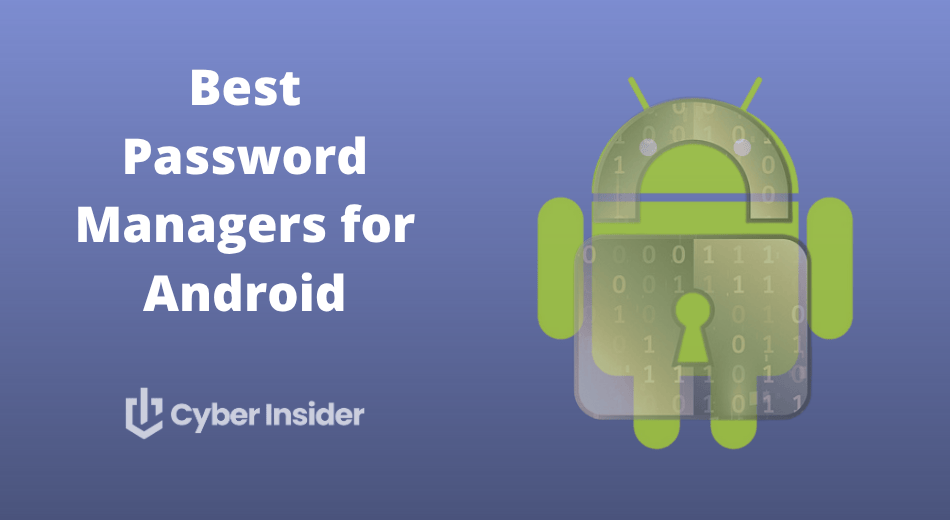
Keeping track of all your passwords on Android can feel like juggling knives — one wrong move, and you’re locked out of your accounts (or worse, your data falls into the wrong hands). That’s where password managers step in, promising airtight security, autofill convenience, and peace of mind. But with so many apps claiming to be the best, how do you know which one truly delivers?
Here’s the twist: While testing Android password managers for 2025, we stumbled on one that did more than protect our logins — it somehow predicted and stopped new threats before they even happened. It honestly caught us off guard. See which one it was!
Before we reveal that, let’s break down what makes a great Android password manager and see how the top contenders stack up this year.
Top Android password managers for 2026
Choosing the right Android password manager isn’t easy, so we tested dozens. Here are the ones that truly impressed us:
- NordPass – Best all-around Android password manager. Secure, lightning-fast, and backed by an independent security audit — plus, you can grab a 58% off deal right now.
- RoboForm – Simple, reliable, and surprisingly affordable. Perfect if you want effortless password syncing across all your Android and desktop devices.
- Proton Pass – A privacy purist’s dream. Open-source, encryption-heavy, and part of the trusted Proton ecosystem.
- Bitwarden – Transparent, open-source, and one of the best free options for Android users who value flexibility.
- 1Password – Exceptionally polished and ideal for families or teams who want security without the complexity.
A few even come with free tiers, letting you try them out before deciding to upgrade.
1. NordPass – Best overall password manager for Android
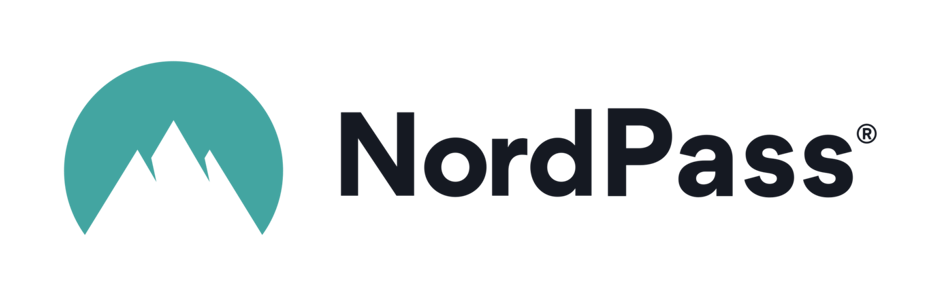
| Starting price | $3.39/month ($1.24/month with a coupon) |
| Android-specific features | Autofill for apps and browsers, password generator, dark mode, offline access |
| Cross-platform sync | Seamless sync with desktop and other mobile devices |
| Extra tools | Password health checker, data breach scanner, email masking, secure password sharing |
| Best deal | 58% Off Coupon > |
If there’s one password manager that truly feels built for Android users, it’s NordPass. In 2026, it continues to lead the pack with a mix of next-gen security, smooth usability, and lightning-fast autofill that actually works where you need it most — across apps, browsers, and everything in between.
Designed by the same cybersecurity experts behind NordVPN, NordPass brings that same privacy pedigree to your Android device. Think of it as your digital vault on the go — one that locks down your logins, payment cards, and secure notes with XChaCha20 encryption, the same advanced tech even Google favors. And thanks to its zero-knowledge architecture, not even NordPass itself can peek inside your vault.
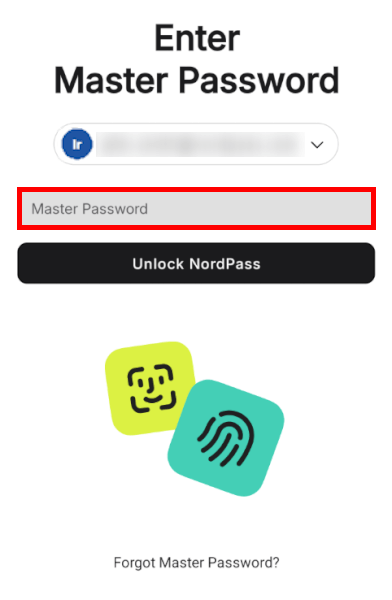
On Android, NordPass feels right. The app is sleek, fast, and incredibly easy to use — whether you’re saving a new login, autofilling your Netflix password, or unlocking the app with your fingerprint. It syncs instantly with your other devices, so you can switch from phone to desktop without missing a beat.
You also get thoughtful extras like a password health checker (great for finding weak or reused passwords), a data breach scanner to alert you if your info hits the dark web, and email masking to protect your real address when signing up for new sites.
If you like to keep work and personal accounts separate, NordPass makes that easy too, offering smooth syncing and folder organization. And if you ever need a hand, 24/7 live chat support is just a tap away.
Before you dive in, here’s a quick look at how NordPass’ plans stack up so you can choose the one that fits your budget and setup.
| NordPass plans | Premium | Family |
|---|---|---|
| 1-year | $1.69/month | $3.69/month |
| 2-year | $1.24/month | $2.68/month |
Exclusive Deal: Get 58% OFF NordPass here >
After testing NordPass for Android, we found the setup process refreshingly simple, the interface clean, and the autofill nearly flawless — though, like most managers, it can occasionally hiccup on certain sites. Still, its reliability, design, and ironclad encryption make it our top pick for Android users in 2026.
+ Pros
- 2FA support
- 30-day money-back guarantee
- All data stored in the cloud and on devices
- Biometric authentication available
- Cutting-edge XChaCha20 encryption
- Cross-platform support
- Full-featured free edition
- Intuitive, user-friendly UI
– Cons
- Poor password filtering options
- The free plan works on one device only
NordPass Holiday Deal:
Get 58% Off NordPass subscription plans plus 4 months extra with the coupon below:
(Coupon is applied automatically; 30-day money-back guarantee.)
2. RoboForm – Most user-friendly password manager for Android
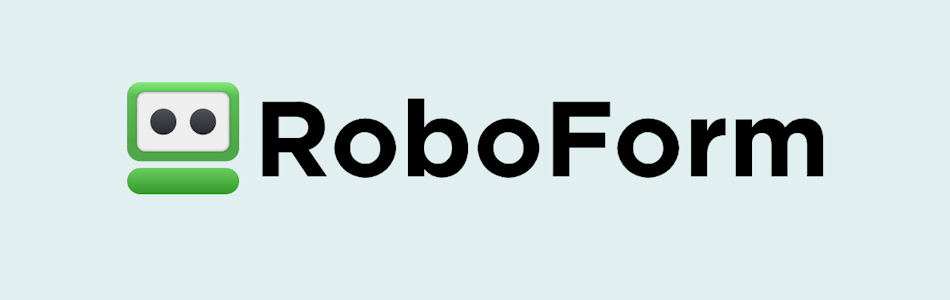
| Starting price | $0.89/month (with 64% off coupon) |
| Android-specific features | Fast autofill for apps & browsers, biometric unlock, password generator, offline access |
| Cross-platform sync | Syncs instantly across Android, iOS, Windows, macOS, and Linux |
| Extra tools | Secure password sharing, 2FA/TOTP support, password auditing, form-filling, dark web monitoring |
| Best deal | 64% off RoboForm Premium |
If you want a password manager that keeps things simple without cutting corners, RoboForm is the one to beat. It remains the most user-friendly Android password manager, thanks to its no-fuss design, rock-solid security, and great autofill accuracy. Whether you’re logging in, signing up, or filling out long forms on your phone, RoboForm handles it all with one tap.
RoboForm has been perfecting its craft for more than two decades, and it shows. Originally built for smarter form-filling, it’s now one of the most polished password managers on Android. The app’s layout is clean and intuitive, with tiles for logins, notes, and bookmarks that make it easy to find what you need — even if you’re brand new to password managers.
Security-wise, RoboForm keeps things airtight with AES-256 encryption and zero-knowledge architecture, so your passwords never leave your device unprotected. It also supports biometric logins (fingerprint or face recognition) and passkeys, giving you multiple ways to log in securely without typing a single character.
Take a look at the RoboForm mobile app below:
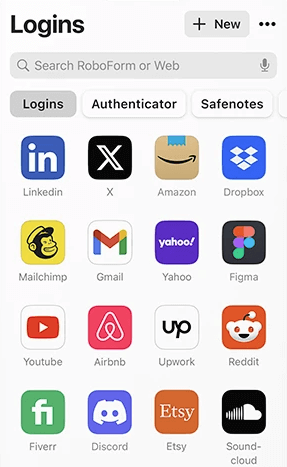
But where RoboForm really shines is autofill. It’s fast, accurate, and works seamlessly across apps and browsers — from Netflix and Instagram to banking apps and online checkout forms. It even saves new logins automatically, cutting down setup time.
The Android app includes most of the same tools you’ll find on desktop, like the Security Center for checking weak or duplicate passwords, Secure Notes for private info, and a built-in password generator that creates ultra-strong credentials in seconds. You can also access your passwords offline — a handy perk when traveling or working with spotty Wi-Fi.
If you’re wondering what RoboForm will cost (whether you stick with the free version or go premium), here’s a quick overview of its plans:
| RoboForm paid plans | Premium | Family | Business |
| Price | $2.49/month ($0.99 with our coupon) | $1.59/month | $3.33/user/month |
| Devices | Unlimited | 5 accounts | Multiple users |
| Support | Priority support with phone/live chat | Priority support | Admin controls and dedicated manager |
The forever-free plan lets you store unlimited passwords on a single Android device, making it a great starting point. Upgrade to Premium, and you unlock cloud sync, data breach monitoring, and multi-device access.
+ Pros
- Advanced 2FA support, including email, SMS, authenticator app, passkey, trusted device, hardware security key
- 14-day free trials with the business plan (for up to 30 users)
- 24/7 customer support and knowledgebase
- 30-day free trial with the personal and the family plan
- 30-day money-back guarantee
- A free plan for life
- Best-in-class login automation
- Data encrypted in transit and at rest
- Data breach monitoring for 5 emails
- Individual, family, and business plans
- Passwords encrypted locally
- Pocket-friendly pricing
- Simple setup
- Supports all major platforms and apps
– Cons
- No monthly billing option
- No sync across all devices with the free plan
- No live chat support for free users
RoboForm Exclusive Coupon:
Get 60% Off RoboForm 1-year subscription plans using the coupon below.
(Coupon is applied automatically; 30-day money-back guarantee.)
3. Proton Pass: Open-source password manager perfect for Android users who want complete privacy
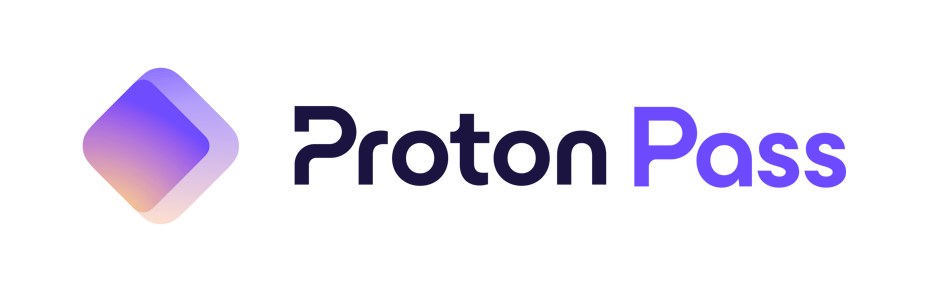
| Starting price | $1.99/month |
| Android-specific features | Autofill for apps and browsers, biometric unlock, built-in 2FA authenticator, offline access |
| Cross-platform sync | Seamless sync across Android, iOS, Windows, macOS, and Linux |
| Extra tools | Hide-My-Email aliases, encrypted notes, password health checker, data breach alerts |
| Best deal | 60% Off Coupon > |
If you’re the kind of Android user who wants rock-solid security without handing over an ounce of privacy, Proton Pass is an easy standout. Built by the same team behind Proton Mail and Proton VPN, it brings that same “privacy first, everything else second” mindset to your password vault — and it shows. In our Android tests, Proton Pass felt clean, lightweight, and impressively secure, especially for an app that’s still relatively new compared to long-time players like RoboForm and 1Password.
What makes Proton Pass especially appealing on Android is how much you get right out of the gate. The free plan includes unlimited logins, encrypted notes, and cross-device sync — something most competitors reserve for paid users. You also get 10 email aliases through Proton’s Hide-My-Email feature, which we found extremely useful for keeping spammy sites away from our real inbox.
Privacy is where Proton Pass really steps into its own. Everything, including metadata, is end-to-end encrypted, the code is fully open-source, and it’s backed by Switzerland’s famously strict privacy laws. On top of that, Proton Sentinel — the company’s AI-powered protection system — runs quietly in the background, flagging suspicious activity before it becomes a problem. It’s a reassuring layer of defense, especially if you rely heavily on your Android device.
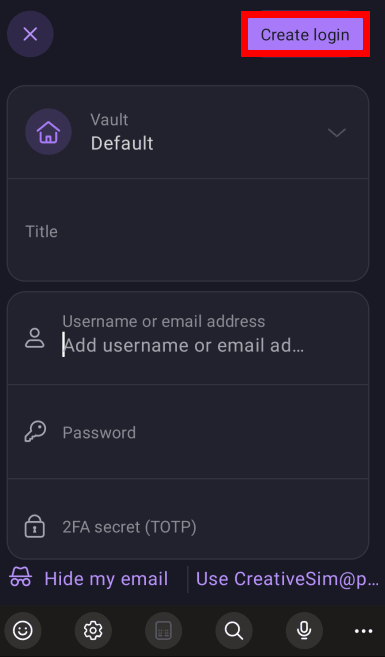
On mobile, Proton Pass keeps things simple. The interface is clean and modern, with quick access to your vault, the built-in 2FA authenticator, and your email aliases. Autofill worked smoothly in most apps we tested. However, we did notice occasional hiccups with certain browsers — nothing major, but something to keep in mind if you multitask across different Android apps.
| Proton Pass plans | Proton Free | Pass Plus | Pass Family | Proton Unlimited |
|---|---|---|---|---|
| 1-month | $0/month | $4.99/month | $6.99/month | $13.39/month |
| 1-year | $0/month | $1.99/month | $4.99/month | $6.49/month |
Deal: Get 60% OFF on Proton Pass' yearly plans >
For those who want more than the basics, Proton Pass Plus unlocks unlimited email aliases, dark web monitoring, and full access across all platforms. And if you're already using Proton Mail or Proton VPN, upgrading brings even more value — Proton’s ecosystem works best when everything is connected.
+ Pros
- End-to-end encryption for all stored data
- Open-source with regular security audits
- Integrated 2FA support
- Supports passkeys for passwordless logins
- Secure sharing feature for passwords and notes
- Cross-platform support (Windows, macOS, Linux, iOS, Android, and browsers)
- Includes a built-in email aliasing feature for privacy
- Free plan available with essential features
– Cons
- Less intuitive interface compared to competitors
- No emergency access feature
4. Bitwarden – The optimal open-source password manager for Android
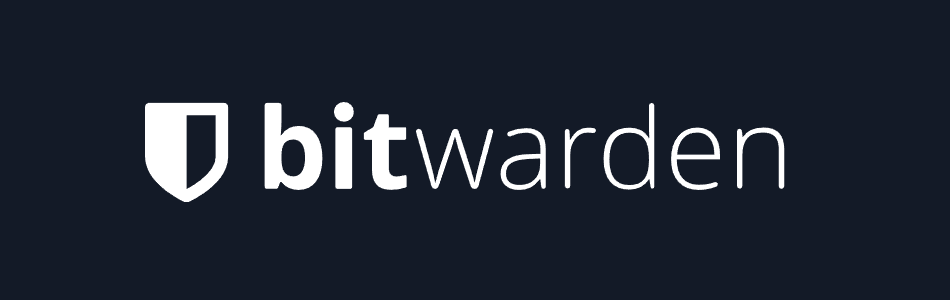
| Starting price | $0.83/month |
| Android-specific features | Autofill for apps and browsers, biometric unlock, offline access, passkey support |
| Cross-platform sync | Smooth syncing across Android, iOS, Windows, macOS, Linux, and browser extensions |
| Extra tools | Watchtower password health checker, secure sharing, username & password generator, Travel Mode, vault reports, TOTP support |
| Best deal | 7-day free trial |
Bitwarden has long been the go-to choice for anyone who wants maximum security without a hefty price tag, and its Android app continues that trend in 2026. As a fully open-source platform, Bitwarden’s code is completely transparent — meaning security experts can (and do) inspect it regularly.
Add strong AES-256 encryption, multi-factor authentication, passkey support, and regular third-party audits, and you get one of the most trustworthy Android password managers available today.
It’s also incredibly flexible. Bitwarden syncs smoothly across all major devices, works in every popular browser, and even gives you the option to self-host your own vault if you want total control over your data. And because everything is encrypted locally before syncing, even Bitwarden can’t see what’s inside your vault.
Here’s how Bitwarden’s pricing compares across its different plans:
| Bitwarden plan | Individual | Family (up to 6 users) |
| Monthly | $0.83/month | $3.33/month |
| 1-year | $10/year | $40/year |
Bitwarden’s free plan remains one of the most generous on the market. You get unlimited passwords, multi-device sync, breach alerts, a password generator, and essential 2FA tools — no paywall required. For just a dollar a month, the paid plan unlocks even more: vault health reports, encrypted file attachments, advanced 2FA options (like YubiKey), emergency access, and enhanced sharing.
A look at Bitwarden’s app below:
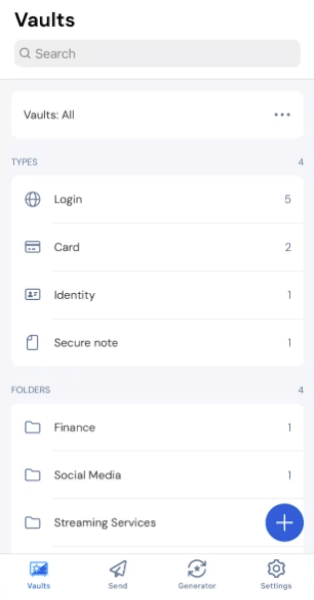
The Android app itself is clean and straightforward, with strong biometric login support and offline access. It does a great job auto-filling passwords in most apps and browsers, though some users report occasional inconsistencies — a common Android-wide challenge rather than a Bitwarden-specific flaw.
If you want a secure, transparent, and budget-friendly password manager that performs exceptionally well on Android, Bitwarden is hard to beat.
+ Pros
- Ability to use self-hosted server
- A free, open-source solution
- Excellent free forever edition
- Provides apps for all popular platforms
- Pocket-friendly pricing
- Securely syncs passwords between all your devices
- Solid password generator
– Cons
- Based in the USA (privacy issues)
- Customer support needs improvement
5. 1Password – Perfect pick for security-conscious individuals and businesses
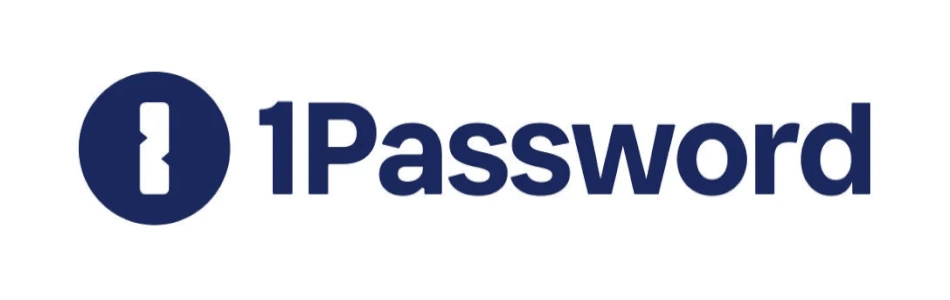
| Starting price | $2.39/month |
| Android-specific features | Smooth autofill for apps and browsers, biometric unlock, password generator, secure vault access, Travel Mode support |
| Cross-platform sync | Instant syncing across Windows, macOS, Linux, Android, and iOS |
| Extra tools | Watchtower security alerts, secure password sharing, TOTP/2FA support, encrypted file storage, password & username generator, Secret Key protection |
| Best deal | 14-day free trial > |
1Password has built its reputation on one thing: Rock-solid security that doesn’t get in your way. From the moment you set it up, it feels like a tool designed for people who want serious protection without sacrificing everyday convenience. Its combination of AES-256 encryption and the unique Secret Key system creates one of the strongest security setups we’ve seen in a password manager. Even if someone had your master password, they still couldn’t unlock your vault without that Secret Key — which makes 1Password especially appealing for privacy-first users and businesses handling sensitive data.
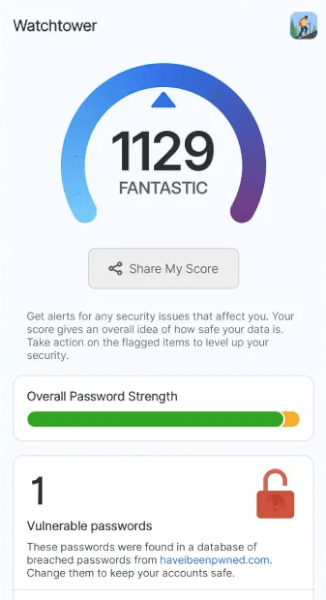
On the usability side, 1Password feels clean and polished across all platforms. The Android app mirrors the desktop experience closely, although its autofill feature can be a mixed bag depending on the apps you’re using. When it works, it’s smooth; when it doesn’t, you may find yourself copying and pasting more than you’d like. Still, the overall interface is one of the most intuitive in this category, and syncing between devices is effortless.
Where 1Password really stands out, though, is in its extra security touches. Travel Mode is one of our favorites — it lets you temporarily hide sensitive vaults while you’re crossing borders, then restore them with a single tap once you’re safely on the other side.
Its security dashboard, Watchtower, quietly keeps an eye on weak, reused, or breached passwords, giving you a clear picture of your overall password health. And if you ever need to share passwords securely with family members or coworkers, 1Password makes the process smooth without compromising your privacy.
| 1Password plans | Individual | Family | Teams Starter Pack (up to 10 users) | Business |
|---|---|---|---|---|
| 1-month | $4.99/month | $7.99/month | $24.95/month | $9.99/user/month |
| 1-year | $2.39/month | $3.59/month | $19.95/month | $7.99/user/month |
Deal: Get the best deal on 1Password's yearly plans >
The plans themselves start at $2.39/month, and while there’s no free version, you do get a 14-day trial to test everything out. Families can share a plan with up to five members, and businesses get powerful admin tools, activity logs, and role-based access — something that really makes a difference when you’re managing dozens of accounts across a team.
Of course, 1Password isn’t perfect. The lack of a free tier may push budget-conscious users toward Bitwarden, and Android’s inconsistent autofill can be frustrating if you rely on it heavily. It’s also based in Canada, which some privacy purists may raise an eyebrow at. But taken as a whole, it still delivers one of the most secure and polished experiences available today.
If you want a password manager that goes beyond basic storage — one that genuinely feels like it’s watching your back — 1Password is an easy recommendation.
+ Pros
- Advanced reports and analysis
- Alternative sync strategies are supported
- Simple to use
- Supports 2FA, MFA, and TOTP
- Features a handy travel mode
- “Secret Key” feature
- Watchtower password strength checker
– Cons
- Based in Canada (privacy issues)
- No free tier
- No telephone or live chat support
Core features to look for in an Android password manager
Choosing the right Android password manager can feel a bit like sorting through a crowded app store — lots of promising options, but only a handful that truly make your digital life easier and safer. After testing dozens of them, we’ve found that the best apps share a few essential traits that go far beyond simply storing passwords.
- Secure storage that uses strong, modern encryption (like AES-256 or XChaCha20) to protect every password, note, and card you save — ideally wrapped in a zero-knowledge setup so only you can unlock your vault.
- Smart security extras such as breach alerts, password health checkers, and dark-web scanning, which keep an eye on your logins and warn you if anything looks suspicious.
- Biometric unlocking with your fingerprint or facial recognition, giving you a fast and secure way into your vault without typing a single character.
- Cross-platform syncing that works flawlessly across Android, Windows, macOS, iOS, and even Linux, so every password you save is instantly available on whichever device you pick up next.
- A clean, intuitive interface that makes managing your digital life feel effortless — saving logins, updating old passwords, and organizing entries without digging through menus.
- A reliable autofill engine that works smoothly in apps and browsers on Android, saving you from copy-pasting passwords or patiently battling with fields that refuse to cooperate.
- Useful bonus tools like secure password sharing, encrypted file storage, passkey support, and strong password generators that help you stay secure without any extra effort.
- A clear privacy mindset with transparent policies, regular audits, and optional local-only storage for those who want maximum control over their data.
All these features together are what turn an ordinary password manager into a trustworthy companion for your Android device. Pick an app that nails most (or ideally all), of these points, and you’ll notice the difference every time you log in.
How we tested the best Android password managers
Testing Android password managers isn’t just tapping around the settings — it’s living with them long enough to see which ones actually make your digital life easier. We installed every contender on multiple Android phones, paired them with desktop apps, and used them the way real people do: Saving logins, autofilling apps, sharing passwords, fixing sync hiccups…the whole everyday chaos.
To keep things fair, we tested each app for weeks, not hours, running them through real-world scenarios to see where they shine or stumble. And beyond the day-to-day stuff, we dug into pricing, security promises, and past incidents to see which password managers truly back up their claims.
Here’s the full list of everything we evaluated — the stuff that separates the great password managers from the forgettable ones:
- How effortless it is to capture new passwords and fix old ones as you browse.
- Whether autofill works where it should — in apps, browsers, and everything in between.
- How seamlessly your logins travel with you across Android, desktop, and browser extensions.
- How strong the security foundation is, from encryption to true zero-knowledge design.
- Whether fingerprint or face unlock feels instant and reliable.
- How natural the interface feels when you’re adding, editing, or hunting for a login.
- How smart the password generator is, especially when you’re on the go.
- How safely it stores your extra essentials — cards, notes, IDs, and more.
- Whether bonus tools like passkeys, breach alerts, or email masking actually make your life easier.
- And finally, whether the price matches the experience once you stack everything up.
After putting every manager through the same gauntlet, we ended up with a clear picture of which apps actually deliver a smooth, secure Android experience — and which ones look polished on the surface but struggle under pressure. At the end of the day, we only recommend tools that are fast, secure, easy to use, and reliable enough to guard your digital world.
Why do you need a password manager on your Android device, anyway?
One password manager on Android can protect your accounts, secure your identity, and bring order to your digital chaos. It:
- Creates strong, unique passwords so you’re never relying on “Password123” again.
- Shields you from data breaches by encrypting everything behind one master password.
- Alerts you if your logins show up in a breach or on the dark web.
- Auto-fills apps and browsers so you stop typing passwords with your thumbs.
- Helps avoid phishing by only filling passwords on legitimate websites.
- Stores more than logins — credit cards, notes, IDs, shopping profiles, and more.
- Syncs across devices so your logins follow you everywhere.
- Supports passkeys, so you can ditch passwords entirely when possible.
- Saves tons of time by updating weak or reused passwords for you.
- Adds extra security with 2FA, regular updates, and built-in monitoring.
In short, a password manager keeps your accounts safer, your logins organized, and your life way less stressful. Once you start using one on Android, you’ll wonder how you ever lived without it.
Free vs paid Android password managers: Which one should you choose?
| Feature | Free plans | Paid plans |
| Unlimited password storage | Often yes (like Bitwarden), sometimes no | ✅ |
| Multi-device sync | ⚠️ Sometimes limited (often 1 device) | ✅ Full sync across all devices |
| Password generator | ✅ | ✅ Plus, stronger customization |
| Auto-fill in apps | ✅ | ✅ |
| Secure password sharing | ⚠️ Very limited | ✅ Secure sharing with multiple people |
| Dark web monitoring | ❌ Rare | ✅ Standard in most premium plans |
| Passkey support | ⚠️ Basic or partial | ✅ Full support |
| Emergency access | ❌ Rare | ✅ |
| Customer support | ⚠️Self-help and email only | ✅ |
| Extra tools (VPN, 2FA, secure file storage) | ❌ Usually no | ✅ |
Picking between a free and paid Android password manager really depends on how much convenience and security you’re after. Free plans absolutely cover the basics — think strong password generation, encrypted storage, and autofill that actually works. If all you need is a safe place to keep your logins and you’re okay with the occasional limitation, you can definitely get by without spending a dime.
But free tiers usually have strings attached, like single-device usage (RoboForm), missing features (no dark web monitoring), or caps on how much data you can store. Bitwarden is the rare exception that stays generous with unlimited passwords and breach alerts, which makes it one of the best truly free options still standing.
Paid plans, meanwhile, feel more like a “set it and forget it” upgrade. You get full sync across every phone, tablet, and laptop you own, sharing tools that actually work for families. You also get dark web monitoring that warns you if your information leaks, priority support, and extras like passkeys, 2FA tools, and secure file storage. Most premium plans start pretty cheap (1Password begins at $2.39/month), and Dashlane even throws in a 30-day free trial so you can try the fancy stuff before committing.
If you just need the basics, a good free plan will do the job. But if you want stronger protection, easier sharing, and less friction in your everyday logins, the paid versions are worth the upgrade.
Which security tools should you pair with your password manager?
Your password manager is great on its own, but pairing it with the right security sidekicks can turn your Android device into a seriously well-protected ecosystem. Each tool covers a different weak spot — browsing, messaging, data leaks, malware — so combining them creates a layered shield that’s much harder for cybercriminals to crack.
Here’s a reader-friendly list of smart combinations, with each tool explained so you know exactly what it brings to the table:
- VPN — Encrypts your internet traffic and hides your online activity, especially useful on sketchy public Wi-Fi. Combine it with your password manager for both safe connections and safe storage.
- Two-factor or multi-factor authentication (2FA/MFA) — Adds a second “proof of identity,” like a code or hardware key, making your logins dramatically harder to break.
- Privacy-focused browser — Blocks trackers, fingerprinting, and sneaky scripts that follow you around the web, keeping your browsing habits private.
- Ad blocker — Stops malicious ads, fake download buttons, and phishing-style banners long before they reach you.
- Secure, encrypted messaging apps — Keep your conversations locked down with end-to-end encryption so no one can snoop — not hackers, not your ISP, not even the app provider.
- Private search engine — Lets you search without being profiled, tracked, or turned into an advertising target.
- Privacy-first email provider — Reduces data collection and gives you encrypted communication for sensitive messages.
- Antivirus software — Protects you from malware, spyware, and apps that want more permissions than they should have.
- Data removal tools — Scrub your personal info from people-search sites, making it harder for scammers to target you.
Mixing these tools creates a layered defense that keeps your data safe wherever it goes — stored, sent, or typed. It’s an easy way to turn your everyday Android setup into something that feels genuinely protected.
Conclusion: Which Android password manager should you trust in 2026?
After weeks of testing and plenty of real-world use, one thing is clear: picking a great Android password manager makes your digital life safer and a whole lot easier. Our top choices for this year — NordPass, RoboForm, Proton Pass, Bitwarden, and 1Password — all offer strong security, smooth usability, and features that genuinely make a difference day to day.
Whether you want NordPass’s modern security, RoboForm’s simplicity, Proton Pass’s privacy-first approach, Bitwarden’s unbeatable value, or 1Password’s polished experience, there’s a perfect match for every type of user.
Just remember: Pairing your manager with good habits (like using biometrics, enabling 2FA, and keeping passwords unique) goes a long way. And if you really want to lock things down, combining it with extras like a VPN or a secure browser can round out your protection.
In short, choose the manager that fits your style, use its tools wisely, and you’ll be well ahead of most current online threats.
The best Android password manager FAQ
What is the best Android password manager in 2026?
The best Android password manager in 2026 is NordPass for most users, thanks to its smooth performance, great pricing, and rock-solid security. That said, the “best” can shift depending on your priorities: RoboForm wins for budget shoppers, Proton Pass is fantastic for privacy lovers, Bitwarden is unbeatable if you want a powerful free plan, and 1Password delivers the most polished security tools. Pick the one that fits your needs — there’s a great option for every type of user.
Can you use a password manager on both Android and desktop?
Yes, you can use a password manager on both Android and desktop, and the good ones sync everything instantly. Whether you switch between your phone, laptop, work computer, or tablet, your logins follow you everywhere. This cross-platform flexibility is one of the biggest reasons password managers feel like a cheat code for staying organized online.
How secure are Android password managers?
Android password managers are extremely secure, provided you stick to reputable services. They use strong encryption and zero-knowledge architecture, meaning not even the company can peek inside your vault. Add biometrics, dark-web scans, and breach alerts on top, and they’re far safer than reusing passwords or letting your browser store everything.
What features should I look for in an Android password manager?
You should look for a mix of strong security features and easy everyday usability. In practice, that means solid encryption, biometric unlock, smooth autofill, cross-platform syncing, and support for passkeys. Extras like password health reports, secure sharing, or offline access make your digital life even smoother — but the basics should feel effortless.
Should I combine my Android password manager with a VPN or two-factor authentication?
Yes, using your password manager with a VPN and two-factor authentication gives you far better protection. A VPN shields what you do online, especially on sketchy public Wi-Fi, while 2FA adds a crucial lock on top of your logins. Together, they create a simple yet powerful defense that makes your accounts significantly harder to crack.

Leave a Reply